服务器环境:
[root@ws-cdp04 ~]# df -Th Filesystem Type Size Used Avail Use% Mounted on devtmpfs devtmpfs 63G 0 63G 0% /dev tmpfs tmpfs 63G 0 63G 0% /dev/shm tmpfs tmpfs 63G 20M 63G 1% /run tmpfs tmpfs 63G 0 63G 0% /sys/fs/cgroup /dev/mapper/Centos7--vGroup001-root xfs 44G 2.5G 42G 6% / /dev/sda1 xfs 1014M 232M 783M 23% /boot tmpfs tmpfs 13G 0 13G 0% /run/user/0 [root@ws-cdp04 ~]# fdisk -l Disk /dev/sdb: 3221.2 GB, 3221225472000 bytes, 6291456000 sectors Units = sectors of 1 * 512 = 512 bytes Sector size (logical/physical): 512 bytes / 512 bytes I/O size (minimum/optimal): 512 bytes / 512 bytes Disk /dev/sda: 107.4 GB, 107374182400 bytes, 209715200 sectors Units = sectors of 1 * 512 = 512 bytes Sector size (logical/physical): 512 bytes / 512 bytes I/O size (minimum/optimal): 512 bytes / 512 bytes Disk label type: dos Disk identifier: 0x0009b07b Device Boot Start End Blocks Id System /dev/sda1 * 2048 2099199 1048576 83 Linux /dev/sda2 2099200 104857599 51379200 8e Linux LVM Disk /dev/sdc: 3221.2 GB, 3221225472000 bytes, 6291456000 sectors Units = sectors of 1 * 512 = 512 bytes Sector size (logical/physical): 512 bytes / 512 bytes I/O size (minimum/optimal): 512 bytes / 512 bytes Disk /dev/mapper/Centos7--vGroup001-root: 47.2 GB, 47240445952 bytes, 92266496 sectors Units = sectors of 1 * 512 = 512 bytes Sector size (logical/physical): 512 bytes / 512 bytes I/O size (minimum/optimal): 512 bytes / 512 bytes Disk /dev/mapper/Centos7--vGroup001-swap: 5368 MB, 5368709120 bytes, 10485760 sectors Units = sectors of 1 * 512 = 512 bytes Sector size (logical/physical): 512 bytes / 512 bytes I/O size (minimum/optimal): 512 bytes / 512 bytes [root@ws-cdp04 ~]# vgs VG #PV #LV #SN Attr VSize VFree Centos7-vGroup001 1 2 0 wz--n- <49.00g 0 [root@ws-cdp04 ~]# pvs PV VG Fmt Attr PSize PFree /dev/sda2 Centos7-vGroup001 lvm2 a-- <49.00g 0 [root@ws-cdp04 ~]# lvs LV VG Attr LSize Pool Origin Data% Meta% Move Log Cpy%Sync Convert root Centos7-vGroup001 -wi-ao---- <44.00g swap Centos7-vGroup001 -wi-ao---- 5.00g
场景一:
sdb sdc 两块磁盘通过 lvm 扩容挂载到 /data 同一个目录的方法
# 对sdb 的处理
pvcreate /dev/sdb vgcreate centos7_vGroup002 /dev/sdb lvcreate -l 100%VG -n lv_data centos7_vGroup002 mkfs.xfs -f /dev/centos7_vGroup002/lv_data mkdir /data mount /dev/mapper/centos7_vGroup002-lv_data /data
# sdc 的处理
pvcreate /dev/sdc vgextend centos7_vGroup002 /dev/sdc lvextend -l +100%FREE /dev/mapper/centos7_vGroup002-lv_data xfs_growfs /dev/mapper/centos7_vGroup002-lv_data
# 开机自动挂载
echo "/dev/mapper/centos7_vGroup002-lv_data /data xfs defaults 0 0" >> /etc/fstab
场景二:
添加单块磁盘挂载到 /data 目录的方法
pvcreate /dev/sdb vgcreate centos7_vGroup002 /dev/sdb lvcreate -l 100%VG -n lv_data centos7_vGroup002 mkfs.xfs -f /dev/centos7_vGroup002/lv_data mount /dev/mapper/centos7_vGroup002-lv_data /data # 开机自动挂载 # vim /etc/fstab /dev/mapper/centos7_vGroup002-lv_data /data xfs defaults 0 0
场景三:
# 扩容系统盘
在vcenter界面中直接把50G修改为100G,然后重启操作系统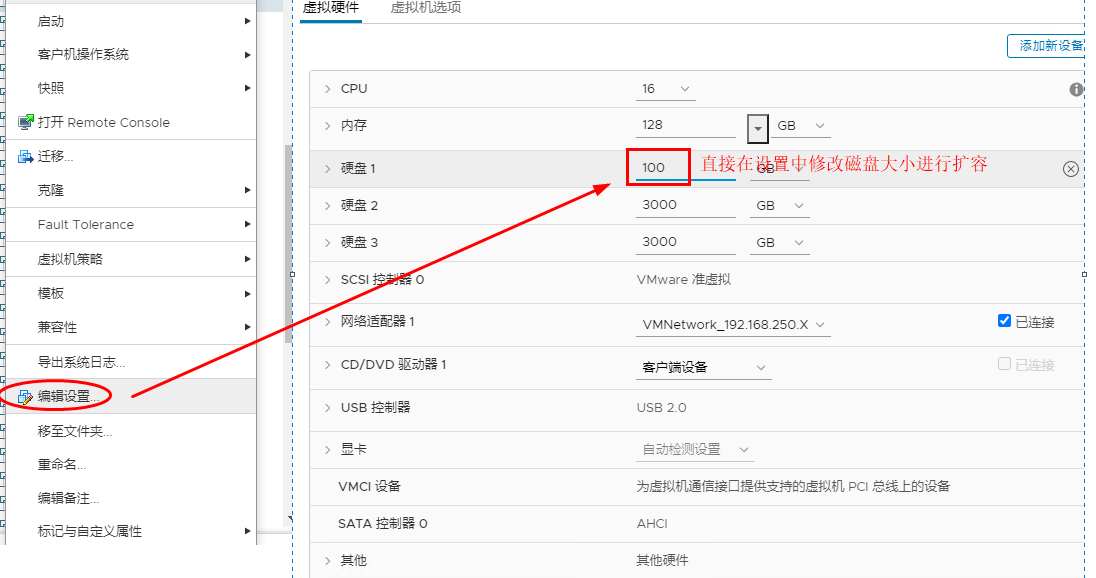
fdisk -l 可以看到 sda 变成了 100G
# 通过fdisk 操作删除已经存在的 sda2 分区
fdisk /dev/sda 删除 sda2 然后重新创建 sda2并且把剩余空间全部分配给 sda2
[root@ws-cdp04 ~]# fdisk /dev/sda Welcome to fdisk (util-linux 2.23.2). Changes will remain in memory only, until you decide to write them. Be careful before using the write command. Command (m for help): p Disk /dev/sda: 107.4 GB, 107374182400 bytes, 209715200 sectors Units = sectors of 1 * 512 = 512 bytes Sector size (logical/physical): 512 bytes / 512 bytes I/O size (minimum/optimal): 512 bytes / 512 bytes Disk label type: dos Disk identifier: 0x0009b07b Device Boot Start End Blocks Id System /dev/sda1 * 2048 2099199 1048576 83 Linux /dev/sda2 2099200 104857599 51379200 8e Linux LVM Command (m for help): d Partition number (1,2, default 2): 2 Partition 2 is deleted Command (m for help): p Disk /dev/sda: 107.4 GB, 107374182400 bytes, 209715200 sectors Units = sectors of 1 * 512 = 512 bytes Sector size (logical/physical): 512 bytes / 512 bytes I/O size (minimum/optimal): 512 bytes / 512 bytes Disk label type: dos Disk identifier: 0x0009b07b Device Boot Start End Blocks Id System /dev/sda1 * 2048 2099199 1048576 83 Linux Command (m for help): n Partition type: p primary (1 primary, 0 extended, 3 free) e extended Select (default p): p Partition number (2-4, default 2): First sector (2099200-209715199, default 2099200): Using default value 2099200 Last sector, +sectors or +size{K,M,G} (2099200-209715199, default 209715199): Using default value 209715199 Partition 2 of type Linux and of size 99 GiB is set Command (m for help): t Partition number (1,2, default 2): 2 Hex code (type L to list all codes): 8e Changed type of partition 'Linux' to 'Linux LVM' Command (m for help): w The partition table has been altered! Calling ioctl() to re-read partition table. WARNING: Re-reading the partition table failed with error 16: Device or resource busy. The kernel still uses the old table. The new table will be used at the next reboot or after you run partprobe(8) or kpartx(8) Syncing disks.
让分区生效
[root@ws-cdp03 ~]# partprobe [root@ws-cdp03 ~]# partprobe /dev/sda2 [root@ws-cdp04 ~]# pvs PV VG Fmt Attr PSize PFree /dev/sda2 Centos7-vGroup001 lvm2 a-- <49.00g 0
# 扩容pv
[root@ws-cdp03 ~]# pvresize -v /dev/sda2 [root@ws-cdp04 ~]# pvs PV VG Fmt Attr PSize PFree /dev/sda2 Centos7-vGroup001 lvm2 a-- <99.00g 50.00g # 扩容lv lvextend -l +100%FREE /dev/mapper/Centos7--vGroup001-root # 扩容 xfs_growfs /dev/mapper/Centos7--vGroup001-root
场景四:
扩容非系统盘,比如 /dev/sdb,由100G扩容到3T,直接在 vcenter 中修改磁盘大小为3000G,然后在操作系统中执行如下命令,不会影响已有数据
# 扩容pv pvresize -v /dev/sdb # 扩容lv lvextend -l +100%FREE /dev/mapper/centos7_vGroup002-lv_data xfs_growfs /dev/mapper/centos7_vGroup002-lv_data
此时再添加一块磁盘并且绑定在 /data/中
# sdc 的处理
pvcreate /dev/sdc vgextend centos7_vGroup002 /dev/sdc lvextend -l +100%FREE /dev/mapper/centos7_vGroup002-lv_data xfs_growfs /dev/mapper/centos7_vGroup002-lv_data
场景五:
# ext4 的扩容方法,挂载新的 磁盘到根目录(扩容) # 在控制台添加300G磁盘 pvcreate /dev/sdc vgextend VolGroup /dev/sdc lvextend -l +100%FREE /dev/mapper/VolGroup-root resize2fs /dev/VolGroup/root