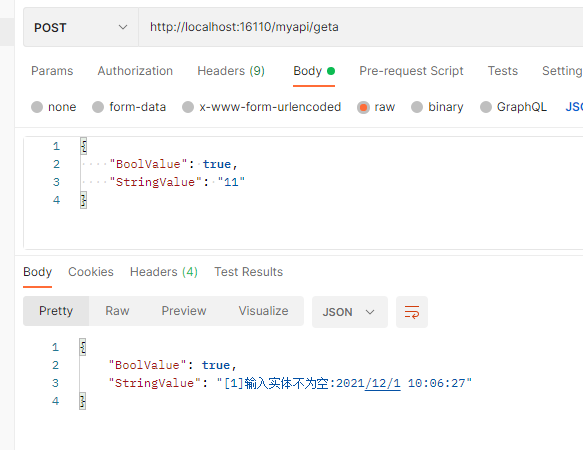Windows服务的制作、安装可以参考这篇:
C#.NET 操作Windows服务(安装、卸载) - runliuv - 博客园 (cnblogs.com)
本篇会在这个解决方案基础上,继续修改。
一、制作WCF
我们在原有解决方案上添加一个“WCF 服务库”,为名“WcfYeah”。
在WcfYeah中额外引用System.ServiceModel.Web.dll程序集。
修改IService1.cs:
using System.Runtime.Serialization; using System.ServiceModel; using System.ServiceModel.Web; namespace WcfYeah { // 注意: 使用“重构”菜单上的“重命名”命令,可以同时更改代码和配置文件中的接口名“IService1”。 [ServiceContract] public interface IService1 { [OperationContract] [WebInvoke(ResponseFormat = WebMessageFormat.Json, RequestFormat = WebMessageFormat.Json)] CompositeType geta(CompositeType composite); } // 使用下面示例中说明的数据约定将复合类型添加到服务操作。 // 可以将 XSD 文件添加到项目中。在生成项目后,可以通过命名空间“WcfYeah.ContractType”直接使用其中定义的数据类型。 [DataContract] public class CompositeType { bool boolValue = true; string stringValue = "Hello "; [DataMember] public bool BoolValue { get { return boolValue; } set { boolValue = value; } } [DataMember] public string StringValue { get { return stringValue; } set { stringValue = value; } } } }
修改Service1.cs:
using System; using System.ServiceModel; namespace WcfYeah { // 调整 ServiceBehavior,使其支持并发 [ServiceBehavior(ConcurrencyMode = ConcurrencyMode.Multiple, InstanceContextMode = InstanceContextMode.PerCall, UseSynchronizationContext = false)] public class Service1 : IService1 { public CompositeType geta(CompositeType composite) { CompositeType myret = new CompositeType(); try { if(composite==null) myret.StringValue = "[0]输入实体为空:" + DateTime.Now.ToString(); else myret.StringValue = "[1]输入实体不为空:" + DateTime.Now.ToString(); } catch (Exception ex) { myret.StringValue = "发生异常:" + ex.Message; } return myret; } } }
增加一个WCFServer.cs:
using System.Net; using System.ServiceModel.Web; using System.Threading; namespace WcfYeah { public class WCFServer { public WebServiceHost host = null; public WCFServer() { #region 优化调整 //对外连接数,根据实际情况加大 if (ServicePointManager.DefaultConnectionLimit < 100) System.Net.ServicePointManager.DefaultConnectionLimit = 100; int workerThreads;//工作线程数 int completePortsThreads; //异步I/O 线程数 ThreadPool.GetMinThreads(out workerThreads, out completePortsThreads); int blogCnt = 100; if (workerThreads < blogCnt) { // MinThreads 值不要超过 (max_thread /2 ),否则会不生效。要不然就同时加大max_thread ThreadPool.SetMinThreads(blogCnt, blogCnt); } #endregion //注意:这里是实现类,不是接口,否则会报:ServiceHost 仅支持类服务类型。 host = new WebServiceHost( typeof(WcfYeah.Service1)); } public void Start() { host.Open(); } public void Close() { if (host != null) { host.Close(); } } } }
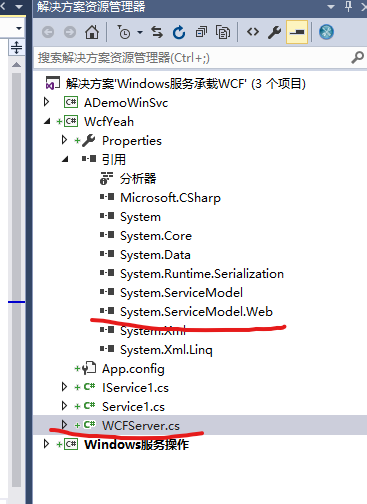
二、在Windows服务中调用WCF
在windows服务库中引用WcfYeah这个项目,再引用System.ServiceModel.dll 和System.ServiceModel.Web.dll程序集。
修改windows服务的OnStart和OnStop方法,完整内容如下:
using CommonUtils; using System; using System.ServiceModel; using System.ServiceProcess; using WcfYeah; namespace ADemoWinSvc { public partial class Service1 : ServiceBase { WCFServer aw = null; public Service1() { InitializeComponent(); } protected override void OnStart(string[] args) { try { if (aw == null) { aw = new WCFServer(); } if (aw.host.State == CommunicationState.Opening || aw.host.State == CommunicationState.Opened) { GLog.WLog("[1]服务已启动。"); return; } aw.Start(); GLog.WLog("[2]服务已启动"); } catch (Exception ex) { GLog.WLog("OnStart ex:" + ex.Message); } } protected override void OnStop() { try { aw.Close(); GLog.WLog("服务已停止"); } catch (Exception ex) { GLog.WLog("OnStop ex:" + ex.Message); } } } }
在windows服务库中添加一个应用配置文件(App.config),用来配置WCF服务,内容如下:
<?xml version="1.0" encoding="utf-8" ?> <configuration> <system.serviceModel> <services> <service name="WcfYeah.Service1" behaviorConfiguration="behaviorThrottled"> <host> <baseAddresses> <add baseAddress = "http://localhost:16110/myapi/" /> </baseAddresses> </host> <!-- Service Endpoints --> <!-- 除非完全限定,否则地址相对于上面提供的基址--> <endpoint address="" binding="webHttpBinding" contract="WcfYeah.IService1" bindingConfiguration="WebHttpBinding_IService"> </endpoint> </service> </services> <bindings> <webHttpBinding> <binding name="WebHttpBinding_IService" maxBufferSize="2147483647" maxReceivedMessageSize="2147483647" maxBufferPoolSize="2147483647"> <readerQuotas maxDepth="2147483647" maxStringContentLength="2147483647" maxArrayLength="2147483647" maxBytesPerRead="2147483647" maxNameTableCharCount="2147483647"/> </binding> </webHttpBinding> </bindings> <behaviors> <serviceBehaviors> <behavior name="behaviorThrottled"> <serviceThrottling maxConcurrentCalls="96" maxConcurrentSessions="600" maxConcurrentInstances="696" /> <!-- 为避免泄漏元数据信息, 请在部署前将以下值设置为 false --> <serviceMetadata httpGetEnabled="False" httpsGetEnabled="False"/> <!-- 要接收故障异常详细信息以进行调试, 请将以下值设置为 true。在部署前设置为 false 以避免泄漏异常信息 --> <serviceDebug includeExceptionDetailInFaults="False" /> </behavior> </serviceBehaviors> </behaviors> </system.serviceModel> </configuration>
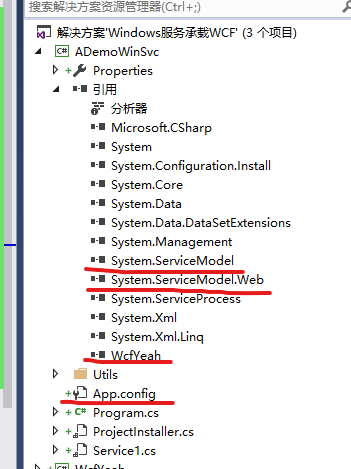
编译ADemoWinSvc项目,将编译好的ADemoWinSvc.exe、ADemoWinSvc.exe.config和WcfYeah.dll这3个文件复制到WINFORM程序编译输出目录,与Windows服务操作.exe文件放在一起。
用管理员权限启动Windows服务操作.exe,点击安装按钮。
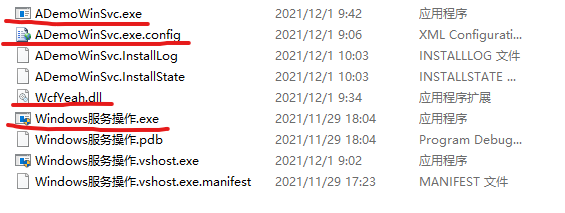
进入Logs文件夹,查看Logs文件,如果显示“[2]服务已启动”,说明windows服务安装成功,WCF正常启动。
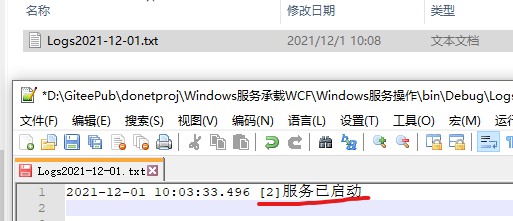
使用POSTMAN调用。
地址:http://localhost:16110/myapi/geta
方法:POST
请求报文:
{
"BoolValue": true,
"StringValue": "11"
}
响应报文:
{
"BoolValue": true,
"StringValue": "输入实体不为空:2021/11/30 9:38:41"
}