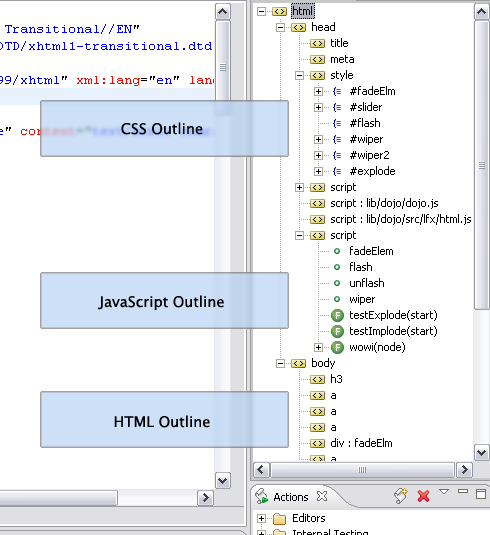方法一:英文版
Aptana Studio Update Site
方法一:在线安装:
Aptana Studio Update Site
This site is designed to be used inside Eclipse or to manually update an old version of Aptana Studio. If you already have Aptana Studio installed, it is recommended you use the internal update mechanism available via the Help menu > Check for Aptana updates...
Installing this Plugin via Aptana or Eclipse
- From the Help menu, select Software Updates > Find and Install... to open an Install/Update pop-up window.
- On the Install/Update pop-up window, choose the Search for new features to install option, and click the Next button.
- Set up a new remote site to scan for updates.
- Click the New Remote Site... button to open a New Update Site pop-up window.
- On the New Update Site pop-up window, type the name of the new plug-in in the site Name text box.
- In the URL text box, type the URL for the update site.
- Click OK.
- Click the Finish button to open an Updates window.
- On the Updates window, check the box next to the name of the plug-in, and click the Next button.
- Choose the option to accept the terms of the license agreement, and click the Next button.
- Click the Finish button.
- Click the Install All button.
- 在 Eclipse 的 Help 菜单中,选择 Software Updates->Find and Install...,这会打开 Install/Update 弹出窗口。
- 在 Install/Update 弹出窗口中,选择 Search for new features to install 选项并单击 Next。
- 为了设置新的远程更新站点,单击 New Remote Site... 按钮,这会打开 New Update Site 弹出窗口。
- 在 New Update Site 弹出窗口中,在 Site Name 文本框中输入
Aptana。 - 在 URL 文本框中,输入 Aptana 更新站点的 URL:
http://update.aptana.com/install/3.2/并单击 OK。 - 单击 Finish 打开 Updates 窗口。
- 在 Updates 窗口中,选择 Aptana update 复选框并单击 Next。
- 接受许可协议的条款并单击 Next。
- 单击 Finish。
- 如果出现 Feature Verification 对话框,那么选择 Install All。
- 如果提示您重新启动 Eclipse,单击 Yes 进行重新启动。
Aptana中的智能提示称为 Code Assist,相当于VS中的Intellisense。
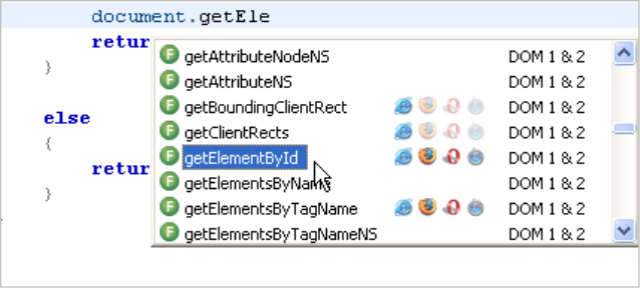
看到后面的浏览器图标了吗?那是浏览器兼容性的提示。如果你是一个JS老鸟你应该知道那对开发者来说有多重要。
不仅仅是javascript,智能提示的范围还包括DOM 1,2 for HTML:
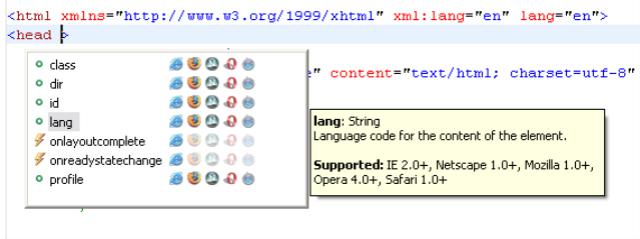
CSS:
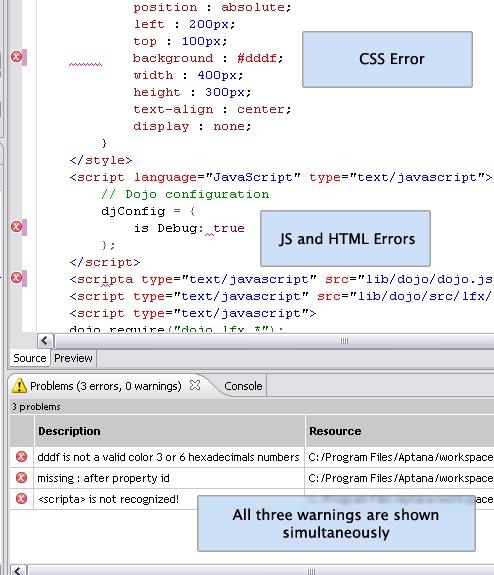
看到后面的黄框框了吗?那是VS里称为Quick Info的东西。
错误提示--一个都不能少: