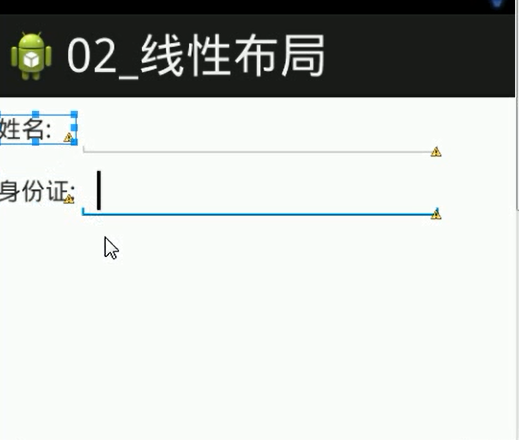view组--ViewGroup(组视图)
ViewGroup的作用:在view中添加子控件。ViewGroup的5个子类,就是五大布局:
(1) LinearLayout 线性布局(常用)
(2) RelativeLayout 相对布局(常用)
(3) FrameLayout 帧布局
(4) AbsoluteLayout 绝对布局
(5) TableLayout 表格布局
1 LinearLayout 线性布局:在该布局下包含的子布局列表为 横向 或 纵向 排布
1.1 LinearLayout 默认是横向布局,即:从左到右 布局控件
指定布局方向: android:orientation=“ ”
1 <!-- 指定布局方向的属 性:orientation, 2 属性值:horizontal(横向) 3 vertical(纵向) 4 --> 5 6 <!--横向布局--> 7 <LinearLayout xmlns:android="http://schemas.android.com/apk/res/android" 8 android:layout_width="match_parent" 9 android:layout_height="match_parent" 10 android:orientation="horizontal" > 11 12 <!--纵向布局--> 13 <LinearLayout xmlns:android="http://schemas.android.com/apk/res/android" 14 android:layout_width="match_parent" 15 android:layout_height="match_parent" 16 android:orientation="vertical" >
1.2 权重(只有在子控件中才有的属性)
android:layout_weight=" "
例1:没添加权重属性之前:
1 <?xml version="1.0" encoding="utf-8"?> 2 3 <!-- 指定布局方向的属相为:orientation,属性值:horizontal(横向)或vertical(纵向) --> 4 <LinearLayout xmlns:android="http://schemas.android.com/apk/res/android" 5 android:layout_width="match_parent" 6 android:layout_height="match_parent" 7 android:orientation="horizontal" > 8 9 <TextView 10 android:id="@+id/textView1" 11 android:layout_width="wrap_content" 12 android:layout_height="wrap_content" 13 android:text="TextView" /> 14 15 <TextView 16 android:id="@+id/textView2" 17 android:layout_width="wrap_content" 18 android:layout_height="wrap_content" 19 android:text="TextView" /> 20 21 <TextView 22 android:id="@+id/textView3" 23 android:layout_width="wrap_content" 24 android:layout_height="wrap_content" 25 android:text="TextView" /> 26 27 </LinearLayout>

添加权重属性 android:layout_weight=" " 之后
1 <?xml version="1.0" encoding="utf-8"?> 2 3 <!-- 指定布局方向的属相为:orientation,属性值:horizontal(横向)或vertical(纵向) --> 4 <LinearLayout xmlns:android="http://schemas.android.com/apk/res/android" 5 android:layout_width="match_parent" 6 android:layout_height="match_parent" 7 android:orientation="horizontal" > 8 9 <TextView 10 android:id="@+id/textView1" 11 android:layout_width="wrap_content" 12 android:layout_height="wrap_content" 13 android:layout_weight="1" 14 android:text="TextView" /> 15 16 <TextView 17 android:id="@+id/textView2" 18 android:layout_width="wrap_content" 19 android:layout_height="wrap_content" 20 android:layout_weight="1" 21 android:text="TextView" /> 22 23 <TextView 24 android:id="@+id/textView3" 25 android:layout_width="wrap_content" 26 android:layout_height="wrap_content" 27 android:layout_weight="1" 28 android:text="TextView" /> 29 30 </LinearLayout>
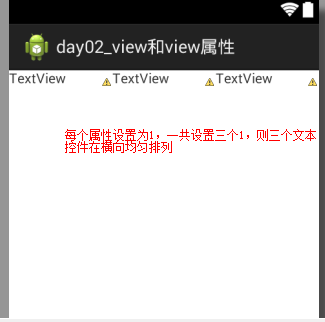
纵向布局同理。
例2:实现下面布局
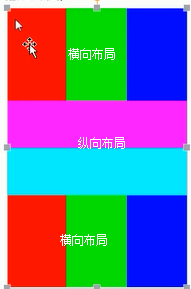
颜色值忽略

1 <?xml version="1.0" encoding="utf-8"?> 2 <LinearLayout xmlns:android="http://schemas.android.com/apk/res/android" 3 android:layout_width="match_parent" 4 android:layout_height="match_parent" 5 android:orientation="vertical" > 6 <LinearLayout 7 android:layout_width="match_parent" 8 android:layout_height="0dp" 9 android:layout_weight="1" 10 android:background="#F00"> 11 12 <View 13 android:layout_width="0dp" 14 android:layout_height="match_parent" 15 android:layout_weight="1" 16 android:background="#F00" 17 /> 18 <View 19 android:layout_width="0dp" 20 android:layout_height="match_parent" 21 android:layout_weight="1" 22 android:background="#0F0" 23 /> 24 <View 25 android:layout_width="0dp" 26 android:layout_height="match_parent" 27 android:layout_weight="1" 28 android:background="#00F" 29 /> 30 </LinearLayout> 31 <LinearLayout 32 android:layout_width="match_parent" 33 android:layout_height="0dp" 34 android:layout_weight="1" 35 android:orientation="vertical" > 36 <View 37 android:layout_width="match_parent" 38 android:layout_height="0dp" 39 android:layout_weight="1" 40 android:background="#F00" 41 /> 42 <View 43 android:layout_width="match_parent" 44 android:layout_height="0dp" 45 android:layout_weight="1" 46 android:background="#0F0" 47 /> 48 </LinearLayout> 49 <LinearLayout 50 android:layout_width="match_parent" 51 android:layout_height="0dp" 52 android:layout_weight="1" 53 android:background="#00F"> 54 <View 55 android:layout_width="0dp" 56 android:layout_height="match_parent" 57 android:layout_weight="1" 58 android:background="#F00" 59 /> 60 <View 61 android:layout_width="0dp" 62 android:layout_height="match_parent" 63 android:layout_weight="1" 64 android:background="#0F0" 65 /> 66 <View 67 android:layout_width="0dp" 68 android:layout_height="match_parent" 69 android:layout_weight="1" 70 android:background="#00F" 71 /> 72 </LinearLayout> 73 74 </LinearLayout>
2 RelativeLayout 相对布局:
2.1相对父控件布局
(1) android:layout_centerHorizontal 横向居中
(2) android:layout_centerVertical 纵向居中
(3) android:layout_centerInParent 横向纵向居中
跟父控件最左边/最右边/顶部/底部对齐
(1) android:layout_alignParentLeft
(2) android:layout_alignParentRight
(3) android:layout_alignParentTop
(4) android:layout_alignParentBottom
2.1.1位置默认在左上角
1 <?xml version="1.0" encoding="utf-8"?> 2 <RelativeLayout xmlns:android="http://schemas.android.com/apk/res/android" 3 android:layout_width="match_parent" 4 android:layout_height="match_parent" > 5 <!--如果没有位置属性,按钮在左上角 --> 6 7 <Button 8 android:id="@+id/button1" 9 android:layout_width="wrap_content" 10 android:layout_height="wrap_content" 11 android:text="最左上角" /> 12 </RelativeLayout>
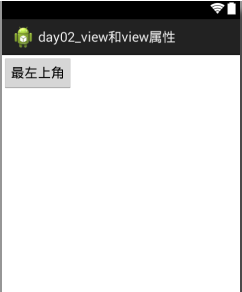
2.1.2属性:android:layout_centerHorizontal="true" 横向中间
android:layout_centerVertical="true" 纵向中间
1 <?xml version="1.0" encoding="utf-8"?> 2 <RelativeLayout xmlns:android="http://schemas.android.com/apk/res/android" 3 android:layout_width="match_parent" 4 android:layout_height="match_parent" > 5 6 <Button 7 android:id="@+id/button1" 8 android:layout_width="wrap_content" 9 android:layout_height="wrap_content" 10 android:layout_centerHorizontal="true" 11 android:layout_centerVertical="true" 12 android:text="两种属性定位到中间" /> 13 14 </RelativeLayout>

2.1.3属性:android:layout_centerInParent="true" 父窗体中间
1 <?xml version="1.0" encoding="utf-8"?> 2 <RelativeLayout xmlns:android="http://schemas.android.com/apk/res/android" 3 android:layout_width="match_parent" 4 android:layout_height="match_parent" > 5 <Button 6 android:id="@+id/button1" 7 android:layout_width="wrap_content" 8 android:layout_height="wrap_content" 9 android:layout_centerInParent="true" 10 android:text="一种属性定位到中间" /> 11 </RelativeLayout>
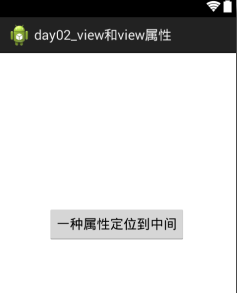
2.1.4属性:android:layout_alignParentLeft="true" 对齐到父窗口的左面,其中align是“对齐”的意思
1 <?xml version="1.0" encoding="utf-8"?> 2 <RelativeLayout xmlns:android="http://schemas.android.com/apk/res/android" 3 android:layout_width="match_parent" 4 android:layout_height="match_parent" > 5 <Button 6 android:layout_width="wrap_content" 7 android:layout_height="match_parent" 8 android:layout_alignParentLeft="true" 9 android:text="最左面" /> 10 11 </RelativeLayout>
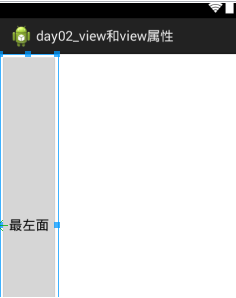
2.1.5属性:android:layout_alignParentRight="true" 对齐到父窗口的右面,其中align是“对齐”的意思
1 1 <?xml version="1.0" encoding="utf-8"?> 2 2 <RelativeLayout xmlns:android="http://schemas.android.com/apk/res/android" 3 3 android:layout_width="match_parent" 4 4 android:layout_height="match_parent" > 5 5 <Button 6 6 android:layout_width="wrap_content" 7 7 android:layout_height="match_parent" 8 8 android:layout_alignParentRight ="true" 9 9 android:text="最右面" /> 10 10 11 11 </RelativeLayout>
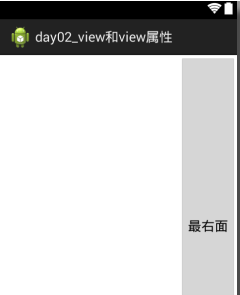
2.1.6属性:android:layout_alignParentTop="true" 对齐到父窗口的右面,其中align是“对齐”的意思
1 <?xml version="1.0" encoding="utf-8"?> 2 <RelativeLayout xmlns:android="http://schemas.android.com/apk/res/android" 3 android:layout_width="match_parent" 4 android:layout_height="match_parent" > 5 <Button 6 android:layout_width="match_parent" 7 android:layout_height="wrap_content" 8 android:layout_alignParentTop="true" 9 android:text="最上面" /> 10 </RelativeLayout>
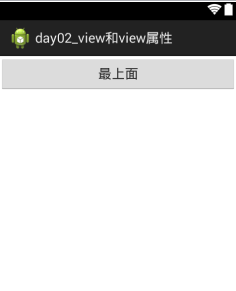
2.1.7属性:android:layout_alignParentBottom="true" 对齐到父窗口的右面,其中align是“对齐”的意思
1 <?xml version="1.0" encoding="utf-8"?> 2 <RelativeLayout xmlns:android="http://schemas.android.com/apk/res/android" 3 android:layout_width="match_parent" 4 android:layout_height="match_parent" > 5 <Button 6 android:layout_width="match_parent" 7 android:layout_height="wrap_content" 8 android:layout_alignParentBottom="true" 9 android:text="最下面" /> 10 11 </RelativeLayout>
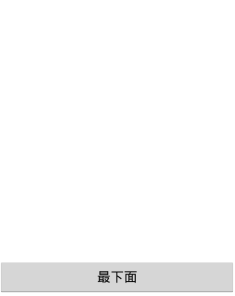
2.2相对于同等级的控件进行布局
针对已存在的兄弟控件(在某个控件的左边/右边/上面/下面)
(1)android:layout_toLeftOf
(2)android:layout_toRightOf
(3)android:layout_above
(4)android:layout_below
相对于兄弟控件的边对齐
(1)android:layout_alignTop
(2)android:layout_alignBottom
(3) android:layout_alignLeft
(4)android:layout_alignRight
上述属性的值为@id/相对控件的id。如:android:layout_above="@id/center_btn"
1 <?xml version="1.0" encoding="utf-8"?> 2 <RelativeLayout xmlns:android="http://schemas.android.com/apk/res/android" 3 android:layout_width="match_parent" 4 android:layout_height="match_parent" > 5 <Button 6 android:id="@+id/center_btn" 7 android:layout_width="wrap_content" 8 android:layout_height="wrap_content" 9 android:layout_centerInParent="true" 10 android:text="中间"/> 11 <Button 12 android:layout_width="wrap_content" 13 android:layout_height="wrap_content" 14 android:layout_above="@id/center_btn" 15 android:layout_alignLeft="@id/center_btn" 16 android:text="相对"/> 17 /> 18 19 </RelativeLayout>
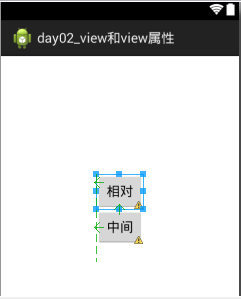
3 FrameLayout 帧布局:越写在后面的控件,越展示最前面(最上层)
4 AbsoluteLayout 绝对布局:

5 TableLayout 表格布局:就是一个表格(应用场景:银行表格)
<TableLayout><TableLayout/>表格标签
<TableRow><TableRow/> 行标签

上面代码只给出了身份证那一行的代码