要想彈出“打印”窗口,可以在程式中呼叫PrintDialog界面。
PrintDialog類允許用戶從已安裝的打印機中選擇一台打印機,選擇打印機份數和其它一找印設置,例如佈局和打印機紙張來源。
PrintDialog相關屬性如下圖:
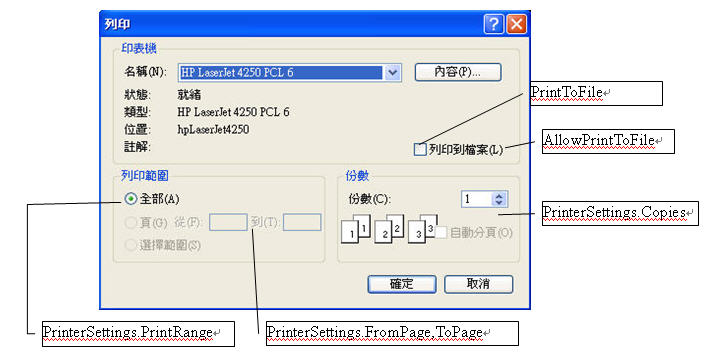
說明:
AllowPrintToFile:允許打印到文件選項
AllowSelection:允許打印選中的文本
PrintRange:允許打印範圍
AllowSomePage允許打印頁面範圍
PrinterSettings.FromPage從哪頁開始
PrinterSettings.ToPage到哪頁結束
注: 打印任務的開始可以調用OnBeginPrint(),訪問PrintDialog.PrinterSettings.PrintRage屬性獲得用戶的Selection選項信息。此值為枚舉類型。
PrintDialog的用法以與PageSetupDialog用法類似。
即:
1、在實例化一個PrintDialog
2、設置document屬性設置為需要打印的文檔
3、呼叫ShowDialog()方法,打開“打印”界面。
using System.IO;
using System.Drawing.Printing;
namespace SimpleEditor
{
public partial class SimpleEditorForm : Form
{
private string filename = "Untitled";
//實例化打印文檔
PrintDocument pdDocument = new PrintDocument();
//打印格式設置頁面
PageSetupDialog dlgPageSetup = new PageSetupDialog();
//1、實例化打印頁面
PrintDialog dlgPrint = new PrintDialog();
private string[] lines;
private int linesPrinted;
public SimpleEditorForm()
{
InitializeComponent();
//訂閱事件
//訂閱PinrtPage事件,用於繪製各個頁內容
pdDocument.PrintPage += new PrintPageEventHandler(OnPrintPage);
//訂閱BeginPrint事件,用於得到被打印的內容
pdDocument.BeginPrint += new PrintEventHandler(pdDocument_BeginPrint);
//訂閱EndPrint事件,用於釋放資源
pdDocument.EndPrint += new PrintEventHandler(pdDocument_EndPrint);
//頁面設置的打印文檔設置為需要打印的文檔
dlgPageSetup.Document = pdDocument;
//2、打印界面的打印文檔設置為被打印文檔
dlgPrint.Document = pdDocument;
}
/// <summary>
/// 在頁面設置按鈕事件中呼叫頁面設置界面,這樣單擊“頁面設置”按鈕就會彈出“頁面設置”界面
/// </summary>
/// <param name="sender"></param>
/// <param name="e"></param>
private void OnFilePageSetup(object sender, EventArgs e)
{
dlgPageSetup.ShowDialog();
}
private void OnFilePrint(object sender, EventArgs e)
{
try
{
//判斷是否有選擇文本
if (textBoxEdit.SelectedText != "")
{
//如果有選擇文本,則可以選擇"打印選擇的範圍"
dlgPrint.AllowSelection = true;
}
else
{
dlgPrint.AllowSelection = false;
}
//3、呼叫打印界面
if (dlgPrint.ShowDialog()==DialogResult.OK)
{
/*
* PrintDocument對象的Print()方法在PrintController類的幫助下,執行PrintPage事件。
*/
pdDocument.Print();
}
}
catch (InvalidPrinterException ex )
{
MessageBox.Show(ex.Message, "Simple Editor", MessageBoxButtons.OK, MessageBoxIcon.Error);
throw;
}
}
/// <summary>
/// 得到打印內容
/// 每個打印任務衹調用OnBeginPrint()一次。
/// </summary>
/// <param name="sender"></param>
/// <param name="e"></param>
void pdDocument_BeginPrint(object sender, PrintEventArgs e)
{
char[] param ={ '\n' };
lines = textBoxEdit.Text.Split(param);
int i = 0;
char[] trimParam ={ '\r' };
foreach (string s in lines)
{
lines[i++] = s.TrimEnd(trimParam);
}
}
/// <summary>
/// 繪制多個打印頁面
/// printDocument的PrintPage事件
/// </summary>
/// <param name="sender"></param>
/// <param name="e"></param>
private void OnPrintPage(object sender, PrintPageEventArgs e)
{
/*
* 得到TextBox中每行的字符串數組
* \n換行
* \r回車
*/
int x = 20;
int y = 20;
while (linesPrinted<lines.Length)
{
//繪製要打印的頁面
e.Graphics.DrawString(lines[linesPrinted++], new Font("Arial", 10), Brushes.Black, x, y);
y += 55;
//判斷超過一頁時,允許進行多頁打印
if (y >= e.PageBounds.Height - 80)
{
//允許多頁打印
e.HasMorePages = true;
/*
* PrintPageEventArgs類的HaeMorePages屬性為True時,通知控件器,必須再次調用OnPrintPage()方法,打印一個頁面。
* PrintLoopI()有一個用於每個要打印的頁面的序例。如果HasMorePages是False,PrintLoop()就會停止。
*/
return;
}
}
linesPrinted = 0;
//繪制完成後,關閉多頁打印功能
e.HasMorePages = false;
}
/// <summary>
///EndPrint事件,釋放資源
/// </summary>
/// <param name="sender"></param>
/// <param name="e"></param>
void pdDocument_EndPrint(object sender, PrintEventArgs e)
{
//變量Lines占用和引用的字符串數組,現在釋放
lines = null;
}
}
}
這樣我們就可以打印界面中選擇相關設定了。現在文件可以打印了,版面也可以設置了,在打印界面中也可作相關設定了,可是我們如何預覽列印呢?
請看下頁:學習.Net(c#)打印--打印預覽