Android中的动画类型有两种,一种是Tween动画、还有一种是Frame动画。Tween动画,这种实现方式可以使视图组件移动、放大、缩小以及产生透明度的变化;另一种Frame动画,传统的动画方法,通过顺序的播放排列好的图片来实现,类似电影。下面将一一详细介绍:
本博客参考自网络,结合自己一点理解,实为学习之用,不为其他目的。
一,Tween动画
又称“补间动画”、“中间动画”,最早接触Tween类是在学习Flash时候,使用ActionScript做动画的时候,使用过类Tween。
Tween动画主要的功能是在绘制动画前设置动画绘制的轨迹,包括时间,
位置 ,等等。但是Tween动画的缺点是它只能设置起始点与结束点的两帧,中间过程全部由系统帮我们完成。所以在帧数比较多的游戏开发中是不太会用到它的。
Tween一共提供了4中动画的效果
Scale:缩放动画
Rotate:旋转动画
Translate:移动动画
Alpha::透明渐变动画
Tween与Frame动画类似都需要在res\anim路径下创建动画的 布局文件
1)Scale动画

import android.app.Activity;
import android.os.Bundle;
import android.view.View;
import android.view.View.OnClickListener;
import android.view.animation.Animation;
import android.view.animation.AnimationUtils;
import android.widget.Button;
import android.widget.ImageView;
public class ScaleActivity extends Activity {
Button mButton0 = null;//缩小动画
Button mButton1 = null;//放大动画
ImageView mImageView = null; //显示动画
Animation mLitteAnimation = null; //缩小动画
Animation mBigAnimation = null; //放大动画
@Override
public void onCreate(Bundle savedInstanceState) {
super.onCreate(savedInstanceState);
setContentView(R.layout.scale);
mImageView = (ImageView)findViewById(R.id.imageView);
/**加载缩小与放大动画**/
mLitteAnimation = AnimationUtils.loadAnimation(this, R.anim.scalelitte);
mBigAnimation = AnimationUtils.loadAnimation(this, R.anim.scalebig);
mButton0 = (Button)findViewById(R.id.button0);
mButton0.setOnClickListener(new OnClickListener() {
@Override
public void onClick(View arg0) {
/**播放缩小动画**/
mImageView.startAnimation(mLitteAnimation);
}
});
mButton1 = (Button)findViewById(R.id.button1);
mButton1.setOnClickListener(new OnClickListener() {
@Override
public void onClick(View arg0) {
/**播放放大动画**/
mImageView.startAnimation(mBigAnimation);
}
});
}
}
<scale>标签为缩放节点 android:fromXscale="1.0" 表示开始时X轴缩放比例为 1.0 (原图大小 * 1.0 为原图大小) android:toXscale="0.0" 表示结束时X轴缩放比例为0.0(原图大小 *0.0 为缩小到看不见) android:fromYscale="1.0" 表示开始时Y轴缩放比例为 1.0 (原图大小 * 1.0 为原图大小) android:toYscale="0.0" 表示结束时Y轴缩放比例为0.0(原图大小 *0.0 为缩小的看不到了) android:pivotX="50%" X轴缩放的位置为中心点 android:pivotY="50%" Y轴缩放的位置为中心点 android:duration="2000" 动画播放时间 这里是2000毫秒也就是2秒/anim/scalelitte.xml
<?xml version="1.0" encoding="utf-8"?> <scale xmlns:android="http://schemas.android.com/apk/res/android" android:fromXScale="0.0" android:toXScale="1.0" android:fromYScale="0.0" android:toYScale="1.0" android:pivotX="50%" android:pivotY="50%" android:duration="2000"> </scale>/anim/scalebig.xml
<?xml version="1.0" encoding="utf-8"?> <scale xmlns:android="http://schemas.android.com/apk/res/android" android:fromXScale="1.0" android:toXScale="0.0" android:fromYScale="1.0" android:toYScale="0.0" android:pivotX="50%" android:pivotY="50%" android:duration="2000"> </scale>
如果在代码中,加载动画,而不用xml配置动画
mLitteAnimation = new ScaleAnimation(0.0f, 1.0f, 0.0f, 1.0f, Animation.RELATIVE_TO_SELF, 0.5f, Animation.RELATIVE_TO_SELF, 0.5f); mLitteAnimation.setDuration(2000);
2)Rotate旋转动画

import android.app.Activity;
import android.os.Bundle;
import android.view.View;
import android.view.View.OnClickListener;
import android.view.animation.Animation;
import android.view.animation.AnimationUtils;
import android.widget.Button;
import android.widget.ImageView;
public class RotateActivity extends Activity {
/**向左旋转动画按钮**/
Button mButton0 = null;
/**向右旋转动画按钮**/
Button mButton1 = null;
/**显示动画的ImageView**/
ImageView mImageView = null;
/**向左旋转动画**/
Animation mLeftAnimation = null;
/**向右旋转动画**/
Animation mRightAnimation = null;
@Override
public void onCreate(Bundle savedInstanceState) {
super.onCreate(savedInstanceState);
setContentView(R.layout.retate);
/**拿到ImageView对象**/
mImageView = (ImageView)findViewById(R.id.imageView);
/**加载向左与向右旋转动画**/
mLeftAnimation = AnimationUtils.loadAnimation(this, R.anim.retateleft);
mRightAnimation = AnimationUtils.loadAnimation(this, R.anim.retateright);
mButton0 = (Button)findViewById(R.id.button0);
mButton0.setOnClickListener(new OnClickListener() {
@Override
public void onClick(View arg0) {
/**播放向左旋转动画**/
mImageView.startAnimation(mLeftAnimation);
}
});
mButton1 = (Button)findViewById(R.id.button1);
mButton1.setOnClickListener(new OnClickListener() {
@Override
public void onClick(View arg0) {
/**播放向右旋转动画**/
mImageView.startAnimation(mRightAnimation);
}
});
}
}
<rotate>标签为旋转节点 Tween一共为我们提供了3种动画渲染模式。 android:interpolator="@android:anim/accelerate_interpolator" 设置动画渲染器为加速动画(动画播放中越来越快) android:interpolator="@android:anim/decelerate_interpolator" 设置动画渲染器为减速动画(动画播放中越来越慢) android:interpolator="@android:anim/accelerate_decelerate_interpolator" 设置动画渲染器为先加速在减速(开始速度最快 逐渐减慢) 如果不写的话 默认为匀速运动 android:fromDegrees="+360"设置动画开始的角度 android:toDegrees="0"设置动画结束的角度 这个动画布局设置动画将向左做360度旋转加速运动。
/anim/retateleft.xml
<?xml version="1.0" encoding="utf-8"?>
<rotate xmlns:android="http://schemas.android.com/apk/res/android"
android:interpolator="@android:anim/accelerate_interpolator"
android:fromDegrees="+360"
android:toDegrees="0"
android:pivotX="50%"
android:pivotY="50%"
android:duration="2000"
/>
/anim/retateright.xml
<?xml version="1.0" encoding="utf-8"?>
<rotate xmlns:android="http://schemas.android.com/apk/res/android"
android:interpolator="@android:anim/decelerate_interpolator"
android:fromDegrees="0"
android:toDegrees="+360"
android:pivotX="50%"
android:pivotY="50%"
android:duration="2000"
/>
mLeftAnimation = new RotateAnimation(360.0f, 0.0f, Animation.RELATIVE_TO_SELF, 0.5f, Animation.RELATIVE_TO_SELF, 0.5f); mLeftAnimation.setDuration(2000);
3)Translate移动动画
import android.app.Activity;
import android.os.Bundle;
import android.view.animation.Animation;
import android.view.animation.AnimationUtils;
import android.widget.ImageView;
public class TranslateActivity extends Activity {
/**显示动画的ImageView**/
ImageView mImageView = null;
/**移动动画**/
Animation mAnimation = null;
@Override
public void onCreate(Bundle savedInstanceState) {
super.onCreate(savedInstanceState);
setContentView(R.layout.translate);
/**拿到ImageView对象**/
mImageView = (ImageView)findViewById(R.id.imageView);
/**加载移动动画**/
mAnimation = AnimationUtils.loadAnimation(this, R.anim.translate);
/**播放移动动画**/
mImageView.startAnimation(mAnimation);
}
}/layout/translate.xml
<?xml version="1.0" encoding="utf-8"?>
<LinearLayout xmlns:android="http://schemas.android.com/apk/res/android"
android:orientation="vertical"
android:layout_width="fill_parent"
android:layout_height="fill_parent"
>
<ImageView
android:id="@+id/imageView"
android:src="@drawable/images"
android:layout_width="wrap_content"
android:layout_height="wrap_content"
/>
</LinearLayout>/anim/translate.xml
<?xml version="1.0" encoding="utf-8"?>
<translate xmlns:android="http://schemas.android.com/apk/res/android"
android:fromXDelta="0"
android:toXDelta="320"
android:fromYDelta="0"
android:toYDelta="480"
android:duration="2000"
android:repeatCount="infinite"
/>
说明:
<?xml version="1.0" encoding="utf-8"?>
<translate xmlns:android="http://schemas.android.com/apk/res/android"
android:fromXDelta="0"
android:toXDelta="320"
android:fromYDelta="0"
android:toYDelta="480"
android:duration="2000"
android:repeatCount="infinite"
/> 代码中加载动画:
mAnimation = new TranslateAnimation(0, 320, 0, 480); mAnimation.setDuration(2000);
4 )Alpha:透明渐变动画
import android.app.Activity;
import android.os.Bundle;
import android.view.animation.Animation;
import android.view.animation.AnimationUtils;
import android.widget.ImageView;
public class AlphaActivity extends Activity {
/**显示动画的ImageView**/
ImageView mImageView = null;
/**透明动画**/
Animation mAnimation = null;
@Override
public void onCreate(Bundle savedInstanceState) {
super.onCreate(savedInstanceState);
setContentView(R.layout.translate);
/**拿到ImageView对象**/
mImageView = (ImageView)findViewById(R.id.imageView);
/**加载透明动画**/
mAnimation = AnimationUtils.loadAnimation(this, R.anim.alpha);
/**播放透明动画**/
mImageView.startAnimation(mAnimation);
}
}/anim/alpha.xml
<?xml version="1.0" encoding="utf-8"?>
<alpha xmlns:android="http://schemas.android.com/apk/res/android"
android:fromAlpha="1.0"
android:toAlpha="0.0"
android:repeatCount="infinite"
android:duration="2000">
</alpha> 说明:
<alpha>标签为alpha透明度节点 android:fromAlpha="1.0" 设置动画起始透明度为1.0 表示完全不透明 android:toAlpha="0.0"设置动画结束透明度为0.0 表示完全透明 也就是说alpha的取值范围为0.0 - 1.0 之间
手动加载动画:
mAnimation = new AlphaAnimation(1.0f, 0.0f); mAnimation.setDuration(2000);
5)综合动画
可以将上面介绍的4种动画设置在一起同时进行播放,那么就须要使用<set>标签将所有须要播放的动画放在一起。
这个动画布局设置动画同时播放移动、渐变、旋转。
import android.app.Activity;
import android.os.Bundle;
import android.view.animation.Animation;
import android.view.animation.AnimationUtils;
import android.widget.ImageView;
public class AllActivity extends Activity {
ImageView mImageView = null;
Animation mAnimation = null;
@Override
public void onCreate(Bundle savedInstanceState) {
super.onCreate(savedInstanceState);
setContentView(R.layout.translate);
mImageView = (ImageView)findViewById(R.id.imageView);
mAnimation = AnimationUtils.loadAnimation(this, R.anim.all);
mImageView.startAnimation(mAnimation);
}
}/anim/all.xml
<?xml version="1.0" encoding="utf-8"?>
<set xmlns:android="http://schemas.android.com/apk/res/android">
<rotate
android:interpolator="@android:anim/accelerate_interpolator"
android:fromDegrees="+360"
android:toDegrees="0"
android:pivotX="50%"
android:pivotY="50%"
android:duration="2000"
android:repeatCount="infinite"
/>
<alpha android:fromAlpha="1.0"
android:toAlpha="0.0"
android:repeatCount="infinite"
android:duration="2000">
</alpha>
<translate
android:fromXDelta="0"
android:toXDelta="320"
android:fromYDelta="0"
android:toYDelta="480"
android:duration="2000"
android:repeatCount="infinite"
/>
</set>
二,AnimationDrable实现Frame动画(设计游戏专用,嘎嘎嘎)感谢宣教主分享
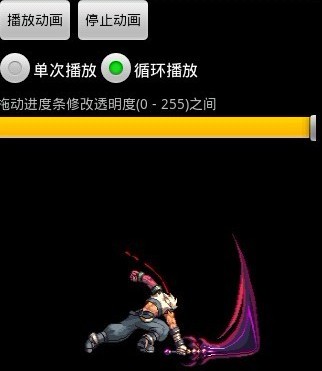
import android.app.Activity;
import android.graphics.drawable.AnimationDrawable;
import android.os.Bundle;
import android.util.Log;
import android.view.View;
import android.view.View.OnClickListener;
import android.widget.Button;
import android.widget.ImageView;
import android.widget.RadioButton;
import android.widget.RadioGroup;
import android.widget.SeekBar;
import android.widget.SeekBar.OnSeekBarChangeListener;
public class SimpleActivity extends Activity {
/**播放动画按钮**/
Button button0 = null;
/**停止动画按钮**/
Button button1 = null;
/**设置动画循环选择框**/
RadioButton radioButton0= null;
RadioButton radioButton1= null;
RadioGroup radioGroup = null;
/**拖动图片修改Alpha值**/
SeekBar seekbar = null;
/**绘制动画View**/
ImageView imageView = null;
/**绘制动画对象**/
AnimationDrawable animationDrawable = null;
@Override
public void onCreate(Bundle savedInstanceState) {
super.onCreate(savedInstanceState);
setContentView(R.layout.simple);
/**拿到ImageView对象**/
imageView = (ImageView)findViewById(R.id.imageView);
/**通过ImageView对象拿到背景显示的AnimationDrawable**/
animationDrawable = (AnimationDrawable) imageView.getBackground();
/**开始播放动画**/
button0 = (Button)findViewById(R.id.button0);
button0.setOnClickListener(new OnClickListener() {
@Override
public void onClick(View arg0) {
/**播放动画**/
if(!animationDrawable.isRunning()) {
animationDrawable.start();
}
}
});
/**停止播放动画**/
button1 = (Button)findViewById(R.id.button1);
button1.setOnClickListener(new OnClickListener() {
@Override
public void onClick(View arg0) {
/**停止动画**/
if(animationDrawable.isRunning()) {
animationDrawable.stop();
}
}
});
/**单次播放**/
radioButton0 = (RadioButton)findViewById(R.id.checkbox0);
/**循环播放**/
radioButton1 = (RadioButton)findViewById(R.id.checkbox1);
/**单选列表组**/
radioGroup = (RadioGroup)findViewById(R.id.radiogroup);
radioGroup.setOnCheckedChangeListener(new RadioGroup.OnCheckedChangeListener() {
@Override
public void onCheckedChanged(RadioGroup radioGroup, int checkID) {
if(checkID == radioButton0.getId()) {
//设置单次播放
animationDrawable.setOneShot(true);
}else if (checkID == radioButton1.getId()) {
//设置循环播放
animationDrawable.setOneShot(false);
}
//发生改变后让动画重新播放
animationDrawable.stop();
animationDrawable.start();
}
});
/**监听的进度条修改透明度**/
seekbar = (SeekBar)findViewById(R.id.seekBar);
seekbar.setOnSeekBarChangeListener(new OnSeekBarChangeListener() {
@Override
public void onStopTrackingTouch(SeekBar seekBar) {
}
@Override
public void onStartTrackingTouch(SeekBar seekBar) {
}
@Override
public void onProgressChanged(SeekBar seekBar, int progress, boolean frameTouch) {
/**设置动画Alpha值**/
animationDrawable.setAlpha(progress);
/**通知imageView 刷新屏幕**/
imageView.postInvalidate();
}
});
}
}/layout/simple.xml
<?xml version="1.0" encoding="utf-8"?>
<LinearLayout xmlns:android="http://schemas.android.com/apk/res/android"
android:orientation="vertical"
android:layout_width="fill_parent"
android:layout_height="fill_parent"
>
<LinearLayout
android:orientation="horizontal"
android:layout_width="wrap_content"
android:layout_height="wrap_content"
>
<Button
android:id="@+id/button0"
android:layout_width="wrap_content"
android:layout_height="wrap_content"
android:text="播放动画"
/>
<Button
android:id="@+id/button1"
android:layout_width="wrap_content"
android:layout_height="wrap_content"
android:text="停止动画"
/>
</LinearLayout>
<RadioGroup android:id="@+id/radiogroup"
android:layout_width="wrap_content"
android:layout_height="wrap_content"
android:orientation="horizontal">
<RadioButton
android:id="@+id/checkbox0"
android:layout_width="wrap_content"
android:layout_height="wrap_content"
android:checked="true"
android:text="单次播放"
/>
<RadioButton
android:id="@+id/checkbox1"
android:layout_width="wrap_content"
android:layout_height="wrap_content"
android:text="循环播放"
/>
</RadioGroup>
<TextView
android:layout_width="wrap_content"
android:layout_height="wrap_content"
android:text="拖动进度条修改透明度(0 - 255)之间"
/>
<SeekBar
android:id="@+id/seekBar"
android:layout_width="fill_parent"
android:layout_height="wrap_content"
android:max="256"
android:progress="256"/>
<ImageView
android:id="@+id/imageView"
android:background="@anim/animation"
android:layout_width="wrap_content"
android:layout_height="wrap_content"
/>
</LinearLayout>
<animation-list xmlns:android="http://schemas.android.com/apk/res/android" android:oneshot="false"> <item android:drawable="@drawable/a" android:duration="100" /> <item android:drawable="@drawable/b" android:duration="100" /> <item android:drawable="@drawable/c" android:duration="100" /> <item android:drawable="@drawable/d" android:duration="100" /> <item android:drawable="@drawable/e" android:duration="100" /> <item android:drawable="@drawable/f" android:duration="100" /> <item android:drawable="@drawable/g" android:duration="100" /> <item android:drawable="@drawable/h" android:duration="100" /> <item android:drawable="@drawable/i" android:duration="100" /> <item android:drawable="@drawable/j" android:duration="100" /> </animation-list>看看内容应该是很好理解的,<animation-list>为动画的总标签,这里面放着帧动画 <item>标签,也就是说若干<item>标签的帧 组合在一起就是帧动画了。<animation-list > 标签中android:oneshot="false" 这是一个非常重要的属性,默认为false 表示 动画循环播放, 如果这里写true 则表示动画只播发一次。 <item>标签中记录着每一帧的信息android:drawable="@drawable/a"表示这一帧用的图片为"a",下面以此类推。 android:duration="100" 表示这一帧持续100毫秒,可以根据这个值来调节动画播放的速度。
这是一个比较简单的布局文件,应该都能看懂吧。 我主要说一下 最后的这个 ImageView, 它就是用来显示我们的动画。 这里使用android:background="@anim/animation"设置这个ImageView现实的背景为一个动画,动画资源的路径为res/anim/animation.xml ,当然 设置background同样也可以在代码中设置。
- imageView.setBackgroundResource(R.anim.animation);
通过getBackground方法就可以拿到这个animationDrawable对象。
- /**拿到ImageView对象**/
- imageView = (ImageView)findViewById(R.id.imageView);
- /**通过ImageView对象拿到背景显示的AnimationDrawable**/
- animationDrawable = (AnimationDrawable) imageView.getBackground();
AnimationDrawable 就是用来控制这个帧动画,这个类中提供了很多方法。
animationDrawable.start(); 开始这个动画
animationDrawable.stop(); 结束这个动画
animationDrawable.setAlpha(100);设置动画的透明度, 取值范围(0 - 255)
animationDrawable.setOneShot(true); 设置单次播放
animationDrawable.setOneShot(false); 设置循环播放
animationDrawable.isRunning(); 判断动画是否正在播放
animationDrawable.getNumberOfFrames(); 得到动画的帧数。
宣教主警戒:拖动进度条设置Alpha值的时候 一定要使用 imageView.postInvalidate(); 方法来通知UI线程重绘屏幕中的imageView 否则会看不到透明的效果 。这里切记切记~~
谢谢CSDN博主宣雨松,牛人一枚。以后还会多多向他学习。