本文主要介绍,在项目开发过程中,开发环境、测试环境、生产环境在配置的过程中,如何通过maven自动打包加入到war中。
一、新建一个testprofile的maven项目。
在resources文件里头新增dev、online、test文件夹,并把相关的jdbc配置放到具体目录下。

二、pom配置文件编写
pom.xml相关配置如下,主要注意下profiles那块的配置。
<project xmlns="http://maven.apache.org/POM/4.0.0" xmlns:xsi="http://www.w3.org/2001/XMLSchema-instance" xsi:schemaLocation="http://maven.apache.org/POM/4.0.0 http://maven.apache.org/xsd/maven-4.0.0.xsd"> <modelVersion>4.0.0</modelVersion> <groupId>com.fjnx.cn</groupId> <artifactId>testprofile</artifactId> <version>1.0.0</version> <packaging>war</packaging> <dependencies> <dependency> <groupId>junit</groupId> <artifactId>junit</artifactId> <version>4.12</version> </dependency> </dependencies> <profiles> <profile> <!-- 开发环境 --> <id>dev</id> <properties> <env>dev</env> </properties> <activation> <!-- 默认激活该profile节点--> <activeByDefault>true</activeByDefault> </activation> <build> <resources> <resource> <directory>src/main/resources/dev</directory> </resource> <resource> <directory>src/main/resources</directory> </resource> </resources> </build> </profile> <profile> <!-- 测试环境 --> <id>test</id> <properties> <env>qa</env> </properties> <build> <resources> <resource> <directory>src/main/resources/test</directory> </resource> <resource> <directory>src/main/resources</directory> </resource> </resources> </build> </profile> <profile> <!-- 生产环境 --> <id>online</id> <properties> <env>online</env> </properties> <build> <resources> <resource> <directory>src/main/resources/online</directory> </resource> <resource> <directory>src/main/resources</directory> </resource> </resources> </build> </profile> </profiles> </project>
三、选择具体的profile进行打包
方式一:点击项目,右键properties,选择maven,选择打包的环境:
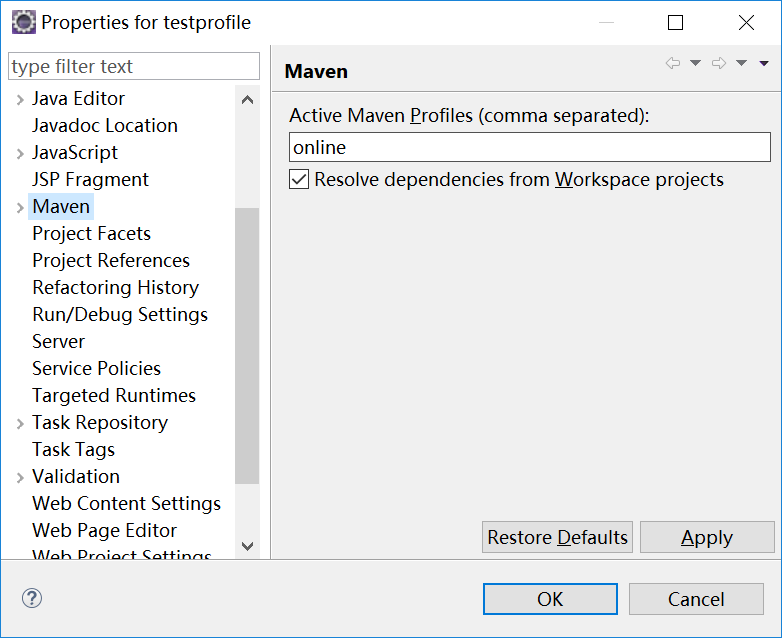
方式二:点击项目,右键maven,点击select maven profiles选择具体的环境:
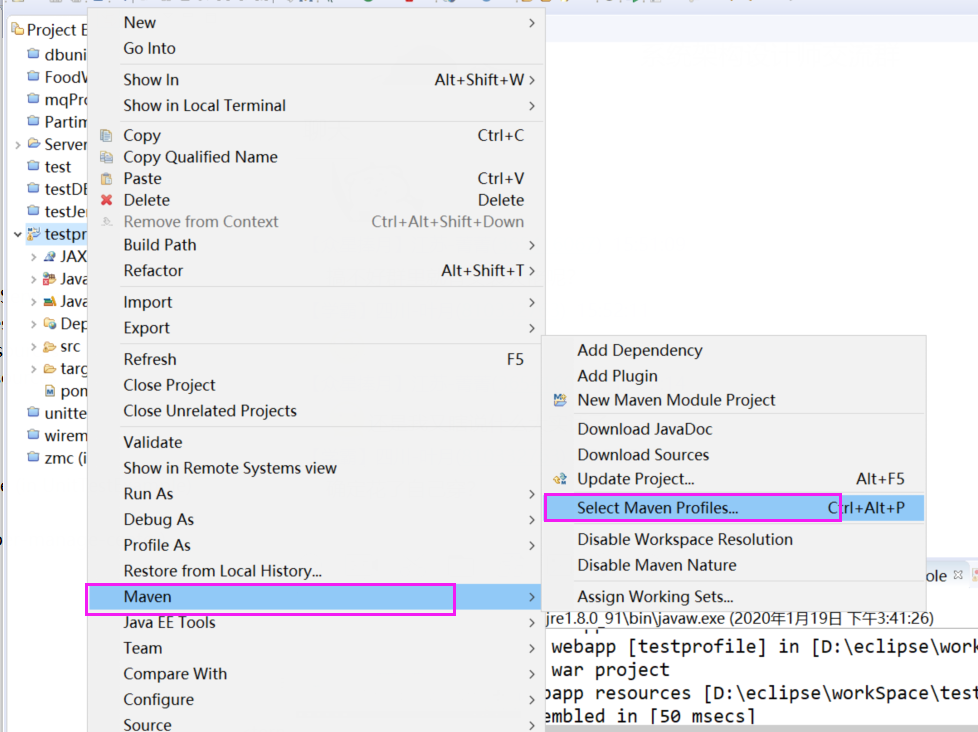
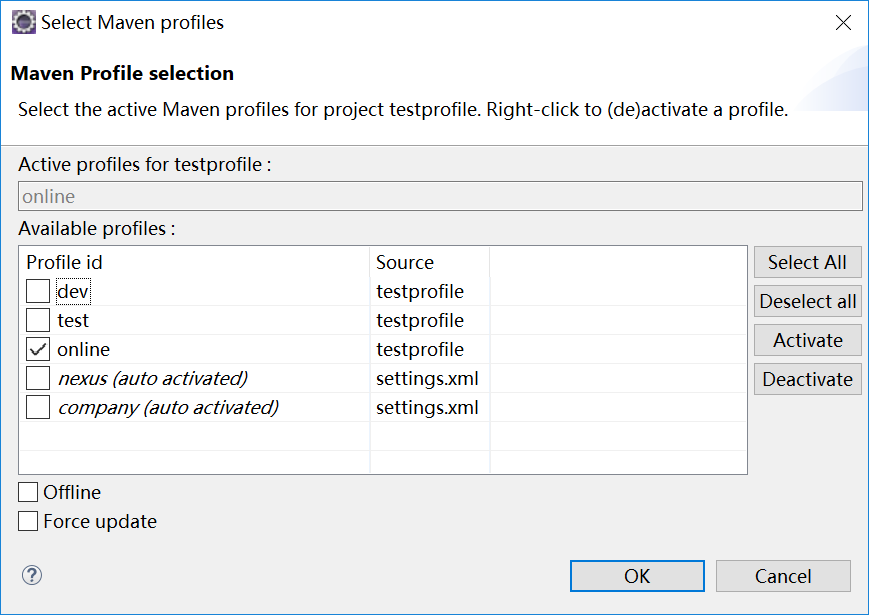
然后点击保存即可。
最后就可以运行环境,直接打包或者导出war即可,这样,你选择的配置文件,就会出现在相应的war包里头。