一、虚拟环境搭建
1、工具或者软件
- centos阿里云服务器
- Anaconda3-5.2.0-Linux-x86_64.sh
注意的是官网下载Anaconda是比较慢的,可以去https://mirrors.tuna.tsinghua.edu.cn/anaconda/archive/上下载对应的Anaconda:
[root@iZwz9ba9y5k8ij7xf2boohZ software]# wget https://mirrors.tuna.tsinghua.edu.cn
/anaconda/archive/Anaconda3-5.2.0-Linux-x86_64.sh
2、虚拟环境搭建
- 安装
[root@iZwz9ba9y5k8ij7xf2boohZ software]# bash Anaconda3-5.2.0-Linux-x86_64.sh
安装过程只需要回车以及yes确定即可,当然默认安装在root目录下,所以你可以进行更改:
""" ... Anaconda3 will now be installed into this location: /root/anaconda3 - Press ENTER to confirm the location - Press CTRL-C to abort the installation - Or specify a different location below [/root/anaconda3] >>> /software PREFIX=/software ... """
在装完后环境变量写入到/root/.bash_profile文件中只需要source这个文件立即生效即可,这样就可以使用conda等命令了。
- 配置
anaconda的源配置很重要,配置的好下载很快:
# 添加源 conda config --add channels https://mirrors.tuna.tsinghua.edu.cn/anaconda/pkgs/free conda config --add channels https://mirrors.tuna.tsinghua.edu.cn/anaconda/pkgs/main conda config --set show_channel_urls yes # 换回默认源 conda config --remove-key channels
上面的操作实际上就是在/root/.condarc文件中添加如下信息:
show_channel_urls: true channels: - https://mirrors.tuna.tsinghua.edu.cn/anaconda/pkgs/main - https://mirrors.tuna.tsinghua.edu.cn/anaconda/pkgs/free - defaults
3、虚拟环境创建、使用
# 1、虚拟环境创建 [root@iZwz9ba9y5k8ij7xf2boohZ ~]# conda create -n qaWebEnv python=3.8 # 2、查看虚拟环境 [root@iZwz9ba9y5k8ij7xf2boohZ ~]# conda info --env # conda environments: # base * /project/software/anaconda3 qaWebEnv /project/software/anaconda3/envs/qaWebEnv # 3、激活虚拟环境,使用source激活 (base) [root@iZwz9ba9y5k8ij7xf2boohZ ~]# source activate qaWebEnv (qaWebEnv) [root@iZwz9ba9y5k8ij7xf2boohZ ~]#
二、创建项目
1、安装cookiecutter
(qaWebEnv) [root@iZwz9ba9y5k8ij7xf2boohZ ~]# pip install "cookiecutter>=1.7.0"
2、下载模板
(qaWebEnv) [root@iZwz9ba9y5k8ij7xf2boohZ ~]# cookiecutter https://github.com/pydanny/cookiecutter-django.git
但是这里容易出的问题就是卡住不动了,下载不下来,所以解决的方法就是去手动下载源码然后将其放到/root/.cookiecutters目录下:
[root@iZwz9ba9y5k8ij7xf2boohZ .cookiecutters]# ls cookiecutter-django
3、创建项目
(qaWebEnv) [root@iZwz9ba9y5k8ij7xf2boohZ project]# cookiecutter https://github.com/pydanny/cookiecutter-django.git You've downloaded /root/.cookiecutters/cookiecutter-django before. Is it okay to delete and re-download it? [yes]: n Do you want to re-use the existing version? [yes]: y project_name [My Awesome Project]: qaWeb project_slug [qaweb]: description [Behold My Awesome Project!]: a website author_name [Daniel Roy Greenfeld]: Bright domain_name [example.com]: email [bright@example.com]: version [0.1.0]: Select open_source_license: 1 - MIT 2 - BSD 3 - GPLv3 4 - Apache Software License 2.0 5 - Not open source Choose from 1, 2, 3, 4, 5 [1]: 5 timezone [UTC]: Asia/Shanghai windows [n]: n use_pycharm [n]: y use_docker [n]: Select postgresql_version: 1 - 12.3 2 - 11.8 3 - 10.8 4 - 9.6 5 - 9.5 Choose from 1, 2, 3, 4, 5 [1]: Select js_task_runner: 1 - None 2 - Gulp Choose from 1, 2 [1]: Select cloud_provider: 1 - AWS 2 - GCP 3 - None Choose from 1, 2, 3 [1]: Select mail_service: 1 - Mailgun 2 - Amazon SES 3 - Mailjet 4 - Mandrill 5 - Postmark 6 - Sendgrid 7 - SendinBlue 8 - SparkPost 9 - Other SMTP Choose from 1, 2, 3, 4, 5, 6, 7, 8, 9 [1]: use_async [n]: use_drf [n]: custom_bootstrap_compilation [n]: use_compressor [n]: y use_celery [n]: y use_mailhog [n]: use_sentry [n]: use_whitenoise [n]: use_heroku [n]: Select ci_tool: 1 - None 2 - Travis 3 - Gitlab Choose from 1, 2, 3 [1]: keep_local_envs_in_vcs [y]: n debug [n]: y [SUCCESS]: Project initialized, keep up the good work!
此时就生成了对应的文件和配置:
(qaWebEnv) [root@iZwz9ba9y5k8ij7xf2boohZ project]# tree qaweb/ qaweb/ ├── config │ ├── celery_app.py │ ├── __init__.py │ ├── settings │ │ ├── base.py │ │ ├── __init__.py │ │ ├── local.py │ │ ├── production.py │ │ └── test.py │ ├── urls.py │ └── wsgi.py ├── docs │ ├── conf.py │ ├── __init__.py │ ├── make.bat │ ├── Makefile │ └── _source │ ├── howto.rst │ ├── index.rst │ ├── pycharm │ │ ├── configuration.rst │ │ └── images │ │ ├── 1.png │ │ ├── 2.png │ │ ├── 3.png │ │ ├── 4.png │ │ ├── 7.png │ │ ├── 8.png │ │ ├── f1.png │ │ ├── f2.png │ │ ├── f3.png │ │ ├── f4.png │ │ ├── issue1.png │ │ └── issue2.png │ └── users.rst ├── locale │ └── README.rst ├── manage.py ├── pytest.ini ├── qaweb │ ├── conftest.py │ ├── contrib │ │ ├── __init__.py │ │ └── sites │ │ ├── __init__.py │ │ └── migrations │ │ ├── 0001_initial.py │ │ ├── 0002_alter_domain_unique.py │ │ ├── 0003_set_site_domain_and_name.py │ │ └── __init__.py │ ├── __init__.py │ ├── static │ │ ├── css │ │ │ └── project.css │ │ ├── fonts │ │ ├── images │ │ │ └── favicons │ │ │ └── favicon.ico │ │ ├── js │ │ │ └── project.js │ │ └── sass │ │ ├── custom_bootstrap_vars.scss │ │ └── project.scss │ ├── templates │ │ ├── 403.html │ │ ├── 404.html │ │ ├── 500.html │ │ ├── account │ │ │ ├── account_inactive.html │ │ │ ├── base.html │ │ │ ├── email_confirm.html │ │ │ ├── email.html │ │ │ ├── login.html │ │ │ ├── logout.html │ │ │ ├── password_change.html │ │ │ ├── password_reset_done.html │ │ │ ├── password_reset_from_key_done.html │ │ │ ├── password_reset_from_key.html │ │ │ ├── password_reset.html │ │ │ ├── password_set.html │ │ │ ├── signup_closed.html │ │ │ ├── signup.html │ │ │ ├── verification_sent.html │ │ │ └── verified_email_required.html │ │ ├── base.html │ │ ├── pages │ │ │ ├── about.html │ │ │ └── home.html │ │ └── users │ │ ├── user_detail.html │ │ └── user_form.html │ ├── users │ │ ├── adapters.py │ │ ├── admin.py │ │ ├── apps.py │ │ ├── forms.py │ │ ├── __init__.py │ │ ├── migrations │ │ │ ├── 0001_initial.py │ │ │ └── __init__.py │ │ ├── models.py │ │ ├── tasks.py │ │ ├── tests │ │ │ ├── factories.py │ │ │ ├── __init__.py │ │ │ ├── test_forms.py │ │ │ ├── test_models.py │ │ │ ├── test_tasks.py │ │ │ ├── test_urls.py │ │ │ └── test_views.py │ │ ├── urls.py │ │ └── views.py │ └── utils │ ├── context_processors.py │ ├── __init__.py │ └── storages.py ├── README.rst ├── requirements │ ├── base.txt │ ├── local.txt │ └── production.txt ├── setup.cfg └── utility ├── install_os_dependencies.sh ├── install_python_dependencies.sh ├── requirements-bionic.apt ├── requirements-buster.apt ├── requirements-jessie.apt ├── requirements-stretch.apt ├── requirements-trusty.apt └── requirements-xenial.apt 28 directories, 103 files
三、本地搭建
上面的虚拟环境以及项目都是在云环境创建完成,现在通过PyCharm来进行连接同步。
1、本地新建项目目录
本地新建一个空文件夹,名称和远程主机项目名称一致,然后使用PyCharm打开:
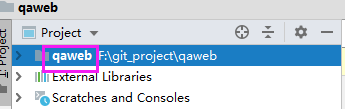
2、配置远程连接
先打开远程配置的相关页面:Tools->Deployment->Configuration
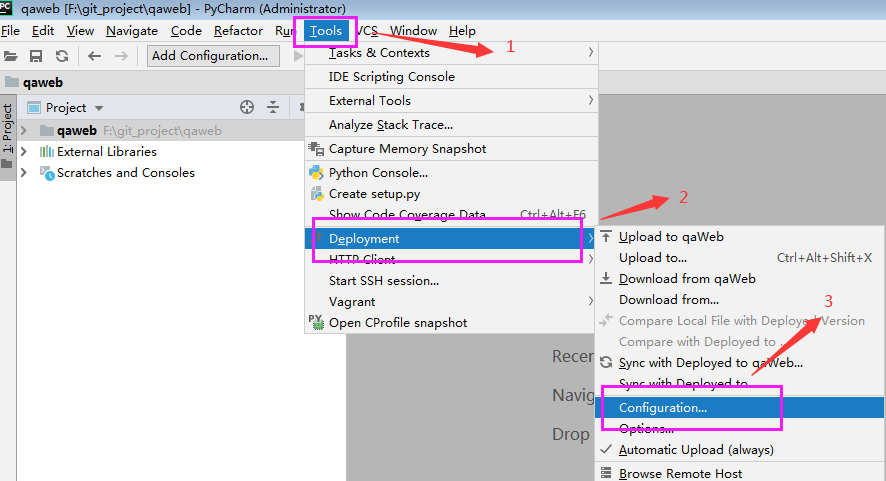
在配置文件中首先创建一个server,然后再Connection页中进行连接的配置:
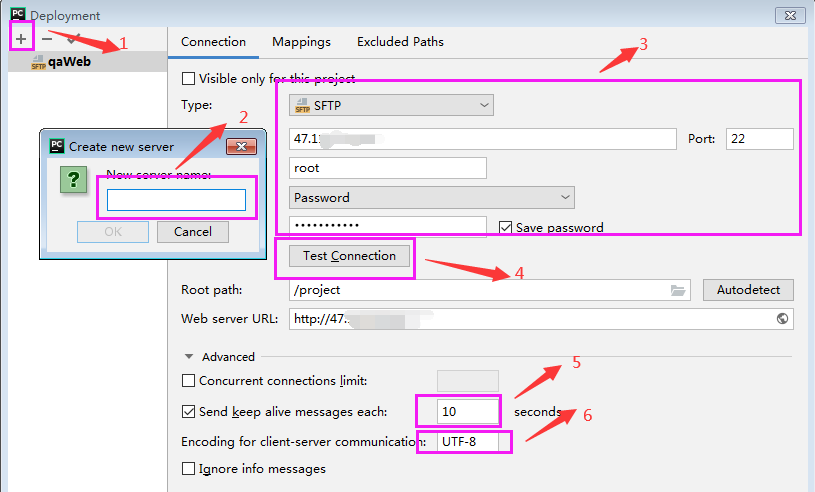
然后Mappings中进行本地和远程目录的映射:
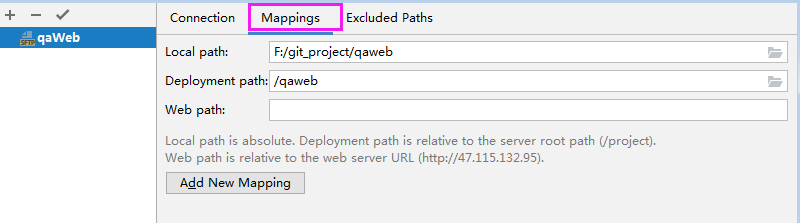
Local path就是本地的目录,Deployment path就是远程中相对于Connection中Root path中后面的路径,也就是Root path+Deployment path=Local path。
另外一个就是Exclude Path这是设置本地或者远程目录中不进行同步的文件的路径。此时不需要进行配置。
3、Python解释器配置
本地开发该项目使用的是远程虚拟环境Python解释器:

点击下面的next按钮,注意的是选择Move this Server to IDE settings(之前选择过,选择没出先该选项了)。
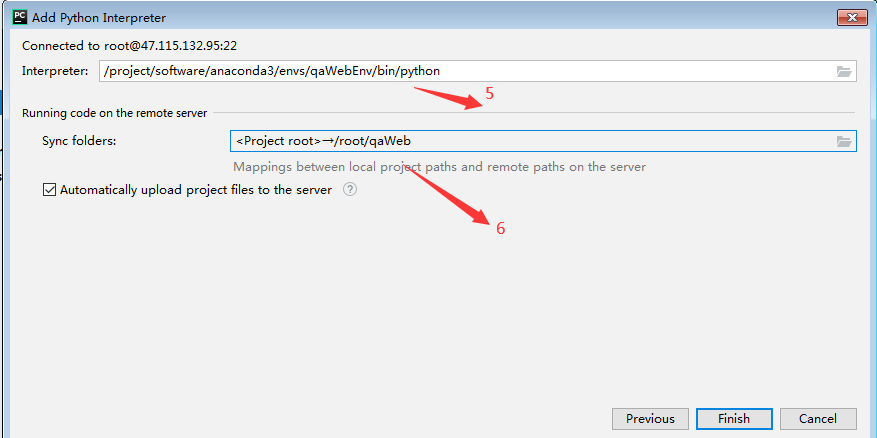
这样就完成了配置,注意勾选自动上传文件到server项目目录。
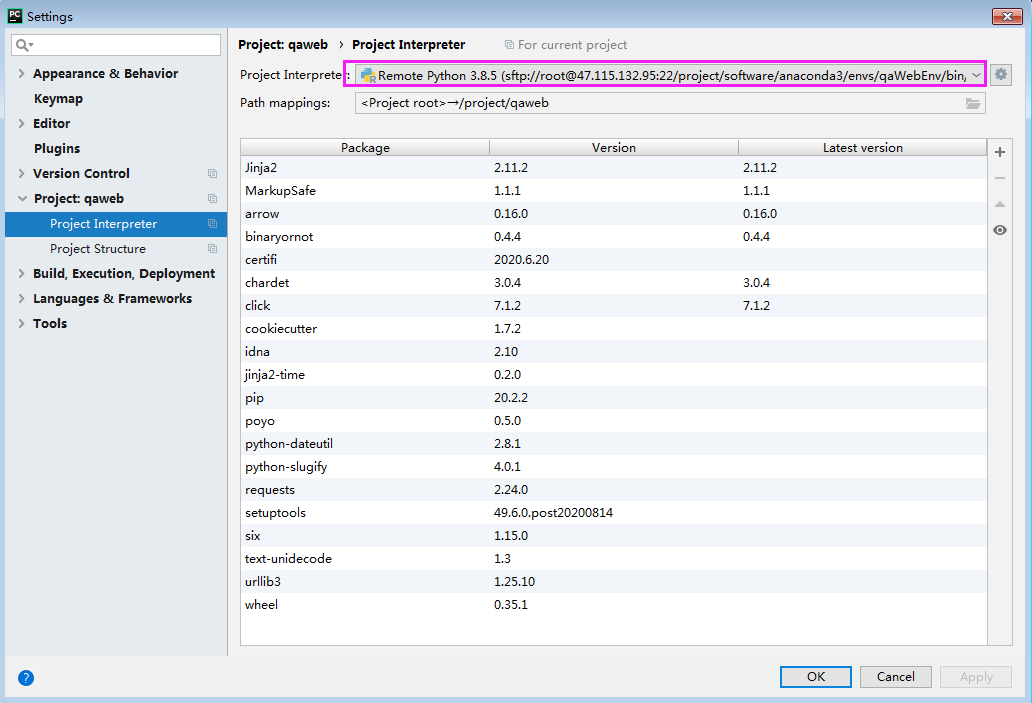
4、远程同步
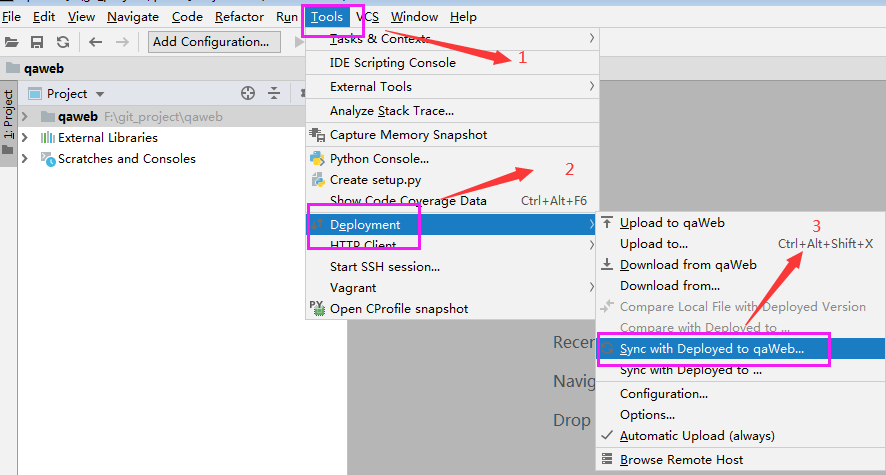
当连接与目录映射完成后将远程主机上的项目文件同步到本地,可以看到Upload to qaWeb、Download from qaWeb、Sync with Deployed to qaWeb,这里选择第三个就是将远程主机与本地可以进行比对,然后同步:
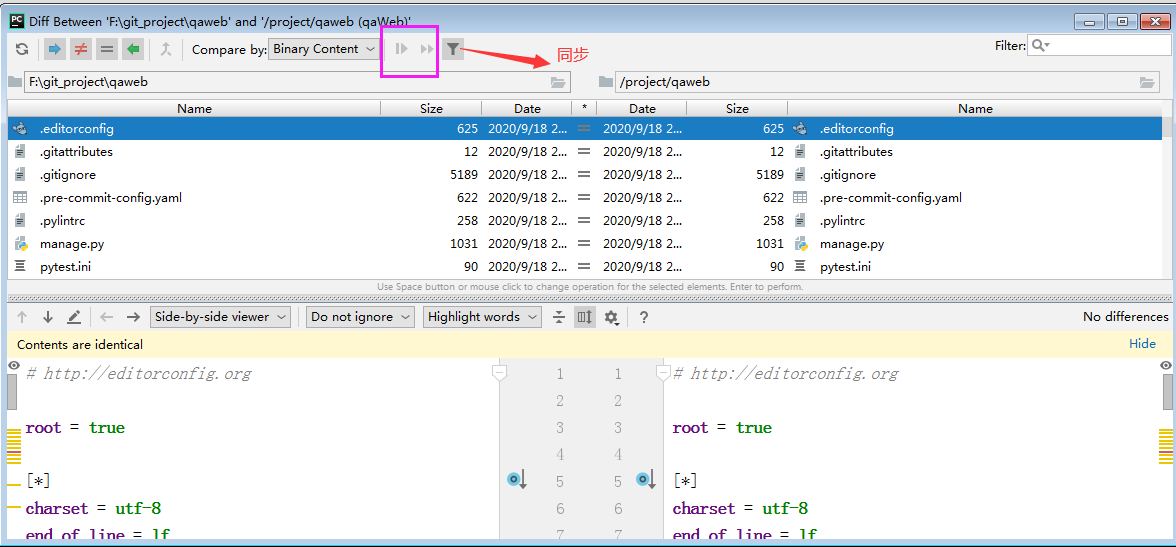
5、Django Server配置
- Django Server Configurations


- Languages & FrameWorks
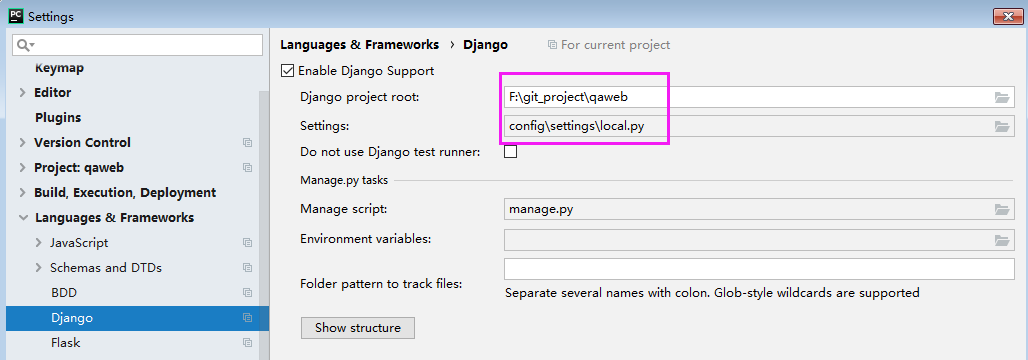
在PyCharm上设置需要注意这三点:
- 设置本地与远程的映射
- 设置Python解释器
- 启动django支持(设置Settings就是为了PyCharm中启动Django项目)