对.Net Core的学习和实践,已经有一段时间了,截止目前,微软已经发布.Net Core2.1,关于.NetCore的应用部署的文章比比皆是。今天借此,回顾下.net core环境的部署过程。
首先,我这边采用的是CentOS7+上的版本,.net core2.1。在动手前,我们先做这样的思考:如何部署一个正式的.net core2.1项目?
解决方案有:
1、利用.net core runtime及.net core sdk,将编译好的项目,发布至服务器上,然后运行dotnet application.dll命令。
这样程序就运行起来,但是要想让.net core程序进程一直存在,就需要做其它方面的工作了,比如网上介绍的比较多的supervisor守护进程服务,这样可以保证.net core程序,在终端关闭后,仍然可以运行。
2、利用跨平台服务器Jexus。
3、利用docker容器技术,让.net core程序运行在docker容器中。
当然,这里肯定还有其它解决方案,比如Nancy之类的,这里不做进一步的阐述了。
接下来,我们就针对,第一种方式,采用python开发的supervisor服务,来守护.net core进程。
然后,我们再想了,当守护进程安装配置完成后,我们再安装一个web服务器,如nginx作为.net core程序的代理服务器。
于是得出,此次实践中,我们分别需要,安装配置.net core、supervisor、nginx等,那接下来,我们就分别针对这三种环境的配置,进行介绍:
1、.net core的安装
这个可以在官方网站找到进一步的说明https://www.microsoft.com/net/learn/get-started-with-dotnet-tutorial
首先是下载软件包:
sudo rpm -Uvh https://packages.microsoft.com/config/rhel/7/packages-microsoft-prod.rpm
然后,通过yum命令来进行.net core sdk的安装(安装sdk时.net core运行时也一并被安装了)。
sudo yum update
sudo yum install dotnet-sdk-2.1
等待安装完成即可。通过dotnet --info/--version命令可以查看版本信息。
[root@cce9311ee74bc4f27afe8f58e5e0b5021-node2 ~]# dotnet --info
.NET Command Line Tools (2.1.101)
Product Information:
Version: 2.1.101
Commit SHA-1 hash: 6c22303bf0
Runtime Environment:
OS Name: centos
OS Version: 7
OS Platform: Linux
RID: centos.7-x64
Base Path: /usr/share/dotnet/sdk/2.1.101/
Microsoft .NET Core Shared Framework Host
Version : 2.0.6
Build : 74b1c703813c8910df5b96f304b0f2b78cdf194d
这样.net core2.1环境就安装好了。
2、supervisor服务的安装。
这个具体参考我的另一篇博客http://www.iyuanchang.com/index.php/2018/09/06/supervisor
3、NGINX的安装
这里,我们是直接通过yum命令来安装的。
首先是下载了软件包管理
rpm -Uvh http://nginx.org/packages/centos/7/noarch/RPMS/nginx-release-centos-7-0.el7.ngx.noarch.rpm
通过yum来安装nginx
yum -y install nginx 启动nginx服务
systemctl start nginx.service systemctl enable nginx.service 默认,nginx配置文件在/etc/nginx/目录下。命令进入/etc/nginx/conf.d文件夹,为我们的.net core应用程序创建一个配置文件
server {
listen 80;
server_name www.demo.com;
#charset koi8-r;
#access_log /var/log/nginx/host.access.log main;
location / {
proxy_pass http://localhost:5000;
index index.html index.htm;
}
#error_page 404 /404.html;
# redirect server error pages to the static page /50x.html
#
error_page 500 502 503 504 /50x.html;
location = /50x.html {
root /usr/share/nginx/html;
}
# proxy the PHP scripts to Apache listening on 127.0.0.1:80
#
#location ~ .php$ {
# proxy_pass http://127.0.0.1;
#}
# pass the PHP scripts to FastCGI server listening on 127.0.0.1:9000
#
#location ~ .php$ {
# root html;
# fastcgi_pass 127.0.0.1:9000;
# fastcgi_index index.php;
# fastcgi_param SCRIPT_FILENAME /scripts$fastcgi_script_name;
# include fastcgi_params;
#}
# deny access to .htaccess files, if Apache's document root
# concurs with nginx's one
#
#location ~ /.ht {
# deny all;
#}
}
然后重新加载 配置文件:
/usr/nginx/sbin/nginx/ -s reload
完成以上三步后,我们supervisorctl restart 应用程序.dll即可。
最后,通过vs的发布功能,发布我们的.net core项目,避免nuget引用包导致的问题,这里我们发布的时候,目标运行时选linux-x64。
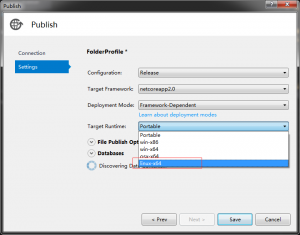
关于.net core部署正式环境,就介绍到这里。