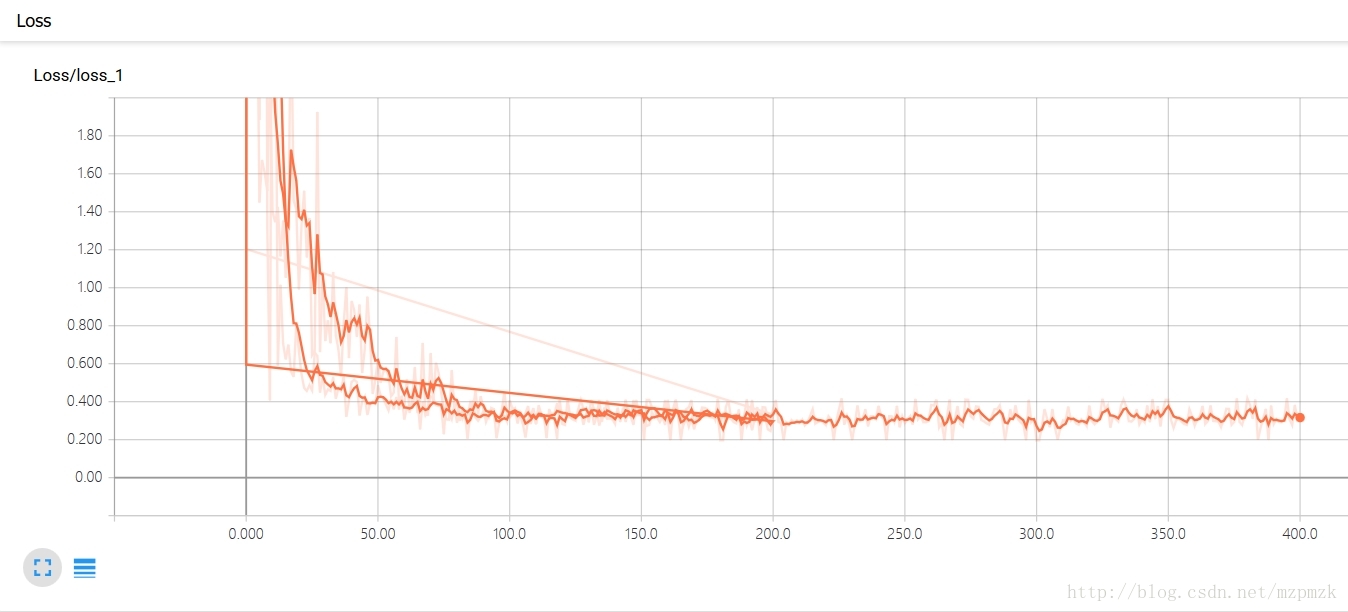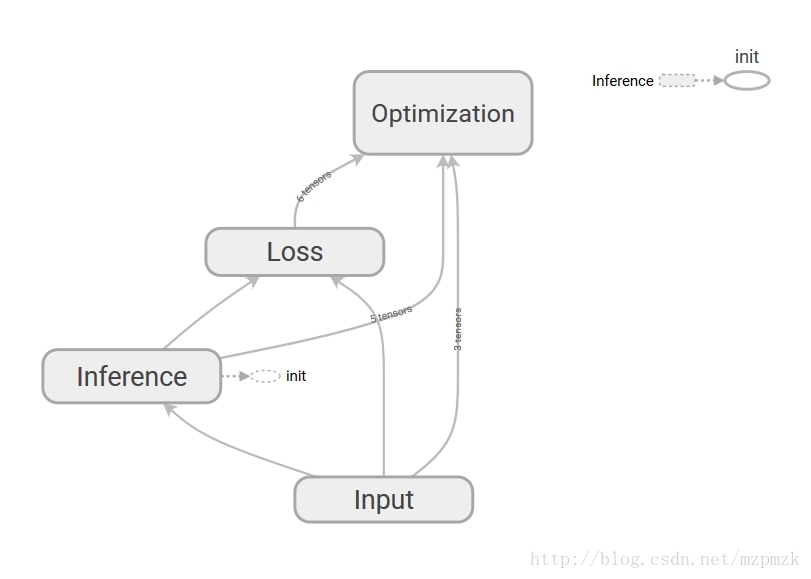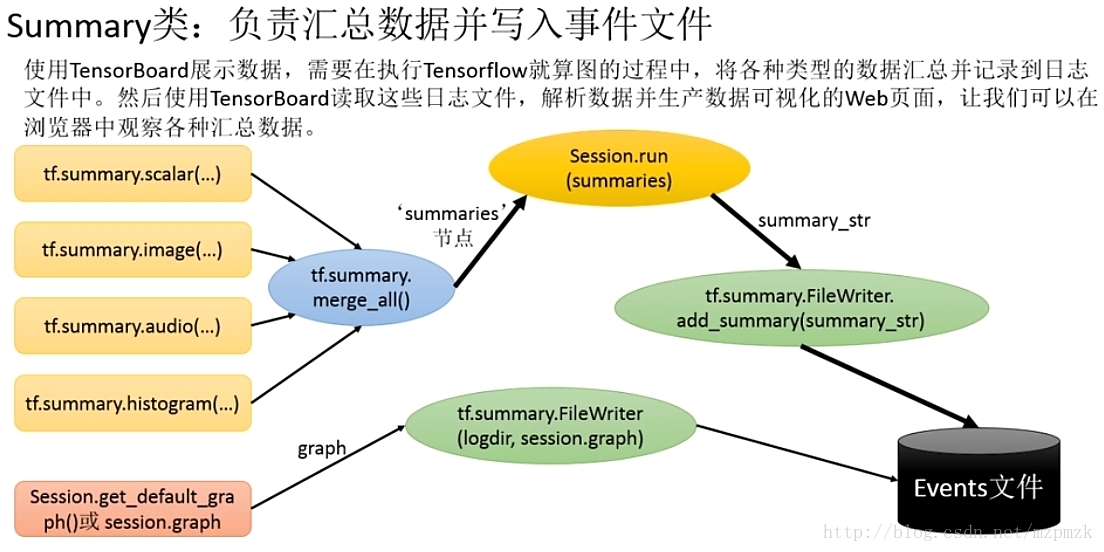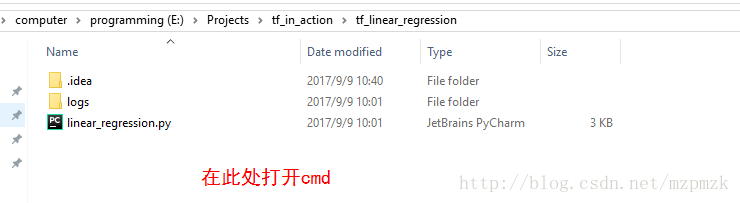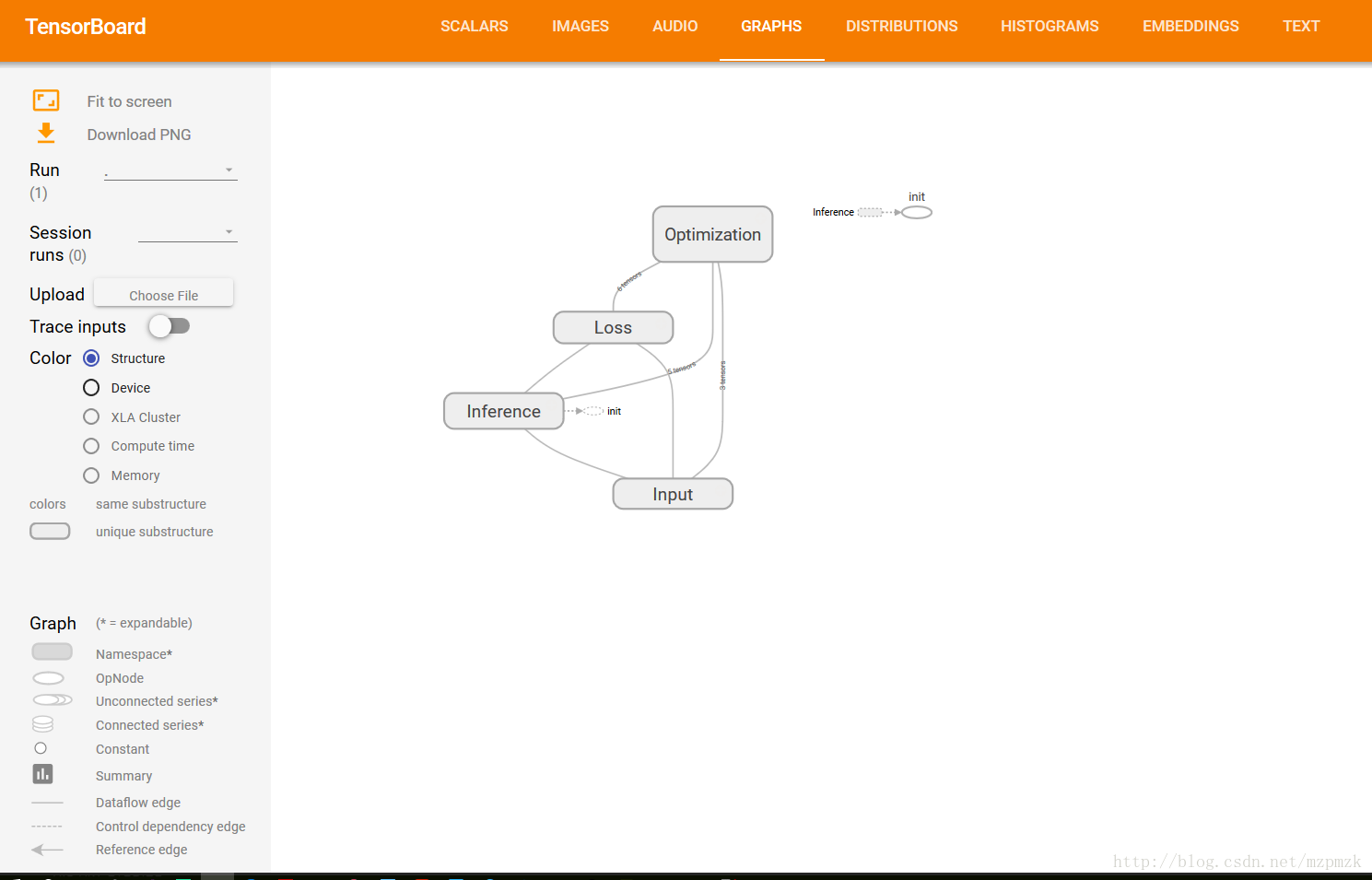转自:https://blog.csdn.net/gsww404/article/details/78605784
仅供学习参考,转载地址:http://blog.csdn.net/mzpmzk/article/details/77914941
一、TensorBoard 简介及使用流程
1、TensoBoard 简介
TensorBoard 和 TensorFLow 程序跑在不同的进程中,TensorBoard 会自动读取最新的 TensorFlow 日志文件,并呈现当前 TensorFLow 程序运行的最新状态。
2、TensorBoard 使用流程
- 添加记录节点:
tf.summary.scalar/image/histogram()等- 汇总记录节点:
merged = tf.summary.merge_all()- 运行汇总节点:
summary = sess.run(merged),得到汇总结果- 日志书写器实例化:
summary_writer = tf.summary.FileWriter(logdir, graph=sess.graph),实例化的同时传入 graph 将当前计算图写入日志- 调用日志书写器实例对象
summary_writer的add_summary(summary, global_step=i)方法将所有汇总日志写入文件- 调用日志书写器实例对象
summary_writer的close()方法写入内存,否则它每隔120s写入一次
二、TensorFlow 可视化分类
1、计算图的可视化:add_graph()
...create a graph...
# Launch the graph in a session.
sess = tf.Session()
# Create a summary writer, add the 'graph' to the event file.
writer = tf.summary.FileWriter(logdir, sess.graph)
writer.close() # 关闭时写入内存,否则它每隔120s写入一次- 1
- 2
- 3
- 4
- 5
- 6
2、监控指标的可视化:add_summary()
I、SCALAR
tf.summary.scalar(name, tensor, collections=None, family=None)
可视化训练过程中随着迭代次数准确率(val acc)、损失值(train/test loss)、学习率(learning rate)、每一层的权重和偏置的统计量(mean、std、max/min)等的变化曲线
输入参数:
- name:此操作节点的名字,TensorBoard 中绘制的图形的纵轴也将使用此名字
- tensor: 需要监控的变量 A real numeric Tensor containing a single value.
输出:
- A scalar Tensor of type string. Which contains a Summary protobuf.
II、IMAGE
tf.summary.image(name, tensor, max_outputs=3, collections=None, family=None)
可视化
当前轮训练使用的训练/测试图片或者 feature maps输入参数:
- name:此操作节点的名字,TensorBoard 中绘制的图形的纵轴也将使用此名字
- tensor: A r A 4-D uint8 or float32 Tensor of shape
[batch_size, height, width, channels]where channels is 1, 3, or 4- max_outputs:Max number of batch elements to generate images for
输出:
- A scalar Tensor of type string. Which contains a Summary protobuf.
III、HISTOGRAM
tf.summary.histogram(name, values, collections=None, family=None)
可视化张量的取值分布
输入参数:
- name:此操作节点的名字,TensorBoard 中绘制的图形的纵轴也将使用此名字
- tensor: A real numeric Tensor. Any shape. Values to use to build the histogram
输出:
- A scalar Tensor of type string. Which contains a Summary protobuf.
IV、MERGE_ALL
tf.summary.merge_all(key=tf.GraphKeys.SUMMARIES)
- Merges all summaries collected in the default graph
- 因为程序中定义的写日志操作比较多,一一调用非常麻烦,所以TensoorFlow 提供了此函数来整理所有的日志生成操作,eg:
merged = tf.summary.merge_all ()- 此操作不会立即执行,所以,需要明确的运行这个操作(
summary = sess.run(merged))来得到汇总结果- 最后调用日志书写器实例对象的
add_summary(summary, global_step=i)方法将所有汇总日志写入文件
3、多个事件(event)的可视化:add_event()
- 如果 logdir 目录的子目录中包含另一次运行时的数据(多个 event),那么 TensorBoard 会展示所有运行的数据(主要是scalar),这样可以用于比较不同参数下模型的效果,调节模型的参数,让其达到最好的效果!
- 上面那条线是迭代200次的loss曲线图,下面那条是迭代400次的曲线图,程序见最后。
三、通过命名空间美化计算图
- 使用命名空间使可视化效果图更有层次性,使得神经网络的整体结构不会被过多的细节所淹没
- 同一个命名空间下的所有节点会被缩略成一个节点,只有顶层命名空间中的节点才会被显示在 TensorBoard 可视化效果图上
- 可通过
tf.name_scope()或者tf.variable_scope()来实现,具体见最后的程序。
四、将所有日志写入到文件:tf.summary.FileWriter()
tf.summary.FileWriter(logdir, graph=None, flush_secs=120, max_queue=10)
- 负责将事件日志(graph、scalar/image/histogram、event)写入到指定的文件中
初始化参数:
- logdir:事件写入的目录
- graph:如果在初始化的时候传入
sess,graph的话,相当于调用add_graph()方法,用于计算图的可视化- flush_sec:How often, in seconds, to flush the
added summaries and eventsto disk.- max_queue:Maximum number of
summaries or eventspending to be written to disk before one of the ‘add’ calls block.其它常用方法:
add_event(event):Adds an event to the event fileadd_graph(graph, global_step=None):Adds a Graph to the event file,Most users pass a graph in the constructor insteadadd_summary(summary, global_step=None):Adds a Summary protocol buffer to the event file,一定注意要传入 global_stepclose():Flushes the event file to disk and close the fileflush():Flushes the event file to diskadd_meta_graph(meta_graph_def,global_step=None)add_run_metadata(run_metadata, tag, global_step=None)
五、启动 TensorBoard 展示所有日志图表
1. 通过 Windows 下的 cmd 启动
- 运行你的程序,在指定目录下(
logs)生成event文件 - 在
logs所在目录,按住shift键,点击右键选择在此处打开cmd - 在
cmd中,输入以下命令启动tensorboard --logdir=logs,注意:logs的目录并不需要加引号, logs 中有多个event 时,会生成scalar 的对比图,但 graph 只会展示最新的结果 - 把下面生成的网址(
http://DESKTOP-S2Q1MOS:6006 # 每个人的可能不一样) copy 到浏览器中打开即可
2. 通过 Ubuntu下的 bash 启动
- 运行你的程序(
python my_program.py),在指定目录下(logs)生成event文件 - 在
bash中,输入以下命令启动tensorboard --logdir=logs --port=8888,注意:logs的目录并不需要加引号,端口号必须是事先在路由器中配置好的 - 把下面生成的网址(
http://ubuntu16:8888 # 把ubuntu16 换成服务器的外部ip地址即可) copy 到本地浏览器中打开即可
六、使用 TF 实现一元线性回归(并使用 TensorBoard 可视化)
- 多个event的
loss对比图以及网络结构图(graph)已经在上面展示了,这里就不重复了。- 最下面展示了网络的训练过程以及最终拟合效果图
#!/usr/bin/env python3
# -*- coding: utf-8 -*-
import tensorflow as tf
import matplotlib.pyplot as plt
import numpy as np
import os
os.environ['TF_CPP_MIN_LOG_LEVEL'] = '2'
# 准备训练数据,假设其分布大致符合 y = 1.2x + 0.0
n_train_samples = 200
X_train = np.linspace(-5, 5, n_train_samples)
Y_train = 1.2*X_train + np.random.uniform(-1.0, 1.0, n_train_samples) # 加一点随机扰动
# 准备验证数据,用于验证模型的好坏
n_test_samples = 50
X_test = np.linspace(-5, 5, n_test_samples)
Y_test = 1.2*X_test
# 参数学习算法相关变量设置
learning_rate = 0.01
batch_size = 20
summary_dir = 'logs'
print('~~~~~~~~~~开始设计计算图~~~~~~~~')
# 使用 placeholder 将训练数据/验证数据送入网络进行训练/验证
# shape=None 表示形状由送入的张量的形状来确定
with tf.name_scope('Input'):
X = tf.placeholder(dtype=tf.float32, shape=None, name='X')
Y = tf.placeholder(dtype=tf.float32, shape=None, name='Y')
# 决策函数(参数初始化)
with tf.name_scope('Inference'):
W = tf.Variable(initial_value=tf.truncated_normal(shape=[1]), name='weight')
b = tf.Variable(initial_value=tf.truncated_normal(shape=[1]), name='bias')
Y_pred = tf.multiply(X, W) + b
# 损失函数(MSE)
with tf.name_scope('Loss'):
loss = tf.reduce_mean(tf.square(Y_pred - Y), name='loss')
tf.summary.scalar('loss', loss)
# 参数学习算法(Mini-batch SGD)
with tf.name_scope('Optimization'):
optimizer = tf.train.GradientDescentOptimizer(learning_rate).minimize(loss)
# 初始化所有变量
init = tf.global_variables_initializer()
# 汇总记录节点
merge = tf.summary.merge_all()
# 开启会话,进行训练
with tf.Session() as sess:
sess.run(init)
summary_writer = tf.summary.FileWriter(logdir=summary_dir, graph=sess.graph)
for i in range(201):
j = np.random.randint(0, 10) # 总共200训练数据,分十份[0, 9]
X_batch = X_train[batch_size*j: batch_size*(j+1)]
Y_batch = Y_train[batch_size*j: batch_size*(j+1)]
_, summary, train_loss, W_pred, b_pred = sess.run([optimizer, merge, loss, W, b], feed_dict={X: X_batch, Y: Y_batch})
test_loss = sess.run(loss, feed_dict={X: X_test, Y: Y_test})
# 将所有日志写入文件
summary_writer.add_summary(summary, global_step=i)
print('step:{}, losses:{}, test_loss:{}, w_pred:{}, b_pred:{}'.format(i, train_loss, test_loss, W_pred[0], b_pred[0]))
if i == 200:
# plot the results
plt.plot(X_train, Y_train, 'bo', label='Train data')
plt.plot(X_test, Y_test, 'gx', label='Test data')
plt.plot(X_train, X_train * W_pred + b_pred, 'r', label='Predicted data')
plt.legend()
plt.show()
summary_writer.close()
- 1
- 2
- 3
- 4
- 5
- 6
- 7
- 8
- 9
- 10
- 11
- 12
- 13
- 14
- 15
- 16
- 17
- 18
- 19
- 20
- 21
- 22
- 23
- 24
- 25
- 26
- 27
- 28
- 29
- 30
- 31
- 32
- 33
- 34
- 35
- 36
- 37
- 38
- 39
- 40
- 41
- 42
- 43
- 44
- 45
- 46
- 47
- 48
- 49
- 50
- 51
- 52
- 53
- 54
- 55
- 56
- 57
- 58
- 59
- 60
- 61
- 62
- 63
- 64
- 65
- 66
- 67
- 68
- 69
- 70
- 71
- 72
- 73
- 74
- 75
- 76
- 77
- 78
- 79
- 80
- 81
- 82
- 83
- 84
- 85
- 86
- 87
- 88
- 89
- 90