注释:::这是CheckBox小练习
1.首先点击CHECK小练习 进入 CheckBox 界面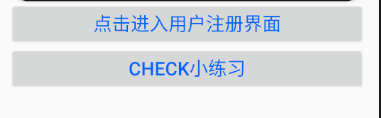
2.出现以下界面
3.选择喜欢的兴趣爱好:(可以全部选择)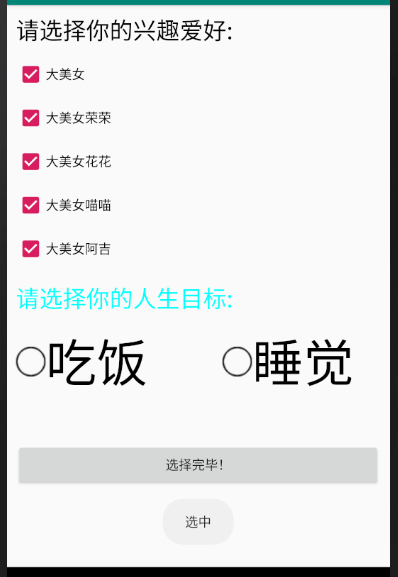
4.当选中的时候会弹出: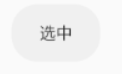
5.当取消选中的时候会弹出:
6.下面两个checkbox是我自订的图标: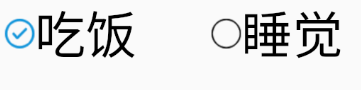
7.选择完喜欢的兴趣爱好,点击选择完毕 会弹出: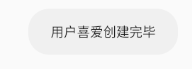
1.JAVA
package com.example.myapplication;
import androidx.appcompat.app.AppCompatActivity;
import android.annotation.SuppressLint;
import android.os.Bundle;
import android.view.View;
import android.widget.Button;
import android.widget.CheckBox;
import android.widget.CompoundButton;
import android.widget.Toast;
public class CheckBoxActivity extends AppCompatActivity {
private CheckBox che1;
private CheckBox che2;
private CheckBox che3;
private CheckBox che4;
private CheckBox che5;
private CheckBox che6;
private CheckBox che7;
private Button Butt1;
@Override
protected void onCreate(Bundle savedInstanceState) {
setContentView(R.layout.checkbox);
super.onCreate(savedInstanceState);
che1=findViewById(R.id.che1);
che2=findViewById(R.id.che2);
che3=findViewById(R.id.che3);
che4=findViewById(R.id.che4);
che5=findViewById(R.id.che5);
che6=findViewById(R.id.che6);
che7=findViewById(R.id.che7);
Butt1=findViewById(R.id.Butt1);
che1.setOnCheckedChangeListener(new CompoundButton.OnCheckedChangeListener() {
@Override
public void onCheckedChanged(CompoundButton compoundButton, boolean b) {
Toast.makeText(CheckBoxActivity.this,b?"选中":"未选中",Toast.LENGTH_SHORT).show();
}
});
che2.setOnCheckedChangeListener(new CompoundButton.OnCheckedChangeListener() {
@Override
public void onCheckedChanged(CompoundButton compoundButton, boolean b) {
Toast.makeText(CheckBoxActivity.this,b?"选中":"未选中",Toast.LENGTH_SHORT).show();
}
});
che3.setOnCheckedChangeListener(new CompoundButton.OnCheckedChangeListener() {
@Override
public void onCheckedChanged(CompoundButton compoundButton, boolean b) {
Toast.makeText(CheckBoxActivity.this,b?"选中":"未选中",Toast.LENGTH_SHORT).show();
}
});
che4.setOnCheckedChangeListener(new CompoundButton.OnCheckedChangeListener() {
@Override
public void onCheckedChanged(CompoundButton compoundButton, boolean b) {
Toast.makeText(CheckBoxActivity.this,b?"选中":"未选中",Toast.LENGTH_SHORT).show();
}
});
che5.setOnCheckedChangeListener(new CompoundButton.OnCheckedChangeListener() {
@Override
public void onCheckedChanged(CompoundButton compoundButton, boolean b) {
Toast.makeText(CheckBoxActivity.this,b?"选中":"未选中",Toast.LENGTH_SHORT).show();
}
});
che6.setOnCheckedChangeListener(new CompoundButton.OnCheckedChangeListener() {
@Override
public void onCheckedChanged(CompoundButton compoundButton, boolean b) {
Toast.makeText(CheckBoxActivity.this,b?"选中":"未选中",Toast.LENGTH_SHORT).show();
}
});
che7.setOnCheckedChangeListener(new CompoundButton.OnCheckedChangeListener() {
@Override
public void onCheckedChanged(CompoundButton compoundButton, boolean b) {
Toast.makeText(CheckBoxActivity.this,b?"选中":"未选中",Toast.LENGTH_SHORT).show();
}
});
Butt1.setOnClickListener(new View.OnClickListener() {
@Override
public void onClick(View view) {
Toast.makeText(CheckBoxActivity.this,"用户喜爱创建完毕",Toast.LENGTH_SHORT).show();;
}
});
}
}
2.XML代码
<?xml version="1.0" encoding="utf-8"?>
<RelativeLayout xmlns:android="http://schemas.android.com/apk/res/android"
android:layout_width="match_parent"
android:layout_height="match_parent"
android:padding="10dp">
<TextView
android:id="@+id/check1"
android:layout_width="match_parent"
android:layout_height="wrap_content"
android:text="请选择你的兴趣爱好:"
android:textColor="#000"
android:textSize="25dp"/>
<CheckBox
android:layout_marginTop="15dp"
android:id="@+id/che1"
android:layout_below="@id/check1"
android:layout_width="wrap_content"
android:layout_height="wrap_content"
android:text="大美女"/>
<CheckBox
android:layout_marginTop="15dp"
android:id="@+id/che2"
android:layout_below="@id/che1"
android:layout_width="wrap_content"
android:layout_height="wrap_content"
android:text="大美女荣荣"/>
<CheckBox
android:layout_marginTop="15dp"
android:id="@+id/che3"
android:layout_below="@id/che2"
android:layout_width="wrap_content"
android:layout_height="wrap_content"
android:text="大美女花花"/>
<CheckBox
android:layout_marginTop="15dp"
android:id="@+id/che4"
android:layout_below="@id/che3"
android:layout_width="wrap_content"
android:layout_height="wrap_content"
android:text="大美女喵喵"/>
<CheckBox
android:layout_marginTop="15dp"
android:id="@+id/che5"
android:layout_below="@id/che4"
android:layout_width="wrap_content"
android:layout_height="wrap_content"
android:text="大美女阿吉"/>
<TextView
android:layout_marginTop="20dp"
android:id="@+id/check2"
android:layout_below="@id/che5"
android:layout_width="match_parent"
android:layout_height="wrap_content"
android:text="请选择你的人生目标:"
android:textColor="#00ffff"
android:textSize="25dp"/>
<LinearLayout
android:id="@+id/lay1"
android:layout_below="@id/check2"
android:layout_width="match_parent"
android:layout_height="wrap_content"
android:orientation="horizontal">
<CheckBox
android:layout_marginTop="15dp"
android:id="@+id/che6"
android:layout_below="@id/che4"
android:layout_width="wrap_content"
android:layout_height="wrap_content"
android:textSize="55dp"
android:button="@drawable/check_check"
android:text="吃饭"/>
<CheckBox
android:layout_marginTop="15dp"
android:id="@+id/che7"
android:layout_below="@id/che4"
android:layout_width="wrap_content"
android:layout_height="wrap_content"
android:textSize="55dp"
android:layout_marginLeft="80dp"
android:button="@drawable/check_check"
android:text="睡觉"/>
</LinearLayout>
<Button
android:id="@+id/Butt1"
android:layout_below="@id/lay1"
android:layout_width="match_parent"
android:layout_height="wrap_content"
android:text="选择完毕!"
android:layout_marginTop="50dp"/>
</RelativeLayout>