移动应用上的用户交互基本靠“摸”。当然,“摸”也是有各种姿势的:在一个按钮上点击,在一个列表上滑动,
或是在一个地图上缩放。React Native 提供了可以处理常见触摸手势(例如点击或滑动)的组件, 以及可用于识别更复杂的手势的完整的手势响应系统。
再试试下面这个使用Button的例子吧。你可以点击"Tap to Play"来预览真实效果。
(下面会显示一个嵌在网页中的手机模拟器,国内用户可能打不开这个网页模拟器,或速度非常慢)。
import React, { Component } from 'react';
import { Alert, AppRegistry, Button, StyleSheet, View } from 'react-native';
export default class ButtonBasics extends Component {
_onPressButton() {
Alert.alert('You tapped the button!')
}
render() {
return (
<View style={styles.container}>
<View style={styles.buttonContainer}>
<Button
onPress={this._onPressButton}
title="Press Me"
/>
</View>
<View style={styles.buttonContainer}>
<Button
onPress={this._onPressButton}
title="Press Me"
color="#841584"
/>
</View>
<View style={styles.alternativeLayoutButtonContainer}>
<Button
onPress={this._onPressButton}
title="This looks great!"
/>
<Button
onPress={this._onPressButton}
title="OK!"
color="#841584"
/>
</View>
</View>
);
}
}
const styles = StyleSheet.create({
container: {
flex: 1,
justifyContent: 'center',
},
buttonContainer: {
margin: 20
},
alternativeLayoutButtonContainer: {
margin: 20,
flexDirection: 'row',
justifyContent: 'space-between'
}
})
// skip this line if using Create React Native App
AppRegistry.registerComponent('AwesomeProject', () => ButtonBasics);
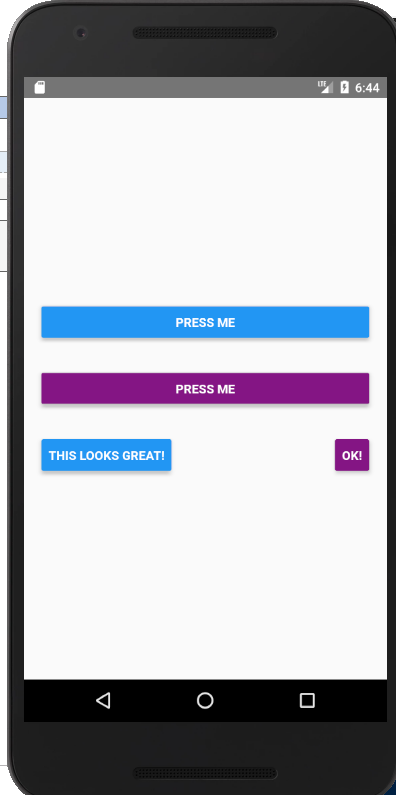
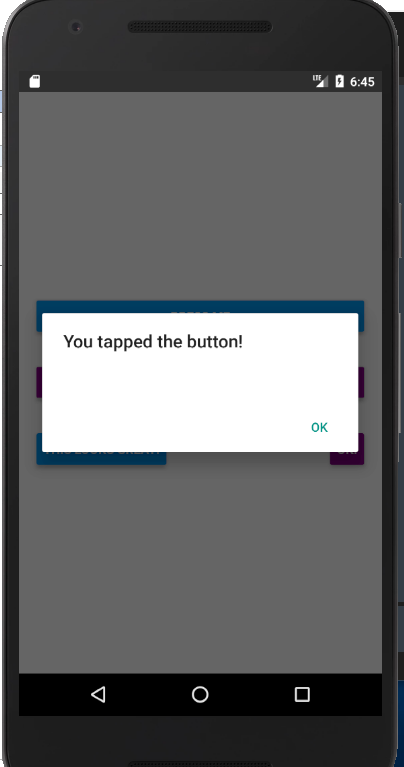
如果你想在处理点击事件的同时不显示任何视觉反馈,则需要使用TouchableWithoutFeedback。
某些场景中你可能需要检测用户是否进行了长按操作。可以在上面列出的任意组件中使用onLongPress属性来实现
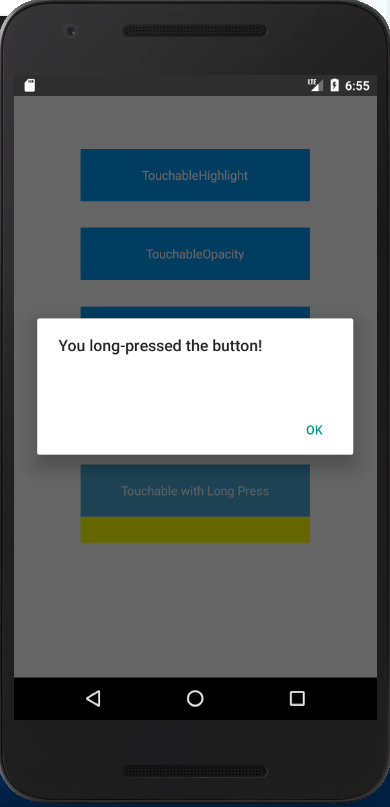
import React, { Component } from 'react';
import { Alert, AppRegistry, Platform, StyleSheet, Text, TouchableHighlight, TouchableOpacity, TouchableNativeFeedback, TouchableWithoutFeedback, View } from 'react-native';
export default class Touchables extends Component {
_onPressButton() {
Alert.alert('You tapped the button!')
}
_onLongPressButton() {
Alert.alert('You long-pressed the button!')
}
render() {
return (
<View style={styles.container}>
<TouchableHighlight onPress={this._onPressButton} underlayColor="white">
<View style={styles.button}>
<Text style={styles.buttonText}>TouchableHighlight</Text>
</View>
</TouchableHighlight>
<TouchableOpacity onPress={this._onPressButton}>
<View style={styles.button}>
<Text style={styles.buttonText}>TouchableOpacity</Text>
</View>
</TouchableOpacity>
<TouchableNativeFeedback
onPress={this._onPressButton}
background={Platform.OS === 'android' ? TouchableNativeFeedback.SelectableBackground() : ''}>
<View style={styles.button}>
<Text style={styles.buttonText}>TouchableNativeFeedback</Text>
</View>
</TouchableNativeFeedback>
<TouchableWithoutFeedback
onPress={this._onPressButton}
>
<View style={styles.button}>
<Text style={styles.buttonText}>TouchableWithoutFeedback</Text>
</View>
</TouchableWithoutFeedback>
<TouchableHighlight onPress={this._onPressButton} onLongPress={this._onLongPressButton} underlayColor="yellow">
<View style={styles.button}>
<Text style={styles.buttonText}>Touchable with Long Press</Text>
</View>
</TouchableHighlight>
</View>
);
}
}
const styles = StyleSheet.create({
container: {
paddingTop: 60,
alignItems: 'center'
},
button: {
marginBottom: 30,
260,
alignItems: 'center',
backgroundColor: '#2196F3'
},
buttonText: {
padding: 20,
color: 'white'
}
})
具体使用哪种组件,取决于你希望给用户什么样的视觉反馈:
一般来说,你可以使用TouchableHighlight来制作按钮或者链接。注意此组件的背景会在用户手指按下时变暗。
在 Android 上还可以使用TouchableNativeFeedback,它会在用户手指按下时形成类似墨水涟漪的视觉效果。
TouchableOpacity会在用户手指按下时降低按钮的透明度,而不会改变背景的颜色。
如果你想在处理点击事件的同时不显示任何视觉反馈,则需要使用TouchableWithoutFeedback。
某些场景中你可能需要检测用户是否进行了长按操作。可以在上面列出的任意组件中使用onLongPress属性来实现。