http://blog.csdn.net/xys289187120/article/details/6941061
移动开发游戏中使用到的触摸游戏摇杆在iPhone上是非常普遍的,毕竟是全触摸屏手机,今天MOMO 通过一个小例子和大家讨论Unity3D 中如何自定义一个漂亮的全触摸游戏摇杆。
值得高兴的是,Unity3D 游戏引擎的标准资源中已经帮助我们封装了一个游戏摇杆脚本,所以实现部分的代码可以完全借助它的,具体调用需要我们自己来。
Joystick.js是官方提供的脚本,具体代码如下,有兴趣的朋友可以仔细研究研究,MOMO就不多说啦。哇咔咔~
- //////////////////////////////////////////////////////////////
- // Joystick.js
- // Penelope iPhone Tutorial
- //
- // Joystick creates a movable joystick (via GUITexture) that
- // handles touch input, taps, and phases. Dead zones can control
- // where the joystick input gets picked up and can be normalized.
- //
- // Optionally, you can enable the touchPad property from the editor
- // to treat this Joystick as a TouchPad. A TouchPad allows the finger
- // to touch down at any point and it tracks the movement relatively
- // without moving the graphic
- //////////////////////////////////////////////////////////////
- @script RequireComponent( GUITexture )
- // A simple class for bounding how far the GUITexture will move
- class Boundary
- {
- var min : Vector2 = Vector2.zero;
- var max : Vector2 = Vector2.zero;
- }
- static private var joysticks : Joystick[]; // A static collection of all joysticks
- static private var enumeratedJoysticks : boolean = false;
- static private var tapTimeDelta : float = 0.3; // Time allowed between taps
- var touchPad : boolean; // Is this a TouchPad?
- var touchZone : Rect;
- var deadZone : Vector2 = Vector2.zero; // Control when position is output
- var normalize : boolean = false; // Normalize output after the dead-zone?
- var position : Vector2; // [-1, 1] in x,y
- var tapCount : int; // Current tap count
- private var lastFingerId = -1; // Finger last used for this joystick
- private var tapTimeWindow : float; // How much time there is left for a tap to occur
- private var fingerDownPos : Vector2;
- private var fingerDownTime : float;
- private var firstDeltaTime : float = 0.5;
- private var gui : GUITexture; // Joystick graphic
- private var defaultRect : Rect; // Default position / extents of the joystick graphic
- private var guiBoundary : Boundary = Boundary(); // Boundary for joystick graphic
- private var guiTouchOffset : Vector2; // Offset to apply to touch input
- private var guiCenter : Vector2; // Center of joystick
- function Start()
- {
- // Cache this component at startup instead of looking up every frame
- gui = GetComponent( GUITexture );
- // Store the default rect for the gui, so we can snap back to it
- defaultRect = gui.pixelInset;
- defaultRect.x += transform.position.x * Screen.width;// + gui.pixelInset.x; // - Screen.width * 0.5;
- defaultRect.y += transform.position.y * Screen.height;// - Screen.height * 0.5;
- transform.position.x = 0.0;
- transform.position.y = 0.0;
- if ( touchPad )
- {
- // If a texture has been assigned, then use the rect ferom the gui as our touchZone
- if ( gui.texture )
- touchZone = defaultRect;
- }
- else
- {
- // This is an offset for touch input to match with the top left
- // corner of the GUI
- guiTouchOffset.x = defaultRect.width * 0.5;
- guiTouchOffset.y = defaultRect.height * 0.5;
- // Cache the center of the GUI, since it doesn't change
- guiCenter.x = defaultRect.x + guiTouchOffset.x;
- guiCenter.y = defaultRect.y + guiTouchOffset.y;
- // Let's build the GUI boundary, so we can clamp joystick movement
- guiBoundary.min.x = defaultRect.x - guiTouchOffset.x;
- guiBoundary.max.x = defaultRect.x + guiTouchOffset.x;
- guiBoundary.min.y = defaultRect.y - guiTouchOffset.y;
- guiBoundary.max.y = defaultRect.y + guiTouchOffset.y;
- }
- }
- function Disable()
- {
- gameObject.active = false;
- enumeratedJoysticks = false;
- }
- function ResetJoystick()
- {
- // Release the finger control and set the joystick back to the default position
- gui.pixelInset = defaultRect;
- lastFingerId = -1;
- position = Vector2.zero;
- fingerDownPosition = Vector2.zero;
- if ( touchPad )
- gui.color.a = 0.025;
- }
- function IsFingerDown() : boolean
- {
- return (lastFingerId != -1);
- }
- function LatchedFinger( fingerId : int )
- {
- // If another joystick has latched this finger, then we must release it
- if ( lastFingerId == fingerId )
- ResetJoystick();
- }
- function Update()
- {
- if ( !enumeratedJoysticks )
- {
- // Collect all joysticks in the game, so we can relay finger latching messages
- joysticks = FindObjectsOfType( Joystick );
- enumeratedJoysticks = true;
- }
- var count = Input.touchCount;
- // Adjust the tap time window while it still available
- if ( tapTimeWindow > 0 )
- tapTimeWindow -= Time.deltaTime;
- else
- tapCount = 0;
- if ( count == 0 )
- ResetJoystick();
- else
- {
- for(var i : int = 0;i < count; i++)
- {
- var touch : Touch = Input.GetTouch(i);
- var guiTouchPos : Vector2 = touch.position - guiTouchOffset;
- var shouldLatchFinger = false;
- if ( touchPad )
- {
- if ( touchZone.Contains( touch.position ) )
- shouldLatchFinger = true;
- }
- else if ( gui.HitTest( touch.position ) )
- {
- shouldLatchFinger = true;
- }
- // Latch the finger if this is a new touch
- if ( shouldLatchFinger && ( lastFingerId == -1 || lastFingerId != touch.fingerId ) )
- {
- if ( touchPad )
- {
- gui.color.a = 0.15;
- lastFingerId = touch.fingerId;
- fingerDownPos = touch.position;
- fingerDownTime = Time.time;
- }
- lastFingerId = touch.fingerId;
- // Accumulate taps if it is within the time window
- if ( tapTimeWindow > 0 )
- tapCount++;
- else
- {
- tapCount = 1;
- tapTimeWindow = tapTimeDelta;
- }
- // Tell other joysticks we've latched this finger
- for ( var j : Joystick in joysticks )
- {
- if ( j != this )
- j.LatchedFinger( touch.fingerId );
- }
- }
- if ( lastFingerId == touch.fingerId )
- {
- // Override the tap count with what the iPhone SDK reports if it is greater
- // This is a workaround, since the iPhone SDK does not currently track taps
- // for multiple touches
- if ( touch.tapCount > tapCount )
- tapCount = touch.tapCount;
- if ( touchPad )
- {
- // For a touchpad, let's just set the position directly based on distance from initial touchdown
- position.x = Mathf.Clamp( ( touch.position.x - fingerDownPos.x ) / ( touchZone.width / 2 ), -1, 1 );
- position.y = Mathf.Clamp( ( touch.position.y - fingerDownPos.y ) / ( touchZone.height / 2 ), -1, 1 );
- }
- else
- {
- // Change the location of the joystick graphic to match where the touch is
- gui.pixelInset.x = Mathf.Clamp( guiTouchPos.x, guiBoundary.min.x, guiBoundary.max.x );
- gui.pixelInset.y = Mathf.Clamp( guiTouchPos.y, guiBoundary.min.y, guiBoundary.max.y );
- }
- if ( touch.phase == TouchPhase.Ended || touch.phase == TouchPhase.Canceled )
- ResetJoystick();
- }
- }
- }
- if ( !touchPad )
- {
- // Get a value between -1 and 1 based on the joystick graphic location
- position.x = ( gui.pixelInset.x + guiTouchOffset.x - guiCenter.x ) / guiTouchOffset.x;
- position.y = ( gui.pixelInset.y + guiTouchOffset.y - guiCenter.y ) / guiTouchOffset.y;
- }
- // Adjust for dead zone
- var absoluteX = Mathf.Abs( position.x );
- var absoluteY = Mathf.Abs( position.y );
- if ( absoluteX < deadZone.x )
- {
- // Report the joystick as being at the center if it is within the dead zone
- position.x = 0;
- }
- else if ( normalize )
- {
- // Rescale the output after taking the dead zone into account
- position.x = Mathf.Sign( position.x ) * ( absoluteX - deadZone.x ) / ( 1 - deadZone.x );
- }
- if ( absoluteY < deadZone.y )
- {
- // Report the joystick as being at the center if it is within the dead zone
- position.y = 0;
- }
- else if ( normalize )
- {
- // Rescale the output after taking the dead zone into account
- position.y = Mathf.Sign( position.y ) * ( absoluteY - deadZone.y ) / ( 1 - deadZone.y );
- }
- }
单击Create 创建一个GUI Texture,命名为Joy ,它用来显示游戏摇杆,如下图所示将摇杆的图片资源,与摇杆的脚本连线赋值给Joy. Pixel Inset 中可以设置摇杆的显示位置与显示宽高。
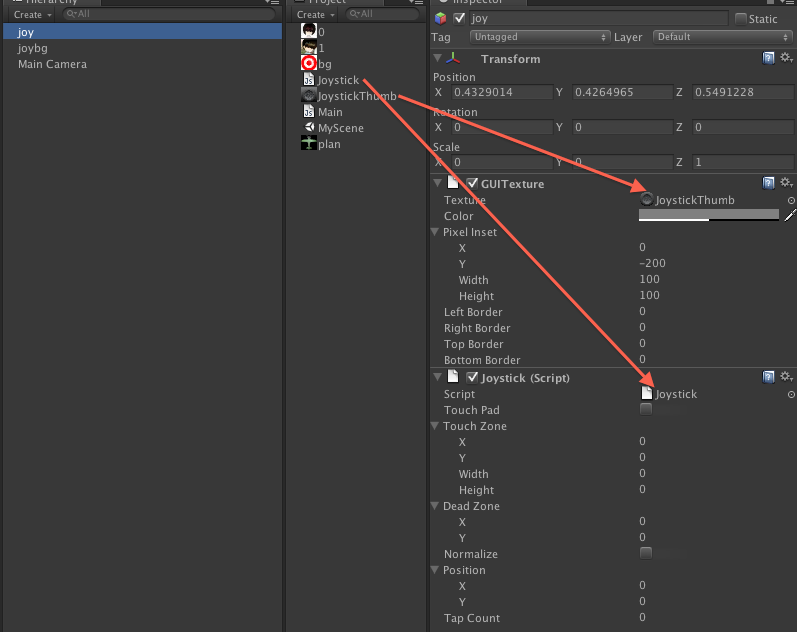
到这一步 build and run 就可以在iPhone上看到这个游戏摇杆,并且可以通过触摸它,360度平滑过度。
在屏幕中绘制一个飞机,通过游戏摇杆去控制飞机的移动。
创建一个脚本,命名为Main.js 如下图所示 将 Main.js 、joy、plan 分别 绑定在Main Camera 上。
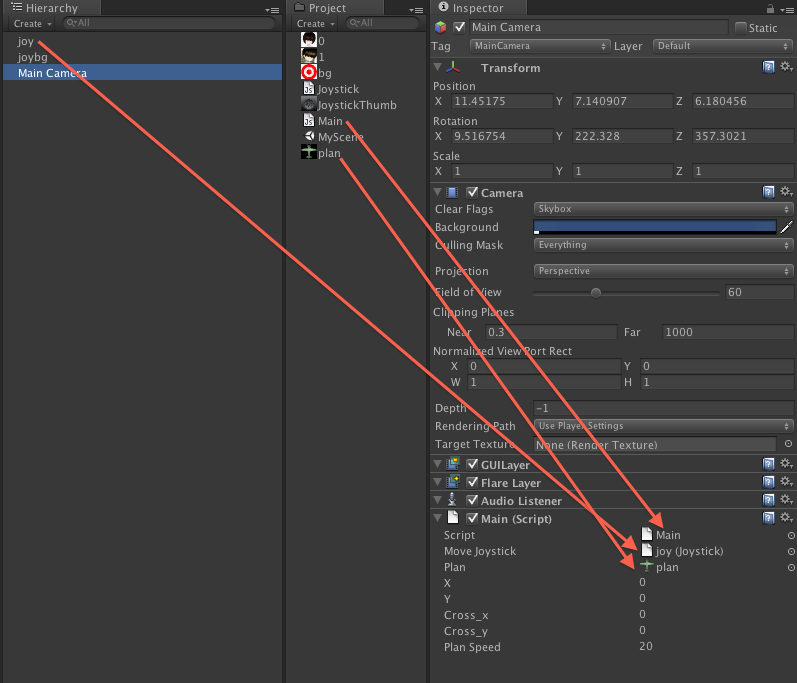
moveJoystick.position.x;
moveJoystick.position.y;
这两个值是非常重要的两个信息,它们的取值范围是 -1 到 +1 ,表示 用户触摸摇杆的位置, 上 下 左 右 的信息。
- //游戏摇杆对象
- var moveJoystick : Joystick;
- //飞机的贴图
- var plan : Texture;
- //飞机在屏幕中的坐标
- var x = 0;
- var y = 0;
- //避免飞机飞出屏幕,分别是X、Y最大坐标,最小坐标是0、0
- var cross_x = 0;
- var cross_y = 0;
- //飞机移动的速度
- var planSpeed = 20;
- function Start() {
- //初始化赋值
- x = 100;
- y = 100;
- cross_x = Screen.width - plan.width;
- cross_y = Screen.height - plan.height;
- }
- function Update () {
- //得到游戏摇杆的反馈信息,得到的值是 -1 到 +1 之间
- var touchKey_x = moveJoystick.position.x;
- var touchKey_y = moveJoystick.position.y;
- //摇杆向左
- if(touchKey_x == -1){
- x -= planSpeed;
- }
- //摇杆向右
- else if(touchKey_x == 1){
- x += planSpeed;
- }
- //摇杆向上
- if(touchKey_y == -1){
- y += planSpeed;
- }
- //摇杆向下
- else if(touchKey_y == 1){
- y -= planSpeed;
- }
- //防止飞机飞出屏幕,出界检测
- if(x < 0){
- x = 0;
- }else if(x > cross_x){
- x = cross_x;
- }
- if(y < 0){
- y = 0;
- }else if(y > cross_y){
- y = cross_y;
- }
- }
- function OnGUI () {
- //将飞机绘制在屏幕中
- GUI.DrawTexture(Rect(x,y,128,128),plan);
- }
导出 build and run 看看在iPhone 上的效果,通过触摸游戏摇杆可以控制飞机的移动啦,不错吧,哇咔咔~~
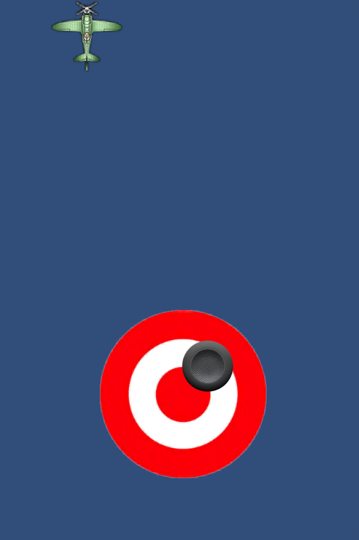
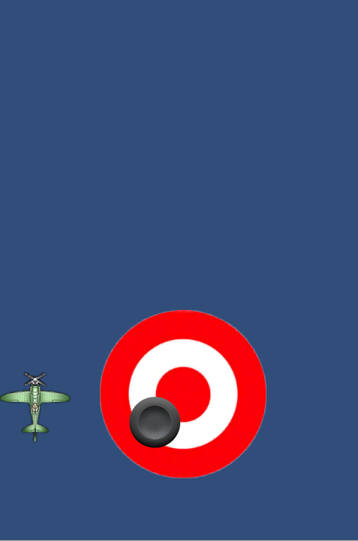
最后欢迎各位盆友可以和MOMO一起讨论Unity3D游戏开发,最近感冒的盆友越来越多,大家要多多注意身体健康噢。哇咔咔~~~ 附上Unity3D工程的下载地址,Xcode项目我就不上传了,须要的自己导出。