这个主要是来开发book的这个大模块的,看看如何优雅的开发出booked模块!
一、book模块的创建
这个就很简单了,创建一个大的框架是很简单的
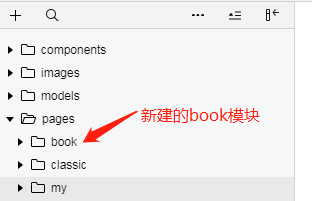
二、组件的编写
(1)wxml组件页面的编码
首先是将一本书的展示看做是一个组件,然后就是循环展示所有请求的书籍的信息,所以需要把一本书当做一个组件来制作,这样就能比较合理的解决这个问题!
1 // book组件的页面的代码 2 <view class="container"> 3 <image src="{{book.image}}"></image> 4 <view class="description"> 5 <text class="title">{{book.title}}</text> 6 <text class="author">{{book.author}}</text> 7 <view class="foot"> 8 <text class="footer">{{book.fav_nums}} 喜欢</text> 9 </view> 10 </view> 11 </view>
将这个book组件引用到page中去,给用户展示书籍的信息,需要在book.json 中引入,并且将组件的写到book.wxml页面代码中,这里暂时只是展示一个book组件
1 // page中的book.json 中引入book组件 2 { 3 "usingComponents": { 4 "v-book":"/components/book/index" 5 } 6 } 7 8 // page中的book.wxml中引入v-book标签 9 <v-book book="{{books[0]}}" /> 10 11 // page中的book.js中操作数据,将数据传递到页面属性中,只写主要的生命周期函数 12 import { 13 BookModel 14 } from '../../models/book.js'; 15 16 // 实例化BookModel对象 17 const bookModel = new BookModel(); 18 19 Page({ 20 21 /** 22 * 页面的初始数据 23 */ 24 data: { 25 // 服务器请求的数据 book的集合 26 books:[] 27 }, 28 29 /** 30 * 生命周期函数--监听页面加载 31 */ 32 onLoad: function(options) { 33 // 这种写法才能规避回调地狱的 34 bookModel.getHotList() 35 .then(res => { 36 // 这种写法不完善 只是做了赋值 页面无法获取到 37 // this.data.books = res 38 this.setData({ 39 books:res 40 }) 41 }) 42 43 },
(2)book组件样式的编码
这个啊,让人头疼的,我是写不出来,哈哈
1 .container{ 2 margin-top: 30rpx; 3 display: flex; 4 position: relative; 5 box-shadow: 2px 2px 3px #e3e3e3; 6 flex-direction: column; 7 width: 240rpx; 8 height: 360rpx; 9 } 10 11 /* 书籍封面的样式 */ 12 .container image { 13 width: 100%; 14 height: 100%; 15 border-radius: 2px; 16 } 17 18 .description{ 19 width: 216rpx; 20 position: absolute; 21 bottom: 0; 22 background-color: #fff; 23 padding: 5rpx 10rpx 8rpx 15rpx; 24 font-size: 24rpx; 25 display: flex; 26 flex-direction: column; 27 border-bottom-left-radius: 2px; 28 border-bottom-right-radius: 2px; 29 } 30 31 .title{ 32 margin-top: 10rpx; 33 text-overflow: ellipsis; 34 white-space: nowrap; 35 overflow: hidden; 36 } 37 38 .author{ 39 font-size: 20rpx; 40 color: #999999; 41 margin-bottom: 10rpx; 42 text-overflow: ellipsis; 43 white-space: nowrap; 44 overflow: hidden; 45 } 46 47 .foot{ 48 font-size: 20rpx; 49 display: flex; 50 flex-direction: row; 51 justify-content: flex-end; 52 } 53 54 .footer{ 55 color: 56 }
三、组件的应用
因为书籍是使用的一组的书籍组件,如何来把服务器上传回来的所有的书籍信息全部显示出来,这个就是我们需要考虑的,需要完成的
小程序中肯定是存在类似for循环的,那就是wx:for 但是在小程序中并不是叫做for循环,而是叫做列表渲染
(1)列表渲染
1 <block wx:for="{{books}}"> 2 <v-book book="{{item}}" /> 3 </block>
(2)整体页面布局
这个就是pages中的book页面的代码了,主题包含一个搜索栏,以及下面的图书列表
1 <view class="container"> 2 <view class="header"> 3 <view class="box"> 4 <image src="/images/icon/search.png"></image> 5 <text>搜索书籍</text> 6 </view> 7 </view> 8 <view class="sub-container"> 9 <image src="/images/book/quality.png" class="head-img"></image> 10 <view class="books-container"> 11 <block wx:for="{{books}}"> 12 <v-book book="{{item}}" /> 13 </block> 14 </view> 15 </view> 16 </view>
(3)整体的样式代码
看一下如何设计样式来让这个页面看起来那么舒服,这是最难的吧,充分灵活的使用flex布局来实现这样的样式
1 .container{ 2 display: flex; 3 flex-direction: column; 4 align-items: center; 5 width:100%; 6 } 7 8 .sub-container{ 9 display: flex; 10 flex-direction: column; 11 align-items: center; 12 background-color: #f5f5f5; 13 margin-top:100rpx; 14 /* z-index:0; */ 15 } 16 17 .books-container{ 18 margin-top:10rpx; 19 display: flex; 20 flex-direction: row; 21 flex-wrap: wrap; 22 padding: 0 90rpx 0 90rpx; 23 justify-content: space-between; 24 } 25 26 .books-container v-book{ 27 margin-bottom: 30rpx; 28 } 29 30 .box{ 31 display:flex; 32 flex-direction: row; 33 justify-content: center; 34 align-items: center; 35 border-radius: 50px; 36 background-color: #f5f5f5; 37 height: 34px; 38 width:700rpx; 39 color:#999999; 40 } 41 42 .header{ 43 /* fixed 是使得容器固定 */ 44 position: fixed; 45 background-color: #ffffff; 46 height:100rpx; 47 width:100%; 48 border-top:1px solid #f5f5f5; 49 border-bottom:1px solid #f5f5f5; 50 display: flex; 51 flex-direction: row; 52 align-items: center; 53 justify-content: center; 54 box-shadow:0 0 3px 0 #e3e3e3; 55 z-index: 99; 56 } 57 58 .head-img{ 59 width:106rpx; 60 height:34rpx; 61 margin-top:40rpx; 62 } 63 64 .box image{ 65 margin-right:10px; 66 width:14px; 67 height:14px; 68 margin-bottom:-2px; 69 }
四、book组件中业务逻辑的实现
这个主要是实现功能就是从book列表页面用户直接点击之后,跳转到书籍的详细信息的页面,这个该如何实现,是在组件中实现跳转逻辑,还是在页面上实现,如何取舍,如何选择,是选择组件的通用性呢?还是选择组件的设计实现简单呢?如何来写这个逻辑代码?
1、不考虑组件的通用性
不考虑组件通用性的话,就直接在组件中实现页面的跳转就OK了,具体的实现代码如下:
1 // 组件中的wxml文件 2 <view bind:tap="onTap" class="container"> 3 </view> 4 5 // 组件中的js文件 小程序中的navigateTo实现跳转 6 methods: { 7 onTap(event){ 8 const bid = this.properties.book.id; 9 wx.navigateTo({ 10 url: `/pages/book-detail/book-detail?bid=${bid}`, 11 }) 12 } 13 }
2、考虑组件通用性的
五、book详细信息的开发
1、小程序中的编译模式
为了方便开发,让小程序每次编译之后都会是书籍详细信息的页面,我们可以添加编译模式,来控制编译之后的启动页面,这样有利于提高开发效率:
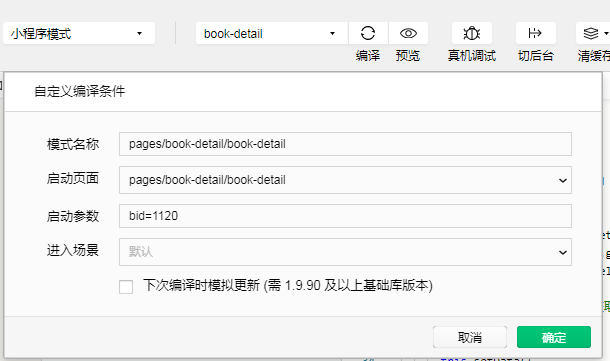
选择自己定义的编译模式:
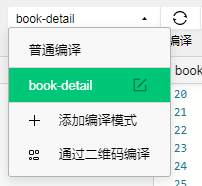
2、具体book详情页面的开发
首先把详情页面的样式也页面的代码进行编写,这里就是没有按照顺序来整理出来代码,直接把完整的代码都拿出来吧
首先是详情页面的wxml文件中静态页面代码:(这里不是完整的,下面的点评功能没有实现)
1 <wxs src="../../util/filter.wxs" module="util"/> 2 <view class="container"> 3 <!-- 头部信息 --> 4 <view class="head"> 5 <image src="{{book.image}}"></image> 6 <text class="title">{{book.title}}</text> 7 <text class="author">{{book.author}}</text> 8 </view> 9 <!-- 短评 --> 10 <view class="sub-container"> 11 <text class="headline">短评</text> 12 <view class="comment-container"> 13 <block wx:for="{{util.limit(comments,10)}}" wx:key=""> 14 <v-tag tag-class="{{index==0?'ex-tag1':'' || index==1?'ex-tag2':''}}" text="{{item.content}}"> 15 <text class="num" slot="after">{{"+" + item.nums}}</text> 16 </v-tag> 17 </block> 18 </view> 19 <!-- 内容简介 --> 20 <view class="sub-container"> 21 <text class="heading">内容简介</text> 22 <text class="content" decode="{{true}}">{{util.format(book.summary)}}</text> 23 </view> 24 </view> 25 <!-- 书籍出版信息 --> 26 <view class="sub-container"> 27 <text class="heading">书籍信息</text> 28 <view class="detail-container"> 29 <view class="vertical description"> 30 <text>出版社</text> 31 <text>出版年</text> 32 <text>页数</text> 33 <text>定价</text> 34 <text>装帧</text> 35 </view> 36 <view class="vertical"> 37 <text>{{book.publisher}}</text> 38 <text>{{book.pubdate}}</text> 39 <text>{{book.pages}}</text> 40 <text>{{book.price}}</text> 41 <text>{{book.binding}}</text> 42 </view> 43 </view> 44 </view> 45 </view>·
接下来是wxss样式的代码:
1 .container { 2 background-color: #f5f5f5; 3 width: 100%; 4 } 5 6 .head { 7 background-color: #fff; 8 padding-top: 40rpx; 9 padding-bottom: 40rpx; 10 display: flex; 11 flex-direction: column; 12 align-items: center; 13 } 14 15 .title { 16 color: #2f2f2f; 17 margin-top: 20rpx; 18 font-size: 38rpx; 19 font-weight: 600; 20 } 21 22 .author { 23 font-size: 28rpx; 24 color: #999; 25 } 26 27 .head image { 28 width: 200rpx; 29 height: 300rpx; 30 box-shadow: 2px 2px 3px #e3e3e3; 31 } 32 33 .sub-container { 34 width: 690rpx; 35 display: flex; 36 flex-direction: column; 37 align-items: center; 38 margin-top: 30rpx; 39 background-color: #fff; 40 padding: 30rpx; 41 } 42 43 .headline { 44 font-size: 30rpx; 45 font-weight: 600; 46 color: #2f2f2f; 47 margin-bottom: 20rpx; 48 } 49 50 .comment-container { 51 display: flex; 52 flex-direction: row; 53 flex-wrap: wrap; 54 } 55 56 .comment-container v-tag { 57 margin-right: 15rpx; 58 margin-bottom: 10rpx; 59 } 60 61 .num { 62 margin-left: 10rpx; 63 font-size: 22rpx; 64 color: #aaa; 65 } 66 67 .content{ 68 text-indent: 58rpx; 69 font-weight: 500 70 } 71 72 /* 给标签前两个设置背景色 这种设置违背了组件的封装原则的*/ 73 74 /* 这里引入了小程序中的externalClasses来进行自定义组件的样式的设置 */ 75 76 /* .comment-container > v-tag:nth-child(1) > view{ 77 background-color: #fffbdd; 78 } 79 80 .comment-container > v-tag:nth-child(2) > view{ 81 background-color: #eefbff; 82 } */ 83 84 /* !important 强制提高外部样式的权限 */ 85 86 .ex-tag1 { 87 background-color: #fffbdd !important; 88 } 89 90 .ex-tag2 { 91 background-color: #eefbff !important; 92 } 93 94 /* 书籍出版信息样式 */ 95 .detail-container{ 96 width: 100%; 97 display: flex; 98 flex-direction: row; 99 justify-content: flex-start; 100 margin-bottom: 100rpx; 101 font-size: 28rpx; 102 color: #666; 103 } 104 105 .vertical{ 106 display: flex; 107 flex-direction: column; 108 } 109 110 .description{ 111 color: #999; 112 margin-right: 30rpx; 113 }
最后是book详情页面的js代码:
1 import { 2 BookModel 3 } from '../../models/book.js'; 4 5 // 实例化BookModel对象 6 const bookModel = new BookModel(); 7 8 Page({ 9 10 /** 11 * 页面的初始数据 12 */ 13 data: { 14 comments:[], 15 book:null, 16 likeStatus:false, 17 likeCount:0 18 }, 19 20 /** 21 * 生命周期函数--监听页面加载 22 */ 23 onLoad: function (options) { 24 // 从外部页面传递过来的参数id 25 const bid = options.bid; 26 console.log(bid); 27 const detail = bookModel.getDetail(bid); 28 const comments = bookModel.getComments(bid); 29 const likeStatus = bookModel.getLikeStatus(bid); 30 31 // 利用promise的then的回调获取数据 32 detail.then(res => { 33 // console.log(res); 34 this.setData({ 35 book:res 36 }) 37 }) 38 39 comments.then(res => { 40 // console.log(res); 41 this.setData({ 42 comments:res.comments 43 }) 44 }) 45 46 likeStatus.then(res =>{ 47 // console.log(res); 48 this.setData({ 49 likeStatus:res.like_status, 50 likeCount:res.fav_nums 51 }) 52 }) 53 54 },
3、小程序插槽slot
这里的插槽很适合来做自定义组件的,这种用法非诚灵活,感觉真的有一种美妙的感觉-slot的官方介绍:
其实文档中已经写的很清楚了,但是还是看一下老师的讲解,毕竟在实战中引用才是最重要的,如何将理论的东西应用到实战中,是很值得思考的东西
1 <view class="container"> 2 <slot name="before"></slot> 3 <text>{{text}}</text> 4 <!-- 微信小程序中的 插槽 slot --> 5 <slot name="after"></slot> 6 </view>
这个其实就相当于占位符,我事先在这里占有一个位置,随时等待有人来占有这个地方,但是如果没人来占,对总体的布局也不会产生影响,有人的话,我就要把这个人给你们展示出来了,这个人就和组件中的其他的标签融为一体了,注意这里需要指定slot的name值,因为在page中是需要根据name值来找具体哪个slot的
看page中如何插入到插槽中slot的:
1 <view class="sub-container"> 2 <text class="headline">短评</text> 3 <view class="comment-container"> 4 <block wx:for="{{comments}}" wx:key=""> 5 <v-tag text="{{item.content}}"> 6 <text class="num" slot="after">{{"+" + item.nums}}</text> 7 </v-tag> 8 </block> 9 </view>
这里是将text标签插入到插槽中,那么插槽中就会被一个text标签完全的占有了,你看到就是text标签中的内容了
但是,这样的话,slot并不会生效,需要在配置一个参数,就是:
1 options: { 2 multipleSlots:true 3 },
这样的话,才能实现slot的功能
4、小程序中的externalClasses
这个是说的是小程序中的自定义组件如何来引入外部样式类,就是如何将page中的样式放入到自定义组件中,使其生效,小程序提供了externalClasses这个配置,可以应用这个设置来解决这个问题
小程序中国的官方的介绍文档:https://developers.weixin.qq.com/miniprogram/dev/framework/custom-component/wxml-wxss.html#外部样式类
还是来看一下这个东西是如何在实战中应用的:
首先,看自定义组件中需要设置哪些地方:
1 // 首先是需要设置 js中配置 2 externalClasses:[ 3 'tag-class' 4 ], 5 6 // 其次是需要在页面中使用这个自定义class 7 <!-- tag标签组件 短评以及搜索中的标签组件 --> 8 <view class="container tag-class"> 9 <slot name="before"></slot> 10 <text>{{text}}</text> 11 <!-- 微信小程序中的 插槽 slot --> 12 <slot name="after"></slot> 13 </view>
这样的话,我们就可以在使用自定义标签的时候来传递样式进去了
1 // 这里面有一个样式的切换 第一个和第二个分别展示不同的背景色 2 <view class="sub-container"> 3 <text class="headline">短评</text> 4 <view class="comment-container"> 5 <block wx:for="{{comments}}" wx:key=""> 6 <v-tag tag-class="{{index==0?'ex-tag1':'' || index==1?'ex-tag2':''}}" text="{{item.content}}"> 7 <text class="num" slot="after">{{"+" + item.nums}}</text> 8 </v-tag> 9 </block> 10 </view>
再来看一下ex-tag1与ex-tag2的样式设置
1 .ex-tag1 { 2 background-color: #fffbdd !important; 3 } 4 5 .ex-tag2 { 6 background-color: #eefbff !important; 7 }
注意:!important 这里是提高该样式的重要性的,如果没有的话,虽然外部样式已经设置进去了,但是可能会被默认的样式覆盖的,这里为了强制覆盖默认样式而进行的设置
5、小程序中的wxs
这个文件的主要功能就是在wxml文件中可以调用外部的js代码,当然js代码是放在wxs文件中的,看看这个新的知识点是如何来实现的,官方文档:
https://developers.weixin.qq.com/miniprogram/dev/reference/wxs/01wxs-module.html
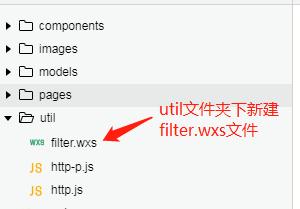
开始编写逻辑代码:
1 // filter.wxs文件中代码 注意model.exports导出 var关键字 正则替换写法 2 var format = function(text){ 3 if(!text){ 4 return 5 } 6 var reg = getRegExp('\\n','g'); 7 return text.replace(reg,' '); 8 9 } 10 11 module.exports = { 12 format:format 13 } 14 15 // 页面中的引入代码 16 <wxs src="../../util/filter.wxs" module="util"/> 17 // 标签中使用 18 <text class="content" decode="{{true}}">{{util.format(book.summary)}}</text>