0、更改模板
效果:




代码:
<Button x:Name="m_HelpButton" IsEnabled="True" Width="23" Height="23" Click="m_HelpButton_Click"> <Button.Template> <ControlTemplate> <Grid> <Ellipse> <Ellipse.Stroke> <SolidColorBrush x:Name="m_Stroke" Color="Silver" /> </Ellipse.Stroke> <Ellipse.Fill> <SolidColorBrush x:Name="m_Back" Color="White" /> </Ellipse.Fill> </Ellipse> <Image Margin="2" Source="Image/help1.png" /> </Grid> <ControlTemplate.Triggers> <Trigger Property="Button.IsMouseOver" Value="True"> <Trigger.EnterActions> <BeginStoryboard> <Storyboard> <ColorAnimation To="LightBlue" BeginTime="0:0:0.1" Duration="0:0:0.1" Storyboard.TargetName="m_Stroke" Storyboard.TargetProperty="Color" /> </Storyboard> </BeginStoryboard> </Trigger.EnterActions> <Trigger.ExitActions> <BeginStoryboard> <Storyboard> <ColorAnimation To="Silver" BeginTime="0:0:0.1" Duration="0:0:0.1" Storyboard.TargetName="m_Stroke" Storyboard.TargetProperty="Color" /> </Storyboard> </BeginStoryboard> </Trigger.ExitActions> </Trigger> <Trigger Property="Button.IsPressed" Value="True"> <Trigger.EnterActions> <BeginStoryboard> <Storyboard> <ColorAnimation To="LightBlue" BeginTime="0:0:0" Duration="0:0:0.1" Storyboard.TargetName="m_Back" Storyboard.TargetProperty="Color" /> </Storyboard> </BeginStoryboard> </Trigger.EnterActions> <Trigger.ExitActions> <BeginStoryboard> <Storyboard> <ColorAnimation To="White" BeginTime="0:0:0" Duration="0:0:0.1" Storyboard.TargetName="m_Back" Storyboard.TargetProperty="Color" /> </Storyboard> </BeginStoryboard> </Trigger.ExitActions> </Trigger> <Trigger Property="Button.IsEnabled" Value="False"> <Trigger.EnterActions> <BeginStoryboard> <Storyboard> <ColorAnimation To="Silver" BeginTime="0:0:0" Duration="0:0:0" Storyboard.TargetName="m_Back" Storyboard.TargetProperty="Color" /> </Storyboard> </BeginStoryboard> </Trigger.EnterActions> <Trigger.ExitActions> <BeginStoryboard> <Storyboard> <ColorAnimation To="Silver" BeginTime="0:0:0" Duration="0:0:0" Storyboard.TargetName="m_Back" Storyboard.TargetProperty="Color" /> </Storyboard> </BeginStoryboard> </Trigger.ExitActions> </Trigger> </ControlTemplate.Triggers> </ControlTemplate> </Button.Template> </Button>
1、原生态
效果:

代码:
<Button Height="23" HorizontalAlignment="Left" Margin="57,40,0,0" Name="button1" VerticalAlignment="Top" Width="75"> <Button.Content> <StackPanel Orientation="Horizontal"> <Image Stretch="Fill" Source="/WpfApplication1;component/Images/previous.png" /> <TextBlock Text="Next" /> <Image Stretch="Fill" Source="/WpfApplication1;component/Images/next.png" /> </StackPanel> </Button.Content> </Button>
2、去边框图片按钮
示意图:
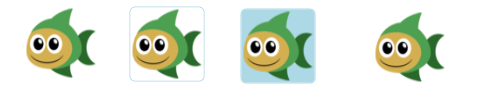
自定义控件源码
xaml
<UserControl x:Class="Fish.UILayer.Component.ImageButtonUC" xmlns="http://schemas.microsoft.com/winfx/2006/xaml/presentation" xmlns:x="http://schemas.microsoft.com/winfx/2006/xaml" xmlns:mc="http://schemas.openxmlformats.org/markup-compatibility/2006" xmlns:d="http://schemas.microsoft.com/expression/blend/2008" mc:Ignorable="d" d:DesignHeight="23" d:DesignWidth="23" IsEnabledChanged="UserControl_IsEnabledChanged" MouseEnter="UserControl_MouseEnter" MouseLeave="UserControl_MouseLeave" MouseDown="UserControl_MouseDown" MouseUp="UserControl_MouseUp"> <Border x:Name="m_Border" BorderThickness="1" CornerRadius="5" Background="White"> <Rectangle Margin="2"> <Rectangle.Fill> <ImageBrush x:Name="m_ImageBrush" /> </Rectangle.Fill> </Rectangle> </Border> </UserControl>
cs
using System; using System.Collections.Generic; using System.Linq; using System.Text; using System.Windows; using System.Windows.Controls; using System.Windows.Data; using System.Windows.Documents; using System.Windows.Input; using System.Windows.Media; using System.Windows.Media.Imaging; using System.Windows.Navigation; using System.Windows.Shapes; namespace Fish.UILayer.Component { /// <summary> /// ImageUC.xaml 的交互逻辑 /// </summary> public partial class ImageButtonUC : UserControl { private Brush DOWN_BRUSH = new SolidColorBrush(Colors.Blue); private Brush SELECT_BRUSH = new SolidColorBrush(Colors.LightBlue); private Brush UNSELECT_BRUSH = new SolidColorBrush(Colors.White); private Brush DISABLED_BRUSH = new SolidColorBrush(Colors.LightGray); public event MouseButtonEventHandler ClickEvent; public ImageSource MyImage { get { return m_ImageBrush.ImageSource; } set { m_ImageBrush.ImageSource = value; } } public ImageButtonUC() { InitializeComponent(); } private void UserControl_IsEnabledChanged(object sender, DependencyPropertyChangedEventArgs e) { //if (this.IsEnabled == true) //{ // m_Border.Background = UNSELECT_BRUSH; //} //else //{ // m_Border.Background = DISABLED_BRUSH; //} } private void UserControl_MouseEnter(object sender, MouseEventArgs e) { if (this.IsEnabled == true) { m_Border.BorderBrush = SELECT_BRUSH; } } private void UserControl_MouseLeave(object sender, MouseEventArgs e) { if (this.IsEnabled == true) { m_Border.BorderBrush = UNSELECT_BRUSH; } } private void UserControl_MouseDown(object sender, MouseButtonEventArgs e) { if (this.IsEnabled == true) { m_Border.Background = SELECT_BRUSH; } } private void UserControl_MouseUp(object sender, MouseButtonEventArgs e) { if (this.IsEnabled == true) { m_Border.Background = UNSELECT_BRUSH; if (ClickEvent != null) { ClickEvent(sender, e); } } } } }
使用源码:
<component:ImageButtonUC x:Name="m_LogoImageButtonUC" Height="75" Width="75" MyImage="/Fish.UILayer;component/Images/Fish.png" Grid.Column="2" Grid.Row="1" Grid.RowSpan="3" ClickEvent="m_LogoImageButtonUC_ClickEvent" />
3、纯文字按钮
效果图:
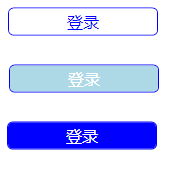
自定义控件
XAML
<UserControl x:Class="Fish.UILayer.Component.SampleButtonUC" xmlns="http://schemas.microsoft.com/winfx/2006/xaml/presentation" xmlns:x="http://schemas.microsoft.com/winfx/2006/xaml" xmlns:mc="http://schemas.openxmlformats.org/markup-compatibility/2006" xmlns:d="http://schemas.microsoft.com/expression/blend/2008" mc:Ignorable="d" d:DesignHeight="28" d:DesignWidth="150" IsEnabledChanged="UserControl_IsEnabledChanged" MouseEnter="UserControl_MouseEnter" MouseLeave="UserControl_MouseLeave" MouseDown="UserControl_MouseDown" MouseUp="UserControl_MouseUp"> <Border x:Name="m_Border" BorderBrush="Blue" BorderThickness="1" CornerRadius="5" Background="White"> <TextBlock x:Name="m_TextBlock" Text="Button" Foreground="Blue" FontSize="16" VerticalAlignment="Center" HorizontalAlignment="Center"/> </Border> </UserControl>
CS
using System; using System.Collections.Generic; using System.Linq; using System.Text; using System.Windows; using System.Windows.Controls; using System.Windows.Data; using System.Windows.Documents; using System.Windows.Input; using System.Windows.Media; using System.Windows.Media.Imaging; using System.Windows.Navigation; using System.Windows.Shapes; namespace Fish.UILayer.Component { /// <summary> /// SampleButtonUC.xaml 的交互逻辑 /// </summary> public partial class SampleButtonUC : UserControl { private Brush DOWN_BRUSH = new SolidColorBrush(Colors.Blue); private Brush SELECT_BRUSH = new SolidColorBrush(Colors.LightBlue); private Brush UNSELECT_BRUSH = new SolidColorBrush(Colors.White); private Brush DISABLED_BRUSH = new SolidColorBrush(Colors.LightGray); public event MouseButtonEventHandler ClickEvent; public string Text { get { return m_TextBlock.Text; } set { m_TextBlock.Text = value; } } public double TextFontSize { get { return m_TextBlock.FontSize; } set { m_TextBlock.FontSize = value; } } public CornerRadius CornerRadius { get { return m_Border.CornerRadius; } set { m_Border.CornerRadius = value; } } public SampleButtonUC() { InitializeComponent(); } private void UserControl_IsEnabledChanged(object sender, DependencyPropertyChangedEventArgs e) { if (this.IsEnabled == true) { m_Border.Background = UNSELECT_BRUSH; m_TextBlock.Foreground = DOWN_BRUSH; } else { m_Border.Background = DISABLED_BRUSH; m_TextBlock.Foreground = UNSELECT_BRUSH; } } private void UserControl_MouseEnter(object sender, MouseEventArgs e) { if (this.IsEnabled == true) { m_Border.Background = SELECT_BRUSH; m_TextBlock.Foreground = UNSELECT_BRUSH; } } private void UserControl_MouseLeave(object sender, MouseEventArgs e) { if (this.IsEnabled == true) { m_Border.Background = UNSELECT_BRUSH; m_TextBlock.Foreground = DOWN_BRUSH; } } private void UserControl_MouseDown(object sender, MouseButtonEventArgs e) { if (this.IsEnabled == true) { m_Border.Background = DOWN_BRUSH; m_TextBlock.Foreground = UNSELECT_BRUSH; } } private void UserControl_MouseUp(object sender, MouseButtonEventArgs e) { if (this.IsEnabled == true) { m_Border.Background = SELECT_BRUSH; m_TextBlock.Foreground = UNSELECT_BRUSH; if (ClickEvent != null) { ClickEvent(sender, e); } } } } }
使用:
<component:SampleButtonUC x:Name="m_LoginButton" Text="登录" TextFontSize="16" ClickEvent="m_LoginButton_ClickEvent" Width="150" Height="28" />
其他效果待补充