一、概述
浮动在移动布局中不再重要,flex盒模型越来越重要。
flexbox经历过三个版本,主要区别是2009年到2012年之间的语法变化。
最新的语法和现在规范是同步的(例display:flex和“flex-{*}”属性)。
在这之间的语法是2011年出现的非官方语法,只能被IE识别(例display:flexbox;display: -ms-flexbox)。
最老的语法产生于2009年(例display: box;或者“box-{*}”属性)
- W3C 2009年第1次草案:[display:box;](https://www.w3.org/TR/2009/WD-css3-flexbox-20090723/)
- W3C 2011年第2次草案:[display:flexbox | inline-flexbox;](https://www.w3.org/TR/2011/WD-css3-flexbox-20110322/)
- W3C 2012年第5次草案及以后的候选推荐标准:[display:flex | inline-flex;](https://www.w3.org/TR/2012/WD-css3-flexbox-20120612/)
- W3C 2011年第2次草案:[display:flexbox | inline-flexbox;](https://www.w3.org/TR/2011/WD-css3-flexbox-20110322/)
- W3C 2012年第5次草案及以后的候选推荐标准:[display:flex | inline-flex;](https://www.w3.org/TR/2012/WD-css3-flexbox-20120612/)
二、flex常用属性
1、用于父元素的样式
-webkit-box模型【旧】
- display:-webkit-box 该属性会将此元素及其直系子代加入弹性框模型中。
- box-orient:horizontal|vertical|inline-axis|block-axis|inherit;该属性定义父元素中的子元素是如何排列的。horizontal对父元素的宽度分配划分。
- box-pack:start|end|center|justify;box-pack表示父容器里面子容器的水平对齐方式
- box-align:start|end|center|baseline|stretch;表示父容器里面子容器的垂直对齐方式。
flex模型 【新】
- display:flex; flexbox模型只适用于直系子代
- flex-direction: row | row-reverse | column | column-reverse;子元素是如何排列
- justify-content: flex-start | flex-end | center | space-between | space-around | space-evenly;子元素水平排列方式
- align-items: flex-start | flex-end | center | baseline | stretch;子元素垂直排列方式
- flex-wrap: nowrap | wrap | wrap-reverse;
- align-content: flex-start | flex-end | center | space-between | space-around | stretch;
2、用于子元素的样式
【旧】box-flex:0|任意数字;该属性让子容器针对父容器的宽度按一定规则进行划分。
【新】flex: none | [ <'flex-grow'> <'flex-shrink'>? || <'flex-basis'> ],默认值 0 1 auto。

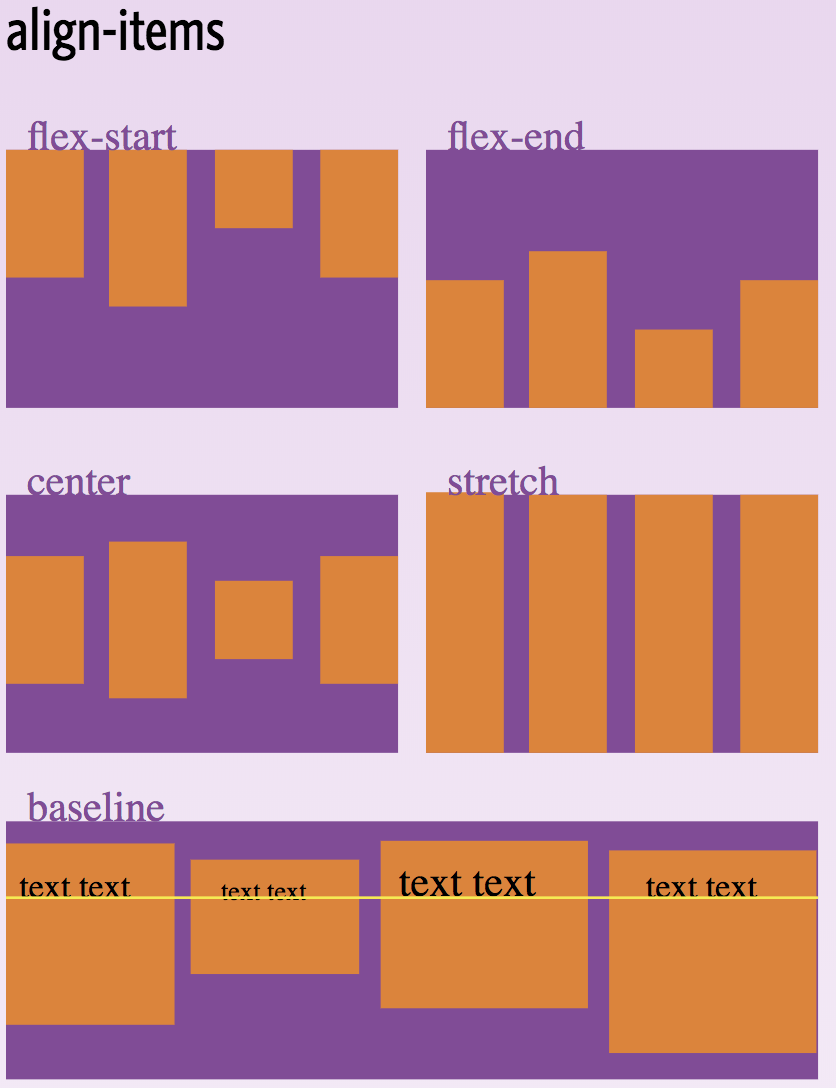
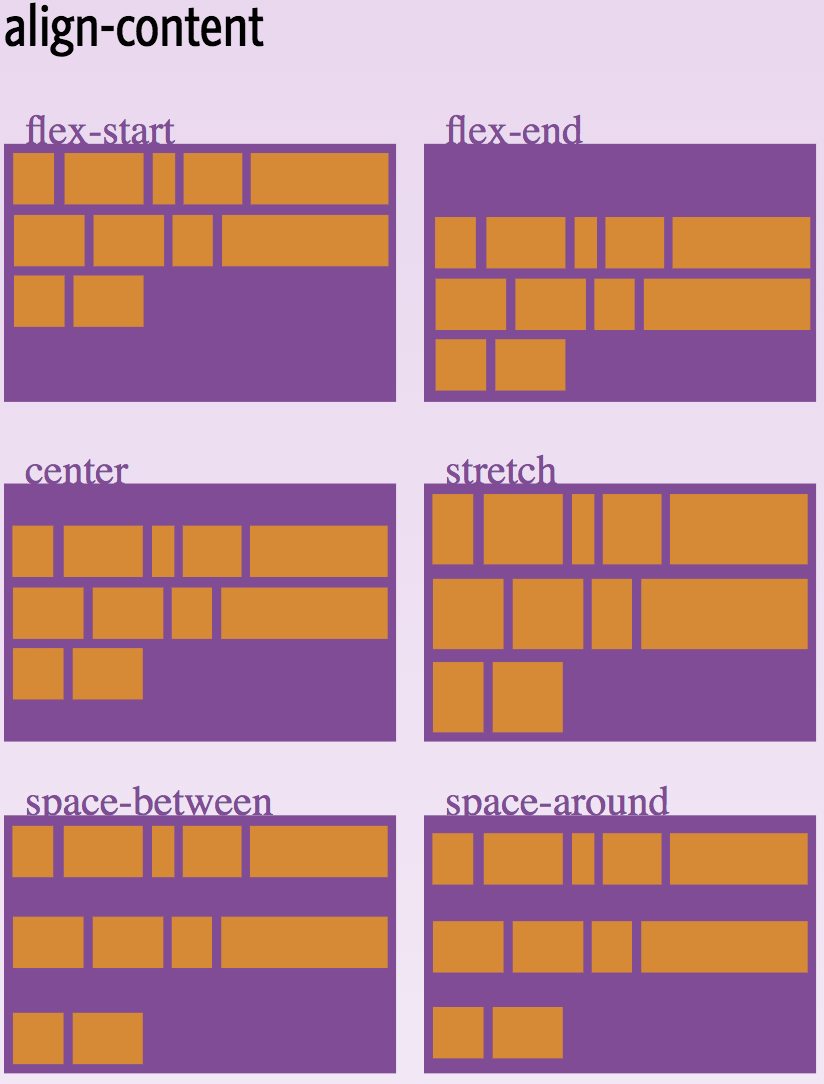
三、快速入门demo
1、子元素水平排列,按比例分割父元素宽度
.parent宽度500px,其子元素水平排列,child-one占1/6,child-two占2/6,child-three占了3/6。
<!DOCTYPE html> <html lang="en"> <head> <meta charset="UTF-8"> <meta name="viewport" content="width=device-width, initial-scale=1.0"> <meta http-equiv="X-UA-Compatible" content="ie=edge"> <title>Document</title> <style> .parent{ width: 500px; height: 200px; display: flex; flex-direction: row;/* 虽然默认的排列方式是水平的,但是为了区分起见,加上该属性 */ } .child-one{ background: lightblue; flex: 1; } .child-two{ background: lightgray; flex: 2; } .child-three{ background: lightgreen; flex: 3; } </style> </head> <div style="display:flex;flex-direction:row;justify-content:center;border: 1px solid #000;"><!---box-pack:center让.parent水平居中--> <div class="parent"> <div class="child-one">1</div> <div class="child-two">2</div> <div class="child-three">3</div> </div> </div> </body> </html>
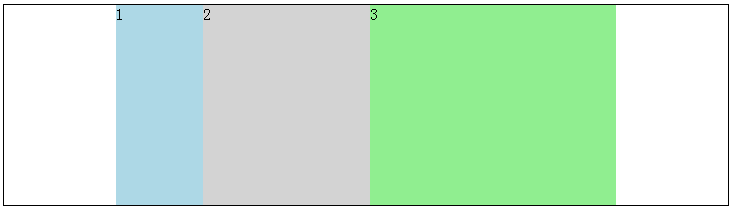
2、子元素水平排列,一个子元素定宽,剩余子元素按比例分割

<!DOCTYPE html> <html lang="en"> <head> <meta charset="UTF-8"> <meta name="viewport" content="width=device-width, initial-scale=1.0"> <meta http-equiv="X-UA-Compatible" content="ie=edge"> <title>Document</title> <style> .parent{ width: 500px; height: 200px; display: flex; background-color:pink; flex-direction: row;/* 虽然默认的排列方式是水平的,但是为了区分起见,加上该属性 */ } .child-one{ background: lightblue; flex: 1; } .child-two{ background: lightgray; flex: 2; } .child-three{ background: lightgreen; /*定宽,并加上左右margin,父元素加上粉色背景色更好理解*/ width:150px; margin:0 15px; } </style> </head> <div style="display: flex;justify-content: center;border: 1px solid #000;"><!--justify-content:center让.parent水平居中--> <div class="parent"> <div class="child-one">1</div> <div class="child-two">2</div> <div class="child-three">3</div> </div> </div> </body> </html>
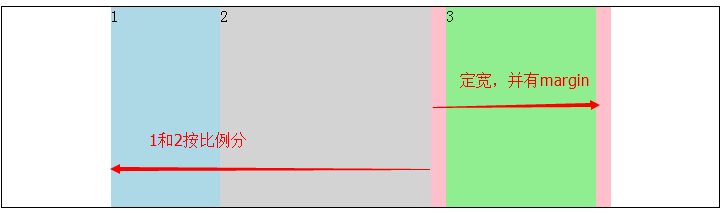
3、子元素垂直排列,分割父元素高度
.parent中的子元素垂直排列,所以每个子元素宽度占100%。

<!DOCTYPE html> <html lang="en"> <head> <meta charset="UTF-8"> <meta name="viewport" content="width=device-width, initial-scale=1.0"> <meta http-equiv="X-UA-Compatible" content="ie=edge"> <title>Document</title> <style> .parent{ width: 400px; height: 600px; display: flex; background-color:pink; flex-direction: column;/*子元素垂直排列 */ } .child-one{ background: lightblue; flex: 1; } .child-two{ background: lightgray; flex: 2; } .child-three{ background: lightgreen; /*定高,有上下margin,父元素加上粉色背景色更好理解*/ height:200px; margin:15px 0; } </style> </head> <body> <div style="display: flex;justify-content: center;border: 1px solid #000;"><!---webkit-box-pack:center让.parent水平居中--> <div class="parent"> <div class="child-one">1</div> <div class="child-two">2</div> <div class="child-three">3</div> </div> </div> </body> </html>

4、子元素水平排列,定高垂直方向居中对齐
父元素中子元素水平排列,子元素定高时设置垂直方向对齐方式为居中对齐。
重点:align-item:center,以前布局用box-align:center;

<!DOCTYPE html> <html lang="en"> <head> <meta charset="UTF-8"> <meta name="viewport" content="width=device-width, initial-scale=1.0"> <meta http-equiv="X-UA-Compatible" content="ie=edge"> <title>Document</title> <style> .parent{ width: 400px; height: 200px; display: flex; background-color:pink; flex-direction: row; align-items: center; } .child-one{ background: lightblue; flex: 1; height:100px; } .child-two{ background: lightgray; flex: 2; height:110px; } .child-three{ background: lightgreen; flex: 2; height:120px; } </style> </head> <body> <div style="display: flex;justify-content: center;border: 1px solid #000;"><!--justify-content:center让.parent水平居中--> <div class="parent"> <div class="child-one">1</div> <div class="child-two">2</div> <div class="child-three">3</div> </div> </div> </body> </html>
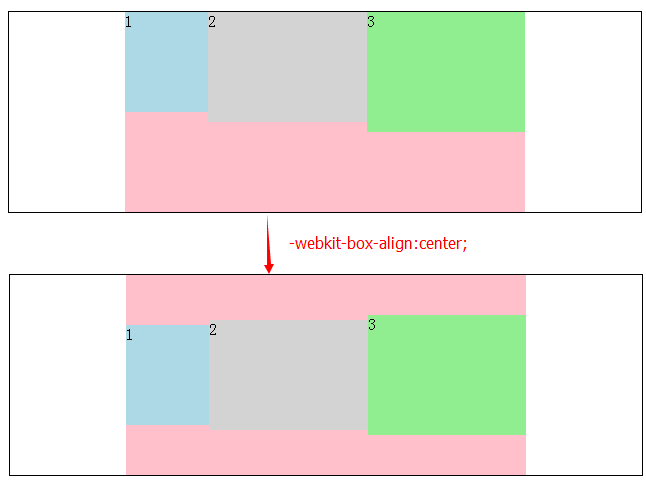
四、经典布局
flexbox经典的布局应用是垂直等高,水平均分,按比例划分,水平垂直居中,还可以实现移动端的弹窗。
1、垂直等高,水平均分,按比例划分
.parent{display: -webkit-box; display: -webkit-flex; display: flex;} .child{-webkit-box-flex: 1; -webkit-flex: 1; flex: 1;}
完整代码

<!DOCTYPE html> <html lang="en"> <head> <meta charset="UTF-8"> <meta name="viewport" content="width=device-width, initial-scale=1.0"> <meta http-equiv="X-UA-Compatible" content="ie=edge"> <title>Document</title> <style> .parent{ display: flex; height:100px; width:150px; background-color:pink;} .child{ flex: 1; border:1px solid green; } </style> <div class="parent"> <div class="child"></div> <div class="child"></div> <div class="child"></div> </div> </body> </html>
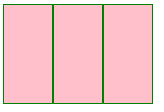
2、水平居中
.parent{display: -webkit-box; display: -webkit-flex; display: flex; -webkit-box-pack: center; -webkit-justify-content: center; justify-content: center;}
完整demo:

<style> .parent{display: -webkit-box; display: -webkit-flex; display: flex; -webkit-box-pack: center; -webkit-justify-content: center; justify-content: center; height:100px; width:150px; background-color:pink;} .child{ width:50px; height:50px; border:1px solid green; } </style> <div class="parent"> <div class="child"></div> </div>
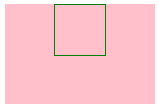
3、垂直居中
.parent{display: -webkit-box; display: -webkit-flex; display: flex; -webkit-box-align: center; -webkit-align-items: center; align-items: center;}
完整demo

<style> .parent{display: -webkit-box; display: -webkit-flex; display: flex; -webkit-box-align: center; -webkit-align-items: center; align-items: center; height:100px; width:150px; background-color:pink;} .child{ width:50px; height:50px; border:1px solid green; } </style> </head> <body> <div class="parent"> <div class="child"></div> </div>
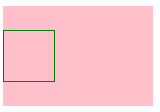
4、移动端弹窗
现在移动端很多弹窗组件使用flexbox来实现,直接嵌套div.overlay>div.pop。

<style> .overlay{ /*flex style*/ display:-webkit-box; -webkit-box-orient:horizontal; -webkit-box-pack:center; -webkit-box-align:center; display:-moz-box; -moz-box-orient:horizontal; -moz-box-pack:center; -moz-box-align:center; display:-o-box; -o-box-orient:horizontal; -o-box-pack:center; -o-box-align:center; display:-ms-box; -ms-box-orient:horizontal; -ms-box-pack:center; -ms-box-align:center; display:box; box-orient:horizontal; box-pack:center; box-align:center; display: -webkit-flex; -webkit-align-items: center; -webkit-justify-content: center; display: flex; align-items: center; justify-content: center; /*other style*/ width:100%; max-width:750px; height:100%; position:fixed; top:0; left:0; background:rgba(0,0,0,0.5); } .popup{ width:90%; max-width:650px; border:1px solid green; padding:20px 4% 4% 4%; box-sizing:border-box; height:auto; background:#fff; border-radius:4px; position:relative; } .popup-close{ width:15px; height:14px; background:url(image/close.png) no-repeat; background-size:100% 100%; position:absolute; top:8px; right:8px; } </style> 主页面的文字 <div class="overlay"> <div class="popup"> <a href="javascript:;" class="popup-close"></a> 弹层的文字 </div> </div>
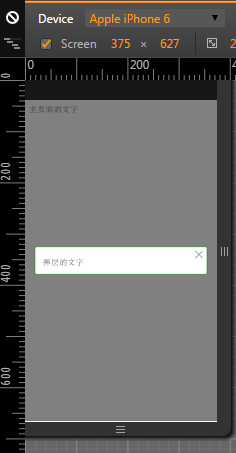
五、兼容性
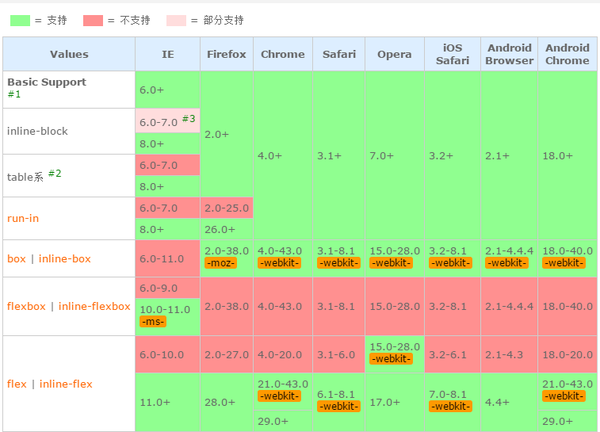
PC端:
- 无前缀:Chrome 29+, Firefox 28+, IE 11+, Opera 17+
- 需要前缀:Chrome 21+, Safari 6.1+, Opera 15+需要前缀
-webkit-
提示:旧版本的Firefox(22-27)支持除了flex-wrap和flex-flow之外的新语法。Opera (12.1+ - 17+)使用flex可以没有私有前缀,但是中间的15和16版本需要私有前缀。
移动端:
- 无前缀:Android 4.4+, Opera mobile 12.1+, BlackBerry 10+, Chrome for Android 39+, Firefox for Android 33+, IE 11+ mobile
- 需要前缀:iOS 7.1+需要前缀
-webkit-
六、资源链接
本文作者starof,因知识本身在变化,作者也在不断学习成长,文章内容也不定时更新,为避免误导读者,方便追根溯源,请诸位转载注明出处:http://www.cnblogs.com/starof/p/4894140.html有问题欢迎与我讨论,共同进步。
