项目中用代码生成组织架构图 有新增,编辑,删除的功能
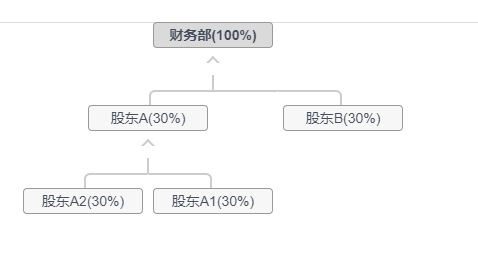
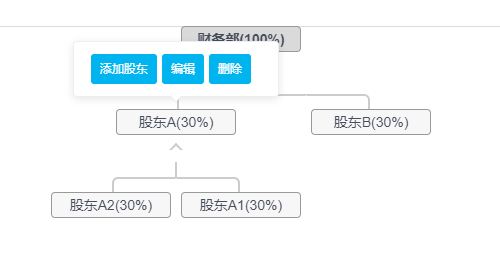
生成树形图的组件git-hub地址: https://github.com/tower1229/Vue-Tree-Chart 这个插件还是很不错的
建议把整个安装包下载下来,写成组件使用.这样方便定制自己的业务需求
初始代码:
<template>
<table v-if="treeData.name">
<tr>
<td :colspan="treeData.children ? treeData.children.length * 2 : 1" :class="{parentLevel: treeData.children, extend: treeData.children && treeData.extend}">
<div :class="{node: true, hasMate: treeData.mate}">
<div class="person" @click="$emit('click-node', treeData)">
<div class="avat">
<img :src="treeData.image_url" />
</div>
<div class="name">{{treeData.name}}</div>
</div>
<div class="person" v-if="treeData.mate" @click="$emit('click-node', treeData.mate)">
<div class="avat">
<img :src="treeData.mate.image_url" />
</div>
<div class="name">{{treeData.mate.name}}</div>
</div>
</div>
<div class="extend_handle" v-if="treeData.children" @click="toggleExtend(treeData)"></div>
</td>
</tr>
<tr v-if="treeData.children && treeData.extend">
<td v-for="(children, index) in treeData.children" :key="index" colspan="2" class="childLevel">
<TreeChart :json="children" @click-node="$emit('click-node', $event)"/>
</td>
</tr>
</table>
</template>
增加编辑功能,可以与element-ui的el-popover弹出框组件一起使用
<el-popover placement="top" width="180" trigger="hover"> <div style="margin: 0"> <el-button size="mini" type="primary" @click="addStock(0)" >新增</el-button> <el-button type="primary" size="mini" @click="addStock(1)">编辑</el-button> <el-button type="primary" size="mini" @click="dialogVisible2 = true" >删除</el-button> </div> <div class="avat" slot="reference"> {{treeData.name}} </div> </el-popover>
在网上找了好几个插件,感觉这个还是比较好用的
补充: 作者的树形图默认方向是由上向下,还提供了了切换为竖行的方法.但是我自己的项目是需要树形样式,由上之上的效果,如下图: 所以在原作者的代码上修改了下,主要是样式调整,有需要的可以看一下

<template>
<table v-if="treeData.name">
<tr v-if="treeData.children">
<td v-for="(children, index) in treeData.children" :key="index" colspan="2" class="childLevel">
<TreeChartOrder :json="children" @click-node="$emit('click-node', $event)"/>
</td>
</tr>
<tr>
<td :colspan="treeData.children ? treeData.children.length * 2 : 1" :class="{parentNode: treeData.children}">
<div class="node">
<div class="name">{{treeData.name}}</div>
</div>
</td>
</tr>
</table>
</template>
<script>
export default {
name: "TreeChartOrder",
props: ["json"],
data() {
return {
treeData: {
name: 'root',
image_url: "https://static.refined-x.com/avat.jpg",
children: [
{
name: 'children1',
image_url: "https://static.refined-x.com/avat1.jpg"
},
{
name: 'children2',
image_url: "https://static.refined-x.com/avat2.jpg",
mate: {
name: 'mate',
image_url: "https://static.refined-x.com/avat3.jpg"
},
children: [
{
name: 'grandchild',
image_url: "https://static.refined-x.com/avat.jpg"
},
{
name: 'grandchild2',
image_url: "https://static.refined-x.com/avat1.jpg"
},
{
name: 'grandchild3',
image_url: "https://static.refined-x.com/avat2.jpg"
}
]
},
{
name: 'children3',
image_url: "https://static.refined-x.com/avat.jpg"
}
]
}
}
},
watch: {
json: {
handler: function(Props){
let extendKey = function(jsonData){
jsonData.extend = (jsonData.extend===void 0 ? true: !!jsonData.extend);
if(Array.isArray(jsonData.children)){
jsonData.children.forEach(c => {
extendKey(c)
})
}
return jsonData;
}
if(Props){
this.treeData = extendKey(Props);
}
},
immediate: true
}
},
methods: {
toggleExtend: function(treeData){
treeData.extend = !treeData.extend;
this.$forceUpdate();
}
}
}
</script>
<style scoped>
table{border-collapse: separate!important;border-spacing: 0!important;}
td{position: relative; vertical-align: bottom;padding:0 0 40px 0;text-align: center; }
.parentNode::after {content: "";position: absolute;left:49.9%;top:-56px;height:30px;border-left:2px solid #ccc;}
.childLevel::before{content: "";position: absolute;left:50%;bottom:57px;height:15px;border-left:2px solid #ccc;transform: translate3d(-1px,0,0)}
.childLevel::after{content: "";position: absolute;left:0;right:0;bottom:55px;border-top:2px solid #ccc;}
.childLevel:first-child:before, .childLevel:last-child:before{display: none;}
.childLevel:first-child:after{left:50%;height:15px; border:2px solid;border-color:transparent transparent #ccc #ccc;border-radius: 6px 0 0 0;transform: translate3d(1px,0,0)}
.childLevel:last-child:after{right:50%;height:15px; border:2px solid;border-color:transparent #ccc #ccc transparent;border-radius: 0 6px 0 0;transform: translate3d(-1px,0,0)}
.childLevel:first-child.childLevel:last-child::after{left:auto;border-radius: 0;border-color:transparent #ccc transparent transparent;transform: translate3d(1px,0,0)}
.node{position: relative; display: inline-block; 13em;box-sizing: border-box; text-align: center;}
.node .person{position: relative; display: inline-block;z-index: 2;6em; overflow: hidden;}
.node .avat{display: block;4em;height: 4em;margin:auto;overflow:hidden; background:#fff;border:1px solid #ccc;box-sizing: border-box;}
.node .avat img{100%;height: 100%;}
.node .name{height:2em;line-height: 2em;overflow: hidden;95%; background:#eee;border:1px solid #ccc;box-sizing: border-box;border-radius: 5px;}
</style>
git-hup地址: https://github.com/shengbid/vue-demo 这个文件是平时练习的项目,里面还有一些我写的其他博客的源码,有需要可以下载看看