| ylbtech-CSS:CSS 图片廊 |
| 1.返回顶部 |
1、
CSS 图片廊
以下是使用CSS创建图片廊:
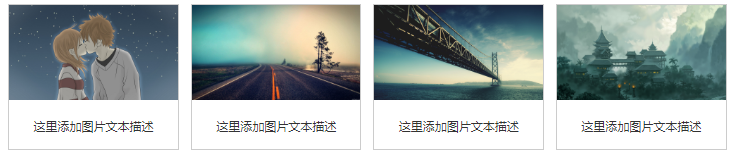
图片廊
以下是使用 CSS 创建图片廊:
实例
<div class="responsive"> <div class="img"> <a target="_blank" href="http://static.runoob.com/images/demo/demo1.jpg"> <img src="http://static.runoob.com/images/demo/demo1.jpg" alt="图片文本描述" width="300" height="200"> </a> <div class="desc">这里添加图片文本描述</div> </div> </div> <div class="responsive"> <div class="img"> <a target="_blank" href="http://static.runoob.com/images/demo/demo2.jpg"> <img src="http://static.runoob.com/images/demo/demo2.jpg" alt="图片文本描述" width="300" height="200"> </a> <div class="desc">这里添加图片文本描述</div> </div> </div> <div class="responsive"> <div class="img"> <a target="_blank" href="http://static.runoob.com/images/demo/demo3.jpg"> <img src="http://static.runoob.com/images/demo/demo3.jpg" alt="图片文本描述" width="300" height="200"> </a> <div class="desc">这里添加图片文本描述</div> </div> </div> <div class="responsive"> <div class="img"> <a target="_blank" href="http://static.runoob.com/images/demo/demo4.jpg"> <img src="http://static.runoob.com/images/demo/demo4.jpg" alt="图片文本描述" width="300" height="200"> </a> <div class="desc">这里添加图片文本描述</div> </div> </div>
更多实例
响应式图片廊
使用 CSS3 的媒体查询来创建响应式图片廊:
<div class="responsive"> <div class="img"> <a target="_blank" href="img_fjords.jpg"> <img src="http://www.runoob.com/wp-content/uploads/2016/04/img_fjords.jpg" alt="Trolltunga Norway" width="300" height="200"> </a> <div class="desc">这里添加图片文本描述</div> </div> </div> <div class="responsive"> <div class="img"> <a target="_blank" href="img_forest.jpg"> <img src="http://www.runoob.com/wp-content/uploads/2016/04/img_forest.jpg" alt="Forest" width="600" height="400"> </a> <div class="desc">这里添加图片文本描述</div> </div> </div> <div class="responsive"> <div class="img"> <a target="_blank" href="img_lights.jpg"> <img src="http://www.runoob.com/wp-content/uploads/2016/04/img_lights.jpg" alt="Northern Lights" width="600" height="400"> </a> <div class="desc">这里添加图片文本描述</div> </div> </div> <div class="responsive"> <div class="img"> <a target="_blank" href="img_mountains.jpg"> <img src="http://www.runoob.com/wp-content/uploads/2016/04/img_mountains.jpg" alt="Mountains" width="600" height="400"> </a> <div class="desc">这里添加图片文本描述</div> </div> </div> <div class="clearfix"></div> <div style="padding:6px;"> <h4>重置浏览器大小查看效果</h4> </div>
2、
| 2.返回顶部 |
| 3.返回顶部 |
| 4.返回顶部 |
| 5.返回顶部 |
1、
2、
| 6.返回顶部 |
| 作者:ylbtech 出处:http://ylbtech.cnblogs.com/ 本文版权归作者和博客园共有,欢迎转载,但未经作者同意必须保留此段声明,且在文章页面明显位置给出原文连接,否则保留追究法律责任的权利。 |