自建yum仓库,分别为网络源和本地源
1、在centos7安装yum源:
1、本地自建yum仓库:首先需要启动神奇目录ls /misc/cd,用来挂载光盘,
1、 安装autofs软件,并启动。
[root@centos7-2 ~]# yum install autofs # 安装autofs [root@centos7-2 ~]# systemctl start autofs # 启动autofs [root@centos7-2 ~]# systemctl enable autofs # 下次开机启动autofs [root@centos7-2 yum.repos.d]# rm -rf repo.* # 删除yum源多余的文件
2、配置yum仓库
[root@centos7-2 yum.repos.d]#vim development.repo 创建Yum仓库
[development] baseurl=file:///misc/cd #gpgcheck=0 gpgcheck=file:///misc/cd/RPM-GPG-KEY-CenstOS-7 enable=1
3、yum repolist 加载当前的yum源仓库
2、光盘挂载到httpd服务上的yum源仓库
1、安装Http服务,并讲/dev/sr0挂载到指定的目录下
[root@centos7-2 yum.repos.d]#mkdir -pv /var/www/html/centos/6/os/x86_64/ 新建一个类似光盘的路径目录 [root@centos7-2 yum.repos.d]#yum install httpd -y 安装httpd服务 [root@centos7-2 yum.repos.d]#systemctl start httpd 启动httpd服务 [root@centos7-2 yum.repos.d]#mount /dev/sr0 /var/www/html/centos/6/os/x86_64 将本地光盘挂载到httpd网上
2、创建yum仓库
[root@centos7-2 yum.repos.d]#vim base.repo 开始创建yum仓库 [base] baseurl=http://192.168.34.101/CentOS/$releasever/os/$basearch gpgcheck= 0 enable=1
3、yum repolist 加载当前的Yum源仓库
3、创建网络yum源仓库(ELPL源)
[root@centos7-2 yum.repos.d]#cd /etc/yum.repos.d/
1、直接在阿里官网找到elpl源仓库,将repodata上级所有目录都复制出来,放到baseurl指定的目录即可:
[root@centos7-2 yum.repos.d]#vim elpl.repo [elpl] baseurl= https://mirrors.aliyun.com/epel/$releasever/x86_64 gpgcheck=0 enable=1
2、yum repolist 加载当前的yum源仓库
源码编译httpd服务
1、下载httpd源码包
在官网上下载httpd源码包http://httpd.apache.org,也可以在linux中输入rpm -qi httpd查看到当前下载源码httpd的网址
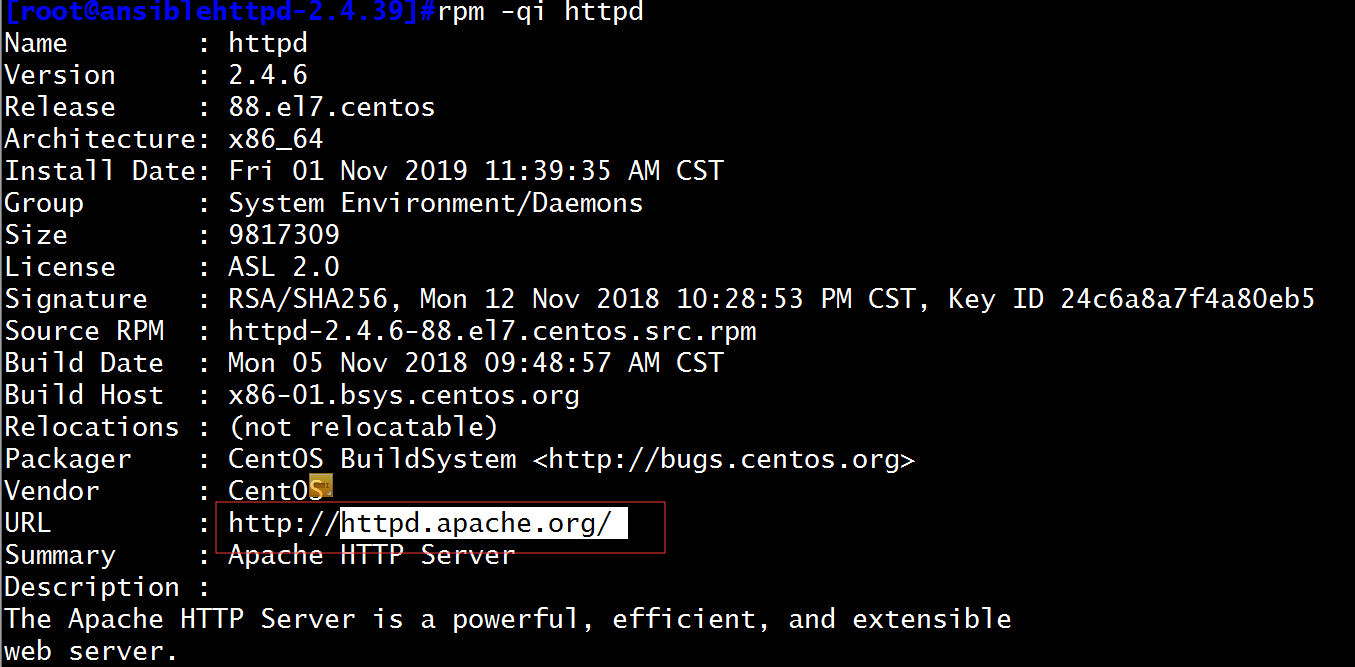
下载到linux的data目录下,然后进行解压:
|
1
2
3
|
[root@ansibledata]#rz[root@ansibledata]#tar xf httpd-2.4.39 |
注意:一定要在解压后的httpd目录下安装,下面的编译需要用到httdp目录下的脚本,所以我用cd httpd把目录切换到httpd中去进入cd httpd-2.4.27/
2、查看INSTALL、README 这些帮助信息
查询 cat INSTALL,里边有简单的安装过程,和一些例子
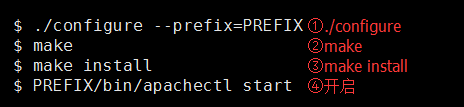
查询 cat README,(what is it ?)里边有一些Apache 的功能介绍
3、configure脚本(检测当前编译环境)
(1)./configure --help 查询这个脚本的用法,
--prefix=PREFIX 指定默认安装总目录, 默认为/usr/local/
--sysconfdir=/PATH 配置文件安装位置,默认就安装到指定安装总目录的下面
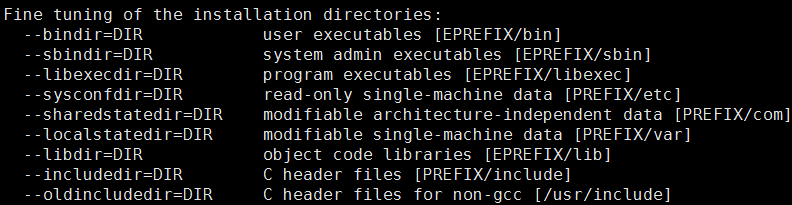
Optional Features: 需要什么功能
--disable-FEATURE 关闭某些功能
--enable-FEATURE 开启某些功能
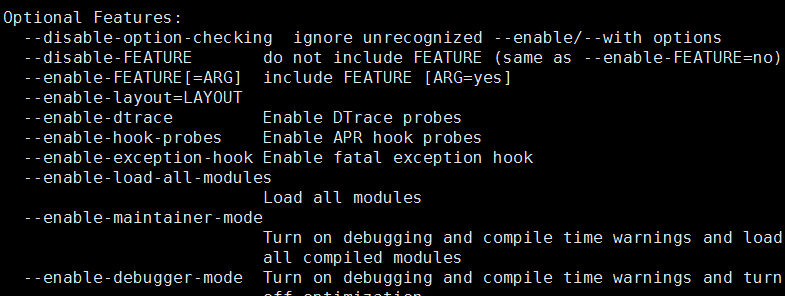
下面我们就来执行这个脚本,添加一些简单的设置
手工创建账号:
|
1
|
[root@ansiblehttpd-2.4.39]#useradd -r -u 80 -d /var/www -s /sbin/nologin httpd |
(1)首先安装development-tools包,因为没有C编译工具,缺少gcc,这时候,我们需要下一个包组development tools
yum -y groupinstall "Development Tools"
|
1
|
[root@ansiblehttpd-2.4.39]#yum groupinstall "development tools" |
(2)首次安装包,会有一些提示错误,第一次安装没有一些准备好的包,可以根据提示错误进行安装:
|
1
|
[root@ansiblehttpd-2.4.39]#./configure --prefix=/app/httpd --sysconfdir=/etc/httpd24 --enable-ssl --disable-status |
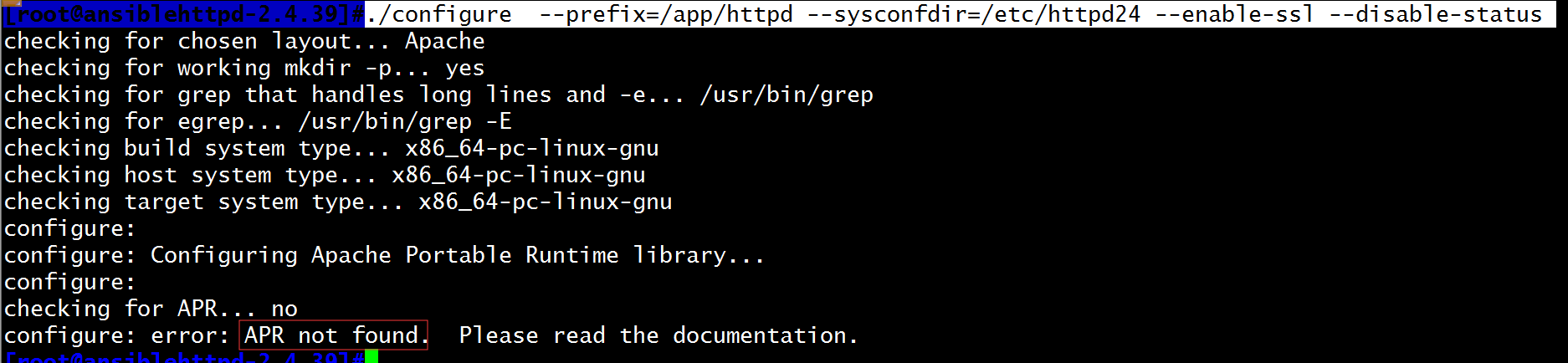
(3)我们只需按照提示的错误,把需要的都安装上去(直到没有提示错误)
先查询缺少的 yum search apr-devel(一般关于开发的都叫 devel)
再安装 yum -y install apr-devel
|
1
|
[root@ansiblehttpd-2.4.39]#yum install apr-devel |

(4)此时缺少apr-util包,按照提示错误来进行下一步安装:
|
1
|
[root@ansiblehttpd-2.4.39]#yum install apr-util-devel |
|
1
|
[root@ansiblehttpd-2.4.39]#./configure --prefix=/app/httpd --sysconfdir=/etc/httpd24 --enable-ssl --disable-status |
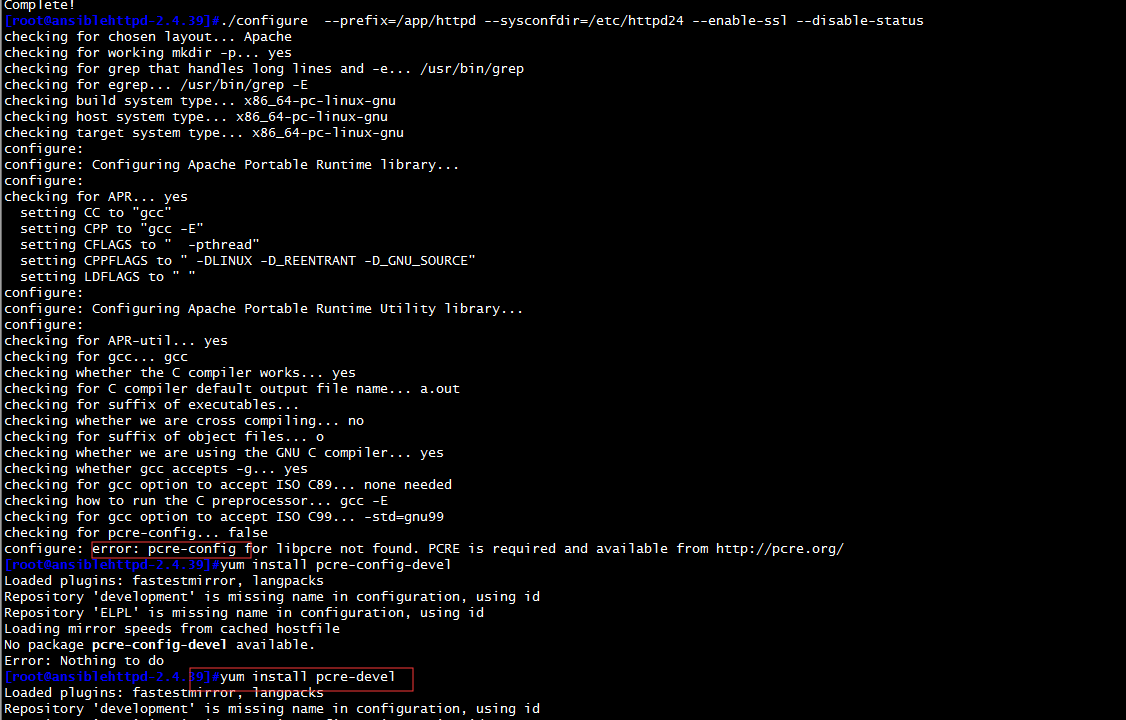
(5)根据提示错误继续往下安装,此时缺少pcre包,安装pcre-devel包
|
1
|
[root@ansiblehttpd-2.4.39]#yum install pcre-devel |
继续执行指定路径的包安装
|
1
|
[root@ansiblehttpd-2.4.39]#./configure --prefix=/app/httpd --sysconfdir=/etc/httpd24 --enable-ssl --disable-status |
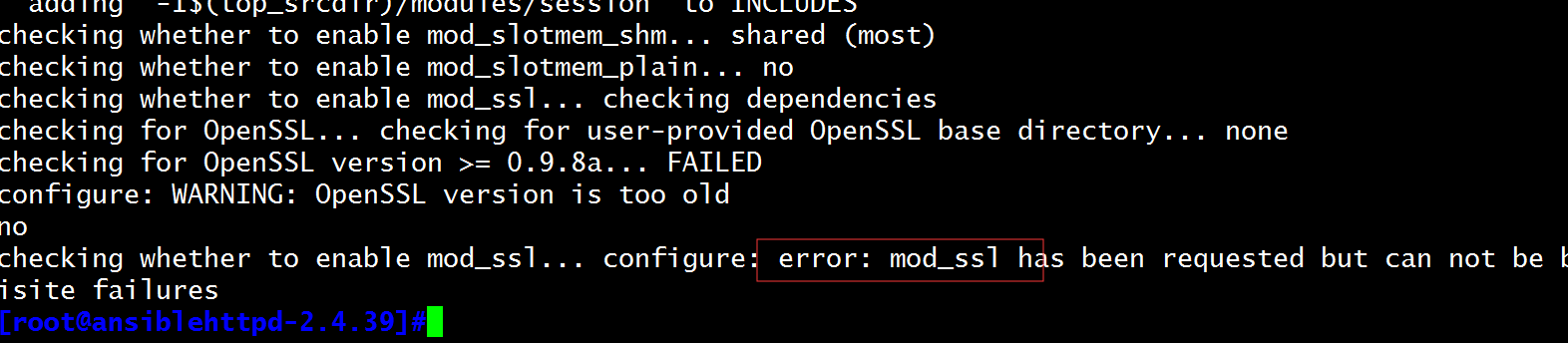
(6)根据提示的错误,安装openssl-devel包:
|
1
|
[root@ansiblehttpd-2.4.39]#yum install openssl-devel |
(7)再执行指定路径的包安装,此时就已经完成指定路径包的安装。
|
1
|
[root@ansiblehttpd-2.4.39]#./configure --prefix=/app/httpd --sysconfdir=/etc/httpd24 --enable-ssl --disable-status |
(8)configure脚本完全执行成功(多了一个Makefile)没有Makefile

4、make和make install编译
(1)进行make编译,make 编译后,多了很多.o .lo 文件 (二进制文件),在此之前的工作,任何用户都能做,并且都在httpd-2.4.27 这个目录下进行
|
1
|
[root@ansiblehttpd-2.4.39]#make |
(2)make install 安装到指定位置,只有root 能做,此时httpd的编译完成。
|
1
|
[root@ansiblehttpd]#make install |
(3)切换到/app/httpd/bin执行程序目录下,此时去执行服务启动,都必须是./apachectl start,不太方便,我们可以指定变量路径
|
1
2
3
4
5
|
[root@ansiblehttpd]#cd /app/httpd/bin[root@ansiblebin]#pwd/app/httpd/bin[root@ansiblebin]#echo 'PATH=/app/httpd/bin:$PATH' > /etc/profile.d/httpd.sh 定义一个/app/httpd/bin的配置文件路径[root@ansiblebin]#apachectl start 启动当前编译的httpd服务 |
此时在网上输入本机的IP地址就可以访问信息:
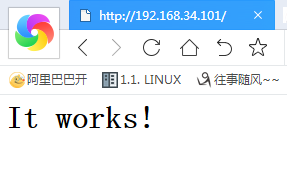
5、安装后的配置
导入帮助手册man
vim /etc/man_db.conf
加入一行 MANDATORY_MANPATH /app/httpd/man

3、创建一个2G的文件系统,块大小为2048byte,预留1%可用空间,文件系统 ext4,卷标为TEST,要求此分区开机后自动挂载至/test目录,且默认有acl挂载选项
(1)先在/dev/sdb磁盘上创建一个2G的分区
[root@centos6~]#fdisk /dev/sdb
Device contains neither a valid DOS partition table, nor Sun, SGI or OSF disklabel
Building a new DOS disklabel with disk identifier 0xef64b475.
Changes will remain in memory only, until you decide to write them.
After that, of course, the previous content won't be recoverable.
Warning: invalid flag 0x0000 of partition table 4 will be corrected by w(rite)
WARNING: DOS-compatible mode is deprecated. It's strongly recommended to
switch off the mode (command 'c') and change display units to
sectors (command 'u').
Command (m for help): m
Command action
a toggle a bootable flag
b edit bsd disklabel
c toggle the dos compatibility flag
d delete a partition
l list known partition types
m print this menu
n add a new partition
o create a new empty DOS partition table
p print the partition table
q quit without saving changes
s create a new empty Sun disklabel
t change a partition's system id
u change display/entry units
v verify the partition table
w write table to disk and exit
x extra functionality (experts only)
Command (m for help): p
Disk /dev/sdb: 214.7 GB, 214748364800 bytes
255 heads, 63 sectors/track, 26108 cylinders
Units = cylinders of 16065 * 512 = 8225280 bytes
Sector size (logical/physical): 512 bytes / 512 bytes
I/O size (minimum/optimal): 512 bytes / 512 bytes
Disk identifier: 0xef64b475
Device Boot Start End Blocks Id System
Command (m for help): n
Command action
e extended
p primary partition (1-4)
p
Partition number (1-4): 1
First cylinder (1-26108, default 1): 1
Last cylinder, +cylinders or +size{K,M,G} (1-26108, default 26108): +2G
Command (m for help): w
The partition table has been altered!
Calling ioctl() to re-read partition table.
Syncing disks.
查看此时的/dev/sdb的分区大小是2G
[root@centos6~]#lsblk NAME MAJ:MIN RM SIZE RO TYPE MOUNTPOINT sr0 11:0 1 3.7G 0 rom sda 8:0 0 200G 0 disk ├─sda1 8:1 0 1G 0 part /boot ├─sda2 8:2 0 97.7G 0 part / ├─sda3 8:3 0 48.8G 0 part /data ├─sda4 8:4 0 1K 0 part └─sda5 8:5 0 2G 0 part [SWAP] sdb 8:16 0 200G 0 disk └─sdb1 8:17 0 15.7M 0 part
(2)指定磁盘空间及系统标记:块大小为2048byte,预留1%可用空间,文件系统 ext4,卷标为TEST
[root@centos6~]#mkfs.ext4 -b 2048 -L "TEST" -m 1 /dev/sdb1 mke2fs 1.41.12 (17-May-2010) Filesystem label=TEST OS type: Linux Block size=2048 (log=1) Fragment size=2048 (log=1) Stride=0 blocks, Stripe width=0 blocks 131560 inodes, 1052240 blocks 10522 blocks (1.00%) reserved for the super user First data block=0 Maximum filesystem blocks=538968064 65 block groups 16384 blocks per group, 16384 fragments per group 2024 inodes per group Superblock backups stored on blocks: 16384, 49152, 81920, 114688, 147456, 409600, 442368, 802816 Writing inode tables: done Creating journal (32768 blocks): done Writing superblocks and filesystem accounting information: done This filesystem will be automatically checked every 22 mounts or 180 days, whichever comes first. Use tune2fs -c or -i to override.
查看指定后的分区信息:
lsblk /dev/sdb1
[root@centos6~]#blkid /dev/sdb1 /dev/sdb1: LABEL="TEST" UUID="9250f7d0-977b-4c0b-bba8-7dfca23c3dcd" TYPE="ext4"
查看文件系统的ACL功能:
tune2fs -l /dev/sdb1
[root@centos6~]#tune2fs -l /dev/sdb1
tune2fs 1.41.12 (17-May-2010)
Filesystem volume name: TEST
Last mounted on: <not available>
Filesystem UUID: 9250f7d0-977b-4c0b-bba8-7dfca23c3dcd
Filesystem magic number: 0xEF53
Filesystem revision #: 1 (dynamic)
Filesystem features: has_journal ext_attr resize_inode dir_index filetype extent flex_bg sparse_super huge_file uninit_bg dir_nlink extra_isize
Filesystem flags: signed_directory_hash
Default mount options: acl
Filesystem state: clean
Errors behavior: Continue
Filesystem OS type: Linux
Inode count: 131560
Block count: 1052240
Reserved block count: 10522
Free blocks: 998252
Free inodes: 131549
First block: 0
Block size: 2048
Fragment size: 2048
Reserved GDT blocks: 512
Blocks per group: 16384
Fragments per group: 16384
Inodes per group: 2024
Inode blocks per group: 253
Flex block group size: 16
Filesystem created: Sun Nov 10 09:17:32 2019
Last mount time: n/a
Last write time: Sun Nov 10 09:21:25 2019
Mount count: 0
Maximum mount count: 22
Last checked: Sun Nov 10 09:17:32 2019
Check interval: 15552000 (6 months)
Next check after: Fri May 8 09:17:32 2020
Lifetime writes: 97 MB
Reserved blocks uid: 0 (user root)
Reserved blocks gid: 0 (group root)
First inode: 11
Inode size: 256
Required extra isize: 28
Desired extra isize: 28
Journal inode: 8
Default directory hash: half_md4
Directory Hash Seed: 840447d7-3f85-4ff3-bec5-89fb0e95a853
Journal backup: inode block
(3)开机挂载/dev/sdb1磁盘:
vim /dev/fstab 将文件UUID写入到配置文件中即可:
[root@centos6~]#cat /etc/fstab # # /etc/fstab # Created by anaconda on Thu Aug 22 15:06:16 2019 # # Accessible filesystems, by reference, are maintained under '/dev/disk' # See man pages fstab(5), findfs(8), mount(8) and/or blkid(8) for more info # UUID=26a9ab70-c62f-471f-bdf2-bb38c350526a / ext4 defaults 1 1 UUID=e1f6dde3-d380-4e79-80cc-b41fbf93f404 /boot ext4 defaults 1 2 UUID=7f570fd9-b234-46a1-9bc5-c8cf3942d9ca /data ext4 defaults 1 2 UUID=be5f6d9c-1887-4895-ac3f-c795f2eaafac swap swap defaults 0 0 UUID=9250f7d0-977b-4c0b-bba8-7dfca23c3dcd /mnt/sdb1 ext4 defaults 0 0
4、创建一个至少有两个PV组成的大小为20G的名为testvg的VG;要求PE大小 为16MB, 而后在卷组中创建大小为5G的逻辑卷testlv;挂载至/users目录
(1)虚拟机上安上两个10G的虚拟硬盘,然后组合PV物理组:
[root@ansiblehttpd]#pvcreate /dev/{sdc,sdd}
Physical volume "/dev/sdc" successfully created.
Physical volume "/dev/sdd" successfully created.
(2)创建PE为16MB的VG组
[root@ansiblehttpd]#vgcreate -s 16m vg0 /dev/sd{c,d}
Volume group "vg0" successfully created
(3)将卷组创建成5G逻辑卷
[root@ansiblehttpd]#lvcreate -n testly -L 5G vg0 Logical Volume "testly" already exists in volume group "vg0"
(4)格式化当前的卷组
[root@ansiblehttpd]#mkfs.ext4 /dev/vg0/testly mke2fs 1.42.9 (28-Dec-2013) Filesystem label= OS type: Linux Block size=1024 (log=0) Fragment size=1024 (log=0) Stride=0 blocks, Stripe width=0 blocks 16384 inodes, 65536 blocks 3276 blocks (5.00%) reserved for the super user First data block=1 Maximum filesystem blocks=33685504 8 block groups 8192 blocks per group, 8192 fragments per group 2048 inodes per group Superblock backups stored on blocks: 8193, 24577, 40961, 57345 Allocating group tables: done Writing inode tables: done Creating journal (4096 blocks): done Writing superblocks and filesystem accounting information: done
查看当前的卷组信息:
[root@ansible~]#pvdisplay --- Physical volume --- PV Name /dev/sdc VG Name vg0 PV Size 10.00 GiB / not usable 16.00 MiB Allocatable yes PE Size 16.00 MiB Total PE 639 Free PE 635 Allocated PE 4 PV UUID AYecKo-37eD-N6sC-jL33-kCrb-ACAV-ez47oc --- Physical volume --- PV Name /dev/sdd VG Name vg0 PV Size 10.00 GiB / not usable 16.00 MiB Allocatable yes PE Size 16.00 MiB Total PE 639 Free PE 639 Allocated PE 0 PV UUID JMGIQr-CS6e-XpUb-1MNu-J4fW-faeW-twAMni
(5)挂载卷组
[root@ansiblehttpd]#mount /dev/vg0/testly /users