c#window程序开发入门系列--自学笔记之WebBrowser
该控件是本软件最核心的部分,实现文档的编辑。类似文本编辑器。为什么选择该控件作为文本编辑器呢?主要考虑到网络文章很多,该控件可以实现简单的粘贴,可以保留网页的样式。首先合适预览一下编辑器界面。
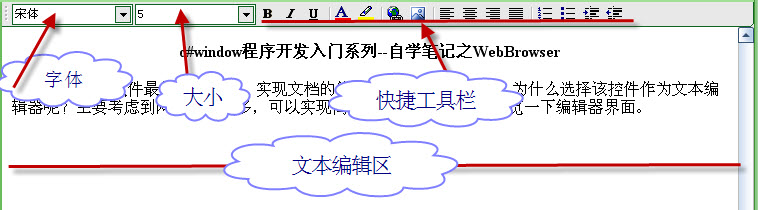
图2-1界面预览
看起来跟web中的文笔编辑器相似。这个文本编辑器主要有两大控件组成,上半部分是ToolStrip控winform的典型控件,下半部分WebBrowser控件。单击上半部分的快捷按钮,下面的文本进行相应的设置。
开发这样的一个文本编辑器会牵涉到许多知识点,下面将一一记录。
如何进入WebBrowser控件的可编辑状态?
假设WebBrowser控件name为“EditStp”,则可以用如下代码使其进入编辑状态。
EditStp.DocumentText = string.Empty;
EditStp.Document.ExecCommand("EditMode", false, null);
EditStp.Document.ExecCommand("LiveResize", false, null);
如何监控WebBrowser控件的内容发生变化?
WebBrowser控件没有监视内容变化的方法,所以我决定自己开发这一功能。首先我们记录该控件初始状态到一变量“oldString”,添加一定时器时刻监控WebBrowser控件的内容,与“oldString”进行比较如果内容相同没有发生变化,否则发生变化(也许高人有更好的方法请告知,谢谢)。
如何设置WebBrowser控件的字体,大小等样式?
1、字体加粗 EditStp.Document.ExecCommand("Bold", false, null);
2、斜体 EditStp.Document.ExecCommand("Italic", false, null);
3、添加下划线 EditStp.Document.ExecCommand("Underline", false, null);
4、设置前景色 EditStp.Document.ExecCommand("ForeColor", false, colorstr);
5、设置背景色 EditStp.Document.ExecCommand("BackColor", false, colorstr);
6、添加链接 EditStp.Document.ExecCommand("CreateLink", false, link);
7、插入图片 EditStp.Document.ExecCommand("InsertImage", false, link);
8、左侧对齐 EditStp.Document.ExecCommand("JustifyLeft", false, null);
9、居中侧对齐 EditStp.Document.ExecCommand("JustifyCenter", false, null);
10、右侧对齐 EditStp.Document.ExecCommand("JustifyRight", false, null);
11、两端对齐 EditStp.Document.ExecCommand("JustifyFull", false, null);
12、插入标号 EditStp.Document.ExecCommand("InsertOrderedList", false, null);
13、 EditStp.Document.ExecCommand("InsertUnorderedList", false, null);
14、 EditStp.Document.ExecCommand("Indent", false, null);
15、 EditStp.Document.ExecCommand("Outdent", false, null);
如何实现保存网络图片文件到本地?
首先分析WebBrowser控件的内容,用正则表达式取出图片地址,把含有“http”的图片从服务器端下载到本地。具体的代码如下所示:
//正则查找图片地址
public static string[] GetHtmlImageUrlList(string sHtmlText)
{
// 定义正则表达式用来匹配 img 标签[
Regex regImg = new Regex(@"<img\b[^<>]*?\bsrc[\s\t\r\n]*=[\s\t\r\n]*[""']?[\s\t\r\n]*(?<imgUrl>[^\s\t\r\n""'<>]*)[^<>]*?/?[\s\t\r\n]*>", RegexOptions.IgnoreCase);
// 搜索匹配的字符串
MatchCollection matches = regImg.Matches(sHtmlText);
int i = 0;
string[] sUrlList = new string[matches.Count];
// 取得匹配项列表
foreach (Match match in matches)
sUrlList[i++] = match.Groups["imgUrl"].Value;
return sUrlList;
}
string tempText = EditStp.DocumentText;
string[] TempPic = GetHtmlImageUrlList(tempText);
if (TempPic.Length == 0)
{
MessageBox.Show("没有图片需要下载!");
}
else
{
for (int i = 0; i < TempPic.Length; i++)
{
string webPicURL = TempPic[i].ToString();
if (webPicURL.IndexOf("http://") >= 0)
{
WebClient myclient = new WebClient();
string newpicurl = CurrentPath + "\\" + CurrentFolder + "\\stplist\\images\\" + DateTime.Now.ToString("yyyyMMddhhmmss") + webPicURL.Substring(webPicURL.LastIndexOf("."), webPicURL.Length - webPicURL.LastIndexOf("."));
myclient.DownloadFile(webPicURL,newpicurl);
tempText = tempText.Replace(webPicURL, newpicurl);
}
}
EditStp.Document.OpenNew(true);
EditStp.DocumentText = tempText;
MessageBox.Show("保存成功");
}
存在这样一个问题就是图片下载到本地用相对路径显示,图片显示不出来必须用绝对路径才可显示。请高手指点。
源程序下载:源文件
安装程序下载:安装文件