在Win 8应用里,对弹出页(Popup)的灵活操作必不可少,下面我们就来简单实现一个。
一、先让Popup弹出到指定位置
先来看看效果图,如图[1]:

下面是前端代码,代码段[1]:

1 <Grid Background="#0054a2"> 2 <Border Background="AliceBlue" Margin="40,40,1126,528" Width="150" Height="150"> 3 <Image x:Name="Img" Width="150" Height="150"/> 4 </Border> 5 <Button Margin="90,241,0,477" Content="更换头像" Width="100" Height="50" Click="Button_Click"></Button> 6 </Grid>
接着是后台代码,代码段[2]:

1 private Popup headPopup; 2 3 private void Button_Click(object sender, RoutedEventArgs e) 4 { 5 if (headPopup != null) 6 { 7 headPopup.IsOpen = !headPopup.IsOpen; 8 } 9 else 10 { 11 headPopup = new Popup(); 12 //给headPopup添加内容 13 HeadControl headControl = new HeadControl(); 14 headPopup.Child = headControl; 15 //确定headPopup的弹出位置 16 Rect imgRect = new Rect(new Point(0, 0), new Size(0, 0)); 17 GeneralTransform transform = this.Img.TransformToVisual(this); 18 imgRect = transform.TransformBounds(imgRect); 19 headPopup.HorizontalOffset = imgRect.Left + 150; 20 headPopup.VerticalOffset = imgRect.Bottom + 130; 21 //弹出Popup 22 headPopup.IsOpen = true; 23 } 24 }
这里比较有趣的是确定Popup的弹出位置,我们是想在头像框的右下角弹出它。代码的具体实现方式是:通过控件Img的TransformToVisual方法获得一个通用的变换对象,这个变换对象可以把控件(也就是Img)变换成控件所对应的可视化图形,比如这里的Img就可以变换成一个矩形,通过这个矩形的属性我们就可以获得页面中控件Img各个边框的水平或者垂直位移,进而可以帮助我们确定Popup的位置。
二、弹出框中显示和选定头像
上文中已经给Popup设定了子控件HeadControl,我们将在HeadControl里填充要显示的内容。这里有两个选择:
1、在HeadControl中添加WebView控件,通过内嵌html页面来实现。
2、在HeadControl中添加普通的Gridiew控件,用传统的方式绑定图片来显示。
这里我们选择第一种方式,很显然,html页面可以更灵活的控制页面的样式,有助于我们做出更cool的应用!
下面为HeadControl控件的前端代码,代码段[3]:

1 <Grid HorizontalAlignment="Left" VerticalAlignment="Top" Background="#FFFFFFFF"> 2 <WebView x:Name="wvHead" HorizontalAlignment="Left" VerticalAlignment="Top" Margin="0,0,0,-250" 3 Height="420" Width="409" 4 LoadCompleted="wvHead_LoadCompleted" ScriptNotify="wvHead_ScriptNotify" /> 5 </Grid>
代码中我们为WebView控件添加了LoadCompleted事件和ScriptNotify事件。还有个未列出的HeadControl的Loaded事件。其中:
Loaded事件(HeadControl):当加载HeadControl控件时发生。如代码段[4]:

1 private void UserControl_Loaded(object sender, RoutedEventArgs e) 2 { 3 //WebView加载指定的head.html页面 4 this.wvHead.Navigate(new Uri("ms-appx-web:///Assets/head.html")); 5 }
LoadCompleted事件(WebView):在WebView加载完成时发生。这里用来调用head.html中的js代码来给head.html页面写入内容,如代码段[5]:

1 private void wvHead_LoadCompleted(object sender, NavigationEventArgs e) 2 { 3 //构造html,用来显示头像。 4 StringBuilder sbSystem = new StringBuilder(); 5 string systemImg = "<li><img style="60px;height:60px;" src="{0}" onclick='FaceImageClick("{0}")' alt="" title=""/></li>"; 6 string systemImg6 = "<li style="margin-right:0;"><img style="60px;height:60px;" src="{0}" onclick='FaceImageClick("{0}")' alt="" title=""/></li>"; 7 //加载记录有头像信息的xml 8 var xml = XDocument.Load("Assets/Portraits/Portraits.xml"); 9 int syscount = 0; 10 foreach (var ele in xml.Root.Elements("Portraits").Elements("file")) 11 { 12 syscount++; 13 //每行放6个,第一个跟其他几个样式不太一样,单独处理。 14 if (syscount % 6 == 0) 15 { 16 sbSystem.Append(string.Format(systemImg6, "/Assets/Portraits/" + ele.Attribute("name").Value)); 17 } 18 else 19 { 20 sbSystem.Append(string.Format(systemImg, "/Assets/Portraits/" + ele.Attribute("name").Value)); 21 } 22 } 23 //调用head.html中的js方法将构造好的字符串写入。 24 wvHead.InvokeScript("WriteSystemHtml", new string[] { sbSystem.ToString() }); 25 }
ScriptNotify事件(WebView):当包含在WebView中的内容使用JavaScript给应用程序传递字符串时发生。这里用来当head.html中图片的onclick被触发时通知后台代码哪个图片被点击了,以便于后台代码响应相应的事件。如代码段[6]:

1 public event EventHandler SelectEvent; 2 3 private void wvHead_ScriptNotify(object sender, NotifyEventArgs e) 4 { 5 if (!string.IsNullOrEmpty(e.Value)) 6 { 7 if (SelectEvent != null) 8 SelectEvent(e.Value, null); 9 } 10 }
有人会有疑问,上面的SelectEvent在什么时候绑定方法呢?当然是在初始化HeadControl控件时,也就是在代码段[2]中加上:
1 headControl.SelectEvent += inputInfo; 2 3 private async void inputInfo(object sender, EventArgs e) 4 { 5 //设置Image控件图像的源 6 this.Img.Source = new BitmapImage(new Uri("ms-appx://" + sender, UriKind.RelativeOrAbsolute)); 7 }
注意:其实上面几个事件的关键点在于后台c#与html中的JavaScript的交互,掌握了这点,其他的就不是问题了!
下面就来看看head.html里的具体实现吧,代码段[7]:
1 <script type="text/javascript"> 2 var $ = function (id) { return (typeof id == 'string') ? document.getElementById(id) : id; } 3 //设置id为systempic的div的显示内容。 4 var WriteSystemHtml = function (str) { 5 $("systempic").focus(); 6 $("systempic").innerHTML = str; 7 } 8 var FaceImageClick = function (facePath) { 9 //通知应用程序,向应用程序传递字符串。 10 window.external.notify(facePath); 11 } 12 </script>
来看看最后的效果图吧! 图[2]:
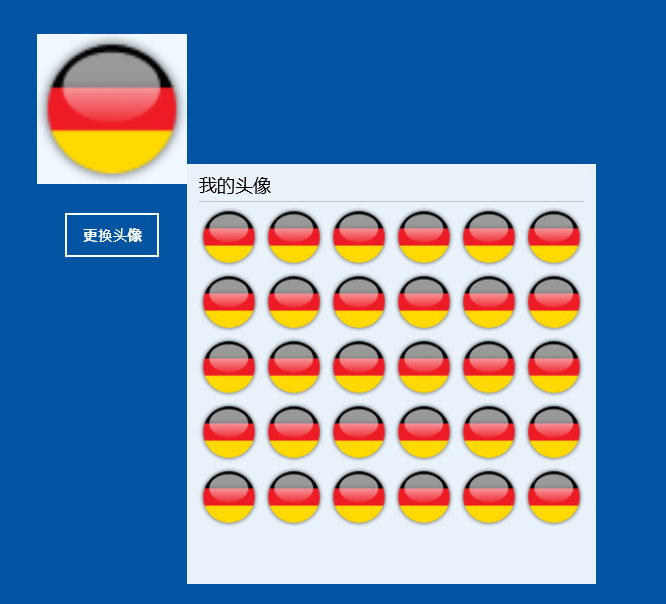
没错,我是一名德国球迷!哈哈。 html页面可以更生动的展现,就看你自己的需求了。
