
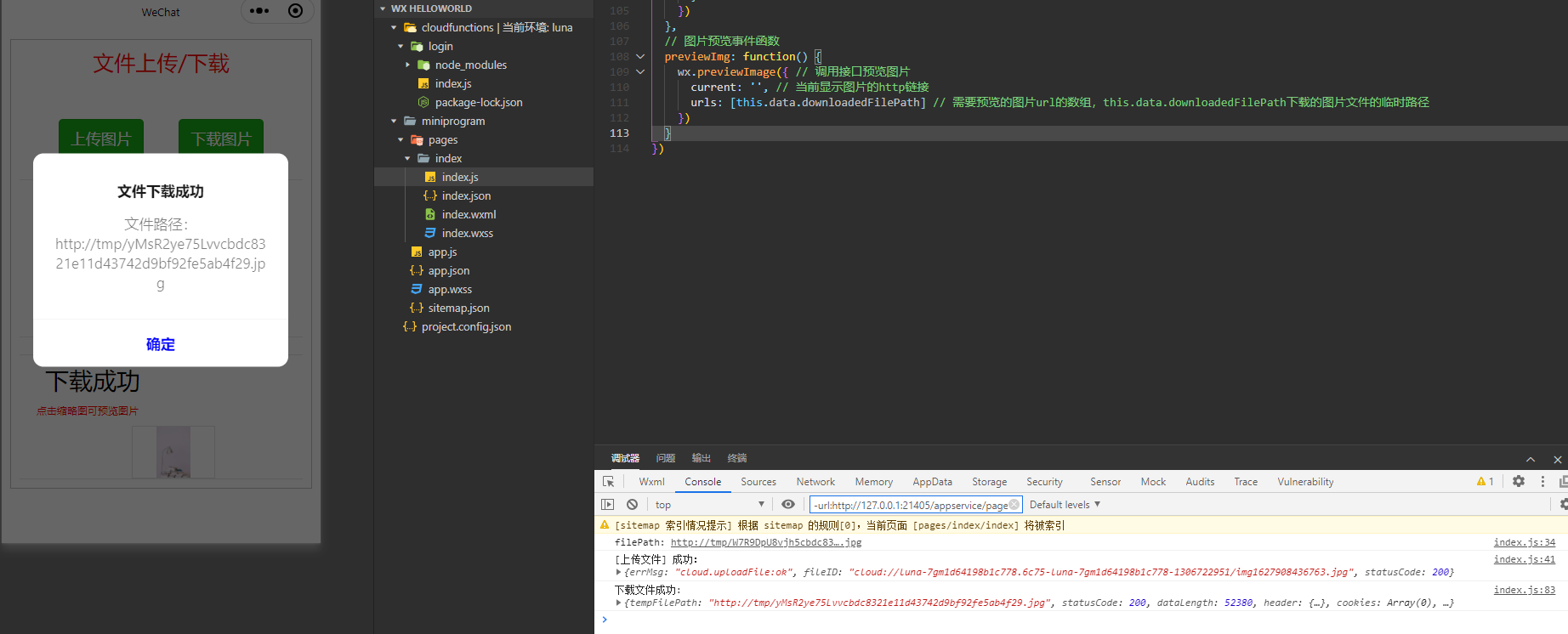
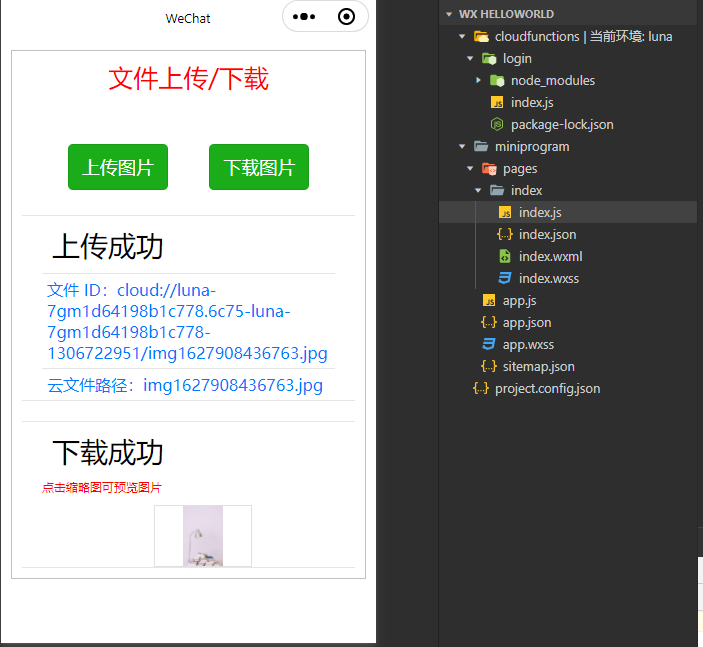
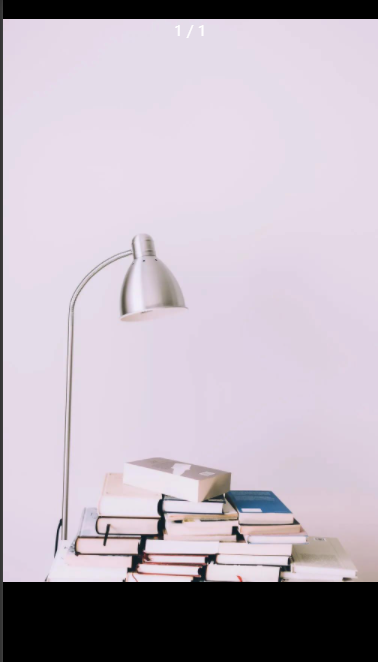
//app.js App({ onLaunch: function () { if (!wx.cloud) { console.error('请使用 2.2.3 或以上的基础库以使用云能力') } else { wx.cloud.init({ // 此处请填入环境 ID, 环境 ID 可打开云控制台查看 env: 'luna-7gm1d64198b1c778', traceUser: true, }) } this.globalData = {} } })
<!--pages/index/index.wxml--> <view class='box'> <view class='title'>文件上传/下载</view> <view class="Hcontainer"> <button type='primary' bindtap="doUpload">上传图片</button> <button type='primary' wx:if="{{uploadSuccess}}" bindtap="doDownload">下载图片</button> </view> <view wx:if="{{uploadSuccess}}" class="list"> <text class="list-title">上传成功</text> <view class="list-item"> <text>文件 ID:{{fileID}}</text> </view> <view class="list-item"> <text>云文件路径:{{cloudPath}}</text> </view> </view> <view wx:if='{{downloadSuccess}}' class="list"> <text class="list-title">下载成功</text> <text class='list-text'>点击缩略图可预览图片</text> <view class='image-container'> <image src="{{downloadedFilePath}}" mode="aspectFit" bindtap="previewImg"></image> </view> </view> </view>
<button type='primary' wx:if="{{uploadSuccess}}" bindtap="doDownload">下载图片</button>条件渲染,显示的条件是uploadSuccess这个变量为true,上传图片成功显示此button组件,绑定的事件是doDownload
/* pages/index/index.wxss */ .Hcontainer { margin: 100rpx 0rpx 50rpx; padding: 0 50rpx; display: flex; flex-direction: row; justify-content: space-around; } .opButton { color: white; background-color: #0f0; border-radius: 10px; } .list { margin-top: 40rpx; width: 100%; padding: 0 40rpx; border: 1px solid rgba(0, 0, 0, 0.1); border-left: none; border-right: none; display: flex; flex-direction: column; align-items: flex-start; box-sizing: border-box; } .list-title { margin: 20rpx; color: black; font-size: 28px; font-style: bold; display: block; } .list-item { width: 100%; padding: 10rpx; font-size: 16px; color: #007aff; border-top: 1px solid rgba(0, 0, 0, 0.1); box-sizing: border-box; } .list-text { color: red; font-size: 12px; display: block; } .image-container { display: flex; flex-direction: column; align-items: center; } .image-container image { max-width: 30%; max-height: 10vh; margin-top: 20rpx; border: 1px solid #e0e0e0; }
// pages/index/index.js Page({ /** * 页面的初始数据 */ data: { fileID: '', // 上传文件的ID cloudPath: '', // 上传文件的云端路径 imagePath: '', // 上传图片的本地临时路径 downloadedFilePath: '', // 图片下载后的本地临时路径 uploadSuccess: false, // 文件是否上传成功的标记 downloadSuccess: false // 文件是否下载成功的标记 }, // 图片上传事件函数 doUpload: function() { var that = this; const fileID = this.data.fileID;//取到页面变量fileID的值保存到常量fileID if (fileID != '') { // 如果之前上传了图片(fileID不为空)则删除之 wx.cloud.deleteFile({ fileList: [fileID] // 要删除的文件ID的数组 }) } // 选择图片 wx.chooseImage({ // 调用接口选择图片 count: 1, // 图片数量 sizeType: ['compressed'], // 尺寸类型 sourceType: ['album', 'camera'], // 图片来源 success: function(res) { // 调用成功时的回调函数 wx.showLoading({ // 显示加载提示框 title: '上传中', }) const filePath = res.tempFilePaths[0] // 保存上传文件的临时路径 console.log("filePath:", filePath) // 上传图片 const cloudPath = 'img' + Date.now() + filePath.match(/.[^.]+?$/)[0] wx.cloud.uploadFile({ // 调用接口上传文件 cloudPath, // 文件的云端路径 filePath, // 文件的本地临时路径 success: res => { // 调用成功时的回调函数 console.log('[上传文件] 成功:', res)// 上传成功返回的res变量中就会有文件的id that.setData({ // 设置页面绑定数据 uploadSuccess: true, downloadSuccess: false, fileID: res.fileID,// 文件的id,保存到本地的页面变量ileID cloudPath: cloudPath, imagePath: filePath, downloadedFilePath: '' }) }, fail: e => { // 调用失败时的回调函数 console.error('[上传文件] 失败:', e); that.setData({ // 设置页面绑定数据 uploadSuccess: false, fileID: '', cloudPath: '', imagePath: '' }) wx.showToast({ // 显示消息提示框 icon: 'none', title: '上传失败', }) }, complete: () => { // 调用完成时的回调函数 wx.hideLoading() // 隐藏加载提示框 } }) }, fail: e => { // 调用失败时的回调函数 console.error(e)//选择图片失败,仅做错误记录 } }) }, // 图片下载事件函数 doDownload: function() { var that = this; wx.showLoading({ // 显示加载提示框 title: '下载中', }) wx.cloud.downloadFile({ // 调用接口下载文件 fileID: that.data.fileID, // 云端文件ID,要下载的文件ID,之前上传的时候,上传图片的id,已经保存到了页面变量fileID中,这里赋值给所需的参数 success: res => { // 调用成功时的回调函数 console.log("下载文件成功: ", res)// 下载成功返回的res变量中就有下载文件的临时路径 that.setData({ // 设置页面绑定数据 downloadSuccess: true, downloadedFilePath: res.tempFilePath//把下载文件的临时路径设置给页面变量downloadedFilePath,同时把downloadSuccess设置为true,然后使用setData方法进行页面数据的更新 }) wx: wx.showModal({ // 显示模态对话框 title: '文件下载成功', content: '文件路径:' + that.data.downloadedFilePath, showCancel: false, confirmText: '确定', confirmColor: '#0000ff', }) }, fail: err => { // 调用失败时的回调函数 that.setData({ // 设置页面绑定数据 downloadSuccess: false, downloadedFilePath: '' }) }, complete: () => { // 调用完成时的回调函数 wx.hideLoading() // 隐藏加载提示框 } }) }, // 图片预览事件函数 previewImg: function() { wx.previewImage({ // 调用接口预览图片 current: '', // 当前显示图片的http链接 urls: [this.data.downloadedFilePath] // 需要预览的图片url的数组,this.data.downloadedFilePath下载的图片文件的临时路径 }) } })
一、小程序云开发的存储功能
云开发提供了一块存储空间,提供了上传文件到云端、带权限管理的云端下载能力,开发者可以在小程序端和云函数端通过API使用云存储功能。
二、文件上传、下载、删除接口
1、文件上传接口wx.cloud.uploadFile(Object object)
参数object的属性主要包括cloudPath、 filePath以及回调函数。
cloudPath是文件的云存储路径。
filePath是要上传的文件资源的路径。
在回调函数success中,可以获得调用成功时 的返回参数,包括云文件的fileID和HTTP状 态码statusCode。
2、文件下载接口wx.cloud.downloadFile(Object object)
参数object的属性主要包括fileID和回调函数。
fileID是云文件 ID。
在回调函数success中,可以获得调用成功 时的返回参数 , 包 括 临 时 文 件 路 径 tempFilePath和HTTP状态码statusCode。
3、文件删除接口wx.cloud.deleteFile(Object object)
参数object的属性主要包括fileList和回调函数。
fileList是云文件 ID 字符串数组。
在回调函数success中,可以获得调用成功 时的返回参数fileList。这是一个删除结果 列表,列表中的每个元素都是一个对象, 对象的属性包括云文件的fileID、状态码 status和错误消息errMsg。