前一章docker安装成功了,这里来安装下Nginx试下。
注意要明确一点,镜像是类,容器是对象。
查看当前的镜像
docker images

看到只有一个测试的镜像。

拉取镜像:
docker pull nginx
下载成功后查看,镜像已经被下载下来了:

使用 nginx 镜像
运行容器:
docker run --name nginx_test -d -p 80:80 nginx
查看容器运行情况:

然后在浏览器输入网址:

修改文件:
[root@VM_0_4_centos bin]# docker ps CONTAINER ID IMAGE COMMAND CREATED STATUS PORTS NAMES 8bf811453641 nginx "nginx -g 'daemon of…" 4 minutes ago Up 4 minutes 0.0.0.0:80->80/tcp nginx_test
记住这里的 CONTAINER ID ,这是容器的ID
进入容器,修改:
[root@VM_0_4_centos bin]# docker exec -it 8bf811453641 /bin/bash root@8bf811453641:/# cd /usr/share/nginx/html root@8bf811453641:/usr/share/nginx/html# echo "hello docker">index.html root@8bf811453641:/usr/share/nginx/html# exit
这是查看,修改的已经生效了。
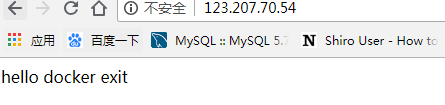
如果想停止容器:
docker stop containerId // containerId 是容器的ID [root@VM_0_4_centos bin]# docker stop 8bf811453641
然后用docker ps 看容器运行状态就行。
到此,容器运行完毕,总体来说非常的简单。
下面追加挂载方法先创建目录
mkdir -p /data/nginx/{conf,conf.d,html,logs}
nginx配置文件
/data/nginx/conf/nginx.conf
user nginx; worker_processes 1; error_log /var/log/nginx/error.log warn; pid /var/run/nginx.pid; events { worker_connections 1024; } http { include /etc/nginx/mime.types; default_type application/octet-stream; log_format main '$remote_addr - $remote_user [$time_local] "$request" ' '$status $body_bytes_sent "$http_referer" ' '"$http_user_agent" "$http_x_forwarded_for"'; access_log /var/log/nginx/access.log main; sendfile on; #tcp_nopush on; keepalive_timeout 65; #gzip on; server { listen 80; server_name localhost; #charset koi8-r; #access_log logs/host.access.log main; location / { root /usr/share/nginx/html; index index.html index.htm; } #error_page 404 /404.html; # redirect server error pages to the static page /50x.html # error_page 500 502 503 504 /50x.html; location = /50x.html { root html; } } include /etc/nginx/conf.d/*.conf; }
/data/nginx/conf.d/default.conf
server { listen 80; server_name localhost; #charset koi8-r; #access_log /var/log/nginx/log/host.access.log main; location / { #root /data/nginx/html; root /usr/share/nginx/html; index index.html index.htm; #autoindex on; #try_files $uri /index/index/page.html; #try_files $uri /index/map/page.html; } #error_page 404 /404.html; # redirect server error pages to the static page /50x.html # error_page 500 502 503 504 /50x.html; location = /50x.html { root /usr/share/nginx/html; } # proxy the PHP scripts to Apache listening on 127.0.0.1:80 # #location ~ .php$ { # proxy_pass http://127.0.0.1; #} # pass the PHP scripts to FastCGI server listening on 127.0.0.1:9000 # #location ~ .php$ { # root html; # fastcgi_pass 127.0.0.1:9000; # fastcgi_index index.php; # fastcgi_param SCRIPT_FILENAME /scripts$fastcgi_script_name; # include fastcgi_params; #} # deny access to .htaccess files, if Apache's document root # concurs with nginx's one # #location ~ /.ht { # deny all; #} }
/data/nginx/html/index.html
<html>
<head>
<meta http-equiv="Content-Type" content="text/html; charset=utf-8"/>
<title>系统时间</title>
</head>
<body>
<h1 id="datetime">
<script>
setInterval("document.getElementById('datetime').innerHTML=new Date().toLocaleString();", 1000);
</script>
</h1>
</body>
删除容器
docker rm -f nginx-test
重新映射启动容器
docker run --name nginx-test -d -p 80:80 -v /data/nginx/html:/usr/share/nginx/html
-v /data/nginx/conf/nginx.conf:/etc/nginx/nginx.conf
-v /data/nginx/logs:/var/log/nginx
-v /data/nginx/conf.d:/etc/nginx/conf.d -d nginx:latest
再次运行
