redis集群介绍

1.官方叫cluster,redis3.0才直接的一个架构,如果数据量很大,单台机器已经无法满足存储,查询的瓶颈,所以我们需要多台机器构成一个大集群,用来解决存储空间,查询速度,负载高瓶颈问题,redis cluster是一个分布式的集群,支持横向扩展
redis集群搭建配置
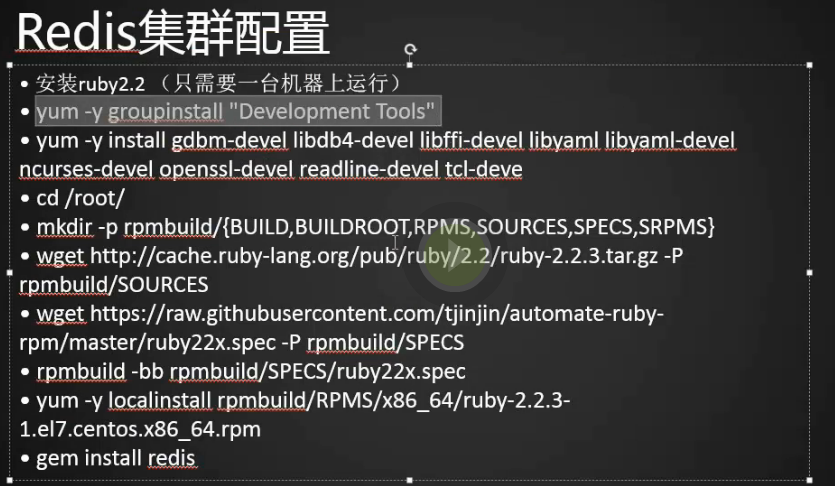
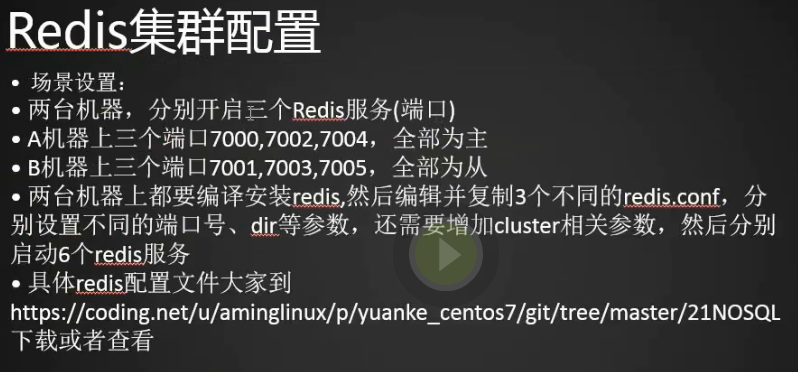
1.redis cluster需要ruby2.2版本的支持,我们系统默认带的ruby是2.0的不能用,需要自己安装2.2的
[root@centos-02 ~]# yum list|grep ruby ruby.x86_64 2.0.0.648-33.el7_4 updates
2.安装开发工具包
[root@centos-02 ~]# yum groupinstall -y "development tools"
3.准备两台机器分别开启三个redis服务(端口),A机器上三个端口7000,7002,7004全部为主,B机器上三个端口7001,7003,7005全部为从,两个机器上都要编译安装redis,然后编辑并复制3个不同的redis.conf,分别设置不同的端口号,dir等参数,还需要增加cluster相关参数,然后分别启动6个redis服务。https://coding.net/u/aminglinux/p/yuanke_centos7/git/tree/master/21NOSQL
4.centos02我们作为A机器,centos03我们作为B机器
[root@centos-02 ~]# vim /etc/redis_7000.conf [root@centos-02 ~]# port 7000 bind 192.168.133.88 daemonize yes pidfile /var/run/redis_7000.pid dir /data/redis_data/7000 cluster-enabled yes cluster-config-file nodes_7000.conf cluster-node-timeout 10100 appendonly yes
5.创建redis_7002.conf并编辑配置文件
[root@centos-02 ~]# cp /etc/redis_7000.conf /etc/redis_7002.conf port 7002 bind 192.168.133.88 daemonize yes pidfile /var/run/redis_7002.pid dir /data/redis_data/7002 cluster-enabled yes cluster-config-file nodes_7002.conf (这个配置文件可以自动生成) cluster-node-timeout 10100 appendonly yes
6.同理创建redis_7004.conf并编辑配置文件
[root@centos-02 ~]# cp /etc/redis_7000.conf /etc/redis_7004.conf [root@centos-02 ~]# vim /etc/redis_7004.conf port 7004 bind 192.168.133.88 daemonize yes pidfile /var/run/redis_7004.pid dir /data/redis_data/7004 cluster-enabled yes cluster-config-file nodes_7004.conf cluster-node-timeout 10100 appendonly yes ~ :1,$s/7000/7004/g
7.B机器同样建立redis_7001,redis_7003,redis_7005
[root@centos-03 ~]# vim /etc/redis_7001.conf [root@centos-03 ~]# port 7001 bind 192.168.133.66 daemonize yes pidfile /var/run/redis_7001.pid dir /data/redis_data/7001 cluster-enabled yes cluster-config-file nodes_7001.conf cluster-node-timeout 10100 appendonly yes [root@centos-03 ~]# cp /etc/redis_7001.conf /etc/redis_7003.conf [root@centos-03 ~]# vim /etc/redis_7003.conf [root@centos-03 ~]# port 7003 bind 192.168.133.66 daemonize yes pidfile /var/run/redis_7003.pid dir /data/redis_data/7003 cluster-enabled yes cluster-config-file nodes_7003.conf cluster-node-timeout 10100 appendonly yes [root@centos-03 ~]# cp /etc/redis_7001.conf /etc/redis_7005.conf [root@centos-03 ~]# vim /etc/redis_7005.conf port 7005 bind 192.168.133.66 daemonize yes pidfile /var/run/redis_7005.pid dir /data/redis_data/7005 cluster-enabled yes cluster-config-file nodes_7005.conf cluster-node-timeout 10100 appendonly yes
8.创建redis_data目录并创建
[root@centos-02 ~]# mkdir /data/redis_data
[root@centos-02 ~]# mkdir /data/redis_data/{7000,7002,7004} (同时创建三个目录)
[root@centos-02 ~]# ls /data/redis_data/700
7000/ 7002/ 7004/
9.同样我们在从服务器上也创建下7001,7003,7005
[root@centos-03 ~]# mkdir /data/redis_data
[root@centos-03 ~]# mkdir /data/redis_data/{7001,7003,7005}
[root@centos-03 ~]#
10.启动主上的redis
[root@centos-02 ~]# redis-server /etc/redis_7000.conf 24824:C 31 Mar 23:13:06.217 # oO0OoO0OoO0Oo Redis is starting oO0OoO0OoO0Oo 24824:C 31 Mar 23:13:06.221 # Redis version=4.0.8, bits=64, commit=00000000, modified=0, pid=24824, just started 24824:C 31 Mar 23:13:06.222 # Configuration loaded [root@centos-02 ~]# redis-server /etc/redis_7002.conf 24829:C 31 Mar 23:13:20.722 # oO0OoO0OoO0Oo Redis is starting oO0OoO0OoO0Oo 24829:C 31 Mar 23:13:20.722 # Redis version=4.0.8, bits=64, commit=00000000, modified=0, pid=24829, just started 24829:C 31 Mar 23:13:20.723 # Configuration loaded [root@centos-02 ~]# redis-server /etc/redis_7004.conf 24834:C 31 Mar 23:13:25.233 # oO0OoO0OoO0Oo Redis is starting oO0OoO0OoO0Oo 24834:C 31 Mar 23:13:25.239 # Redis version=4.0.8, bits=64, commit=00000000, modified=0, pid=24834, just started 24834:C 31 Mar 23:13:25.240 # Configuration loaded [root@centos-02 ~]# ps aux|grep redis root 12180 1.0 0.2 147312 2472 ? Ssl 17:01 3:47 redis-server 127.0.0.1:6379 root 12704 0.9 0.2 147312 2456 ? Ssl 17:51 3:05 redis-server 127.0.0.1:6380 root 24825 2.5 0.2 145268 2572 ? Ssl 23:13 0:00 redis-server 192.168.133.88:7000 [cluster] root 24830 3.7 0.2 145268 2572 ? Ssl 23:13 0:00 redis-server 192.168.133.88:7002 [cluster] root 24835 7.1 0.2 145268 2576 ? Ssl 23:13 0:00 redis-server 192.168.133.88:7004 [cluster] root 24840 6.0 0.0 112680 948 pts/2 R+ 23:13 0:00 grep --color=auto redi [root@centos-02 ~]#
11.从上安装redis,将主上的redis安装文件拷贝到从上
[root@centos-02 src]# scp -r redis-4.0.8 192.168.133.66:/usr/local/src/
12.我们把编译(在主上已经编译过了,编译过程其实就是生成这些二进制的文件,我们直接放到对应的位置上就可以了,也就是执行 make install)过的源码包拷贝过来直接执行make install
[root@centos-03 ~]# cd /usr/local/src/redis-4.0.8/
[root@centos-03 redis-4.0.8]# make install
cd src && make install
make[1]: 进入目录“/usr/local/src/redis-4.0.8/src”
Hint: It's a good idea to run 'make test' ;)
INSTALL install
INSTALL install
INSTALL install
INSTALL install
INSTALL install
make[1]: 离开目录“/usr/local/src/redis-4.0.8/src”
[root@centos-03 redis-4.0.8]#
13.启动从上的redis
[root@centos-03 redis-4.0.8]# redis-server /etc/redis_7001.conf 2363:C 31 Mar 23:26:10.536 # oO0OoO0OoO0Oo Redis is starting oO0OoO0OoO0Oo 2363:C 31 Mar 23:26:10.537 # Redis version=4.0.8, bits=64, commit=00000000, modified=0, pid=2363, just started 2363:C 31 Mar 23:26:10.537 # Configuration loaded [root@centos-03 redis-4.0.8]# redis-server /etc/redis_7003.conf 2368:C 31 Mar 23:26:25.299 # oO0OoO0OoO0Oo Redis is starting oO0OoO0OoO0Oo 2368:C 31 Mar 23:26:25.300 # Redis version=4.0.8, bits=64, commit=00000000, modified=0, pid=2368, just started 2368:C 31 Mar 23:26:25.300 # Configuration loaded [root@centos-03 redis-4.0.8]# redis-server /etc/redis_7005.conf 2373:C 31 Mar 23:26:29.081 # oO0OoO0OoO0Oo Redis is starting oO0OoO0OoO0Oo 2373:C 31 Mar 23:26:29.081 # Redis version=4.0.8, bits=64, commit=00000000, modified=0, pid=2373, just started 2373:C 31 Mar 23:26:29.081 # Configuration loaded [root@centos-03 redis-4.0.8]# ps aux|grep redis root 2364 1.3 0.7 145256 7524 ? Ssl 23:26 0:00 redis-server 192.168.133.66:7001 [cluster] root 2369 1.3 0.7 145256 7528 ? Ssl 23:26 0:00 redis-server 192.168.133.66:7003 [cluster] root 2374 1.8 0.7 145256 7524 ? Ssl 23:26 0:00 redis-server 192.168.133.66:7005 [cluster] root 2379 0.0 0.0 112664 932 pts/0 R+ 23:27 0:00 grep --color=auto redi [root@centos-03 redis-4.0.8]#
14.查看下监听的端口
[root@centos-03 redis-4.0.8]# netstat -lntp Active Internet connections (only servers) Proto Recv-Q Send-Q Local Address Foreign Address State PID/Program name tcp 0 0 192.168.133.66:17003 0.0.0.0:* LISTEN 2369/redis-server 1 tcp 0 0 192.168.133.66:17005 0.0.0.0:* LISTEN 2374/redis-server 1 tcp 0 0 0.0.0.0:22 0.0.0.0:* LISTEN 927/sshd tcp 0 0 192.168.133.66:7001 0.0.0.0:* LISTEN 2364/redis-server 1 tcp 0 0 127.0.0.1:25 0.0.0.0:* LISTEN 1581/master tcp 0 0 192.168.133.66:7003 0.0.0.0:* LISTEN 2369/redis-server 1 tcp 0 0 192.168.133.66:7005 0.0.0.0:* LISTEN 2374/redis-server 1 tcp 0 0 0.0.0.0:10050 0.0.0.0:* LISTEN 905/zabbix_agentd tcp 0 0 192.168.133.66:17001 0.0.0.0:* LISTEN 2364/redis-server 1 tcp6 0 0 :::3306 :::* LISTEN 1330/mysqld tcp6 0 0 :::22 :::* LISTEN 927/sshd tcp6 0 0 ::1:25 :::* LISTEN 1581/master tcp6 0 0 :::10050 :::* LISTEN 905/zabbix_agentd [root@centos-03 redis-4.0.8]#
15.记得关闭iptables和selinux
[root@centos-02 src]# iptables -nvL (查看iptables状态) [root@centos-02 src]# getenforce (查看selinux状态) Disabled [root@centos-02 src]#

1.为了安装更高版本的ruby我们需要一下操作,yum是不带rpm包的,只能下载源码包,要么编译安装,要么把源码包搞成rpm包,现在我们把源码包搞成rpm包
[root@centos-02 src]# yum -y install gdbm-devel libdb4-devel libffi-devel libyaml libyaml-devel ncurses-devel openssl-devel readline-devel tcl-deve
2.创建将源码包搞成rpm包的几个目录
[root@centos-02 src]# cd /root/
[root@centos-02 ~]# mkdir -p rpmbuild/{BUILD,BUILDROOT,RPMS,SOURCES,SPECS,SRPMS}
[root@centos-02 ~]#
3.下载ruby的源码包
wget http://cache.ruby-lang.org/pub/ruby/2.2/ruby-2.2.3.tar.gz -P rpmbuild/SOURCES
4.下载spec的文件,没有它我们就没办法将它做成(rpmbuild)rpm包了
wget https://raw.githubusercontent.com/tjinjin/automate-ruby-rpm/master/ruby22x.spec -P rpmbuild/SPECS
5.编译并建rpm包
rpmbuild -bb rpmbuild/SPECS/ruby22x.spec
6.用rpm -ivh命令安装rpm包,如果想安装包的过程中将依赖包也装上用yum命令
[root@centos-02 ~]# rpm -ivh rpmbuild/RPMS/x86_64/ruby-2.2.3-1.el7.centos.x86_64.rpm
7.安装ruby和redis相关联的东西gem文件
[root@centos-02 ~]# ruby -v ruby 2.2.3p173 (2015-08-18 revision 51636) [x86_64-linux] [root@centos-02 ~]# gem install redis Fetching: redis-4.0.1.gem (100%) Successfully installed redis-4.0.1 Parsing documentation for redis-4.0.1 Installing ri documentation for redis-4.0.1 Done installing documentation for redis after 4 seconds 1 gem installed [root@centos-02 ~]#
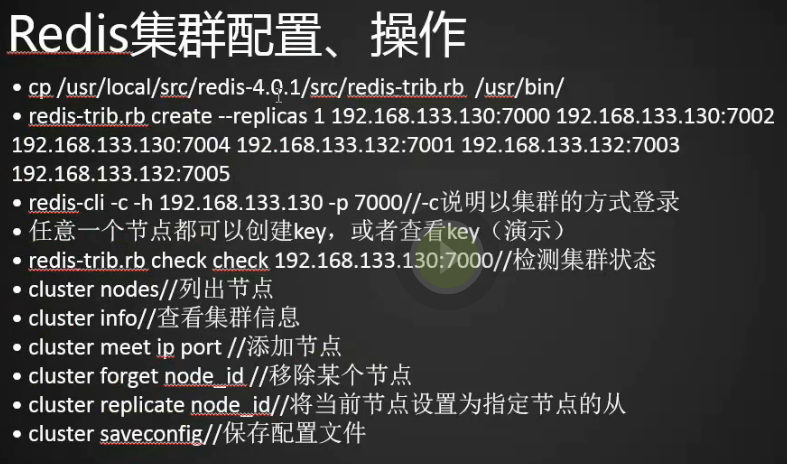
1.为了能直接运行redis-trib.rb命令我们将redis中的这个文件拷贝到/usr/bin/下
[root@centos-02 ~]# cp /usr/local/src/redis-4.0.8/src/redis-trib.rb /usr/bin/ [root@centos-02 ~]#
2.创建主存,我x成功了
[root@centos-02 ~]# redis-trib.rb create --replicas 1 192.168.133.88:7000 192.168.133.88:7002 192.168.133.88:7004 192.168.133.66:7001 192.168.133.66:7003 192.168.133.66:7005 >>> Creating cluster >>> Performing hash slots allocation on 6 nodes... Using 3 masters: 192.168.133.88:7000 192.168.133.66:7001 192.168.133.88:7002 Adding replica 192.168.133.66:7005 to 192.168.133.88:7000 Adding replica 192.168.133.88:7004 to 192.168.133.66:7001 Adding replica 192.168.133.66:7003 to 192.168.133.88:7002 M: 0af414244dc3a19031fa9e46e7a2fc0182427299 192.168.133.88:7000 slots:0-5460 (5461 slots) master M: ce0614a31fb607fb0d77132ae483499b91e23f12 192.168.133.88:7002 slots:10923-16383 (5461 slots) master S: 6d49712ec41f561a1e9e9b0d10821754745d814e 192.168.133.88:7004 replicates 286c87c43e3f48c161c46f051e54fafaf288977e M: 286c87c43e3f48c161c46f051e54fafaf288977e 192.168.133.66:7001 slots:5461-10922 (5462 slots) master S: 29164b1a5a53031f5f1bb73f39200cbb1e933adb 192.168.133.66:7003 replicates ce0614a31fb607fb0d77132ae483499b91e23f12 S: 6d09687b05b8f07cab64803049884bf7384b4de9 192.168.133.66:7005 replicates 0af414244dc3a19031fa9e46e7a2fc0182427299 Can I set the above configuration? (type 'yes' to accept): yes >>> Nodes configuration updated >>> Assign a different config epoch to each node >>> Sending CLUSTER MEET messages to join the cluster Waiting for the cluster to join........ >>> Performing Cluster Check (using node 192.168.133.88:7000) M: 0af414244dc3a19031fa9e46e7a2fc0182427299 192.168.133.88:7000 slots:0-5460 (5461 slots) master 1 additional replica(s) M: 286c87c43e3f48c161c46f051e54fafaf288977e 192.168.133.66:7001 slots:5461-10922 (5462 slots) master 1 additional replica(s) S: 29164b1a5a53031f5f1bb73f39200cbb1e933adb 192.168.133.66:7003 slots: (0 slots) slave replicates ce0614a31fb607fb0d77132ae483499b91e23f12 S: 6d49712ec41f561a1e9e9b0d10821754745d814e 192.168.133.88:7004 slots: (0 slots) slave replicates 286c87c43e3f48c161c46f051e54fafaf288977e M: ce0614a31fb607fb0d77132ae483499b91e23f12 192.168.133.88:7002 slots:10923-16383 (5461 slots) master 1 additional replica(s) S: 6d09687b05b8f07cab64803049884bf7384b4de9 192.168.133.66:7005 slots: (0 slots) slave replicates 0af414244dc3a19031fa9e46e7a2fc0182427299 [OK] All nodes agree about slots configuration. >>> Check for open slots... >>> Check slots coverage... [OK] All 16384 slots covered.
redis集群操作
1.因为我们使用的集群,所以我们可以链接任意的端口(-c表示我们用集群的方式连)
[root@centos-02 ~]# redis-cli -c -h 192.168.133.88 -p 7000 192.168.133.88:7000>
2.创建一个key,我们发现它会将这个key重定向到7001端口上
192.168.133.88:7000> set key1 123 -> Redirected to slot [9189] located at 192.168.133.66:7001 OK 192.168.133.66:7001>
3.再创建一个key,它有到了7000端口上
192.168.133.66:7001> set key2 abc -> Redirected to slot [4998] located at 192.168.133.88:7000 OK 192.168.133.88:7000>
4.这个没有提示,说明在本机创建了
192.168.133.88:7000> set key3 333 OK 192.168.133.88:7000>
5.又到了7002端口
192.168.133.88:7000> set key4 444 -> Redirected to slot [13120] located at 192.168.133.88:7002 OK 192.168.133.88:7002>
6.获取的方法是一样的
192.168.133.88:7002> get key3 -> Redirected to slot [935] located at 192.168.133.88:7000 "333" 192.168.133.88:7000> get key4 -> Redirected to slot [13120] located at 192.168.133.88:7002 "444" 192.168.133.88:7002>
7.查看集群状态
[root@centos-02 ~]# redis-trib.rb check 192.168.133.88:7000
8.列出节点
[root@centos-02 ~]# redis-cli -c -h 192.168.133.88 -p 7000 192.168.133.88:7000> CLUSTER NODES 286c87c43e3f48c161c46f051e54fafaf288977e 192.168.133.66:7001@17001 master - 0 1522515979900 4 connected 5461-10922 0af414244dc3a19031fa9e46e7a2fc0182427299 192.168.133.88:7000@17000 myself,master - 0 1522515979000 1 connected 0-5460 29164b1a5a53031f5f1bb73f39200cbb1e933adb 192.168.133.66:7003@17003 slave ce0614a31fb607fb0d77132ae483499b91e23f12 0 1522515978000 5 connected 6d49712ec41f561a1e9e9b0d10821754745d814e 192.168.133.88:7004@17004 slave 286c87c43e3f48c161c46f051e54fafaf288977e 0 1522515978000 4 connected ce0614a31fb607fb0d77132ae483499b91e23f12 192.168.133.88:7002@17002 master - 0 1522515980000 2 connected 10923-16383 6d09687b05b8f07cab64803049884bf7384b4de9 192.168.133.66:7005@17005 slave 0af414244dc3a19031fa9e46e7a2fc0182427299 0 1522515980919 6 connected 192.168.133.88:7000>
9.查看集群信息
192.168.133.88:7000> CLUSTER INFO cluster_state:ok cluster_slots_assigned:16384 cluster_slots_ok:16384 cluster_slots_pfail:0 cluster_slots_fail:0 cluster_known_nodes:6 cluster_size:3 cluster_current_epoch:6 cluster_my_epoch:1 cluster_stats_messages_ping_sent:1163 cluster_stats_messages_pong_sent:1221 cluster_stats_messages_sent:2384 cluster_stats_messages_ping_received:1216 cluster_stats_messages_pong_received:1160 cluster_stats_messages_meet_received:5 cluster_stats_messages_received:2381 192.168.133.88:7000>
10.添加新节点会是主还是从呢?答案是主
[root@centos-03 etc]# cd /etc/ [root@centos-03 etc]# cp redis_7001.conf redis_7007.conf [root@centos-03 etc]# vim redis_7007.conf [root@centos-03 etc]# port 7007 bind 192.168.133.66 daemonize yes pidfile /var/run/redis_7007.pid dir /data/redis_data/7007 cluster-enabled yes cluster-config-file nodes_7007.conf cluster-node-timeout 10100 appendonly yes ~ ~ ~ ~ ~ ~ ~ ~ :1,$s/7001/7007/g
11.创建dir目录并启动7007端口的redis
[root@centos-03 etc]# mkdir /data/redis_data/7007 [root@centos-03 etc]# redis-server /etc/redis_7007.conf 4182:C 01 Apr 01:21:23.417 # oO0OoO0OoO0Oo Redis is starting oO0OoO0OoO0Oo 4182:C 01 Apr 01:21:23.418 # Redis version=4.0.8, bits=64, commit=00000000, modified=0, pid=4182, just started 4182:C 01 Apr 01:21:23.418 # Configuration loaded [root@centos-03 etc]#
12.看看7007端口的redis是否加入
[root@centos-03 etc]# ps aux|grep redis
root 2364 1.0 0.9 147304 9784 ? Ssl 3月31 1:13 redis-server 192.168.133.66:7001 [cluster]
root 2369 1.0 0.9 147304 9812 ? Ssl 3月31 1:13 redis-server 192.168.133.66:7003 [cluster]
root 2374 1.0 0.9 147304 9808 ? Ssl 3月31 1:13 redis-server 192.168.133.66:7005 [cluster]
root 4183 1.0 0.7 145256 7528 ? Ssl 01:21 0:00 redis-server 192.168.133.66:7007 [cluster]
root 4204 0.0 0.0 112668 928 pts/0 S+ 01:22 0:00 grep --color=auto redi
[root@centos-03 etc]#
13.主上执行添加节点命令
192.168.133.88:7000> CLUSTER MEET 192.168.133.66 7007 OK 192.168.133.88:7000>
14.用cluster nodes查看结果,7007为主
192.168.133.88:7000> CLUSTER NODES
286c87c43e3f48c161c46f051e54fafaf288977e 192.168.133.66:7001@17001 master - 0 1522517161215 4 connected 5461-10922
0af414244dc3a19031fa9e46e7a2fc0182427299 192.168.133.88:7000@17000 myself,master - 0 1522517159000 1 connected 0-5460
29164b1a5a53031f5f1bb73f39200cbb1e933adb 192.168.133.66:7003@17003 slave ce0614a31fb607fb0d77132ae483499b91e23f12 0 1522517162234 5 connected
eada670e3fa1dac7f766571b91e9b68cb10d4659 192.168.133.66:7007@17007 master - 0 1522517160000 0 connected
6d49712ec41f561a1e9e9b0d10821754745d814e 192.168.133.88:7004@17004 slave 286c87c43e3f48c161c46f051e54fafaf288977e 0 1522517162132 4 connected
ce0614a31fb607fb0d77132ae483499b91e23f12 192.168.133.88:7002@17002 master - 0 1522517159000 2 connected 10923-16383
6d09687b05b8f07cab64803049884bf7384b4de9 192.168.133.66:7005@17005 slave 0af414244dc3a19031fa9e46e7a2fc0182427299 0 1522517161000 6 connected
192.168.133.88:7000>
15.在主上再弄一个7006看看是主还是从
[root@centos-02 ~]# cd /etc/ [root@centos-02 etc]# cp redis_7000.conf redis_7006.conf [root@centos-02 etc]# vim redis_7006.conf [root@centos-02 etc]# port 7006 bind 192.168.133.88 daemonize yes pidfile /var/run/redis_7006.pid dir /data/redis_data/7006 cluster-enabled yes cluster-config-file nodes_7006.conf cluster-node-timeout 10100 appendonly yes
16.创建dir目录并启动7006
[root@centos-02 etc]# mkdir /data/redis_data/7006 [root@centos-02 etc]# redis-server /etc/redis_7006.conf 39950:C 01 Apr 01:31:47.131 # oO0OoO0OoO0Oo Redis is starting oO0OoO0OoO0Oo 39950:C 01 Apr 01:31:47.135 # Redis version=4.0.8, bits=64, commit=00000000, modified=0, pid=39950, just started 39950:C 01 Apr 01:31:47.135 # Configuration loaded [root@centos-02 etc]#
17.将7006加入集群并查看节点信息,7006也是主,发现只要添加节点就是master,这样好像不太合理。
[root@centos-02 etc]# redis-cli -c -h 192.168.133.88 -p 7000 192.168.133.88:7000> CLUSTER MEET 192.168.133.88 7006 OK 192.168.133.88:7000> CLUSTER NODES 286c87c43e3f48c161c46f051e54fafaf288977e 192.168.133.66:7001@17001 master - 0 1522517604000 4 connected 5461-10922 0af414244dc3a19031fa9e46e7a2fc0182427299 192.168.133.88:7000@17000 myself,master - 0 1522517602000 1 connected 0-5460 c932ce9d4f8a4719734a5213e971c30bd8e3c3ed 192.168.133.88:7006@17006 master - 0 1522517603117 7 connected 29164b1a5a53031f5f1bb73f39200cbb1e933adb 192.168.133.66:7003@17003 slave ce0614a31fb607fb0d77132ae483499b91e23f12 0 1522517602097 5 connected eada670e3fa1dac7f766571b91e9b68cb10d4659 192.168.133.66:7007@17007 master - 0 1522517603117 0 connected 6d49712ec41f561a1e9e9b0d10821754745d814e 192.168.133.88:7004@17004 slave 286c87c43e3f48c161c46f051e54fafaf288977e 0 1522517605137 4 connected ce0614a31fb607fb0d77132ae483499b91e23f12 192.168.133.88:7002@17002 master - 0 1522517603000 2 connected 10923-16383 6d09687b05b8f07cab64803049884bf7384b4de9 192.168.133.66:7005@17005 slave 0af414244dc3a19031fa9e46e7a2fc0182427299 0 1522517604128 6 connected 192.168.133.88:7000>
18.将当前节点设置为指定节点的从,我们这里将刚加入的7006节点设置为7007的从
[root@centos-02 etc]# redis-cli -c -h 192.168.133.88 -p 7006
192.168.133.88:7006> CLUSTER REPLICATE eada670e3fa1dac7f766571b91e9b68cb10d4659 (对应7007节点的id)
OK
192.168.133.88:7006>
19.发现7006 为7007的从了
192.168.133.88:7006> CLUSTER NODES c932ce9d4f8a4719734a5213e971c30bd8e3c3ed 192.168.133.88:7006@17006 myself,slave eada670e3fa1dac7f766571b91e9b68cb10d4659 0 1522518141000 7 connected 6d09687b05b8f07cab64803049884bf7384b4de9 192.168.133.66:7005@17005 slave 0af414244dc3a19031fa9e46e7a2fc0182427299 0 1522518141000 1 connected 0af414244dc3a19031fa9e46e7a2fc0182427299 192.168.133.88:7000@17000 master - 0 1522518143288 1 connected 0-5460 286c87c43e3f48c161c46f051e54fafaf288977e 192.168.133.66:7001@17001 master - 0 1522518142245 4 connected 5461-10922 ce0614a31fb607fb0d77132ae483499b91e23f12 192.168.133.88:7002@17002 master - 0 1522518141232 2 connected 10923-16383 6d49712ec41f561a1e9e9b0d10821754745d814e 192.168.133.88:7004@17004 slave 286c87c43e3f48c161c46f051e54fafaf288977e 0 1522518142145 4 connected eada670e3fa1dac7f766571b91e9b68cb10d4659 192.168.133.66:7007@17007 master - 0 1522518142000 0 connected 29164b1a5a53031f5f1bb73f39200cbb1e933adb 192.168.133.66:7003@17003 slave ce0614a31fb607fb0d77132ae483499b91e23f12 0 1522518139000 2 connected 192.168.133.88:7006>
20.移除节点,我们移除7007发现不能移除,这个命令只能移除从节点,如果想移除主节点需要将主节点先设置为某个节点的从节点,然后再移除。
192.168.133.88:7006> CLUSTER FORGET eada670e3fa1dac7f766571b91e9b68cb10d4659 (error) ERR Can't forget my master! 192.168.133.88:7006>
21,.进到7000将7006移除,发现没有7006了
[root@centos-02 etc]# redis-cli -c -h 192.168.133.88 -p 7000 192.168.133.88:7000> CLUSTER FORGET c932ce9d4f8a4719734a5213e971c30bd8e3c3ed OK 192.168.133.88:7000>
192.168.133.88:7000> CLUSTER NODES 286c87c43e3f48c161c46f051e54fafaf288977e 192.168.133.66:7001@17001 master - 0 1522519238000 4 connected 5461-10922 0af414244dc3a19031fa9e46e7a2fc0182427299 192.168.133.88:7000@17000 myself,master - 0 1522519237000 1 connected 0-5460 29164b1a5a53031f5f1bb73f39200cbb1e933adb 192.168.133.66:7003@17003 slave ce0614a31fb607fb0d77132ae483499b91e23f12 0 1522519239293 5 connected eada670e3fa1dac7f766571b91e9b68cb10d4659 192.168.133.66:7007@17007 master - 0 1522519238000 0 connected 6d49712ec41f561a1e9e9b0d10821754745d814e 192.168.133.88:7004@17004 slave 286c87c43e3f48c161c46f051e54fafaf288977e 0 1522519239188 4 connected ce0614a31fb607fb0d77132ae483499b91e23f12 192.168.133.88:7002@17002 master - 0 1522519238237 2 connected 10923-16383 6d09687b05b8f07cab64803049884bf7384b4de9 192.168.133.66:7005@17005 slave 0af414244dc3a19031fa9e46e7a2fc0182427299 0 1522519238000 6 connected 192.168.133.88:7000>
22.将当前的操作保存到配置文件中,每一个节点上都会有
192.168.133.88:7000> CLUSTER SAVECONFIG OK 192.168.133.88:7000>
23.保存成功
[root@centos-03 etc]# cat /data/redis_data/7001/nodes_7001.conf c932ce9d4f8a4719734a5213e971c30bd8e3c3ed 192.168.133.88:7006@17006 slave eada670e3fa1dac7f766571b91e9b68cb10d4659 0 1522518059000 7 connected 6d09687b05b8f07cab64803049884bf7384b4de9 192.168.133.66:7005@17005 slave 0af414244dc3a19031fa9e46e7a2fc0182427299 0 1522518060000 6 connected 6d49712ec41f561a1e9e9b0d10821754745d814e 192.168.133.88:7004@17004 slave 286c87c43e3f48c161c46f051e54fafaf288977e 0 1522518060717 4 connected eada670e3fa1dac7f766571b91e9b68cb10d4659 192.168.133.66:7007@17007 master - 0 1522518059707 0 connected 29164b1a5a53031f5f1bb73f39200cbb1e933adb 192.168.133.66:7003@17003 slave ce0614a31fb607fb0d77132ae483499b91e23f12 0 1522518059000 5 connected ce0614a31fb607fb0d77132ae483499b91e23f12 192.168.133.88:7002@17002 master - 0 1522518059000 2 connected 10923-16383 286c87c43e3f48c161c46f051e54fafaf288977e 192.168.133.66:7001@17001 myself,master - 0 1522518058000 4 connected 5461-10922 0af414244dc3a19031fa9e46e7a2fc0182427299 192.168.133.88:7000@17000 master - 0 1522518057000 1 connected 0-5460 vars currentEpoch 7 lastVoteEpoch 0 [root@centos-03 etc]#