一、背景
一般大公司都比较重视企业文化,和学习氛围,这不我们的团队也是如此,每个人每月微信分享必须超过5篇内容,一个是提高自己的阅读量,另外还可以把有用的资源分享给其他人。开始记录的一段时间还算比较顺利,可是当大家的分享内容一多的时候,总是发生记漏的情况,后来我就萌生了一个想法,可不可以让程序来记录分享数据,这样就不会发生错误了。正好这一段时间刚好在学习python,那就拿这个案例来练练手,网上搜索了一些资料,发现我的需求果然可以用程序来实现,那么还等什么直接开干吧
二、效果展示
1、自动回复
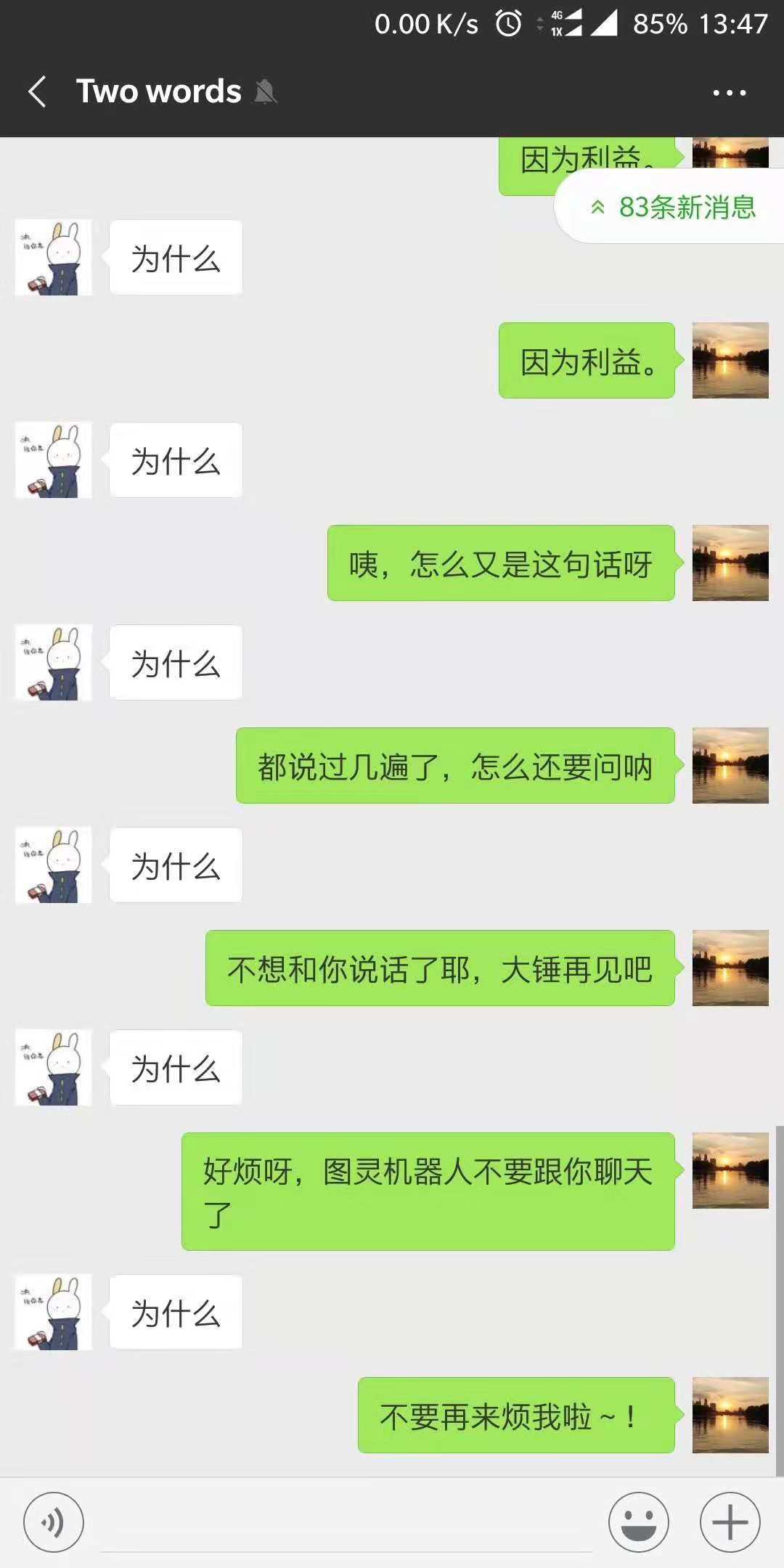
2、生成的excel效果展示
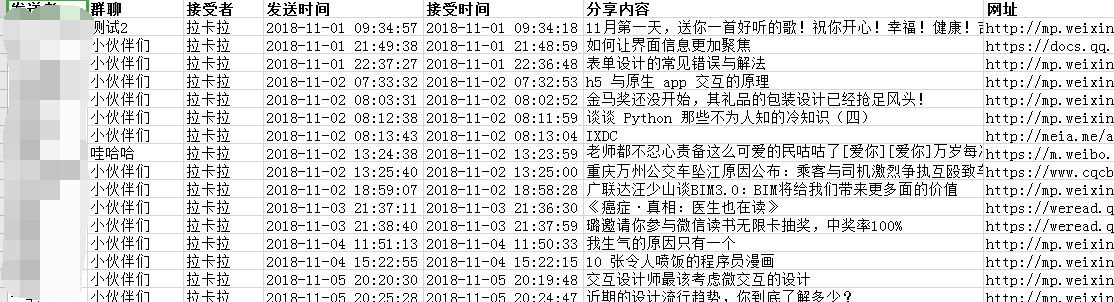
三、wxpy
wxpy
1、wxpy安装比较简单,直接使用pip命令行安装即可:pip install wxpy
2、wxpy的帮助文档还是比较详细的,网上大多数的文章都是简单的使用了下这个库,没有详细的解释,如果有时间,建议最好自己过一遍帮助文档
3、使用起来也是相当简单
3.1先导入wxpy模块
1 from wxpy import *
3.2构造一个机器人对象(机器人对象可构造多个)
1 bot = Bot()
3.3发送消息给文件助手
1 bot.file_helper.send('你好')
3.4发送消息给好友
1 friend = bot.friends().search('朝十晚八')[0] 2 friend.send('你好')
3.5自动回复指定好友消息
1 @bot.register([Friend]) 2 def auto_monitor_friend_all(msg): 3 with cond : 4 if msg.text.startswith(orderHeader) and msg.sender.name in destusers : 5 print(u'收到一条好友指令消息:', msg.text) 6 __dealwith_order(msg) 7 else : 8 print(u'收到一条好友消息', msg) 9 if msg.type == PICTURE : 10 image_cache = image_cache_path + '/' + msg.file_name 11 msg.get_file(image_cache) 12 tuling.do_reply(msg)
上述自动回复消息使用了图灵机器人,使用时需要自己去这儿申请一个图灵账号,然后创建一个图灵机器人,得到机器人的apikey,然后构造一个Tuling对象,使用该对象进程回复消息
1 tuling = Tuling(api_key='3d131c218dd44aa88def35ac37b5c9ab')
3.6自动添加好友
1 # 注册好友请求类消息 2 @bot.register(msg_types = FRIENDS) 3 def auto_accept_friends(msg): 4 with cond : 5 # 接受好友 (msg.card 为该请求的用户对象) 6 new_friend = bot.accept_friend(msg.card) 7 new_friend.send(u'图灵接受了你的好友请求,我们可以开始聊天了')
3.7添加后台定时消息
wxpy构造的机器人对象属于web方式连接,如果长时间没有消息,可能会掉线,因此我们开启一个后台线程,隔一段时间发送消息给自己。
1 def restartTimer() : 2 global t 3 if t.is_alive() : 4 t.stop() 5 6 t = Timer.Timer(deamonMsg, timerInterval) 7 t.setDaemon(True) 8 t.start() 9 10 def deamonMsg() : 11 with cond : 12 msgCount = datetime.datetime.now().strftime('%Y-%m-%d %H:%M:%S') 13 print(u'发送消息给文件夹助手,保持连接活跃。消息内容:', msgCount) 14 bot.file_helper.send(msgCount)
上述代码中cond为线程同步条件变量,当使用bot对象发送消息时,需要对bot对象进行保护。
3.8处理消息指令,主要用于控制定时器

1 def __dealwith_order(msg) : 2 orderstr = msg.text.lower()#不区分大小写 3 orderstr = orderstr[len(orderHeader):] 4 if orderstr == "1" : 5 bot.registered.enable(auto_accept_friends) 6 msg.reply('自动接收好友请求已开启') 7 elif orderstr == "2" : 8 bot.registered.disable(auto_accept_friends) 9 msg.reply('自动接收好友请求已关闭') 10 elif orderstr == "3" : 11 if t.is_alive() : 12 if t.is_pause() : 13 msg.reply('后台线程已挂起') 14 else : 15 msg.reply('后台线程运行正常') 16 else : 17 msg.reply('后台线程已退出') 18 elif orderstr == "4" : 19 t.resume() 20 msg.reply('后台线程已恢复') 21 elif orderstr == "5" : 22 t.pause() 23 msg.reply('后台线程已挂起') 24 elif orderstr == "6" : 25 restartTimer() 26 msg.reply('后台线程已重启') 27 elif orderstr.startswith("7 ") : 28 global timerInterval 29 timerInterval = int(orderstr[2:].strip()) 30 restartTimer() 31 msg.reply('后台线程刷新间隔已修改:{0}'.format(timerInterval)) 32 else : 33 msg.reply('指令:order+序号 1、开启自动接收好友请求 2、关闭自动接收好友请求 3、查看后台线程是否活跃 4、恢复后台线程 5、挂起后台线程 6、重新启动后台线程 ')
四、读写excel
1、使用pip命令安装openpyxl:pip install openpyxl
2、使用openpyxl.load_workbook加载excel文件,如果文件不存在则使用openpyxl.Workbook()构造工作簿,操作完成后使用工作簿save接口保存文件
1 if os.path.exists(fileName) : 2 wbk = openpyxl.load_workbook(fileName) 3 names = wbk.sheetnames 4 else : 5 wbk = openpyxl.Workbook() 6 sheet = wbk.active 7 sheet.title = 'all' 8 names.append('all') 9 FixedSheetWidth(sheet)
3、修改列宽度和内容
1 headList = ['发送者', '群聊', '接受者', '发送时间', '接受时间','分享内容', '网址'] 2 3 def GetCellKey(r, c) : 4 cell = chr(ord('A') + c - 1) + str(r) 5 return cell 6 7 def FixedSheetWidth(sheet) : 8 for i in range(0, len(cwidth)): 9 sheet.column_dimensions[chr(ord('A') + i)].width = cwidth[i] 10 11 def WriteSheetTitle(sheet) : 12 i = 1 13 for svalue in headList: 14 sheet[GetCellKey(1, i)] = svalue 15 sheet[GetCellKey(1, i)].font = openpyxl.styles.Font(bold = True) 16 i = i + 1
4、添加行数据

1 def WriteSheetRow(wbk, sheet, rowValueList, rowIndex, isBold): 2 i = 1 3 for svalue in rowValueList : 4 if isBold : 5 sheet[GetCellKey(rowIndex, i)] = svalue 6 sheet[GetCellKey(rowIndex, i)].font = openpyxl.styles.Font(bold = True) 7 else: 8 sheet[GetCellKey(rowIndex, i)] = svalue 9 i = i + 1 10 11 #写入单独已用户名为标签的sheet 12 name = rowValueList[0] 13 subsheet = None 14 if name not in names : 15 subsheet = wbk.create_sheet(name) 16 WriteSheetTitle(subsheet) 17 FixedSheetWidth(subsheet) 18 names.append(name) 19 else : 20 subsheet = wbk[name] 21 22 j = 1 23 rowIndex = subsheet.max_row + 1 24 for svalue in rowValueList: 25 if isBold : 26 subsheet[GetCellKey(rowIndex, j)] = svalue 27 else: 28 subsheet[GetCellKey(rowIndex, j)] = svalue 29 j = j + 1
5、备份用于查看的文件
1 #备份文件 2 file2see = os.path.join(os.getcwd(), generateFileName('')) 3 if not os.path.exists(file2see) : 4 shutil.copyfile(fileName, file2see) 5 else : 6 if os.access(file2see, os.W_OK) : 7 shutil.copyfile(fileName, file2see)
五、定时器
定时器主要用于后台定时发送消息给机器人自己,保持自己在线状态
定时器对象使用python的线程对象thread.Thread作为父类,并添加了pause、is_pause、resume和stop接口,使定时器控制起来更方便

1 # -*- coding: UTF-8 -*- 2 3 import time 4 import threading 5 6 class Timer(threading.Thread): 7 def __init__(self, fun, seconds): 8 self.__runTime = seconds 9 self.__runfun = fun 10 self.__elapsed = 0.0 #流失的时间 11 self.__flag = threading.Event() # 用于暂停线程的标识 12 self.__flag.set() # 设置为True 13 self.__running = threading.Event() # 用于停止线程的标识 14 self.__running.set() # 将running设置为True 15 threading.Thread.__init__(self) 16 print("initialize Timer completed!") 17 18 def run(self): 19 while self.__running.isSet(): 20 self.__flag.wait() # 为True时立即返回, 为False时阻塞直到内部的标识位为True后返回 21 time.sleep(0.1) #100ms检测一次退出状态 22 self.__elapsed = self.__elapsed + 0.1 23 if self.__elapsed > self.__runTime : 24 self.__elapsed = 0.0 25 self.__runfun() 26 27 def pause(self): 28 self.__flag.clear() # 设置为False, 让线程阻塞 29 30 def is_pause(self) : 31 return self.__flag.isSet() == False 32 33 def resume(self): 34 self.__flag.set() # 设置为True, 让线程停止阻塞 35 36 def stop(self): 37 self.__flag.set() # 将线程从暂停状态恢复, 如何已经暂停的话 38 self.__running.clear() # 设置为False 39 self.__elapsed = 0.0
六、demo下载
需要全部代码的到csdn直接下载:自动聊天机器人-存储好友分享消息


