GIT是个很方便的开发伴侣,这里 随笔记录下GIT工具的基本使用,也希望能帮到别人更快速的使用GIT。
一,安装软件
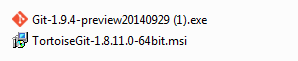
toroise是最常用也最习惯的工具了,已经是有支持GIT了。
二,生成密钥文件
这个很重要,通信就靠这个密钥文件进行了。
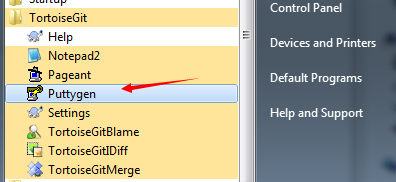
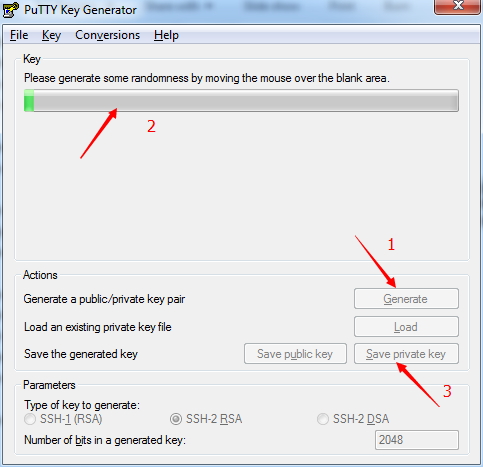
这里注意,鼠标要不停的在进度条上移动!!这里依据移动的不同来生成密钥!
点击save private key 保存到本地目录
三,远程GIT设置密钥
登录github后,如图操作

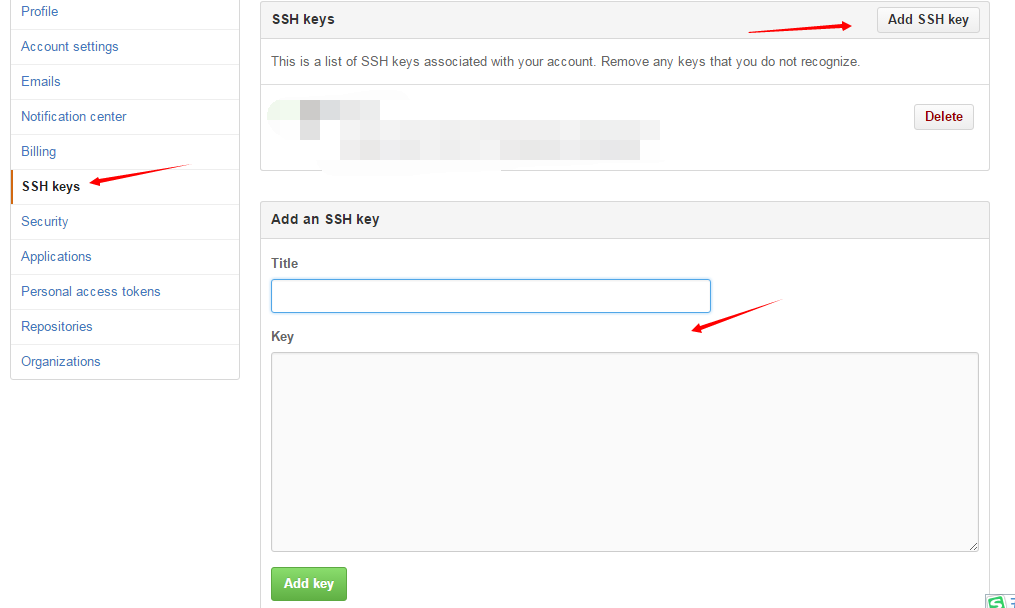
title随意,key关键,填上面生成的文件里的内容即可。保存。
四,本地配置远程信息
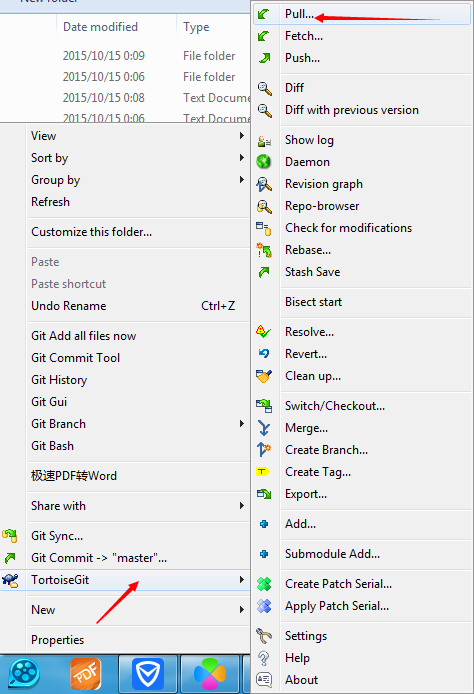
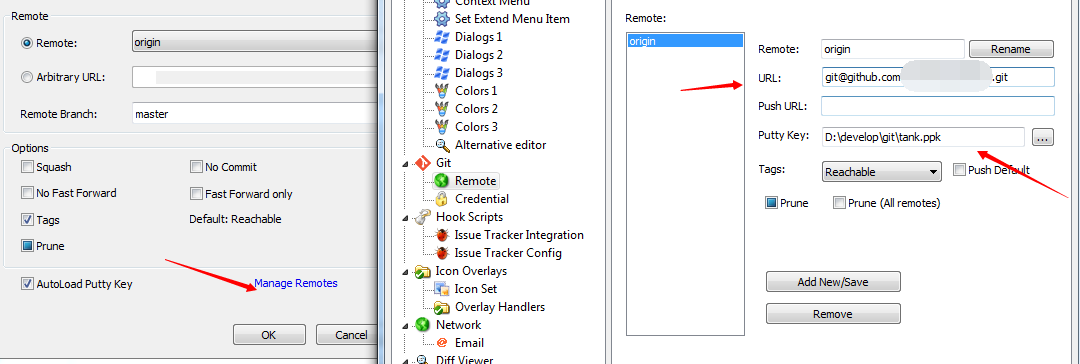
五,上传时设置邮箱
提交时会提示设置邮箱,填好即可。
如图:
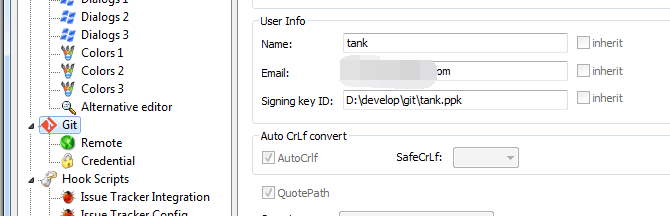
这样就可以了,很简单的配置!之后就可以尽情享用了GIT 了!