一、项目团队
团队成员
姓名:汤文涛 学号:1600802129 班级:计算机164班 博客地址:https://www.cnblogs.com/taotao01/
姓名:杨圣豪 学号:1600802101 班级:计算机163班 博客地址:http://www.cnblogs.com/ysh1998/
姓名:黄东强 学号:1600802083 班级:计算机163班 博客地址:http://www.cnblogs.com/hdq163/
二、APK链接
https://dev.tencent.com/u/xiaogui01/p/Android-TYH/git/blob/master/app/app-release.apk
APP运行录屏
https://www.bilibili.com/video/av40161307/
三、代码链接
https://git.dev.tencent.com/xiaogui01/Android-TYH.git
四、团队项目介绍
4.1项目总体效果截图



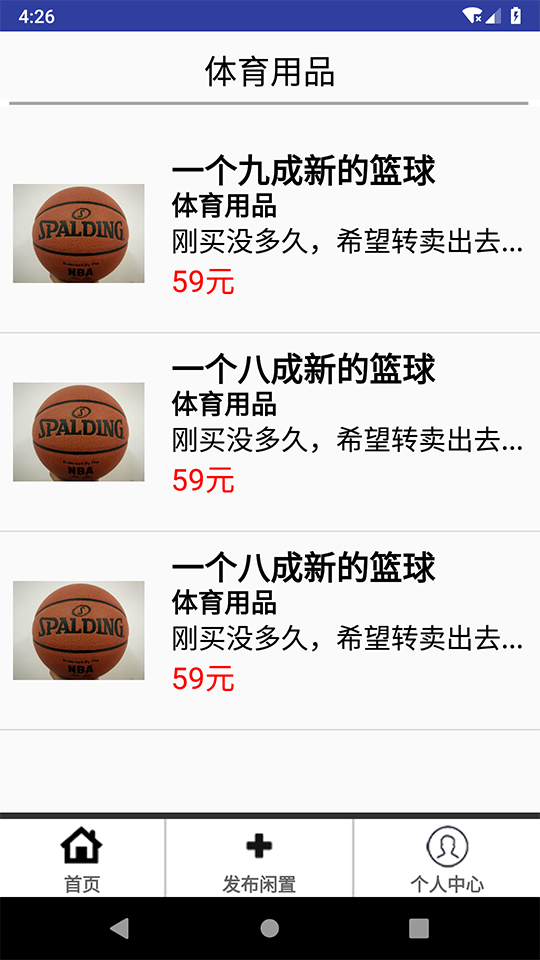
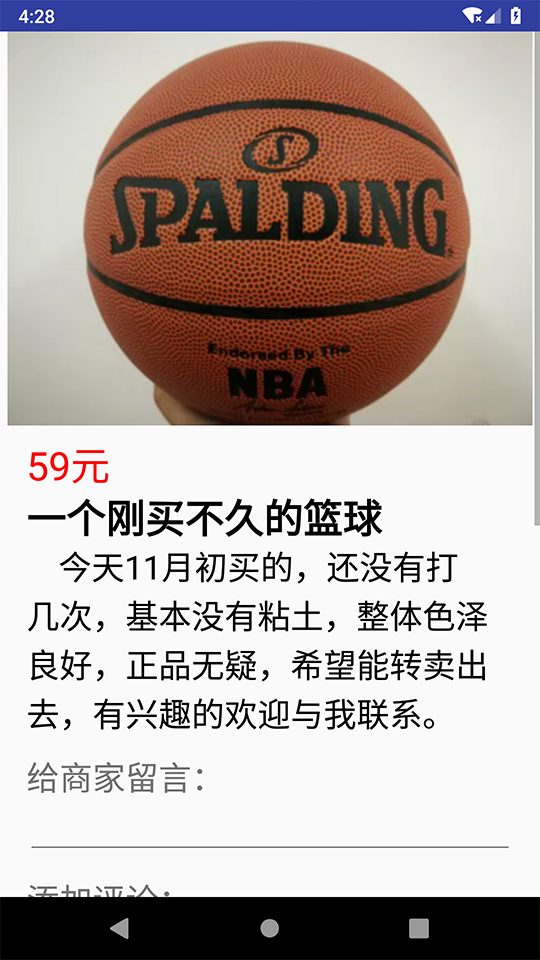



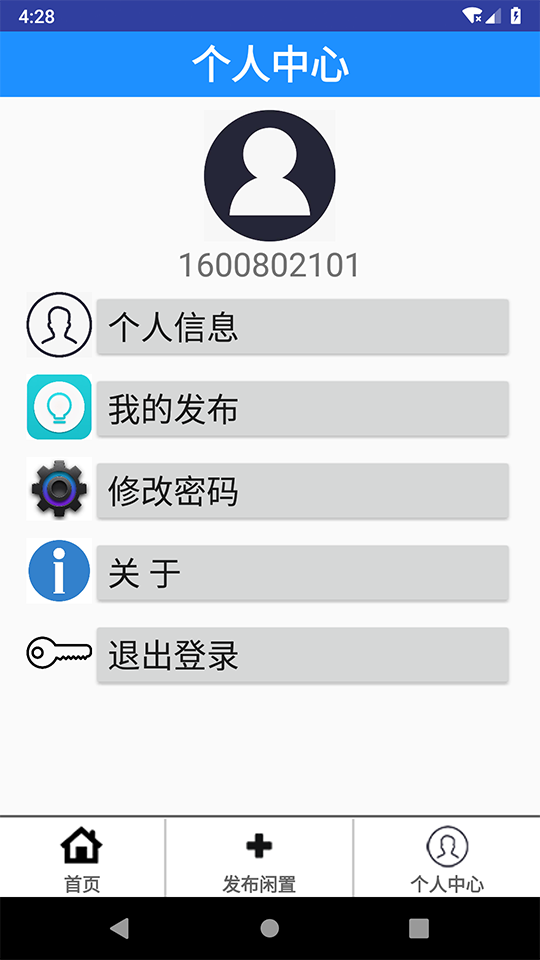


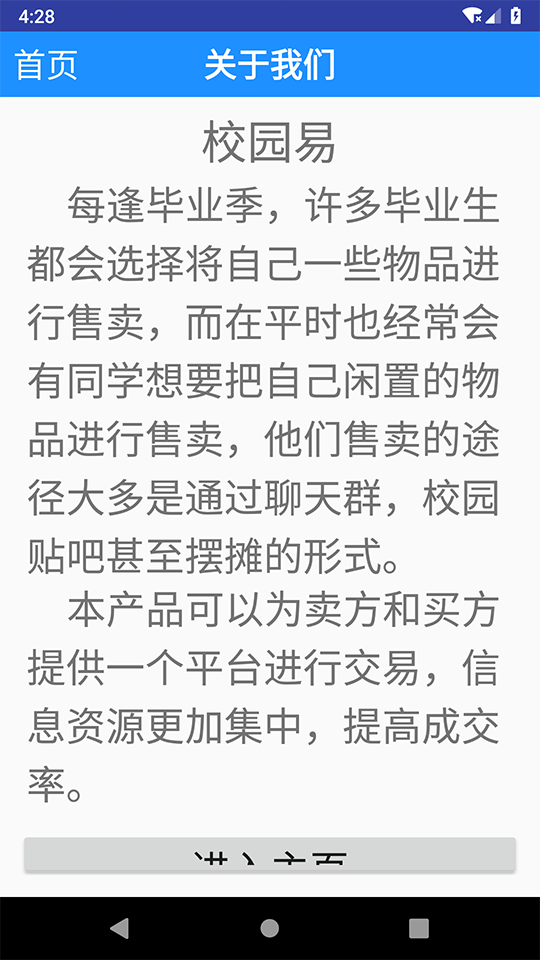
4.2实现的功能及其效果描述:
我们实现的功能有登录、注册、密码修改、查看修改个人信息、上传商品、查看我的发布、查看所有商品、查看某个商品的详细信息、给商家留言这几个主要的功能。
进入APP首先是登录界面,没有用户名会提示先注册,注册时会验证用户名是否已存在;登录时会验证用户名是否存在以及对应的密码是否正确。
登陆后进入首页,下边的导航栏都可以跳转实现,上面的四个商品分类导航栏用于查询该分类的商品。
个人中心页面里面的查询个人信息、修改密码、我的发布、关于我们都已实现;修改密码会判断原始密码的正确性以及把新密码修改到数据库中。
发布页面可以点击上方的ImageButton来读取手机上的图片,填写好商品的信息点击发布按钮就会把信息插入到商品表中,然后在主页和我的发布页面(会判断当前登录的用户)显示。
在首页点击商品会直接跳转到该商品的详细信息页面,下方有留言区,可以留言。
目前已经实现了预期的大部分功能,有些小问题还在完善中。
五、关键代码
5.1 修改用户信息
usersave.setOnClickListener(new View.OnClickListener() {
@Override
public void onClick(View v) {//账号userId,密码passWord,姓名name,专业subject,电话phone,QQ号qq,地址address
post_name=username.getText().toString();
post_subject=usersubject.getText().toString();
post_phone=userphone.getText().toString();
post_qq=userqq.getText().toString();
post_address=useraddress.getText().toString();
ContentValues values=new ContentValues();
values.put("name",post_name);
values.put("subject",post_subject);
values.put("phone",post_phone);
values.put("qq",post_qq);
values.put("address",post_address);
saveValues(values);
Toast.makeText(getApplicationContext(), "修改成功", Toast.LENGTH_SHORT).show();
startActivity(intent);
}
});
5.2 验证是否登录
myshow.setOnClickListener(new View.OnClickListener() {
@Override
public void onClick(View v) {
if(a.equals("")||a==null){
Toast.makeText(getApplicationContext(), "请先登录!", Toast.LENGTH_SHORT).show();
intent = new Intent(MyselfActivity.this,LoginMainActivity.class);
startActivity(intent);
}
intent = new Intent(MyselfActivity.this,MyselfActivity.class);
startActivity(intent);
}
});
5.3 登录获取用户ID,设置为全局变量
protected static String post_userid;
5.4 上传商品信息插入到数据库
Button fabu=(Button)findViewById(R.id.fabu);
fabu.setOnClickListener(new View.OnClickListener() {
@RequiresApi(api = Build.VERSION_CODES.O)
@Override
public void onClick(View v) {
EditText title=(EditText)findViewById(R.id.m1_title);
Spinner style=(Spinner)findViewById(R.id.m1_style);
EditText price=(EditText)findViewById(R.id.m1_price);
EditText phone=(EditText)findViewById(R.id.m1_phone);
EditText nr=(EditText)findViewById(R.id.m1_nr);
Date curDate = new Date(System.currentTimeMillis());
String str = formatter.format(curDate);
SQLiteDatabase db=dbHelper.getWritableDatabase();
ContentValues values=new ContentValues();
values.put("Id",25);
values.put("title",title.getText().toString());
// values.put("style", style.getTooltipText().toString());
values.put("style", str);
values.put("time",str.toString());
values.put("price",price.getText().toString());
values.put("phone",phone.getText().toString());
values.put("nr",nr.getText().toString());
db.insert("Sc_message",null,values);
Intent intent=new Intent(MainActivity_m1.this,MainActivity.class);
startActivity(intent);
}
});
5.5 把上传数据库中的信息显示在我的发布列表中
MyDatabaseHelper mydb = new MyDatabaseHelper(this,"1600802129.db",null,1);
final SQLiteDatabase ddb = mydb.getWritableDatabase();
ListView listView = (ListView)findViewById(R.id.show_fabu);
Map<String, Object> item;
List<Map<String, Object>> data = new ArrayList<Map<String, Object>>();
Cursor cursor = db.query("Sc_message",null,null,null,null,null,null,null);
if (cursor.moveToFirst()){
while (!cursor.isAfterLast()){
item = new HashMap<String, Object>();
item.put("id",cursor.getInt(0));
item.put("title",cursor.getString(1));
item.put("nr",cursor.getBlob(6));
item.put("style",cursor.getBlob(2));
item.put("time",cursor.getString(3));
item.put("price",cursor.getString(4));
item.put("phone",cursor.getString(5));
cursor.moveToNext();
data.add(item);
}
}
SimpleAdapter simpleAdapter = new SimpleAdapter(this, data, R.layout.my_fabu, new String[] { "image", "title", "price", "pl", "ly" },
new int[] { R.id.show_image, R.id.show_title, R.id.show_price, R.id.show_pl, R.id.show_view });
listView.setAdapter(simpleAdapter);
5.6显示商品列表
Dbtest dbtest = new Dbtest(this);
final SQLiteDatabase db = dbtest.getWritableDatabase();
ListView listView = (ListView)findViewById(R.id.listView);
Map<String, Object> item; // 列表项内容用Map存储
List<Map<String, Object>> data = new ArrayList<Map<String, Object>>(); // 列表
Cursor cursor = db.query(TABLENAME,null,null,null,null,null,null,null); // 数据库查询
if (cursor.moveToFirst()){
while (!cursor.isAfterLast()){
item = new HashMap<String, Object>(); // 为列表项赋值
item.put("id",cursor.getInt(0));
item.put("userid",cursor.getString(1));
item.put("image",cursor.getBlob(6));
item.put("title",cursor.getBlob(2));
item.put("kind",cursor.getString(3));
item.put("info",cursor.getString(4));
item.put("price",cursor.getString(6));
cursor.moveToNext();
data.add(item); // 加入到列表中
}
}
// 使用SimpleAdapter布局listview
SimpleAdapter simpleAdapter = new SimpleAdapter(this, data, R.layout.listitem, new String[] { "image", "title", "kind", "info", "price" },
new int[] { R.id.item_image, R.id.title, R.id.kind, R.id.info, R.id.price });
listView.setAdapter(simpleAdapter);
5.7实现点击相应列表项,跳到指定内容的页面
// 为列表项设置监听器
listView.setOnItemClickListener(new AdapterView.OnItemClickListener() {
@Override
public void onItemClick(AdapterView<?> parent, View view, int position, long id) {
intent = new Intent(main_page.this, item_info.class);
intent.putExtra("id", data.get(position).get("id").toString()); // 获取该列表项的key为id的键值,即商品的id,将其储存在Bundle传递给打开的页面
startActivity(intent);
}
});
Cursor cursor = db.query(TABLENAME,null,"id=?",new String[]{intent.getStringExtra("id")},null,null,null,null); // 根据接收到的id进行数据库查询
Log.i("商品的id是",intent.getStringExtra("id"));
if (cursor.moveToFirst()){
while (!cursor.isAfterLast()){
//imageView.setImageResource(R.drawable.buy_item1);
title.setText(cursor.getString(2));
price.setText(cursor.getString(5));
info.setText(cursor.getString(4));
cursor.moveToNext();
}
}
5.8实现图片的上传和即时显示
imageButton=(ImageButton)findViewById(R.id.m1_image);
imageButton.setOnClickListener(new View.OnClickListener() {
@Override
public void onClick(View v) {
if (ContextCompat.checkSelfPermission(AddItem.this,
Manifest.permission.WRITE_EXTERNAL_STORAGE) != PackageManager.PERMISSION_GRANTED) {
ActivityCompat.requestPermissions(AddItem.this, new
String[]{Manifest.permission.WRITE_EXTERNAL_STORAGE}, 1);
} else {
//打开系统相册
Intent intent = new Intent(Intent.ACTION_PICK,
android.provider.MediaStore.Images.Media.EXTERNAL_CONTENT_URI);
startActivityForResult(intent, 1);
}
}
});
@Override
protected void onActivityResult(int requestCode, int resultCode, Intent data) {
super.onActivityResult(requestCode, resultCode, data);
//获取图片路径
if (requestCode == 1 && resultCode == Activity.RESULT_OK && data != null) {
Uri selectedImage = data.getData();
String[] filePathColumns = {MediaStore.Images.Media.DATA};
Cursor c = getContentResolver().query(selectedImage, filePathColumns, null, null, null);
c.moveToFirst();
int columnIndex = c.getColumnIndex(filePathColumns[0]);
String imagePath = c.getString(columnIndex);
showImage(imagePath);
c.close();
}
}
//加载图片
private void showImage(String imaePath) {
Bitmap bm = BitmapFactory.decodeFile(imaePath);
ByteArrayOutputStream baos = new ByteArrayOutputStream();
bm.compress(Bitmap.CompressFormat.PNG, 100, baos);
image = baos.toByteArray();
imageButton.setImageBitmap(bm);
}
5.9实现读取数据库中的图片并将其插入到列表中
byte[] imagedata;
Bitmap imagebm;
imagedata = cursor.getBlob(6);
imagebm = BitmapFactory.decodeByteArray(imagedata, 0, imagedata.length);
item.put("image",imagebm);
SimpleAdapter simpleAdapter = new SimpleAdapter(this, data, R.layout.listitem, new String[] { "image", "title", "kind", "info", "price" },
new int[] { R.id.item_image, R.id.title, R.id.kind, R.id.info, R.id.price });
simpleAdapter.setViewBinder(new SimpleAdapter.ViewBinder() {
@Override
public boolean setViewValue(View view, Object data, String textRepresentation) {
if(view instanceof ImageView && data instanceof Bitmap){
ImageView iv = (ImageView)view;
iv.setImageBitmap( (Bitmap)data );
return true;
}else{
return false;
}
}
});
listView.setAdapter(simpleAdapter);
六、评选其他团队APK
第一名:李凯、季轩石组
实现了一个添加计划并打卡的app,界面简洁美观,交互感很好。
优点:app实现了基本的添加计划修改计划并打卡等功能,并在日期输入时调起了系统日历,提高了交互性。
缺点:app并没有用户登录功能,可能是考虑只在单机上使用;而且提醒功能没有,点击“打卡”选项会闪退。
如果是我来做:如果我来参与这个项目的话,我应该会考虑加入后台提醒的功能,比如添加了某个时刻后,在到时间时手机系统给出提醒
第二名:洪居兴,邓旺,李洪岩组
制作了一个旅游方面的APP,实现了登录注册、手机发验证码、查看地图、查看部分自带的景点信息描述,总体上效果不错。
优点:实现了手机验证码这个功能,能调用第三方发送验证保证了安全性;其次,实现了查询地图的功能,通过调用百度地图来实时确定自己的位置,完成了旅游APP较大的功能,很不错。
缺点:界面比较简单,而且地图定位时定位的不太准确,有一定误差。查询功能也没有实现,只能查看APP上已有的风景区,技术尚且不能满足客户需求,但后期可以继续来完善。
如果是我来做:如果是我来做的话,我会主要来做风景区查询这一块,通过跳转其它浏览器来查询地方返回一些数据,手机验证码的话我可能不会先去做。其实在这几天时间他们能做出这些已经很不错啦。
第三名:刘宇莹、孟鑫菲组
制作了一个电子拍卖的APP,实现了服务器端和客户端。
优点:项目实现了用户的登录、注册、查看所有物品种类、查看用户竞拍的物品、查看用户的拍卖物品,添加用户拍卖物品等功能;实现的功能比较完善。在项目中设计了服务器端和安卓端。这个很好
缺点:部分功能没有实现,而且登录的时候时不时会闪退,用户体验感较差。
如果是我来做:如果我参与这个项目我会优先解决闪退问题。
第四名:段嗣跃,陈素伟组
制作了一个二手交易平台APP,实现了注册登录查询功能
优点:一些功能实现的比较好,如注册之后可以直接点击登录,保留了注册时账号密码。发布界面实现了图片上传功能,并能显示出来。界面总体上比较美观。
缺点:APP功能不太完善,有的界面没有实际功能,只是静态页面,APP有待完善,例如消息页面能查看交易与互动信息。
如果是我来做:如果我来做我会主要实现上传和查询界面,增加用户对商品评论功能。
第五名:沈顺文组
制作了一个代码方面的简单APP--代码杀,实现了基本的功能,内容比较多。
优点:界面还可以,功能板块考虑的比较全面,比较符合实际情况,而且还是自己一个人独自完成的,这点很棒。
缺点:部分功能没有实现,查询问题还是只能查询APP自带的一些内容,具有局限性。同样,APP上也存在闪退问题没解决。
如果是我来做:如果我参与这个项目的话,我会把中的放在查询功能上。
七、团队成员遇到的问题及解决的方法
成员1:汤文涛
问题一:如何把上传数据库中的信息依次显示在查看发布列表里面
解决方法:通过网上查询解决办法,我先写了一个商品信息模板,在发布列表对应的Java文件中来读取数据库中的信息,用一个新的列表存储,在调用模板传参到显示页面中。
问题二:在把发布商品信息传到数据库时,Spinner中的选项无法直接获取插入到数据库
解决方法:在对应的Java文件中开头定义一个新的String对象,添加Spinner响应事件,在响应中用定义的String对象来接收选项值,再在插入数据时直接插入这个String对象。
问题三:如何上传相片
解决方法:通过添加ImageButton响应按钮,点击获取SD卡权限从手机自带的图库中添加照片(但是只能添加一张),然后在点击发布按钮的响应中用BLOB类型插入到数据库中。
成员2:杨圣豪
问题一:如何实现图文列表显示
解决方法:使用SimpleAdapter类,为listview设置一个模板布局xml文件,代表listview中每个列表项的布局样式,使用Map储存列表项中各个属性,将多个Map储存在List中,最后调用SimpleAdapter类构造函数构造其对象布局各个列表项
问题二:如何实现底部导航栏置底
解决方法:因为linerlayout布局是垂直依次排列的,导航栏作为最后一个组件默认是不会置底的,所以需要设置底部导航栏和导航栏上方的组件高度为0,通过设置两个组件的权重来控制导航栏置底。
问题三:如何实现点击相应列表项,跳到指定内容的页面
解决方法:因为每个列表项都是Map类型的对象,获取其键为"id"的值,通过Bundle传值给跳转到的页面,在页面中根据id进行数据库查询,查到该id对应的商品信息,显示在页面中
问题四:如何实现图片的上传和即时显示
解决方法:调用系统相册,获取图片的路径,编码成bitmap格式,在相应的imageview / imagebutton处调用setImageBitmap函数显示图片
问题五:如何读取数据库中的图片并将其插入到列表中
解决方法:调用getBlob后,使用BitmapFactory.decodeByteArray进行解码,因为使用了listview,不能直接setImageBitmap,方法是调用过SimpleAdapter构造函数布局好listview之后,再为SimpleAdapter对象设置setViewBinder,对于listview中需要设置图片的view调用setImageBitmap函数。
成员3:黄东强
问题一:程序页面Intent进行跳转时会程序无法运行
解决方法:意外终止,多次调试,发现结果为,未在Mainfest.xml中配置Activity
问题二:用户未登录却能访问用户信息页面和修改密码页面
解决方法:先验证全局变量用户Id是否为空,若为空则弹出用户未登录,跳转至登录页面
问题三:如何登录后获取用户ID
解决方法:设置为全局变量,使各个Activity都能访问到它。百度上的设置全局变量有2中方式,一种是新建Application类来存放userId,一种是新建java类来存放userId,按其方法,会导致userId为空时,程序意外终止无法进行。最后设置一个静态全局变量static userid来存放数据,其他Activity可以正常访问并修改。
八、项目成员分工及打分
| 姓名 | 分工 | 比例 | 分数 |
|---|---|---|---|
| 汤文涛 | 上传、我的发布、留言的页面设计及功能实现 | 33% | 10 |
| 杨圣豪 | 商品信息、主页、商品分类的页面设计及功能实现,整合项目 | 34% | 10 |
| 黄东强 | 登录、注册、个人中心的页面设计及功能实现 | 33% | 10 |