You can get Debugger Roadmap from MSDN to know everything about VS debugger.
There is a Exceptions dialog box in VS to configure how the debugger behaves with exceptions. In general, if there happended unhandled exceptions in your program running, debugger will always break; as a tip to find out where a handled exception happened quickly, you can make that type of exceptions thrown in the Exceptions dialog box. And you can add customized exceptions there.
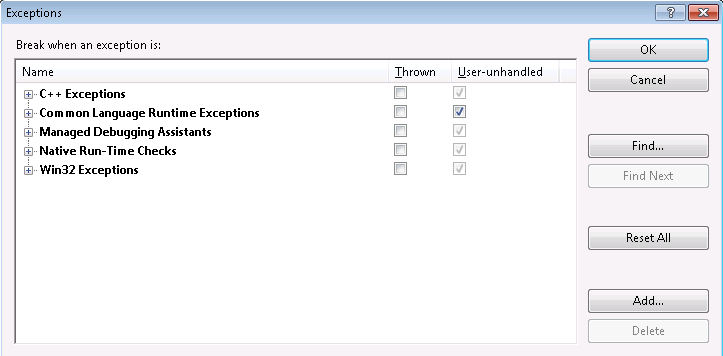
And further, for c# and VB, there is "Exception Assistant" to provide richer info for exception handling.
Overview
- Execution Control
Explains how to use the debugger to control the execution of your application. Using the debugger, you can start, or continue, execution, break execution, stop execution, step through your application, run to a specified location, and set the execution point.
- How to: Restore Hidden Debugger Commands
Describes how to make debugger commands visible that have been hidden by IDE default settings.
- Working With Threads and Processes
Describes how to attach to, and control the execution of, processes and threads.
- Just-In-Time Debugging
Discusses Just-In-Time debugging, which can start the debugger automatically when a program crashes while running outside of Visual Studio.
- Launching the Debugger Automatically
Provides instructions on setting up your application to start Visual Studio when you start the application from Windows. Visual Studio will load your application, ready for debugging, but debugging will not begin until you issue an execution command. Launching the debugger in this way is useful for debugging services and COM out-of-process servers.
- Walkthrough: Debugging at Design Time
Shows how to use the Visual Studio Immediate window to execute a function or subroutine while your application is not running.
- Dump Files
Describes dump files, including instructions on saving and opening. Dump files contain a snapshot of your program's state at some point in time, usually after a crash. If you test your program on a machine that does not have source files or PDBs installed, you can save a dump file when a crash occurs and use the dump file to debug the crash on the build machine that has the source files and PDBs.
- Breakpoints and Tracepoints
Describes what breakpoints and tracepoints are and how to use them.
- Viewing Data in the Debugger
Provides information on a variety of debugging tools that enable you to inspect and modify the state of your program. Most of these tools function only in break mode.
- Expressions in the Debugger
Provides links to topics that describe the language-specific syntax you can use when entering C++, C#, C++, Visual Basic, J#, and Script expressions in the debugger.
- Exception Handling
Describes exceptions, how the debugger handles them and how to change that handling, how to see where the exception occurred and see the variable contents, limitations for unhandled exceptions in managed code, and fixing exceptions in native (C++) code.
- Edit and Continue
Describes Edit and Continue, a tool that enables you to change your source code while your program is in break mode and apply those changes without having to end the debug session and build your program again, and provides instructions on enabling or disabling this feature.