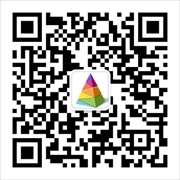WordPress是使用PHP语言开发的博客平台,用户可以在支持PHP和MySQL数据库的服务器上架设属于自己的网站。也可以把 WordPress当作一个内容管理系统(CMS)来使用。
搭建WordPress 要分搭建php apache mysql 环境、配置数据库、安装WordPress
第一部分:搭建php apache mysql 环境,分开来搭建这些环境比较复杂,网络上有现成的工具包类似一键安装就能把环境搭建好,这个工具就是XAMPP 。这一部分步骤如下:
1、下载XAMPP ,下载地址:https://www.apachefriends.org/download.html 有windows、linux、macOS平台的可以下载。选择适合自己的系统。我这里下载的是linux版本
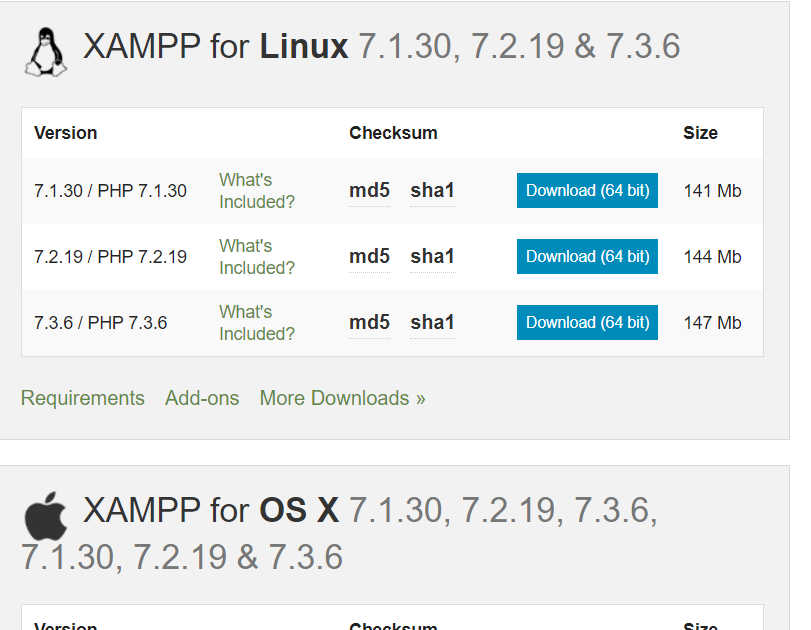
2、执行下载文件:xampp-linux-x64-7.2.8-0-installer.run ,把下载文件上传到centos服务器/opt 目录下。执行命令: ./xampp-linux-x64-7.2.8-0-installer.run (如果安装文件没有可执行权限,执行命令chmod +x xampp-linux-x64-7.2.8-0-installer.run 赋给可执行权限)。在执行过程中会遇到确认提示,选择y或者n,这里都选择y。选择完成后再和你确认安装路径安装在:/opt/lampp 目录下
[root@bogon opt]# pwd /opt [root@bogon opt]# ls xampp-linux-x64-7.2.8-0-installer.run [root@bogon opt]# ./xampp-linux-x64-7.2.8-0-installer.run ---------------------------------------------------------------------------- Welcome to the XAMPP Setup Wizard. ---------------------------------------------------------------------------- Select the components you want to install; clear the components you do not want to install. Click Next when you are ready to continue. XAMPP Core Files : Y (Cannot be edited) XAMPP Developer Files [Y/n] :y Is the selection above correct? [Y/n]: y ---------------------------------------------------------------------------- Installation Directory XAMPP will be installed to /opt/lampp Press [Enter] to continue: ---------------------------------------------------------------------------- Setup is now ready to begin installing XAMPP on your computer. Do you want to continue? [Y/n]: y ---------------------------------------------------------------------------- Please wait while Setup installs XAMPP on your computer. Installing 0% ______________ 50% ______________ 100% ######################################### ---------------------------------------------------------------------------- Setup has finished installing XAMPP on your computer. [root@bogon opt]#
3、安装xampp完成后,可以通过命令来启动xampp环境
/opt/lampp/lampp start 启动
/opt/lampp/lampp stop 停止
/opt/lampp/lampp restart 重启
启动后,可以通过ps -aef |grep lampp 来查看lampp 环境是否正常启动。如下提示中,可以看出Apache 和MySQL都启动正常
[root@bogon opt]# /opt/lampp/lampp stop Stopping XAMPP for Linux 7.2.8-0... XAMPP: Stopping Apache...ok. XAMPP: Stopping MySQL...ok. XAMPP: Stopping ProFTPD...not running. [root@bogon opt]# /opt/lampp/lampp start Starting XAMPP for Linux 7.2.8-0... XAMPP: Starting Apache...ok. XAMPP: Starting MySQL...ok. XAMPP: Starting ProFTPD...fail. Contents of "/opt/lampp/var/proftpd/start.err": bogon proftpd[8021]: warning: unable to determine IP address of 'bogon' bogon proftpd[8021]: error: no valid servers configured bogon proftpd[8021]: Fatal: error processing configuration file '/opt/lampp/etc/proftpd.conf' [root@bogon opt]# /opt/lampp/lampp restart Restarting XAMPP for Linux 7.2.8-0... XAMPP: Stopping Apache...ok. XAMPP: Stopping MySQL...ok. XAMPP: Stopping ProFTPD...not running. XAMPP: Starting Apache...ok. XAMPP: Starting MySQL...ok. XAMPP: Starting ProFTPD...fail. Contents of "/opt/lampp/var/proftpd/start.err": bogon proftpd[8289]: warning: unable to determine IP address of 'bogon' bogon proftpd[8289]: error: no valid servers configured bogon proftpd[8289]: Fatal: error processing configuration file '/opt/lampp/etc/proftpd.conf' [root@bogon opt]# ps -aef |grep lampp root 8272 1 0 06:27 ? 00:00:00 /opt/lampp/bin/httpd -k start -E /opt/lampp/logs/error_log -DSSL -DPHP daemon 8280 8272 0 06:27 ? 00:00:00 /opt/lampp/bin/httpd -k start -E /opt/lampp/logs/error_log -DSSL -DPHP daemon 8290 8272 0 06:27 ? 00:00:00 /opt/lampp/bin/httpd -k start -E /opt/lampp/logs/error_log -DSSL -DPHP daemon 8292 8272 0 06:27 ? 00:00:00 /opt/lampp/bin/httpd -k start -E /opt/lampp/logs/error_log -DSSL -DPHP daemon 8294 8272 0 06:27 ? 00:00:00 /opt/lampp/bin/httpd -k start -E /opt/lampp/logs/error_log -DSSL -DPHP daemon 8296 8272 0 06:27 ? 00:00:00 /opt/lampp/bin/httpd -k start -E /opt/lampp/logs/error_log -DSSL -DPHP daemon 8297 8272 0 06:27 ? 00:00:00 /opt/lampp/bin/httpd -k start -E /opt/lampp/logs/error_log -DSSL -DPHP root 8299 1 0 06:27 pts/0 00:00:00 /bin/sh /opt/lampp/bin/mysqld_safe --datadir=/opt/lampp/var/mysql --pid-file=/opt/lampp/var/mysql/bogon.pid mysql 8448 8299 5 06:27 pts/0 00:00:00 /opt/lampp/sbin/mysqld --basedir=/opt/lampp --datadir=/opt/lampp/var/mysql --plugin-dir=/opt/lampp/lib/mysql/
4、关闭Centos7 防火墙命令:systemctl stop firewalld.service,关闭防火墙后,可以从外部访问到这台服务器,到此,第一部分完成
第二部分:配置数据库,数据库服务在第一部分一键安装好了,还需要配置下访问权限
1、登录mysql服务,执行命令:/opt/lampp/bin/mysql -uroot
2、登录后执行SQL
use mysql; select t.host from user t where t.user='root'; GRANT ALL PRIVILEGES ON *.* TO 'root'@'%' IDENTIFIED BY '123456' WITH GRANT OPTION; GRANT ALL PRIVILEGES ON *.* TO 'root'@'localhost' IDENTIFIED BY '123456' WITH GRANT OPTION; FLUSH PRIVILEGES;
[root@bogon opt]# /opt/lampp/bin/mysql -uroot Welcome to the MariaDB monitor. Commands end with ; or g. Your MariaDB connection id is 3 Server version: 10.1.34-MariaDB Source distribution Copyright (c) 2000, 2018, Oracle, MariaDB Corporation Ab and others. Type 'help;' or 'h' for help. Type 'c' to clear the current input statement. MariaDB [(none)]> use mysql; Database changed MariaDB [mysql]> select t.host from user t where t.user='root'; +-----------+ | host | +-----------+ | 127.0.0.1 | | ::1 | | localhost | +-----------+ 3 rows in set (0.00 sec) MariaDB [mysql]> GRANT ALL PRIVILEGES ON *.* TO 'root'@'%' IDENTIFIED BY '123456' WITH GRANT OPTION; Query OK, 0 rows affected (0.00 sec) MariaDB [mysql]> GRANT ALL PRIVILEGES ON *.* TO 'root'@'localhost' IDENTIFIED BY '123456' WITH GRANT OPTION; Query OK, 0 rows affected (0.01 sec) MariaDB [mysql]> FLUSH PRIVILEGES; Query OK, 0 rows affected (0.00 sec) MariaDB [mysql]>
3、登录mysql 服务创建wordpress 数据库,执行命令: /opt/lampp/bin/mysql -uroot -p 弹出输入password ,输入123456。登入后执行SQL:CREATE DATABASE IF NOT EXISTS wordpress DEFAULT CHARSET utf8 COLLATE utf8_general_ci;
[root@bogon opt]# /opt/lampp/bin/mysql -uroot -p Enter password: Welcome to the MariaDB monitor. Commands end with ; or g. Your MariaDB connection id is 5 Server version: 10.1.34-MariaDB Source distribution Copyright (c) 2000, 2018, Oracle, MariaDB Corporation Ab and others. Type 'help;' or 'h' for help. Type 'c' to clear the current input statement. MariaDB [(none)]> CREATE DATABASE IF NOT EXISTS wordpress DEFAULT CHARSET utf8 COLLATE utf8_general_ci; Query OK, 1 row affected (0.00 sec) MariaDB [(none)]> show databases; +--------------------+ | Database | +--------------------+ | information_schema | | mysql | | performance_schema | | phpmyadmin | | test | | wordpress | +--------------------+ 6 rows in set (0.00 sec) MariaDB [(none)]>
第三部分:安装Wordpress
1、下载Wordpress:https://wordpress.org/download/ 点击Download .tar.gz 下载wordpress 压缩包
2、解压wordepress 到目录/opt/lampp/htdocs/下:tar -xzvf wordpress-5.2.1.tar.gz -C /opt/lampp/htdocs/
3、浏览器中输入http://192.168.1.108/wordpress/index.php ip 为centos7 的ip,由于是首次打开,自动跳转到安装页面http://192.168.1.108/wordpress/wp-admin/setup-config.php
在安装页面,可以看出页面提示的必要数据库信息,这些信息在第二部分已经完成了
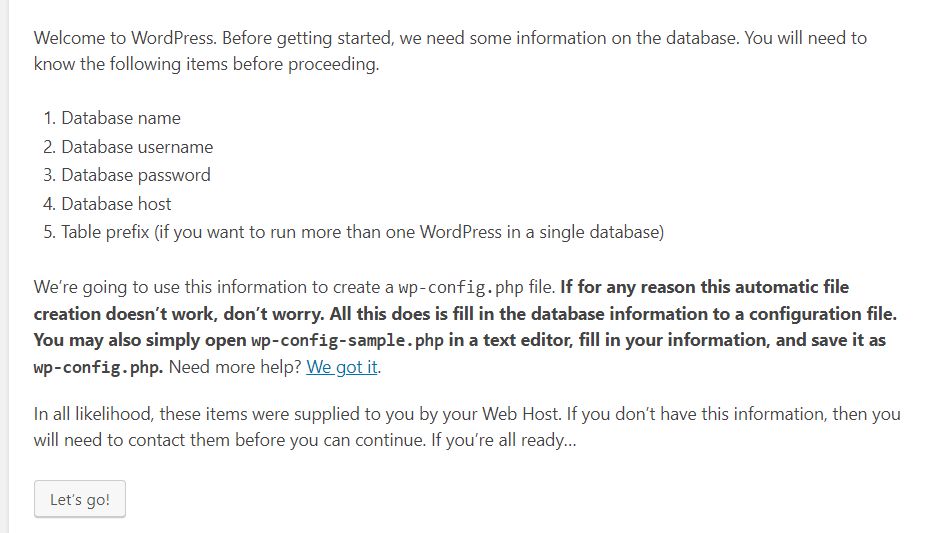
3、点击 【Let‘s go’】 进入填写数据库信息页面,点击【submit】
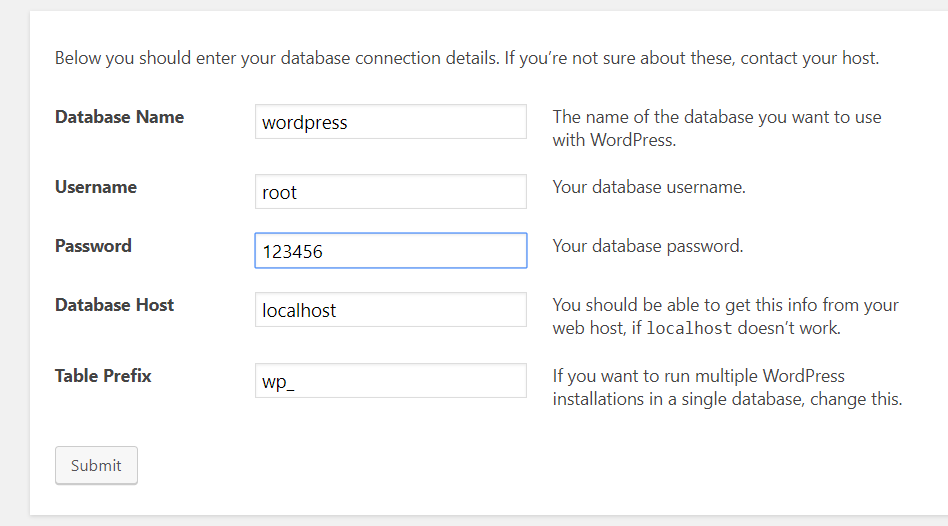
4、如果点击【Submit 】 按钮后出现如下提示:
说明在写wp-config.php 文件的时候没有权限,提示中也给了解决方法,就是手动在wordpress 目录下新建wp-config.php 文件,并且把提示中的代码复制保存到wp-config.php 文件中再点击【run the installation】就能继续安装
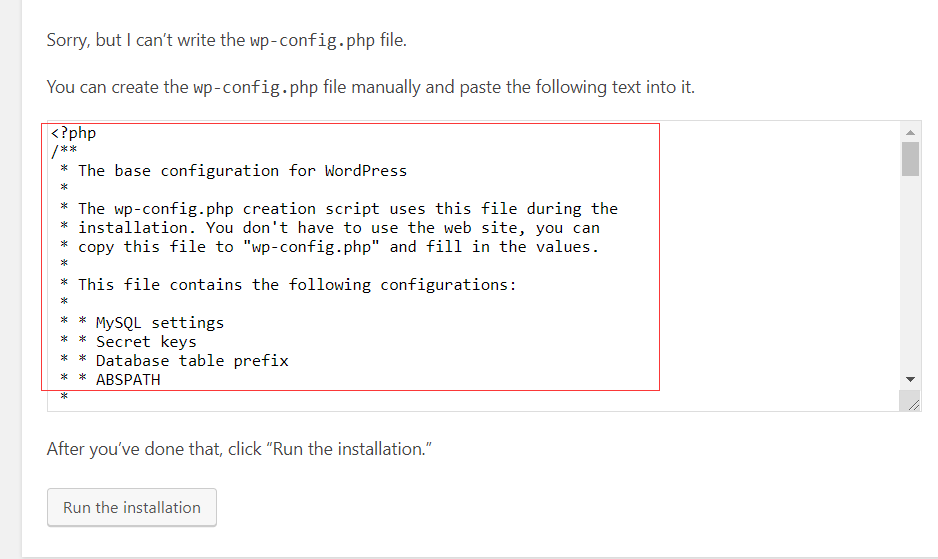
5、输入站点信息,管理员账号密码后 点击【Install WordPress】
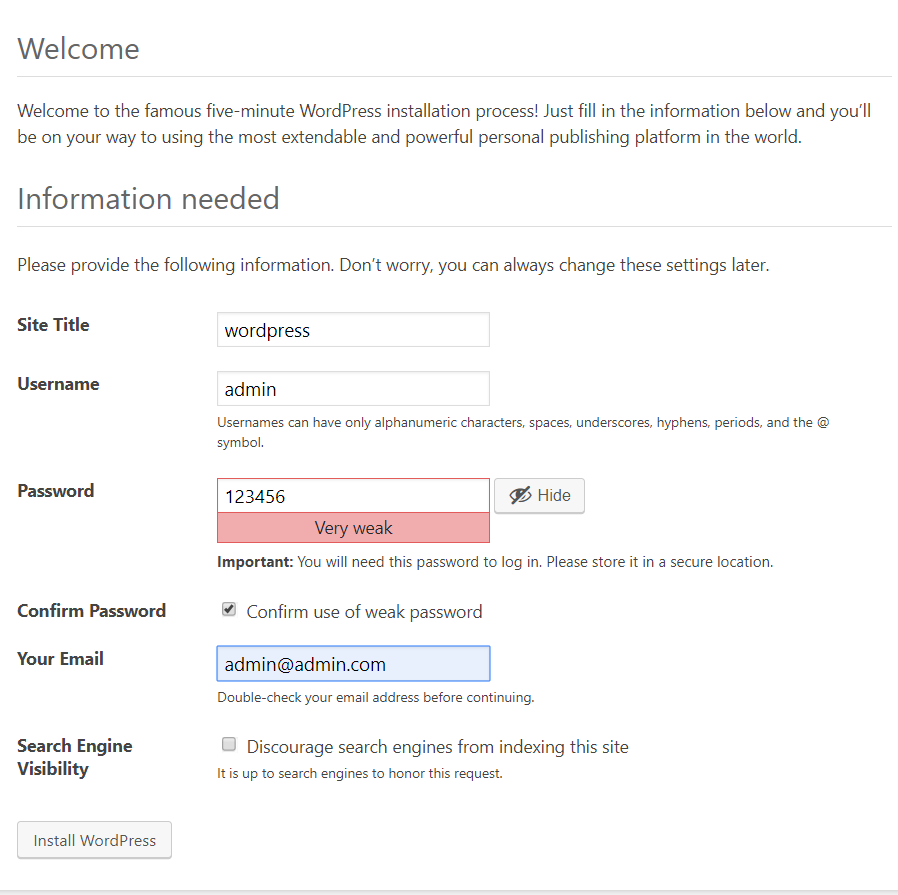
6、安装完成后,进入登录页:http://192.168.1.108/wordpress/wp-login.php,并登录成功,说明安装成功
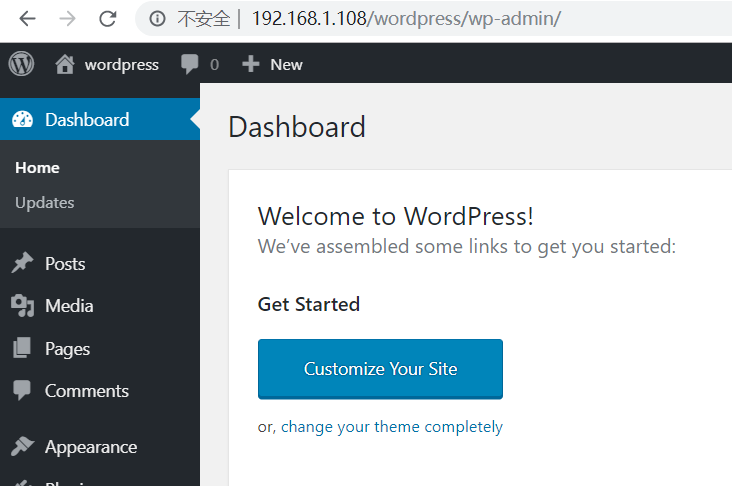
欢迎关注技术微信公众号: