概述
在 App 中,日历通常与签到功能结合使用。是提高用户活跃度的一种方式,同时,签到数据中蕴含了丰富的极其有价值的信息。下面我们就来看看如何在 App 中实现日历签到功能。
效果图
。。。。。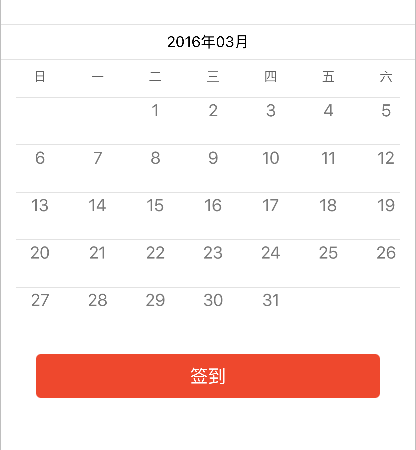
思路分析
实现日历签到功能的思路有很多种,这里我们就使用 UICollectionView 来实现具备签到功能的日历
- 基础知识
-
关于瀑布流(若你对 UICollectionView 及 UICollectionViewLayout 的知识不太了解,请参照以下文章)
-
关于布局(使用 CocoaPods 集成第三方框架 Masonry 进行界面布局,若你对 CocoaPods 的使用不太了解,请参照以下文章)
-
关于 pch 文件的配置方法,请参照以下文章
-
关于项目的文件结构
在应用开发过程中,我们通常会指定一定的文件结构,便于项目的开发和维护。该博客中的文件结构如图: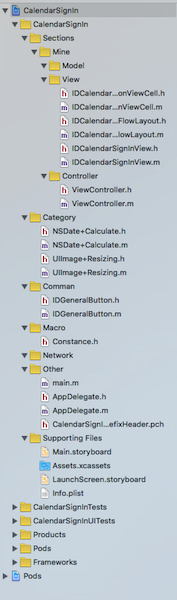
- 图中一级文件结构的的划分是按照应用的业务模块划分,如:
- Sections:应用的功能模块
- Network:应用的网络请求模块
- Common:应用中通用的文件,通常是自定义控件
- Macro:应用中的宏
- Category:应用中的分类
- Other:其他,如:Appdelegate,main,pch 等文件
- 图中二级文件结构的的划分是按照应用的功能模块划分,如:
- Mine:是一个项目中,通常具备的功能模块
- 图中三级级文件结构的的划分是按照 MVC 架构模式划分,如:
- Model
- View
- Controller
- 图中一级文件结构的的划分是按照应用的业务模块划分,如:
-
- 思路
- 显示“日历”所需要的数据(使用 NSDate 的分类提供)
- 当前月总共有多少天,即:“日历” CollectionView 中 Item 的数量
- 当前月中共有多少周,即:“日历” CollectionView 的行数
- 当前月中第一天在一周内的索引,即:实现“日历”中的每一天与周几信息对应
- 当天在当月中的索引(第几天),即:点击“签到”按钮时,通过索引找到“日历” CollectionView 中的 Item 更新 “签到”标签的状态
- “日历”布局(使用 IDCalendarCollectionViewFlowLayout 定义)
- 在这里使用自定义流水布局来设置 “日历” CollectionView 的布局(使用 frame 布局 每一个 Item)
- “日历” 控件
- 整个日历控件(IDCalendarSignInView)中封装了以下控件
- calendarDateView:显示日期,如:2016年03月
- calendarWeekdayView:显示周几信息,如:日 一 二 …… 六
- calendarCollectionView:显示日历
- seperatorView:分割线
- 子控件的布局
- 在这里,统一在 layoutSubviews 方法中布局子控件(此时获取到的 IDCalendarSignInView 控件的 frame 才是最终确定的)。这一个规范,尽量遵守,可以避免很多难以调试的 bug
- 整个日历控件(IDCalendarSignInView)中封装了以下控件
- 显示“日历”所需要的数据(使用 NSDate 的分类提供)
具体实现
-
声明
此部分主要阐述代码实现,代码中有详细的注释,若对以上思路不太理解,可以结合代码整理自己的思路由于篇幅限制,在这里,不再贴出应用实现的全部代码。若有需要的朋友,请联系我,我将提供完整的工程文件。感谢您的理解和支持,您的支持是我坚持下去最大的动力,真心的谢谢你们。以下是我的 Blog 地址:
-
提供显示“日历”所需要的数据( NSDate+Calculate 文件 )
-
获取当前月总共有多少天
+ (NSInteger)numberOfDaysInCurrentMonth { // 初始化日历 NSCalendar *calendar = [[NSCalendar alloc] initWithCalendarIdentifier:NSCalendarIdentifierGregorian]; // 获取系统当前日期 NSDate *currentDate = [NSDate date]; // 获取当前日期中当前月中天的范围 NSRange range = [calendar rangeOfUnit:NSCalendarUnitDay inUnit:NSCalendarUnitMonth forDate:currentDate]; // 得到当前月中总共有多少天(即范围的长度) NSInteger numberOfDaysInCurrentMonth = range.length; return numberOfDaysInCurrentMonth; } -
获取当前月中共有多少周
+ (NSInteger)numberOfWeeksInCurrentMonth { // 初始化日历 NSCalendar *calendar = [[NSCalendar alloc] initWithCalendarIdentifier:NSCalendarIdentifierGregorian]; // 获取系统当前日期 NSDate *currentDate = [NSDate date]; // 获取当前日期中当前月中周的范围 NSRange range = [calendar rangeOfUnit:NSCalendarUnitWeekOfMonth inUnit:NSCalendarUnitMonth forDate:currentDate]; // 得到当前月中总共有多少周(即范围的长度) NSInteger numberOfWeeksInCurrentMonth = range.length; return numberOfWeeksInCurrentMonth; }
-
-
自定义流水布局( IDCalendarCollectionViewFlowLayout 文件 )
-
设置每一个 Item 的布局
/** 设置 indexPath 位置的 Item 的布局属性 */ - (UICollectionViewLayoutAttributes *)layoutAttributesForItemAtIndexPath:(NSIndexPath *)indexPath { // 获取 indexPath 位置的布局属性 UICollectionViewLayoutAttributes *layoutAttributes = [UICollectionViewLayoutAttributes layoutAttributesForCellWithIndexPath:indexPath]; // 计算每一个 Item 的 frame CGFloat collectionViewLeftPadding = self.collectionView.contentInset.left; CGFloat collectionViewRightPadding = self.collectionView.contentInset.right; // size CGFloat itemWidth = (self.collectionView.bounds.size.width - collectionViewLeftPadding - collectionViewRightPadding - 5*IDCalendarCollectionViewCellHerizontalMargin) / 7.0; CGFloat itemHeigh = self.collectionView.bounds.size.height / [NSDate numberOfWeeksInCurrentMonth]; // origin CGFloat itemX = ((self.indexOfWeekForFirstDayInCurrentMonth + indexPath.item) % 7) * (itemWidth + IDCalendarCollectionViewCellHerizontalMargin); CGFloat itemY = ((self.indexOfWeekForFirstDayInCurrentMonth + indexPath.item) / 7) * itemHeigh; layoutAttributes.frame = CGRectMake(itemX, itemY, itemWidth, itemHeigh); // 返回 indexPath 位置的 Item 的布局属性 return layoutAttributes; }
-
-
自定义“日历” CollectionView 的 Cell( IDCalendarCollectionViewCell 文件 )
-
提供接口,用于控制签到标签的状态
/** 是否已经签到 */ @property (nonatomic, assign) BOOL haveSignedIn; /** 重写 set 方法,用于更新 “签到” 标签的状态 */ - (void)setHaveSignedIn:(BOOL)haveSignedIn { _haveSignedIn = haveSignedIn; if (_haveSignedIn) { self.signInLabel.hidden = NO; } else { self.signInLabel.hidden = YES; } } -
添加子控件
- (instancetype)initWithFrame:(CGRect)frame { if (self = [super initWithFrame:frame]) { // 初始化 “日期数字” label,并添加到 cell 中 self.dateLabel = [[UILabel alloc] init]; self.dateLabel.textColor = [UIColor colorWithRed:122/255.0 green:122/255.0 blue:122/255.0 alpha:1.0]; [self.contentView addSubview:self.dateLabel]; // 初始化 “签到” label,并添加到 cell 中 self.signInLabel = [[UILabel alloc] init]; self.signInLabel.hidden = YES; // 默认隐藏“签到”标签 self.signInLabel.textColor = [UIColor colorWithRed:228/255.0 green:49/255.0 blue:42/255.0 alpha:1.0]; self.signInLabel.font = [UIFont systemFontOfSize:10]; self.signInLabel.text = @"签到"; [self.contentView addSubview:self.signInLabel]; } return self; }
-
-
自定义“日历签到”控件( IDCalendarSignInView 文件)
-
添加子控件
/** 设置 “日期” 部分 */ - (void)setupCalendarDateView { // 初始化 “日期” View,并添加到 IDCalendarSignInView self.calendarDateView = [[UIView alloc] init]; [self addSubview:self.calendarDateView]; // 初始化分割线 并添加到 “日期” View self.dateSeperatorView = [[UIView alloc] init]; self.dateSeperatorView.backgroundColor = [UIColor colorWithRed:226/255.0 green:226/255.0 blue:226/255.0 alpha:1.0]; [self.calendarDateView addSubview:self.dateSeperatorView]; // 初始化日期 label 并添加到 “日期” View self.calendarDateLabel = [[UILabel alloc] init]; self.calendarDateLabel.font = [UIFont systemFontOfSize:15]; NSDate *currentDate = [NSDate date]; NSDateFormatter *dateFormatter = [[NSDateFormatter alloc] init]; dateFormatter.dateFormat = @"yyyy年MM月"; NSString *dateString = [dateFormatter stringFromDate:currentDate]; self.calendarDateLabel.text = dateString; [self.calendarDateView addSubview:self.calendarDateLabel]; } /** 设置 “周几” 部分 */ - (void)setupCalendarWeekdayView { // 初始化 “日期” View,并添加到 IDCalendarSignInView self.calendarWeekdayView = [[UIView alloc] init]; [self addSubview:self.calendarWeekdayView]; // 初始化分割线 并添加到 “周几” View self.weekdaySeperatorView = [[UIView alloc] init]; self.weekdaySeperatorView.backgroundColor = [UIColor colorWithRed:226/255.0 green:226/255.0 blue:226/255.0 alpha:1.0]; [self.calendarWeekdayView addSubview:self.weekdaySeperatorView]; // 初始化 “周几” label 并添加到 “周几” View NSArray *weekday = @[@"日", @"一", @"二", @"三", @"四", @"五", @"六"]; for (NSInteger i = 0; i < 7; i++) { UILabel *weekDayLabel = [[UILabel alloc] initWithFrame:CGRectZero]; weekDayLabel.textAlignment = NSTextAlignmentCenter; weekDayLabel.font = [UIFont systemFontOfSize:13]; weekDayLabel.textColor = [UIColor colorWithRed:97/255.0 green:97/255.0 blue:97/255.0 alpha:1.0]; weekDayLabel.text = weekday[i]; // 将 “周几” 信息保存在成员变量中 [self.weekdayLabelArray addObject:weekDayLabel]; [self.calendarWeekdayView addSubview:weekDayLabel]; } } /** 设置 “日历” 部分 */ - (void)setupCalendarCollectionView { // 设置 "日历" 的布局 IDCalendarCollectionViewFlowLayout *flowLayout = [[IDCalendarCollectionViewFlowLayout alloc] init]; flowLayout.headerReferenceSize = CGSizeMake(self.bounds.size.width, 20); // 初始化 “日历” CollectionView,设置相关属性,并添加到 IDCalendarSignInView self.calendarCollectionView = [[UICollectionView alloc] initWithFrame:CGRectZero collectionViewLayout:flowLayout]; self.calendarCollectionView.backgroundColor = [UIColor whiteColor]; self.calendarCollectionView.scrollEnabled = NO; self.calendarCollectionView.dataSource = self; self.calendarCollectionView.delegate = self; [self.calendarCollectionView registerClass:[IDCalendarCollectionViewCell class] forCellWithReuseIdentifier:IDCalendarCollectionViewCellIdentifier]; [self addSubview:self.calendarCollectionView]; // 初始化分割线 并添加到 “日历” View self.collectionViewSeperatorArray = [NSMutableArray array]; for (NSInteger i = 0; i < [NSDate numberOfWeeksInCurrentMonth]; i++) { UIView *collectionViewSeperator = [[UIView alloc] initWithFrame:CGRectZero]; collectionViewSeperator.backgroundColor = [UIColor colorWithRed:226/255.0 green:226/255.0 blue:226/255.0 alpha:1.0]; [self.collectionViewSeperatorArray addObject:collectionViewSeperator]; [self.calendarCollectionView addSubview:collectionViewSeperator]; } // 设置“日历” View 的内边距 self.calendarCollectionView.contentInset = UIEdgeInsetsMake(0, 15, 0, 15); } -
布局子控件
- (void)layoutSubviews { [super layoutSubviews]; // “日期” [self.calendarDateView mas_makeConstraints:^(MASConstraintMaker *make) { make.leading.trailing.equalTo(self); make.top.equalTo(self.mas_top); make.height.offset(35); }]; // “周几” [self.calendarWeekdayView mas_makeConstraints:^(MASConstraintMaker *make) { make.leading.trailing.equalTo(self); make.top.equalTo(self.calendarDateView.mas_bottom); make.height.offset(38); }]; // “日历” [self.calendarCollectionView mas_makeConstraints:^(MASConstraintMaker *make) { make.top.equalTo(self.calendarWeekdayView.mas_bottom); make.leading.trailing.bottom.equalTo(self); }]; // “日期” 部分的分割线 [self.dateSeperatorView mas_makeConstraints:^(MASConstraintMaker *make) { make.leading.trailing.top.equalTo(self.calendarDateView); make.height.offset(1); }]; // 周几信息 for (NSInteger i = 0; i < 7; i++) { self.weekdayLabelArray[i].frame = CGRectMake(i * (self.calendarCollectionViewItemSize.width + 10) + 15, 0, self.calendarCollectionViewItemSize.width, 35); } // “周几” 部分的分割线 [self.weekdaySeperatorView mas_makeConstraints:^(MASConstraintMaker *make) { make.leading.top.trailing.equalTo(self.calendarWeekdayView); make.height.offset(1); }]; // “日历” 显示日期的 label [self.calendarDateLabel mas_makeConstraints:^(MASConstraintMaker *make) { make.centerX.centerY.equalTo(self.calendarDateView); }]; // “日历” 部分的分割线 for (NSInteger i = 0; i < [NSDate numberOfWeeksInCurrentMonth]; i++) { self.collectionViewSeperatorArray[i].frame = CGRectMake(0, i * self.calendarCollectionViewItemSize.height, [UIScreen mainScreen].bounds.size.width - 30, 1); } } -
提供“日历” CollectionView 的数据源
- (NSInteger)collectionView:(UICollectionView *)collectionView numberOfItemsInSection:(NSInteger)section { return [NSDate numberOfDaysInCurrentMonth]; } - (UICollectionViewCell *)collectionView:(UICollectionView *)collectionView cellForItemAtIndexPath:(NSIndexPath *)indexPath { IDCalendarCollectionViewCell *cell = [collectionView dequeueReusableCellWithReuseIdentifier:IDCalendarCollectionViewCellIdentifier forIndexPath:indexPath]; cell.numberTextInDateLabel = indexPath.item + 1; return cell; }
-
-
“签到”按钮( IDConfirmButton 文件)
-
类似于“签到”按钮这样外观的按钮,是应用中比较常见的按钮,如:“确定”、“取消”按钮通常也是这种外观,通常我们将这样的按钮写成一个通用的空间,放到 Common 文件中
-
未指定拉伸区域时的效果
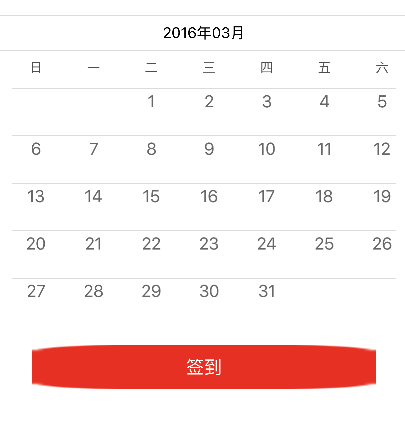
-
指定拉伸区域后的效果
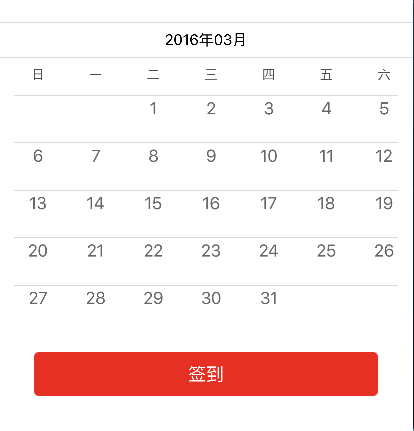
-
自定义 IDConfirmButton
- (instancetype)initWithFrame:(CGRect)frame { if (self = [super initWithFrame:frame]) { [self setTitleColor:[UIColor whiteColor] forState:UIControlStateNormal]; [self setBackgroundImage:[UIImage resizedImageWithName:@"btn_normal"] forState:UIControlStateNormal]; [self setBackgroundImage:[UIImage resizedImageWithName:@"btn_highlight"] forState:UIControlStateHighlighted]; [self setBackgroundImage:[UIImage resizedImageWithName:@"btn_disable"] forState:UIControlStateDisabled]; self.layer.cornerRadius = 5.0; self.layer.masksToBounds = YES; } return self; } -
IDConfirmButton 的图片,若提供的图片的尺寸,不等于按钮的尺寸,图片就会被拉伸。当图片具有圆角是,拉伸后的图片通常不复合需求,所以我们需要指定图片的拉伸区域(UIImage+Resizing)
/** 返回一张图片,按指定方式拉伸的图片:width * 0.5 : height * 0.5 */ + (UIImage *)resizedImageWithName:(NSString *)name { UIImage *image = [UIImage imageNamed:name]; return [image stretchableImageWithLeftCapWidth:image.size.width * 0.5 topCapHeight:image.size.height * 0.5]; }
-
添加“日历签到”控件
-
将“日历签到”控件添加到控制器的 view 上
- (void)viewDidLoad { [super viewDidLoad]; // 添加“日历签到”视图 self.calendarSignInView = [[IDCalendarSignInView alloc] init]; [self.view addSubview:self.calendarSignInView]; // 添加“签到”按钮 self.signInButton = [[IDConfirmButton alloc] init]; [self.signInButton setTitle:@"签到" forState:UIControlStateNormal]; [self.signInButton addTarget:self action:@selector(signInButtonClick:) forControlEvents:UIControlEventTouchUpInside]; [self.view addSubview:self.signInButton]; } -
点击“签到”按钮,更新签到标签的状态
- (void)signInButtonClick:(UIButton *)button { self.calendarSignInView.isSignInForToday = YES; }