一:基本权限 UGO
========================================================
文件权限设置: 可以赋于某个用户或组 能够以何种方式 访问某个文件
文件权限管理之: UGO设置基本权限(r、w、x)
rw-r--r-- alice hr install.log
权限对象:
属主: u
属组: g
其他人: o
权限类型:
读:r 4
写:w 2
执行: x 1
===设置权限
1. 更改文件的属主、属组
=chown:
[root@CentOS ~]# chown alice.hr file1 //改属主、属组
[root@CentOS ~]# chown alice file1 //只改属主
[root@CentOS ~]# chown .hr file1 //只改属组
=chgrp:
[root@CentOS ~]# chgrp it file1 //改文件属组
[root@CentOS ~]# chgrp -R it dir1 //改文件属组
2. 更改权限
=a. 使用符号
对象 赋值符 权限类型
u + r
chmod g - w file1
o = x
a
[root@CentOS ~]# chmod u+x file1 //属主增加执行
[root@CentOS ~]# chmod a=rwx file1 //所有人等于读写执行
[root@CentOS ~]# chmod a=- file1 //所有人没有权限
[root@CentOS ~]# chmod ug=rw,o=r file1 //属主属组等于读写,其他人只读
[root@CentOS ~]# ll file1 //以长模式方式查看文件权限
-rw-rw-r-- 1 alice it 17 10-25 16:45 file1 //显示的结果
=b. 使用数字
[root@CentOS ~]# chmod 644 file1
[root@CentOS ~]# ll file1
-rw-r--r-- 1 alice it 17 10-25 16:45 file1
===设置权限示例
针对hr部门的访问目录设置权限,要求如下:
1. root用户和hr组的员工可以读、写、执行
2. 其他用户没有任何权限
[root@CentOS ~]# groupadd hr
[root@CentOS ~]# useradd hr01 -G hr
[root@CentOS ~]# useradd hr02 -G hr
[root@CentOS ~]# mkdir /home/hr
[root@CentOS ~]# chgrp hr /home/hr
[root@CentOS ~]# chmod 770 /home/hr
[root@CentOS ~]# ll -d /home/hr/
drwxrwx---. 2 root hr 4096 3月 13 14:26 /home/hr/
重要: r、w、x权限对文件和目录的意义
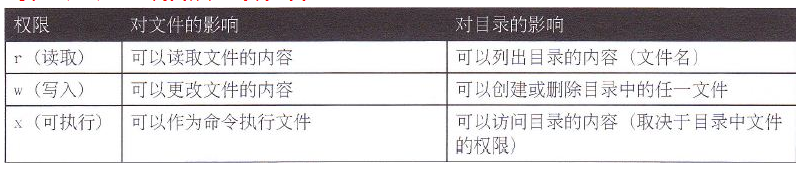
示例1: 对文件的影响
[root@CentOS ~]# mkdir /dir10
[root@CentOS ~]# touch /dir10/file1
[root@CentOS ~]# chmod 777 /dir10/file1
[root@CentOS ~]# ll -d /dir10/
drwxr-xr-x. 2 root root 4096 3月 11 18:37 /dir10/
[root@CentOS ~]# ll /dir10/file1
-rwxrwxrwx. 1 root root 0 3月 11 18:37 /dir10/file1
[alice@CentOS ~]$ cat /dir10/file1
[alice@CentOS ~]$ rm -rf /dir10/file1
rm: 无法删除"/dir10/file1": 权限不够
示例2: 对目录有w权限
[root@CentOS ~]# chmod 777 /dir10/
[root@CentOS ~]# chmod 000 /dir10/file1
[root@CentOS ~]# ll -d /dir10/
drwxrwxrwx. 2 root root 4096 3月 11 18:37 /dir10/
[root@CentOS ~]# ll /dir10/file1
----------. 1 root root 0 3月 11 18:37 /dir10/file1
[alice@CentOS ~]$ cat /dir10/file1
cat: /dir10/file1: 权限不够
[alice@CentOS ~]$ rm -rf /dir10/file1
[alice@CentOS ~]$ touch /dir10/file2
问题1:
[root@CentOS ~]# ll /root/install.log
-rw-r--r--. 1 root root 46571 6月 1 23:37 /root/install.log
[alice@CentOS ~]$ cat /root/install.log
cat: /root/install.log: 权限不够
问题2: alice能删除/下的任何文件吗?
[root@CentOS ~]# chmod 777 /
[root@CentOS ~]# ll -d /
drwxrwxrwx. 27 root root 4096 6月 4 11:32 /
[alice@CentOS ~]$ rm -rf /etc
再次认识一下文件和目录:
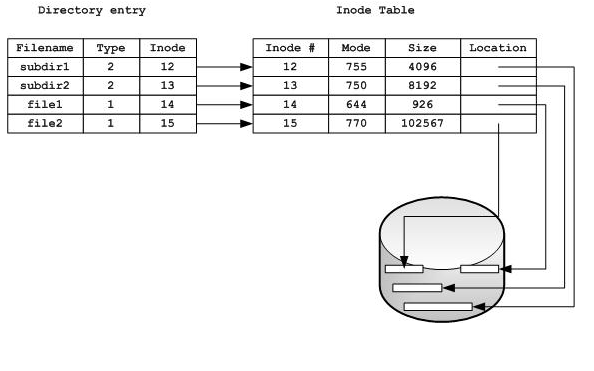
二:基本权限 ACL
========================================================
文件权限管理之: ACL设置基本权限(r、w、x)
UGO设置基本权限: 只能一个用户,一个组和其他人
ACL 设置基本权限: r,w,x
=ACL基本用法=
设置:
[root@CentOS ~]# touch /home/test.txt
[root@CentOS ~]# ll /home/test.txt
-rw-r--r-- 1 root root 0 10-26 13:59 /home/test.txt
[root@CentOS ~]# getfacl /home/test.txt
[root@CentOS ~]# setfacl -m u:alice:rw /home/test.txt //增加用户alice权限
[root@CentOS ~]# setfacl -m u:jack:- /home/test.txt //增加用户jack权限
[root@CentOS ~]# setfacl -m o::rw /home/test.txt
查看/删除:
[root@CentOS ~]# ll /home/test.txt
-rw-rw-r--+ 1 root root 0 10-26 13:59 /home/test.txt
[root@CentOS ~]# getfacl /home/test.txt
[root@CentOS ~]# setfacl -m g:hr:r /home/test.txt
[root@CentOS ~]# setfacl -x g:hr /home/test.txt //删除组hr的acl权限
[root@CentOS ~]# setfacl -b /home/test.txt //删除所有acl权限
=查看帮助=
[root@CentOS ~]# man setfacl
/EXAMPLES
[root@CentOS ~]# getfacl file1 |setfacl --set-file=- file2 //复制file1的ACL权限给file2
=ACL高级用法=
mask:
用于临时降低用户或组(除属主和其他人)的权限
建议:为了方便管理文件权限,其他人的权限置为空
[root@CentOS ~]# setfacl -m m::--- /home/file100.txt
default: 继承(默认)
要求: 希望alice能够对/home以及以后在/home下新建的文件有读、写、执行权限
思路:
步骤一: 赋予alice对/home读、写、执行权限
[root@CentOS ~]# setfacl -m u:alice:rwx /home
步骤二: 赋予alice对以后在/home下新建的文件有读、写、执行权限 (使alice的权限继承)
[root@CentOS ~]# setfacl -m d:u:alice:rwx /home
三:高级权限suid,sgid,sticky
========================================================
文件权限管理之:高级权限
问题1: 为什么会失败!
[root@CentOS ~]# ll /root/install.log
-rw-r--r--. 1 root root 46571 6月 1 23:37 /root/install.log
[alice@CentOS ~]$ cat /root/install.log
cat: /root/install.log: 权限不够
分析:
alice /usr/bin/cat (alice) /root/install.log
alice /usr/bin/passwd (root) /etc/shadow
高级权限的类型
suid 4
sgid 2
sticky 1 粘滞位
设置特殊权限
a、字符
chmod u+s file
chmod g+s file
chmod g+s dir
chmod o+t dir
b、数字
chmod 4777 file
chmod 7777 file
chmod 2770 dir
chmod 3770 dir
示例1:suid 普通用户通过suid提权 <针对文件>
在进程文件(二进制,可执行)上增加suid权限
[root@CentOS ~]# chmod u+s /bin/cat
[root@CentOS ~]# chmod u+s /bin/rm
[alice@CentOS ~]$ cat /root/install.log
=================================================================
普通用户可以修改密码:
alice /usr/bin/passwd /etc/shadow
[alice@CentOS ~]$ ll /etc/shadow
---------- 1 root root 1487 6月 4 13:43 /etc/shadow
[alice@CentOS ~]$ ll /usr/bin/passwd
-rwsr-xr-x. 1 root root 30768 2月 17 2019 /usr/bin/passwd
[alice@CentOS ~]$ passwd
更改用户 alice 的密码 。
为 alice 更改 STRESS 密码。
(当前)UNIX 密码:
[root@CentOS ~]# ps aux |grep passwd
root 3674 0.0 0.0 165764 1884 pts/1 S+ 14:34 0:00 passwd
=================================================================
示例2:sticky 用户只能删除自己的文件 <针对目录>
[root@CentOS ~]# mkdir /home/dir1
[root@CentOS ~]# chmod 777 /home/dir1
测试:user1在/home/dir1建立文件, user2尝试删除!
[root@CentOS ~]# chmod o+t /home/dir1
[root@CentOS ~]# ll -d /home/dir1
rwxrwxrwt 2 root root 4096 09-02 02:26 /home/dir1
示例3:sgid 新建文件继承目录属组 <针对目录>
[root@CentOS ~]# mkdir /home/hr
[root@CentOS ~]# chgrp hr /home/hr/
[root@CentOS ~]# chmod g+s /home/hr
[root@CentOS ~]# ll -d /home/hr/
drwxr-sr-x. 2 root hr 4096 Dec 5 16:03 /home/hr/
[root@CentOS ~]# touch /home/hr/file9
[root@CentOS ~]# ll /home/hr/
-rw-r--r--. 1 root hr 0 Dec 5 16:03 file9
=================================================================
小知识:注意以下目录的正确权限,否则会导致程序不能正常运行
[root@wangcy ~]# ll -d /tmp /var/tmp/
drwxrwxrwt 14 root root 4096 07-26 10:15 /tmp
drwxrwxrwt 2 root root 4096 07-24 19:02 /var/tmp/
=================================================================
四:进程掩码 mask umask
========================================================
文件权限管理之: 进程umask
进程 新建文件、目录的默认权限会受到umask的影响,umask表示要减掉的权限
shell (vim,touch) =======umask======> 新文件或目录权限
vsftpd =======umask======> 新文件或目录权限
samba =======umask======> 新文件或目录权限
useradd =======umask======> 用户HOME
示例1: 在shell进程中创建文件
[root@CentOS ~]# umask //查看当前用户的umask权限
0022
[root@CentOS ~]# touch file800
[root@CentOS ~]# mkdir dir800
[root@CentOS ~]# ll -d dir800 file800
drwxr-xr-x. 2 root root 4096 3月 11 19:40 dir800
-rw-r--r--. 1 root root 0 3月 11 19:40 file800
示例2:修改shell umask值(临时)
[root@CentOS ~]# umask 000
[root@CentOS ~]# mkdir dir900
[root@CentOS ~]# touch file900
[root@CentOS ~]# ll -d dir900 file900
drwxrwxrwx. 2 root root 4096 3月 11 19:44 dir900
-rw-rw-rw-. 1 root root 0 3月 11 19:44 file900
示例3:修改shell umask值(永久)
[root@CentOS ~]# vim /etc/profile
if [ $UID -gt 199 ] && [ "`id -gn`" = "`id -un`" ]; then
umask 002
else
umask 022
fi
[root@CentOS ~]# source /etc/profile //立即在当前shell中生效
示例4:通过umask决定新建用户HOME目录的权限
[root@CentOS ~]# vim /etc/login.defs
UMASK 077
[root@CentOS ~]# useradd gougou
[root@CentOS ~]# ll -d /home/gougou/
drwx------. 4 gougou gougou 4096 3月 11 19:50 /home/gougou/
[root@CentOS ~]# vim /etc/login.defs
UMASK 000
[root@CentOS ~]# useradd yangyang
[root@CentOS ~]# ll -d /home/yangyang/
drwxrwxrwx. 4 yangyang yangyang 4096 3月 11 19:53 /home/yangyang/
示例5:例如vsftpd进程 /etc/vsftpd/vsftpd.conf 【了解】
anon_umask=007
local_umask=000
========================================================
五:文件属性 chattr
========================================================
文件权限管理之: 文件属性
chatter: 锁定文件,不能删除,不能更改
+a: 只能给文件添加内容,但是删除不了, chattr +a /etc/passwd
-d: 不可删除
加锁:chattr +i /etc/passwd 文件不能删除,不能更改,不能移动
查看加锁: lsattr /etc/passwd 文件加了一个参数 i 表示锁定
解锁:chattr -i /home/omd/h.txt - 表示解除
隐藏chattr命令:12345 which chattrmv /usr/bin/chattr /opt/ftl/cd /opt/ftl/ mv chattr h -->更改命令,
使用别名h隐藏身份/opt/ftl/h +i /home/omd/h.txt -->利用h 行驶chattr命令 1 lsattr /home/omd/h.txt
-->查看加密信息 恢复隐藏命令123 mv h /usr/bin/chattrchattr -i /home/omd/h.txtlsattr /home/omd/h.txt
注:设置文件属性(权限),针对所有用户,包括root
[root@CentOS ~]# touch file100 file200 file300
[root@CentOS ~]# lsattr file100 file200 file300
-------------e- file100
-------------e- file200
-------------e- file300
[root@CentOS ~]# man chattr
[root@CentOS ~]# chattr +a file100
[root@CentOS ~]# chattr +i file200
[root@CentOS ~]# chattr +A file300
[root@CentOS ~]# lsattr file100 file200 file300
-----a-------e- file100
----i--------e- file200
-------A-----e- file300
[root@CentOS ~]# echo 111 > file100 //以覆盖的方式写入
bash: file100: Operation not permitted
[root@CentOS ~]# rm -rf file100
rm: cannot remove `file100': Operation not permitted
[root@CentOS ~]# echo 111 >> file100 //以追加的方式写入,例如日志文件
[root@CentOS ~]# echo 111 > file200
bash: file200: Permission denied
[root@instructor ~]# echo 111 >> file200
bash: file200: Permission denied
[root@CentOS ~]# rm -rf file200
rm: cannot remove `file200': Operation not permitted
[root@CentOS ~]# chattr -a file100
[root@CentOS ~]# chattr -i file200
[root@CentOS ~]# chattr -A file300
yum install lrzsz -y 一款在Xshell 在 Windows和Linux 互传文件的程序 ,安装之后拖动 上传
输入 rpm -qa |grep lrzsz,检测是否能连接服务器,如图
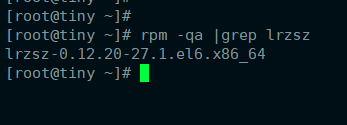
连接成后,输入#rz,然后就可以打开上传文件窗口,选择您要上传的文件,点击打开就可以了。
输入sz {文件} 命令,然后就会弹出保存文件的窗口,您可以自行选择下载文件的保存文件位置。