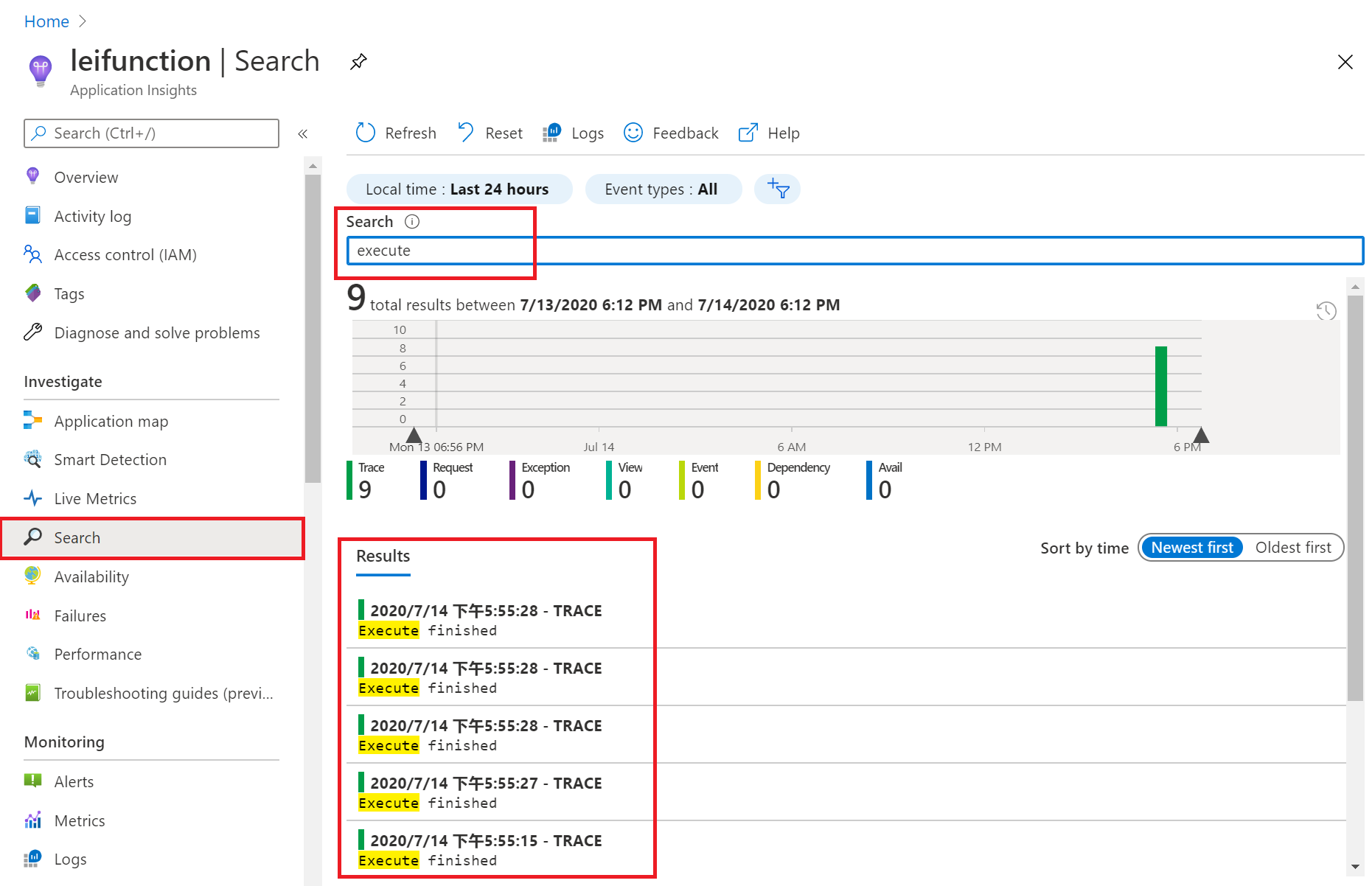《Windows Azure Platform 系列文章目录》
本文介绍的是由世纪互联运维的Azure China。
目前Azure China是要通过代码来配置Application Insight监控的,本文会详细介绍相关的内容。
1.首先,我们先创建1个新的资源组
2.然后在这个资源组里,创建新的Azure Function。如下图:
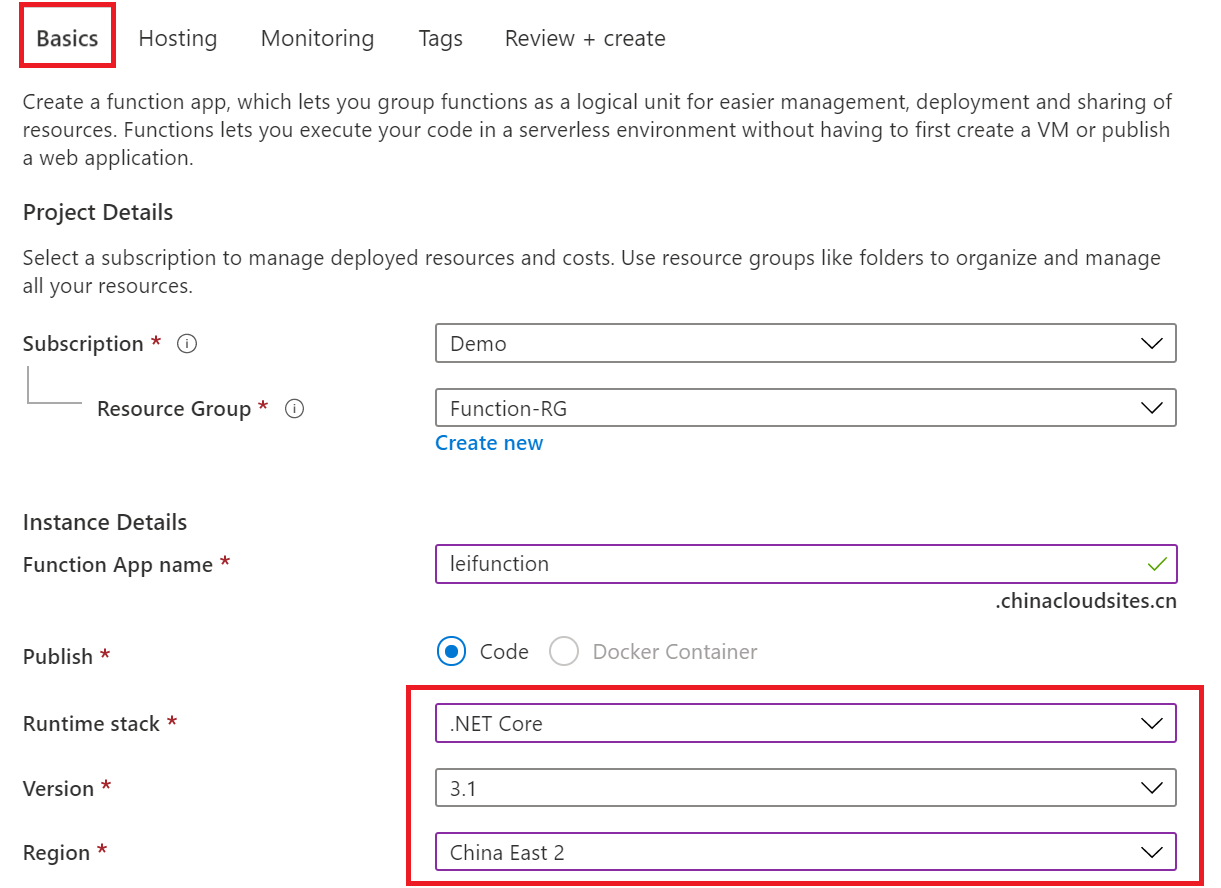
3.创建这个Function的时候,还会默认创建Application Insight。如下图:
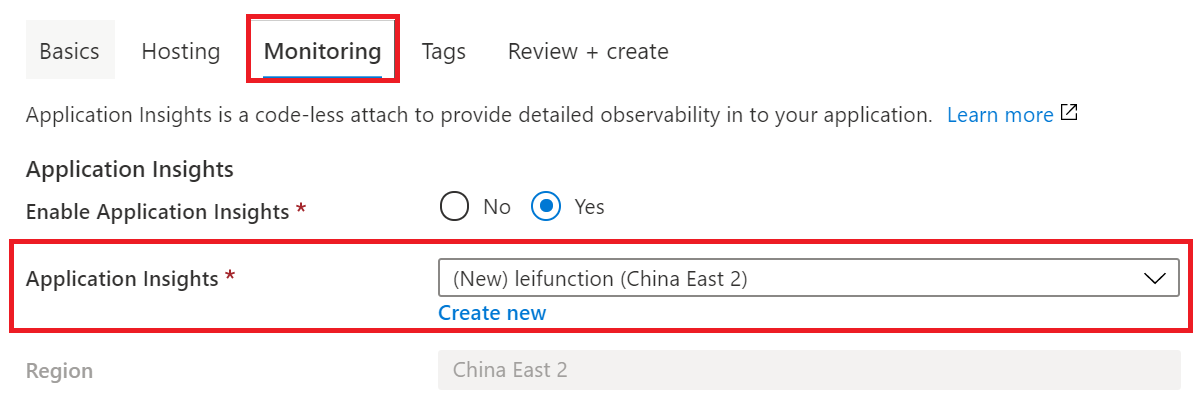
4.创建完毕后,资源如下:
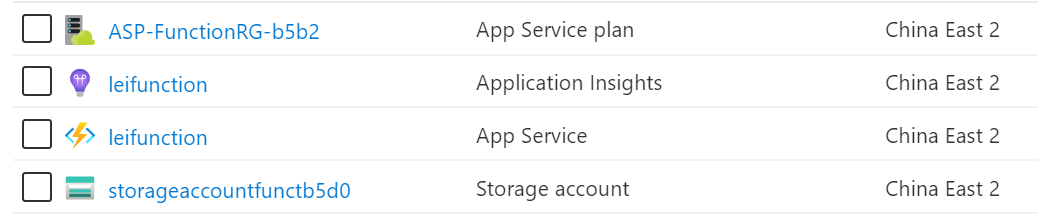
5.我们选择上面已经创建的Azure Function,打开Application Insight功能
选择完毕后,点击Apply生效。

6.然后我们在本地PC,创建1个Azure Function项目:
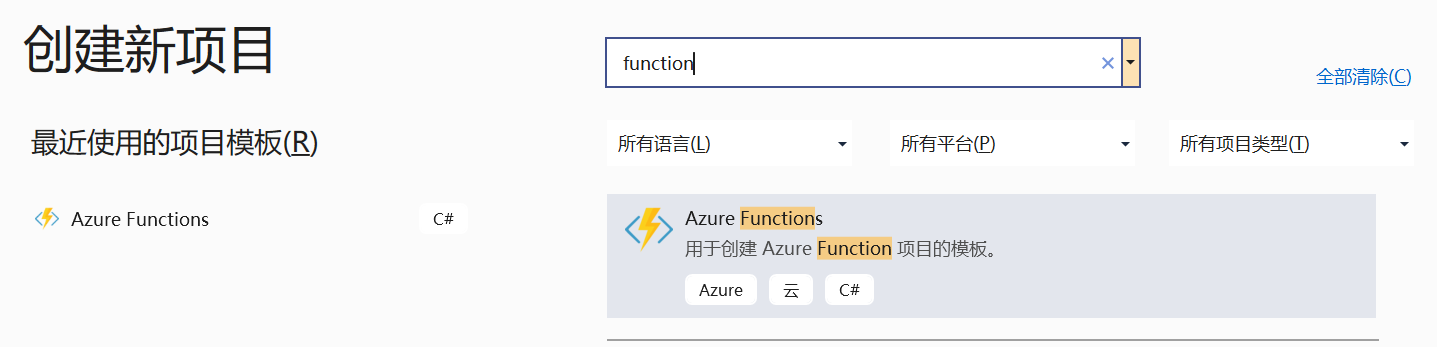
7.新建一个Function,类型为Http Trigger
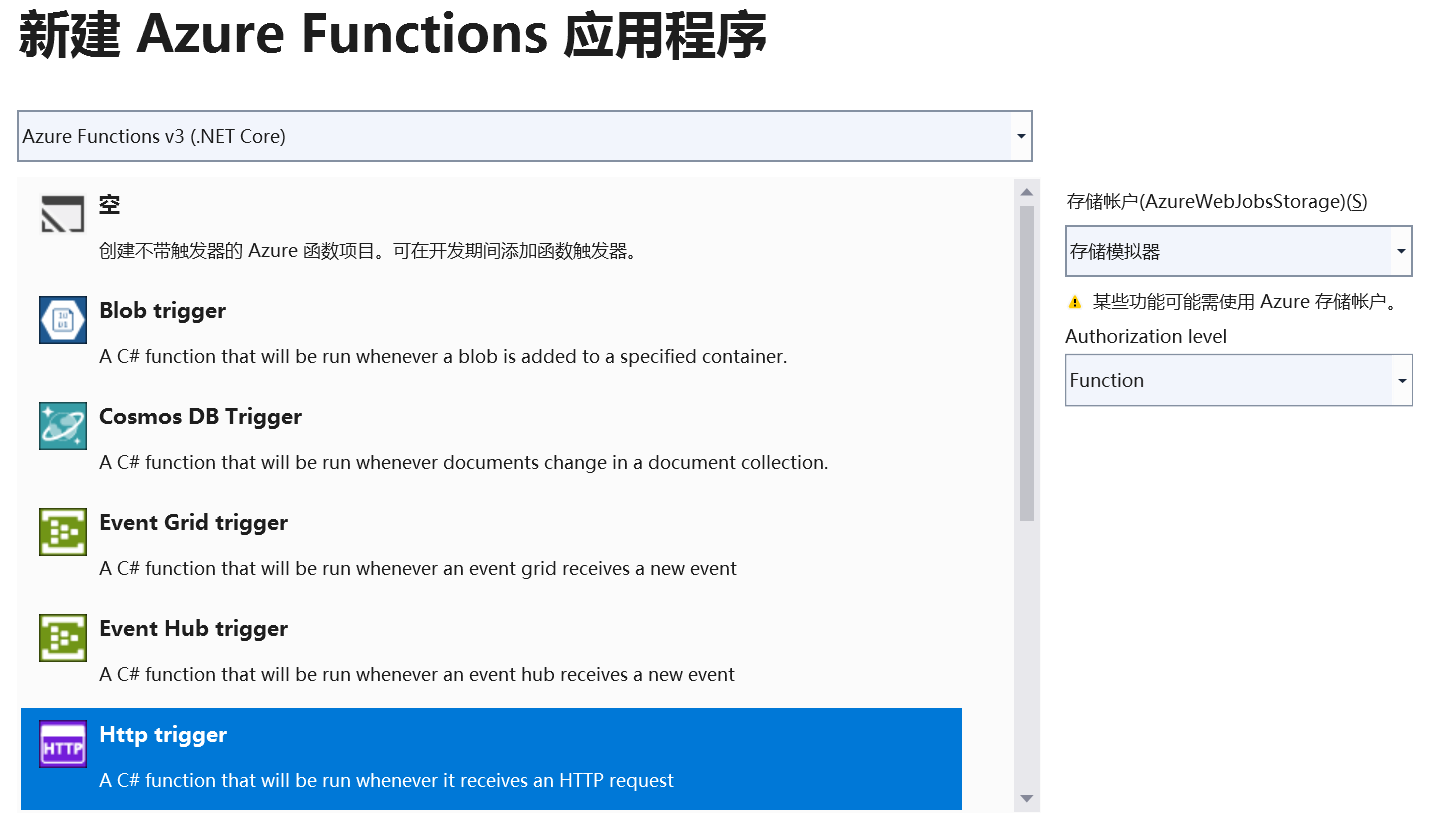
8.在项目目录中,增加starup.cs类。如下图:
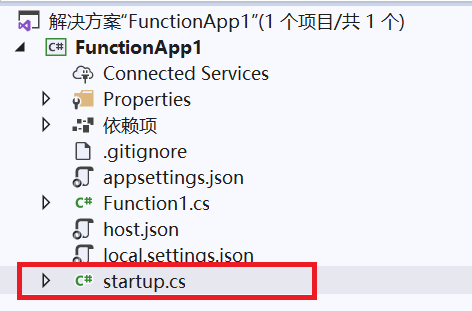
9.startup.cs代码如下:
using System; using System.Collections.Generic; using System.Linq; using System.Text; using Microsoft.ApplicationInsights.Channel; using Microsoft.ApplicationInsights.Extensibility; using Microsoft.ApplicationInsights.Extensibility.Implementation.ApplicationId; using Microsoft.ApplicationInsights.Extensibility.PerfCounterCollector.QuickPulse; using Microsoft.ApplicationInsights.WindowsServer.TelemetryChannel; using Microsoft.Azure.Functions.Extensions.DependencyInjection; using Microsoft.Extensions.DependencyInjection; [assembly: FunctionsStartup(typeof(FunctionApp1.Startup))] namespace FunctionApp1 { internal class Startup : FunctionsStartup { public override void Configure(IFunctionsHostBuilder builder) { var quickPulseFactory = builder.Services.FirstOrDefault(sd => sd.ServiceType == typeof(ITelemetryModule) && sd.ImplementationType == typeof(QuickPulseTelemetryModule)); if (quickPulseFactory != null) { builder.Services.Remove(quickPulseFactory); } var appIdFactory = builder.Services.FirstOrDefault(sd => sd.ServiceType == typeof(IApplicationIdProvider)); if (appIdFactory != null) { builder.Services.Remove(appIdFactory); } var channelFactory = builder.Services.FirstOrDefault(sd => sd.ServiceType == typeof(ITelemetryChannel)); if (channelFactory != null) { builder.Services.Remove(channelFactory); } builder.Services.AddSingleton<ITelemetryModule, QuickPulseTelemetryModule>(_ => new QuickPulseTelemetryModule { QuickPulseServiceEndpoint = "https://live.applicationinsights.azure.cn/QuickPulseService.svc" }); builder.Services.AddSingleton<IApplicationIdProvider, ApplicationInsightsApplicationIdProvider>(_ => new ApplicationInsightsApplicationIdProvider() { ProfileQueryEndpoint = "https://dc.applicationinsights.azure.cn/api/profiles/{0}/appId" }); builder.Services.AddSingleton<Microsoft.ApplicationInsights.Channel.ITelemetryChannel>(_ => new ServerTelemetryChannel() { EndpointAddress = "https://dc.applicationinsights.azure.cn/v2/track" }); } } }
10.在项目中,增加对下面依赖性的引用:
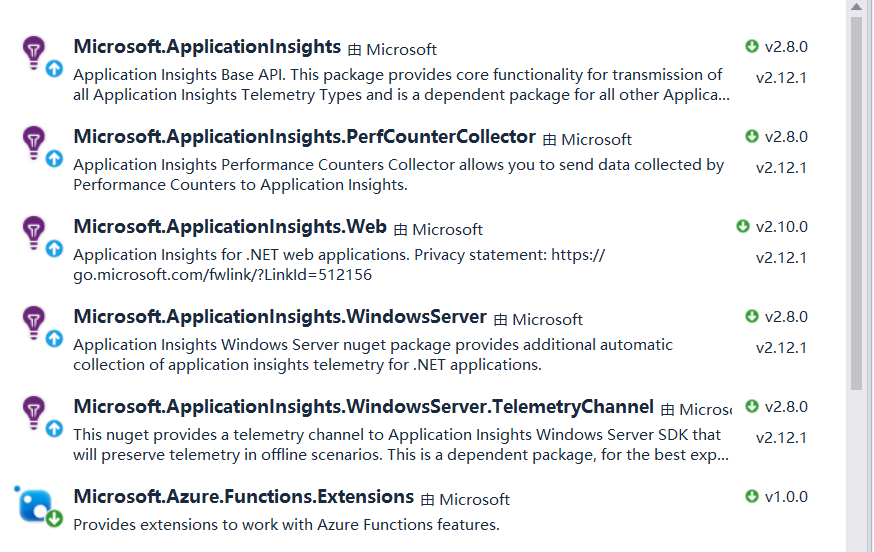
11.在项目根目录中,增加文件:appsettings.json
{ "ApplicationInsights": { "InstrumentationKey": "[Application Insight的秘钥]" }, "Logging": { "LogLevel": { "Default": "None" } } }
12.上面的Application Insight的秘钥,我们可以通过查看Application Insight的访问秘钥:
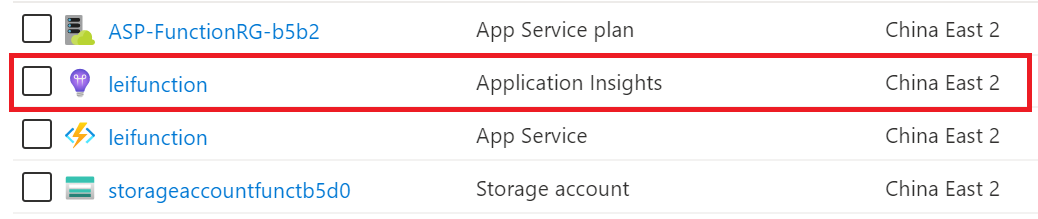
页面跳转:
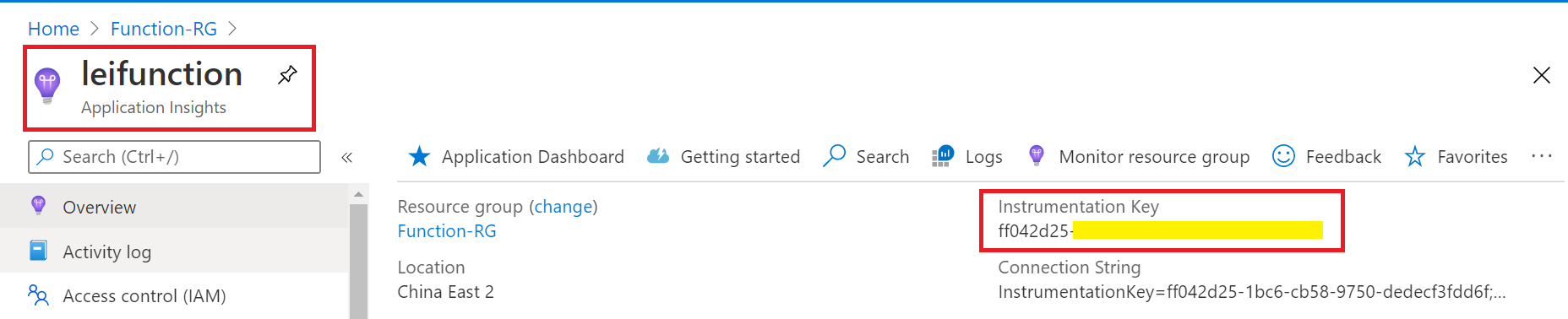
把上面的Instrumentation Key,粘贴到步骤11的配置项里。
13.在Visual Studio项目中,修改Function1.cs的代码:
using System; using System.IO; using System.Threading.Tasks; using Microsoft.AspNetCore.Mvc; using Microsoft.Azure.WebJobs; using Microsoft.Azure.WebJobs.Extensions.Http; using Microsoft.AspNetCore.Http; using Microsoft.Extensions.Logging; using Newtonsoft.Json; using Microsoft.ApplicationInsights; using Microsoft.ApplicationInsights.Extensibility; namespace FunctionApp1 { public static class Function1 { [FunctionName("Function1")] public static async Task<IActionResult> Run( [HttpTrigger(AuthorizationLevel.Function, "get", "post", Route = null)] HttpRequest req, ILogger log) { string name = req.Query["name"]; //增加的代码 var telemetry = new TelemetryClient(); telemetry.TrackTrace("Request " + name); //代码结束 string requestBody = await new StreamReader(req.Body).ReadToEndAsync(); dynamic data = JsonConvert.DeserializeObject(requestBody); name = name ?? data?.name; string responseMessage = string.IsNullOrEmpty(name) ? "This HTTP triggered function executed successfully. Pass a name in the query string or in the request body for a personalized response." : $"Hello, {name}. This HTTP triggered function executed successfully."; //增加的代码 telemetry.TrackTrace("Execute finished"); //代码结束 return new OkObjectResult(responseMessage); } } }
读者注意上面的
//增加的代码部分 和 //代码结束 部分
主要是将服务器端的数据log进行输出,输出到Azure Application Insight
14.Azure Function代码修改完毕后,我们就可以从Azure云端,下载发布配置文件。
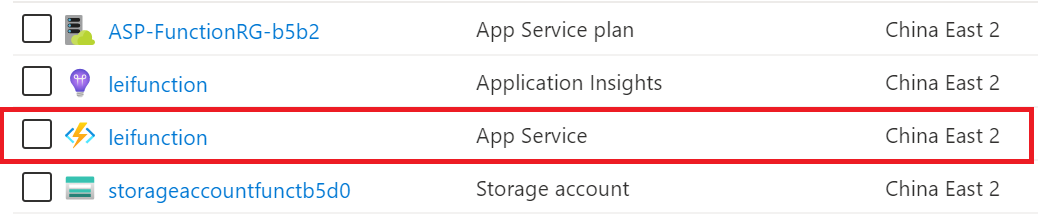
选择下载发布配置文件。如下图:

15.将上面的发布文件保存到本地,回到Visual Studio项目
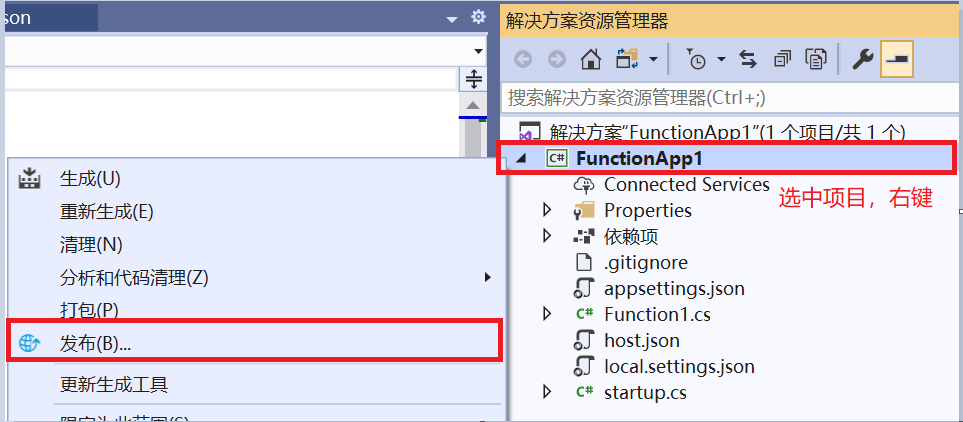
16.把我们在步骤14中的下载的文件,导入配置文件,然后重新在本地Visual Studio发布应用。
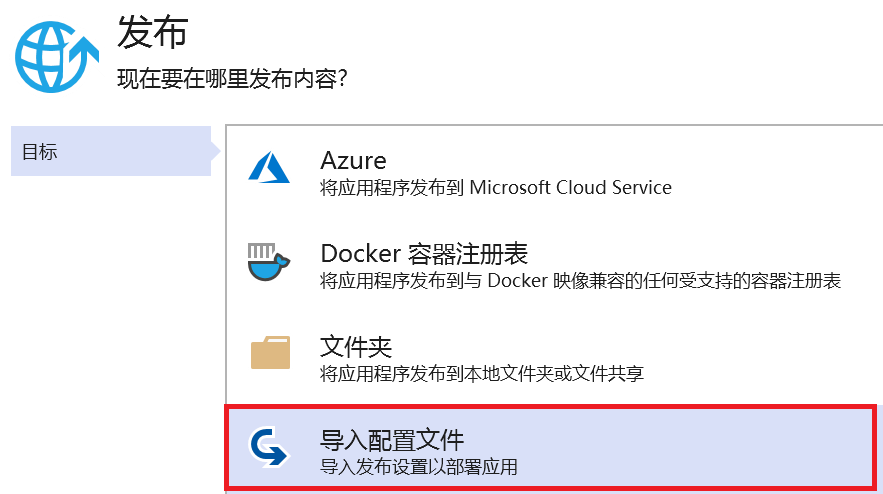
17.发布完毕后,我们可以访问Function进行调试。
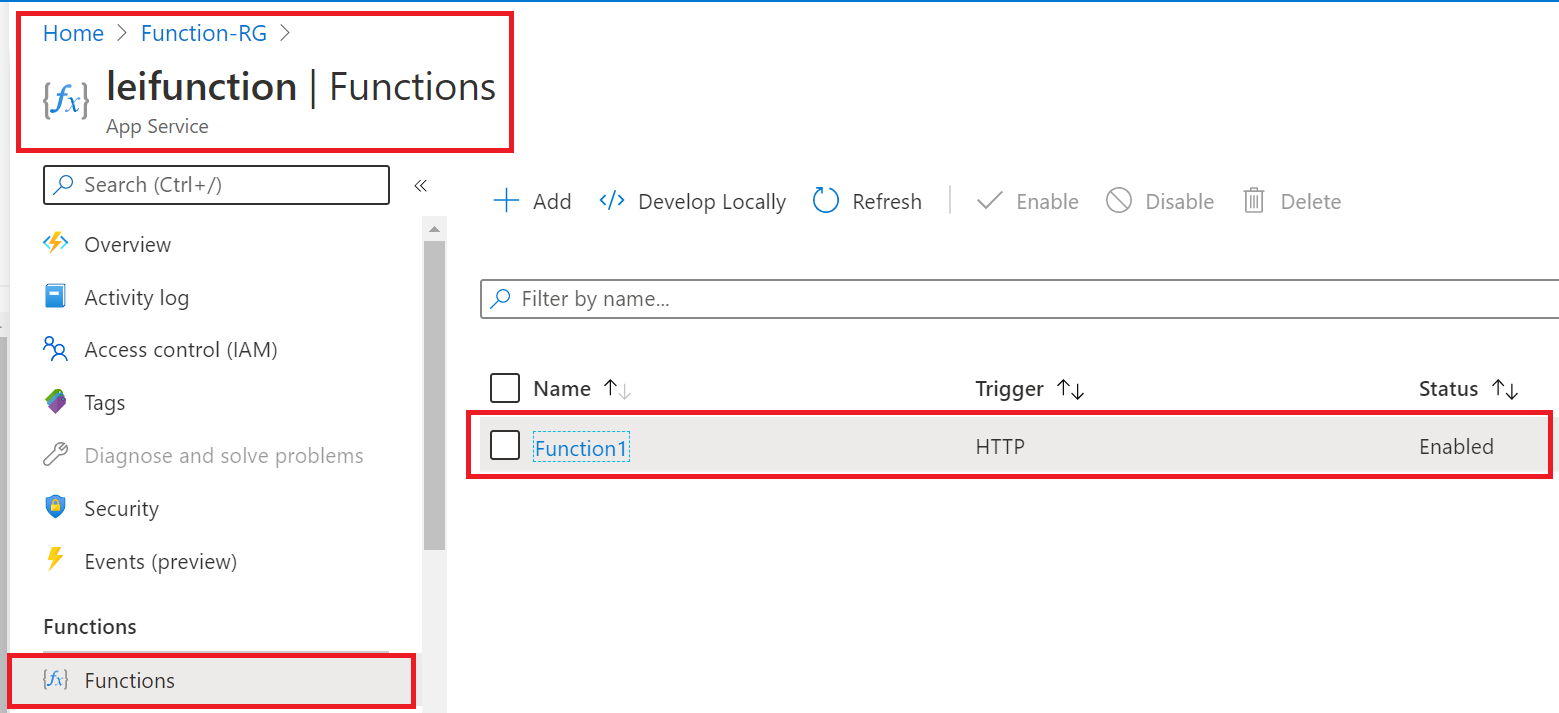
18.如下图,拿到Function的url
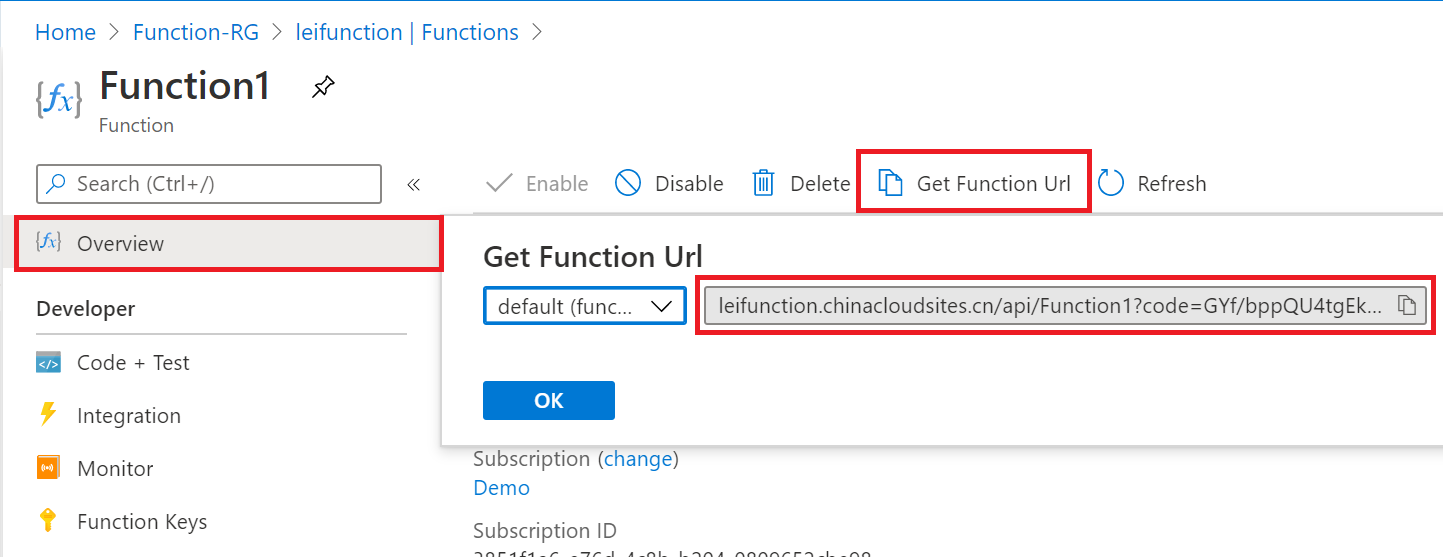
19.我们在浏览器里,多次请求上面的url。步骤略。
20.多次访问url之后,我们可以在Azure Application Insight的Search,查看到我们在步骤13中,增加的代码片段。