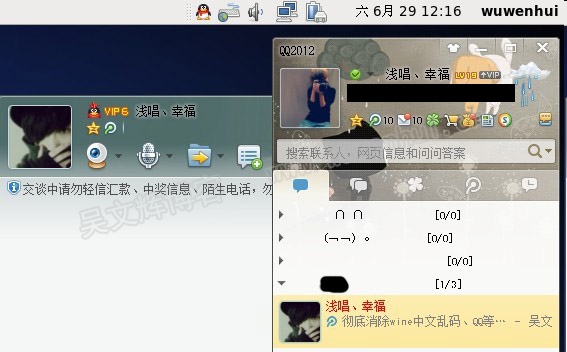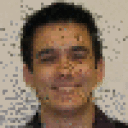EL6 (RHEL6 and SL6)
Required packages for proper building of 32-bit Wine on 64-bit EL6
yum install --setopt=protected_multilib=false install libXrender-devel.i686 mingw32-libxml2 libxslt-devel.i686 gnutls-devel.i686 libjpeg-devel.i686 libpng-devel.i686 freetype-devel.i686 libX11-devel.i686 glibc-devel.i686 alsa-lib-devel.i686 libsndfile-devel.i686 readline-devel.i686 glib2.i686 glibc-devel.i686 libgcc.i686 libstdc++-devel.i686 pulseaudio-libs-devel.i686 cmake portaudio-devel.i686 openal-soft-devel.i686 audiofile-devel.i686 freeglut-devel.i686 lcms-devel.i686 libieee1284-devel.i686 openldap-devel.i686 unixODBC-devel.i686 sane-backends-devel.i686 fontforge libgphoto2-devel.i686 isdn4k-utils-devel.i686 mesa-libGL-devel.i686 mesa-libGLU-devel.i686 libXxf86dga-devel.i686 libXxf86vm-devel.i686 giflib-devel.i686 cups-devel.i686 gsm-devel.i686 libv4l-devel.i686 fontpackages-devel ImageMagick-devel.i686 openal-soft-devel.i686 libX11-devel.i686 docbook-utils-pdf libtextcat tex-cm-lgc libXext-devel-1.3.2-2.1.el6.i686 libxml2-devel-2.7.6-17.el6_6.1.i686 zlib-devel-1.2.3-29.el6.i686 libjpeg-turbo-devel-1.2.1-3.el6_5.i686
Trying to rebuild the epel 6 wine srpms (wine-1.2.3-1.el6.src.rpm) in 32-bit mode, I had to do the following manual changes to the spec files:
- portaudio.spec: add an "export CC='gcc -m32 -march=i686'" in an %ifarch %{ix86}
-
wine.spec: add an "export CC='gcc -m32 -march=i686'" in an %ifarch %{ix86}, and remove 'TARGETFLAGS="" %{?_smp_mflags}' after %{make}
The resulting packages (src and binary) are available here http://www.gymglish.com/opensource/rpms/centos6-rpms/
Then, I could build the rpms in this order:
rpmbuild -ba --sign --target i686 portaudio.spec
rpmbuild -ba --sign --target i686 openal-soft.spec
rpmbuild -ba --sign --target i686 nss-mdns.spec
rpmbuild -ba --sign --target i686 wine.spec
rpmbuild -ba --sign wine-docs.spec
wine下很多中文显示成框框解决方法:
1、准备字体
为了让 Windows 应用程序看上去更美观,所以需要 Windows 下面的字体。
到windows系统下C:WindowsFonts目录拷贝 simsun.ttc 文件。复制到~/.wine/drive_c/windows/Fonts目录。
创建一个 simfang.ttc 是许多 Windows 应用默认使用 simfang.ttc 字体。
2、修改 ~/.wine/system.reg
装好字体后,还要修改一下 Wine 的注册表设置,指定与字体相关的设置:
gedit ~/.wine/system.reg
(一定要使用 gedit 或其他支持 gb2312/utf8 编码的编辑器修改这些文件,否则文件中的中文可能变乱码)
搜索: LogPixels
找到的行应该是:[System\CurrentControlSet\Hardware Profiles\Current\Software\Fonts]
将其中的:
"LogPixels"=dword:00000060
改为:
"LogPixels"=dword:00000070
搜索: FontSubstitutes
找到的行应该是:[Software\Microsoft\Windows NT\CurrentVersion\FontSubstitutes]
将其中的:
"MS Shell Dlg"="Tahoma"
"MS Shell Dlg 2″="Tahoma"
改为:
"MS Shell Dlg"="SimSun"
"MS Shell Dlg 2″="SimSun"
3、修改 ~/.wine/drive_c/windows/win.ini
gedit ~/.wine/drive_c/windows/win.ini
在文件末尾加入:
[Desktop]
menufontsize=13
messagefontsize=13
statusfontsize=13
IconTitleSize=13
4、最关键的一步,把下面的代码保存为zh.reg,然后终端执行regedit zh.reg。
代码:
REGEDIT4
[HKEY_LOCAL_MACHINESoftwareMicrosoftWindows NTCurrentVersionFontSubstitutes]
"Arial"="simsun"
"Arial CE,238"="simsun"
"Arial CYR,204"="simsun"
"Arial Greek,161"="simsun"
"Arial TUR,162"="simsun"
"Courier New"="simsun"
"Courier New CE,238"="simsun"
"Courier New CYR,204"="simsun"
"Courier New Greek,161"="simsun"
"Courier New TUR,162"="simsun"
"FixedSys"="simsun"
"Helv"="simsun"
"Helvetica"="simsun"
"MS Sans Serif"="simsun"
"MS Shell Dlg"="simsun"
"MS Shell Dlg 2"="simsun"
"System"="simsun"
"Tahoma"="simsun"
"Times"="simsun"
"Times New Roman CE,238"="simsun"
"Times New Roman CYR,204"="simsun"
"Times New Roman Greek,161"="simsun"
"Times New Roman TUR,162"="simsun"
"Tms Rmn"="simsun"
好了,之后你会发现中文是多么的美丽。。。
from: http://wiki.winehq.org/WineOn64bit#head-25bf815250cd2c1399a85b153e15a2f2cabf246e
wine安装SourceInsight
wine安装SourceInsight
1. 环境:ubuntu10.04 2. 安装 wine
关于 wine ,请参考这里。通过网络安装:
$ apt-get install wine
3. 安装 SourceInsight 在这里下载 SourceInsight 安装包。下载完成后,用 wine 安装。
$ wine InsightSetup.exe
安装方法与在 windows 一样,序列号(任选其一,来源于网络):
SI3US-956386-80191
SI3US-840598-11493
SI3US-404808-04697
SI3US-510811-93484
SI3US-343066-11287
4. 编写脚本快速启动 在终端上输入 wine "c:Program FilesSource Insight 3Insight3.exe" 即可启动 Source Insight 。但是每次启动都需要输入这一大串字符,是一件非常让人恼火的事,所以需要编写一个脚本来直接启动它,就像普通命令一样。 建立 SourceInsight.sh 脚本:
$ cat ~/.SourceInsight.sh function SourceInsight() { wine "c:Program FilesSource Insight 3Insight3.exe" }
修改 ~/.bashrc ,添加下面内容到文件末尾:
$ cat ~/.bashrc # Add by Eddy for using SourceInsight, + source ~/.SourceInsight.sh # Add by Eddy for using SourceInsight, -
这样每次登陆终端都可以直接使用命令 SourceInsight 来启动 source insight 了,非常方便。
$ SourceInsight
参考资料: http://zh.wikipedia.org/wiki/Wine http://bbs.ednchina.com/BLOG_ARTICLE_2097734.HTM http://blog.csdn.net/liushaogeng/article/details/5853665 http://www.linuxidc.com/Linux/2010-07/27137.htm
wine卸载的方法
不一定每一步都需要执行。
1、删除~/.wine目录。
5、删除~/.config/menus目录下的相应文件
6、打开.config/menus/applications.menu文件,删除文件中与wine有关的内容
8、删除以下三个文件:
/usr/share/app-install/desktop/wine.desktop
/usr/share/app-install/desktop/wineconfig.desktop
/usr/share/app-install/desktop/winefish.desktop
9、删除下面三个目录下与wine和wine相关的内容:
~/.local/share/applications
~/.local/share/desktop-directories
~/.local/share/icons
个别程序卸载
$HOME/.config/menus/applications-merged/wine*
(好像是xml文件,有乱码也没有关系,不会影响显示!)
$HOME/.local/share/applications/wine (直接影响开始程序菜单中的显示!)
$HOME/.local/share/desktop-directories/wine*
$HOME/.local/share/icons/????_*.xpm (程序图标)
sudo yum install http://crossover.codeweavers.com/redirect/crossover.rpm2. Correct most cxdiag messages:
sudo yum install libv4l.i686 fontconfig.i686 libXcomposite.i686 libXinerama.i686 libgphoto2.i686 libxml2.i686 libxslt.i686 openldap.i686 sane-backends-libs.i686 mesa-dri-drivers.i686 isdn4k-utils.i686 gsm.i686 gstreamer-plugins-base.i686 lcms2.i686 mesa-libOSMesa.i686 libtiff.i686 gnutls.i686
3. Correct the '[MissingLibTiff]' and '[MissingLibOsmesa]' errors:
sudo ln -s /usr/lib/libtiff.so.5.2.0 /usr/lib/libtiff.so.4 sudo ln -s /usr/lib/libOSMesa.so.8.0.0 /usr/lib/libOSMesa.so.6
4. Install your GPU-Specific library support:
https://www.codeweavers.com/support/wiki/Diag/MissingLibGL
Current install issues:
[MissingLibMpg123]
This PKG is provided by RPMFusion Free, which is currently unavailable for CentOS 7.
[MissingLibOpenal]
The Openal packages are normally provided by EPEL, but there are currently no 32-bit packages in EPEL 7:
http://dl.fedoraproject.org/pub/epel/7/