在前端开发过程中,盒子居中是常常用到的。其中 ,居中又可以分为水平居中和垂直居中。水平居中是比较容易的,直接设置元素的margin: 0 auto就可以实现。但是垂直居中相对来说是比较复杂一些的。下面我们一起来讨论一下实现垂直居中的方法。
首先,定义一个需要垂直居中的div元素,他的宽度和高度均为300px,背景色为橙色。代码如下:
<!DOCTYPE html>
<html lang="en">
<head>
<meta charset="UTF-8">
<title>index</title>
<style>
.content {
300px;
height: 300px;
background: orange;
}
</style>
</head>
<body>
<div class="content"></div>
</body>
</html>
可以通过设置margin: 0 auto实现水平居中,代码如下:
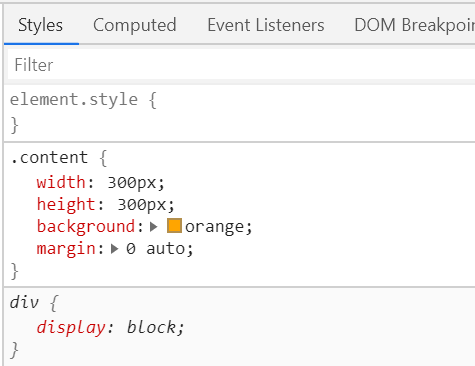
很好,已经实现水平居中了!接下来该打大boss了——实现垂直居中。
不过,在这之前,我们先要设置div元素的祖先元素html和body的高度为100%(因为他们默认是为0的),并且清除默认样式,即把margin和padding设置为0(如果不清除默认样式的话,浏览器就会出现滚动条,聪明的亲,自己想想问什么?),设置的是高度width和height为100%,根据盒模型还有margin和padding的高度、宽度。
html, body {
height: 100%;
100%;
margin: 0;
padding: 0;
}
如下:

接下来,需要做的事情就是要让div往下移动了。我们都知道top属性可以使得元素向下偏移的。但是,由于默认情况下,由于position的值为static(静止的、不可以移动的),元素在文档流里是从上往下、从左到右紧密的布局的,我们不可以直接通过top、left等属性改变它的偏移。所以,想要移动元素的位置,就要把position设置为不是static的其他值,如relative,absolute,fixed等。然后,就可以通过top、bottom、right、left等属性使它在文档中发生位置偏移(注意,relative是不会使元素脱离文档流的,absolute和fixed则会!也就是说,relative会占据着移动之前的位置,但是absolute和fixed就不会)。设置了position: relative后的代码如下:
<!DOCTYPE html>
<html lang="en">
<head>
<meta charset="UTF-8">
<title>index</title>
<style>
html, body {
100%;
height: 100%;
margin: 0;
padding: 0;
}
.content {
300px;
height: 300px;
background: orange;
margin: 0 auto; /*水平居中*/
position: relative; /*设置position属性*/
}
</style>
</head>
<body>
<div class="content"></div>
</body>
</html>
我们刷新一下页面,发现跟之前是没有任何变化的,因为,我们仅仅是使设置了元素的position=relative而已,但是还没开始移动他的垂直偏移。好,下面我们就让它偏移吧!垂直偏移需要用到top属性,它的值可以是具体的像素,也可以是百分数。因为我们现在不知道父元素(即body)的具体高度,所以,是不可以通过具体像素来偏移的,而应该用百分数。既然是要让它居中嘛!好,那么我们就让它的值为50%不就行了吗?问题真的那么简单,我们来试一下,就设置50%试一下:
<!DOCTYPE html>
<html lang="en">
<head>
<meta charset="UTF-8">
<title>index</title>
<style>
html,body {
100%;
height: 100%;
margin: 0;
padding: 0;
}
.content {
300px;
height: 300px;
background: orange;
margin: 0 auto; /*水平居中*/
position: relative; /*脱离文档流*/
top: 50%; /*偏移*/
}
</style>
</head>
<body>
<div class="content"></div>
</body>
</html>
效果如下图所示:
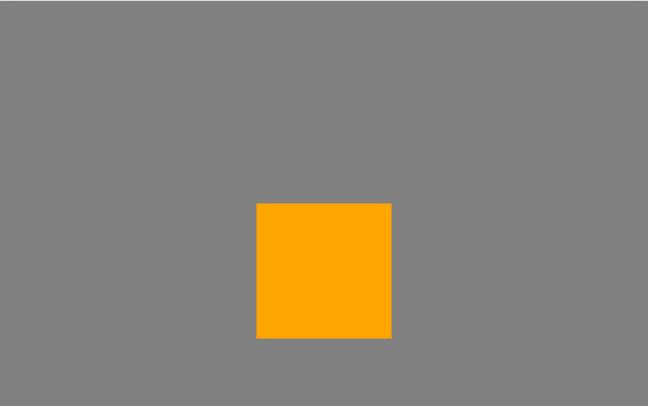
div垂直方向上面并没有居中。明显是偏下了。下面,我们在浏览器中间画一条红线用来参考,如下图:
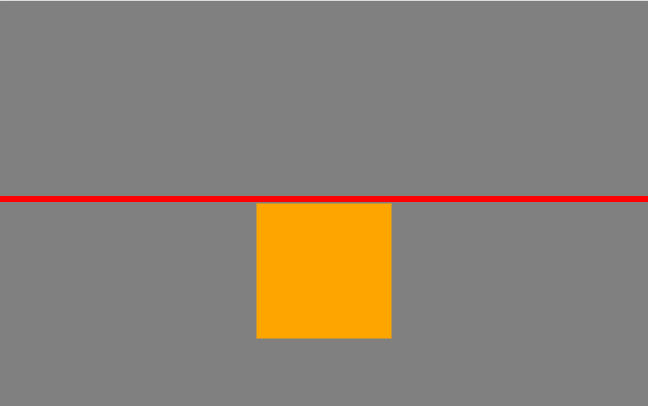
通过观察上图,只要让div的中心移动到红线的位置,那么整个div就居中了。那怎么让它中心移动到红线处呢?从图中可以观察到,从div的中心到红线的距离是div自身高度的一半。这时候,我们可以使用通过margin-top属性来设置,因为div的自身高度是300,所以,需要设置他的margin-top值为-150。为什么是要设置成负数的呢?因为正数是向下偏移,我们是希望div向上偏移,所以应该是负数,如下:
.content {
300px;
height: 300px;
background: orange;
margin: 0 auto;
position: relative;
top: 50%;
margin-top: -150px;
}
如下:
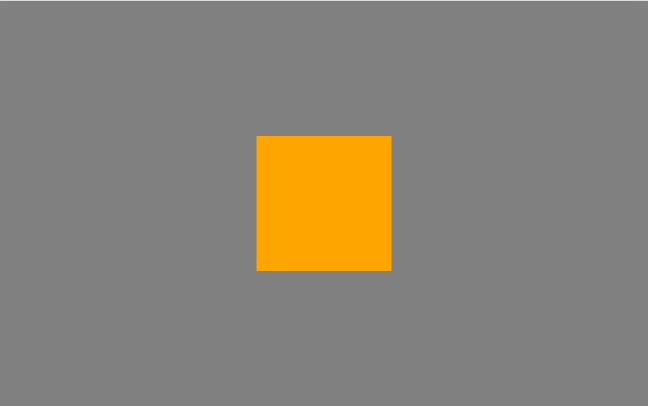
这种方式下,实现垂直居中的全部代码如下:
<!DOCTYPE html> <html lang="en"> <head> <meta charset="UTF-8"> <title>index</title> <style> html,body { width: 100%; height: 100%; margin: 0; padding: 0; } .content { width: 300px; height: 300px; background: orange; margin: 0 auto; /*水平居中*/ position: relative; top: 50%; /*偏移*/ margin-top: -150px; } </style> </head> <body> <div class="content"></div> </body> </html>
<!DOCTYPE html> <html lang="en"> <head> <meta charset="UTF-8"> <title>index</title> <style> html,body { width: 100%; height: 100%; margin: 0; padding: 0; } .content { width: 300px; height: 300px; background: orange; margin: 0 auto; /*水平居中*/ position: relative; top: 50%; /*偏移*/ transform: translateY(-50%); } </style> </head> <body> <div class="content"></div> </body> </html>
上面的两种方法,我们都是基于设置div的top值为50%之后,再进行调整垂偏移量来实现居中的。如果使用CSS3的弹性布局(flex)的话,问题就会变得容易多了。使用CSS3的弹性布局很简单,只要设置父元素(这里是指body)的display的值为flex即可。具体代码如下,对代码不做过多的解释,如果想了解弹性布局的可以看阮一峰老师的博客http://www.ruanyifeng.com/blog/2015/07/flex-grammar.html:
<!DOCTYPE html>
<html lang="en">
<head>
<meta charset="UTF-8">
<title>index</title>
<style>
html,body {
100%;
height: 100%;
margin: 0;
padding: 0;
}
body {
display: flex;
align-items: center; /*定义body的元素垂直居中*/
justify-content: center; /*定义body的里的元素水平居中*/
}
.content {
300px;
height: 300px;
background: orange;
}
</style>
</head>
<body>
<div class="content"></div>
</body>
</html>
除了上面3中方法之外,当然可能还存在许多的可以实现垂直居中的方法。比如可以将父容器设置为display:table ,然后将子元素也就是要垂直居中显示的元素设置为 display:table-cell 。但是,这是不值得推荐的,因为会破坏整体的布局。如果用table布局,那么为什么不直接使用table标签了?那不更加方便吗?
<div class="container"> <div class="dialog"> </div> </div>
核心 CSS 代码如下:
.container {
position: fixed;
top: 0;
right: 0;
bottom: 0;
left: 0;
background-color: rgba(0,0,0,.5);
text-align: center;
font-size: 0;
white-space: nowrap;
overflow: auto;
}
.container:after {
content: '';
display: inline-block;
height: 100%;
vertical-align: middle;
}
.dialog {
display: inline-block;
vertical-align: middle;
text-align: left;
font-size: 14px;
white-space: normal;
}
搬运链接:
CSS实现垂直居中的常用方法 - ChessZhang - 博客园 https://www.cnblogs.com/yugege/p/5246652.html
margin:auto你真的理解么? - raindi - 博客园 https://www.cnblogs.com/raind/p/10726591.html