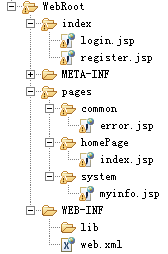最近公司出于安全考虑,需要将登录页做成https访问,其他页面仍采用http访问,环境是Linux平台,web服务器采用Tomcat + Nginx。之前没接触过nginx,这两天网上查资料,试了好多,终于有点小成果,特此做一下记录。目前还存在一些问题,希望各位多多指教。下面说一下我的具体做法:
1.将nginx解压到C盘根目录,重命名文件夹为Nginx(版本:1.3.5)。
2.生成自签名证书(采用OpenSSL生成),生成工具下载:绿色版OpenSSL工具.rar、自签名测试证书工具.rar。
3.将生成的证书文件server.cer和server.key分别都拷贝到Tomcat和Nginx的conf目录下,双击生成的root.cer根证书,然后安装证书,将其安装到受信任的根证书颁发机构(如不安装,访问时浏览器会提示证书错误)。
4.配置Tomcat的server.xml文件和web工程的web.xml文件:
https配置:
1 |
<Connector port="8443" protocol="org.apache.coyote.http11.Http11AprProtocol" |
2 |
SSLEnabled="true" maxThreads="150" |
3 |
scheme="https" secure="true" disableUploadTimeout="true" |
4 |
enableLookups="false" acceptCount="100" clientAuth="false" |
5 |
SSLCertificateFile="C:/Program Files/Tomcat 6.0/conf/server.cer" |
6 |
SSLCertificateKeyFile="C:/Program Files/Tomcat 6.0/conf/server.key" |
7 |
SSLVerifyClient="none" sslProtocol="TLS" /> |
虚拟目录配置:
1 |
<Host name="localhost" appBase="C:
ginxhtml" |
2 |
unpackWARs="true" autoDeploy="true" |
3 |
xmlValidation="false" xmlNamespaceAware="false"> |
web.xml文件中加入如下配置:
03 |
<web-resource-collection> |
04 |
<web-resource-name>SSL</web-resource-name> |
05 |
<url-pattern>/index/*</url-pattern> |
06 |
</web-resource-collection> |
07 |
<user-data-constraint> |
08 |
<transport-guarantee>CONFIDENTIAL</transport-guarantee> |
09 |
</user-data-constraint> |
10 |
</security-constraint> |
5.配置Nginx的nginx.conf文件:
03 |
server_name localhost; |
11 |
if (!-f $request_filename){ |
12 |
rewrite ^/pages/common/(.*)$ /error.jsp; |
16 |
proxy_pass http://localhost:8080; |
17 |
proxy_set_header Host $host:80; |
18 |
proxy_set_header X-Real-IP $remote_addr; |
19 |
proxy_set_header X-Forwarded-For $proxy_add_x_forwarded_for; |
20 |
proxy_set_header Via "nginx"; |
23 |
location ^~ /pages/$ { |
26 |
proxy_pass http://localhost:8080; |
27 |
proxy_set_header Host $host:80; |
28 |
proxy_set_header X-Real-IP $remote_addr; |
29 |
proxy_set_header X-Forwarded-For $proxy_add_x_forwarded_for; |
30 |
proxy_set_header Via "nginx"; |
42 |
server_name localhost:443; |
45 |
ssl_certificate server.cer; |
46 |
ssl_certificate_key server.key; |
48 |
ssl_session_timeout 5m; |
55 |
location ^~ /index/.jsp$ { |
58 |
proxy_pass https://localhost:8443; |
59 |
proxy_set_header Host $host:443; |
60 |
proxy_set_header X-Real-IP $remote_addr; |
61 |
proxy_set_header X-Forwarded-For $proxy_add_x_forwarded_for; |
62 |
proxy_set_header Via "nginx"; |
64 |
location ~ ^/(WEB-INF)/ { |
6.web工程的截图:
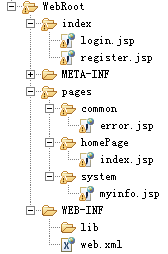
LoginServlet的代码:
1 |
HttpSession session = request.getSession(true); |
2 |
String name = request.getParameter("name").trim(); |
3 |
session.setAttribute("curuser", name); |
4 |
String url = "http://"+request.getServerName()+request.getContextPath()+"/pages/system/myinfo.jsp"; response.sendRedirect(url); |
目前存在的问题(希望各位多多指教):
1.在本机访问https正常,其他机器访问浏览器提示证书错误。
2.location规则的配置,由于本人水平有限,对location规则的配置不是很了解,所以location目前不太会配置(配置要求:index目录下的页面采用https访问,其他页面全部采用http访问)。
参考资料:
证书生成与配置:http://www.ert7.com/install/sslinstall/1244.html