前端用户在写文章时,有时候会需要往文章中插入图片,editormd开源项目也提供了“添加图片”的功能,当用户点击添加图片按钮后,会弹出一个窗口,图片的来源支持两种:一种是本地图片,另一种是网络图片;添加后的图片,我们还可以给它添加链接,业务对图片进行描述。
- 网络图片
随便从网上找一个图片,复制图片地址,黏贴至“图片地址”栏里,完善图片的其他两个信息。

点击确定后,editormd编辑器里就会多出一行图片的信息,右边预览里就会显示一张图片,并且点击图片会跳转到百度。
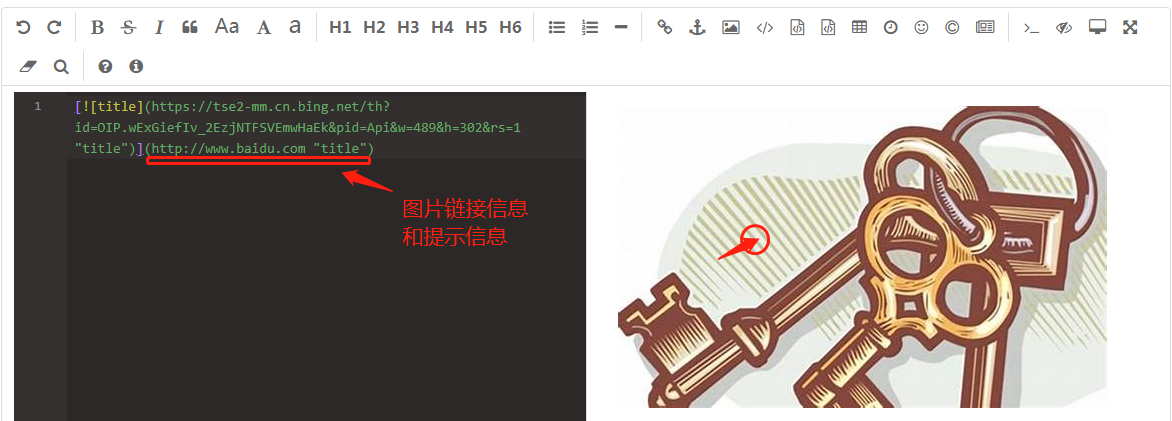
- 本地图片
本地图片的上传相对网络图片来说要复杂的多,需要后端服务器处理用户上传过来的图片,并保存到服务器指定文件夹中。本地图片上传的服务器后端地址,需要在前端edit-post.html模板中指定。
* 前端代码:
1 //初始化编辑器 2 var testEditor; 3 $(function () { 4 testEditor = editormd("editormd", { 5 "100%", 6 height: 740, 7 path: '/static/editormd/lib/', 8 theme: "", 9 previewTheme: "", 10 editorTheme: "pastel-on-dark", 11 markdown: "", 12 codeFold: true, 13 saveHTMLToTextarea: true, // 保存 HTML 到 Textarea 14 searchReplace: true, 15 htmlDecode: "style,script,iframe|on*", // 开启 HTML 标签解析,为了安全性,默认不开启 16 emoji: true, 17 taskList: true, 18 tocm: true, // Using [TOCM] 19 tex: true, // 开启科学公式TeX语言支持,默认关闭 20 flowChart: true, // 开启流程图支持,默认关闭 21 sequenceDiagram: true, // 开启时序/序列图支持,默认关闭, 22 //配置本地图片上传参数 23 imageUpload: true, 24 imageFormats: ["jpg", "jpeg", "gif", "png", "bmp", "webp"], 25 imageUploadURL: "{{ url_for('main.upload') }}", //指定图片要上传到哪个视图函数 26 onload: function () { 27 //图片上传成功后,可以做点什么。 28 } 29 }); 30 }); 31 //获取编辑器内容 32 var blogcontent = encodeURIComponent(testEditor.getMarkdown());
* 后端代码:
后端收到前端发过来的请求中包括一个变量为“editormd-image-file”的图片数据,后端处理函数upload()会将上传的文件获取,并解析保存到指定的后台文件夹中。处理结果有两种:1.失败:返回带两个参数的json数据,2.成功:返回三个参数的json数据,其中包括图片的url地址。图片获取处理函数image(name)中,我们对前端隐藏了实际的图片物理路径,而是通过处理函数来提供接口访问。

后台返回给前端用户的json数据
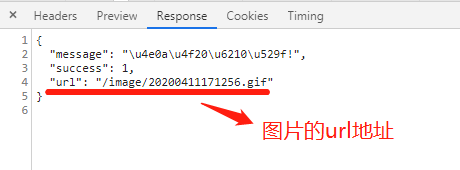
1 # -*- coding:utf-8 -*- 2 from flask import url_for, request, Response 3 from . import main 4 from flask_login import current_user, login_required 5 import os 6 7 @main.route('/upload', methods=['POST']) 8 @login_required 9 def upload(): 10 file = request.files.get('editormd-image-file') 11 if not file: 12 result = { 13 'success':0, 14 'message':'上传失败' 15 } 16 else: 17 ext = os.path.splitext(file.filename)[1] 18 filename = datetime.now().strftime('%Y%m%d%H%M%S') + ext 19 # 服务器后台处理文件夹和文件时,不能使用url_for()方法,需要服务器上的实际物理路径 20 current_path = os.path.abspath(os.path.dirname(__file__)) 21 father_path = os.path.abspath(os.path.dirname(current_path) + os.path.sep) 22 # windows上的路径时‘’的 23 filedir = os.path.join(father_path, 'static\asset\img\') 24 # 将图片保存到当前用户所在的目录下 25 filepath = os.path.join(filedir, current_user.username) 26 if not os.path.exists(filepath): # 文件夹不存在,则创建 27 os.mkdir(filepath) 28 file.save(os.path.join(filepath, filename)) 29 result = { 30 'success':1, 31 'message':'上传成功!', 32 'url':url_for('main.image', name=filename) 33 } 34 return result 35 # 隐藏后端静态文件目录的效果 36 @main.route('/image/<name>', methods=['GET']) 37 def image(name): 38 current_path = os.path.abspath(os.path.dirname(__file__)) 39 father_path = os.path.abspath(os.path.dirname(current_path) + os.path.sep) 40 filedir = os.path.join(father_path, 'static\asset\img\') 41 filepath = os.path.join(filedir, current_user.username) 42 with open(os.path.join(filepath, name), 'rb') as f: 43 resp=Response(f.read(), mimetype="image/jpeg") 44 return resp
本地图片的上传,在上面代码下,能很好地进行处理,效果如下:
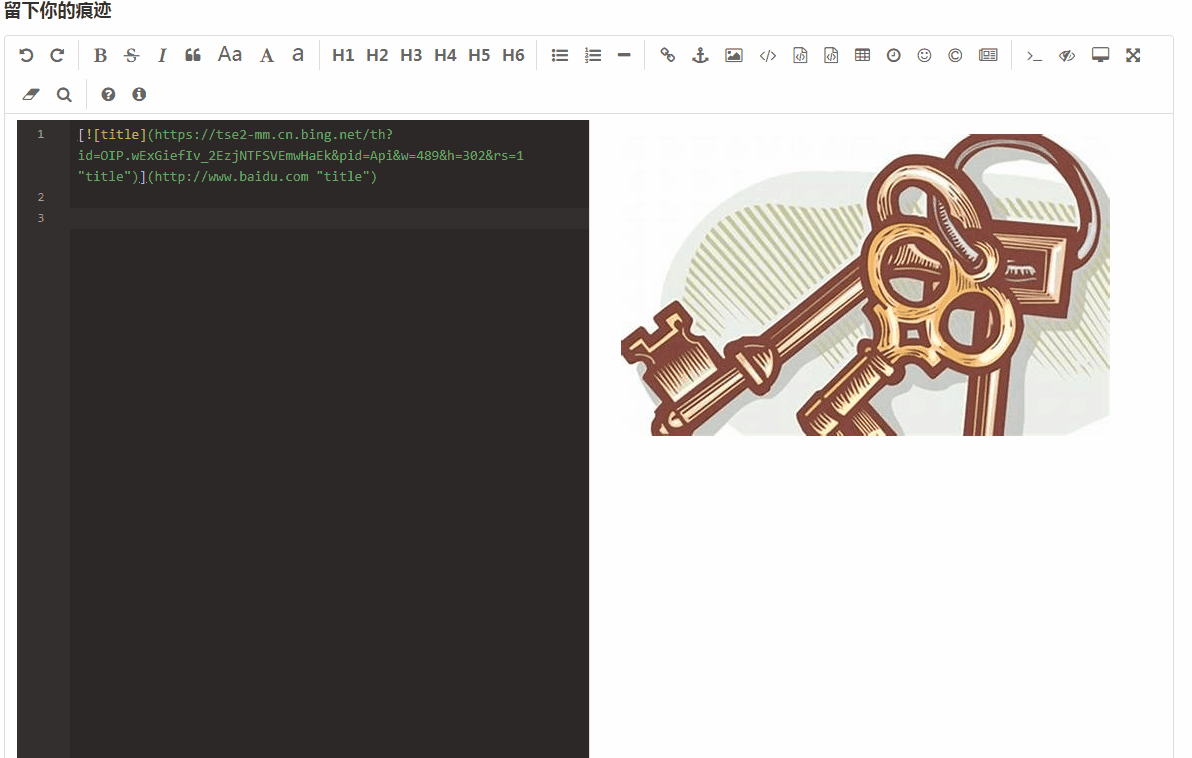
- keep going.