1.基本用法与事件处理: 1)RadioButton(单选按钮) 如题单选按钮,就是只能够选中一个,所以我们需要把RadioButton放到RadioGroup按钮组中,从而实现 单选功能!先熟悉下如何使用RadioButton,一个简单的性别选择的例子: 另外我们可以为外层RadioGroup设置orientation属性然后设置RadioButton的排列方式,是竖直还是水平
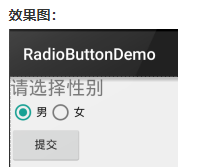
布局代码如下: <LinearLayout xmlns:android="http://schemas.android.com/apk/res/android" xmlns:tools="http://schemas.android.com/tools" android:id="@+id/LinearLayout1" android:layout_width="match_parent" android:layout_height="match_parent" android:orientation="vertical" tools:context=".MainActivity" > <TextView android:layout_width="wrap_content" android:layout_height="wrap_content" android:text="请选择性别" android:textSize="23dp" /> <RadioGroup android:id="@+id/radioGroup" android:layout_width="wrap_content" android:layout_height="wrap_content" android:orientation="horizontal"> <RadioButton android:id="@+id/btnMan" android:layout_width="wrap_content" android:layout_height="wrap_content" android:text="男" android:checked="true"/> <RadioButton android:id="@+id/btnWoman" android:layout_width="wrap_content" android:layout_height="wrap_content" android:text="女"/> </RadioGroup> <Button android:id="@+id/btnpost" android:layout_width="wrap_content" android:layout_height="wrap_content" android:text="提交"/> </LinearLayout>
获得选中的值: 这里有两种方法, 第一种是为RadioButton设置一个事件监听器setOnCheckChangeListener 例子代码如下: RadioGroup radgroup = (RadioGroup) findViewById(R.id.radioGroup); //第一种获得单选按钮值的方法 //为radioGroup设置一个监听器:setOnCheckedChanged() radgroup.setOnCheckedChangeListener(new OnCheckedChangeListener() { @Override public void onCheckedChanged(RadioGroup group, int checkedId) { RadioButton radbtn = (RadioButton) findViewById(checkedId); Toast.makeText(getApplicationContext(), "按钮组值发生改变,你选了" + radbtn.getText(), Toast.LENGTH_LONG).show(); } });
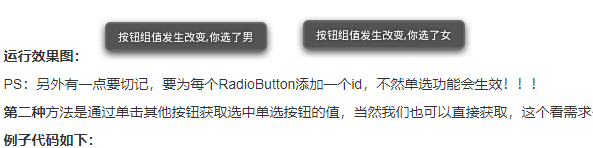
Button btnchange = (Button) findViewById(R.id.btnpost); RadioGroup radgroup = (RadioGroup) findViewById(R.id.radioGroup); //为radioGroup设置一个监听器:setOnCheckedChanged() btnchange.setOnClickListener(new OnClickListener() { @Override public void onClick(View v) { for (int i = 0; i < radgroup.getChildCount(); i++) { RadioButton rd = (RadioButton) radgroup.getChildAt(i); if (rd.isChecked()) { Toast.makeText(getApplicationContext(), "点击提交按钮,获取你选择的是:" + rd.getText(), Toast.LENGTH_LONG).show(); break; } } } });

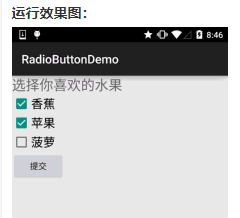
实现代码: public class MainActivity extends AppCompatActivity implements View.OnClickListener,CompoundButton.OnCheckedChangeListener{ private CheckBox cb_one; private CheckBox cb_two; private CheckBox cb_three; private Button btn_send; @Override protected void onCreate(Bundle savedInstanceState) { super.onCreate(savedInstanceState); setContentView(R.layout.activity_main); cb_one = (CheckBox) findViewById(R.id.cb_one); cb_two = (CheckBox) findViewById(R.id.cb_two); cb_three = (CheckBox) findViewById(R.id.cb_three); btn_send = (Button) findViewById(R.id.btn_send); cb_one.setOnCheckedChangeListener(this); cb_two.setOnCheckedChangeListener(this); cb_three.setOnCheckedChangeListener(this); btn_send.setOnClickListener(this); } @Override public void onCheckedChanged(CompoundButton compoundButton, boolean b) { if(compoundButton.isChecked()) Toast.makeText(this,compoundButton.getText().toString(),Toast.LENGTH_SHORT).show(); } @Override public void onClick(View view) { String choose = ""; if(cb_one.isChecked())choose += cb_one.getText().toString() + ""; if(cb_two.isChecked())choose += cb_two.getText().toString() + ""; if(cb_three.isChecked())choose += cb_three.getText().toString() + ""; Toast.makeText(this,choose,Toast.LENGTH_SHORT).show(); } }
2.自定义点击效果
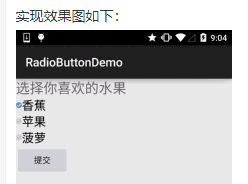
<?xml version="1.0" encoding="utf-8"?> <selector xmlns:android="http://schemas.android.com/apk/res/android"> <item android:state_enabled="true" android:state_checked="true" android:drawable="@mipmap/ic_checkbox_checked"/> <item android:state_enabled="true" android:state_checked="false" android:drawable="@mipmap/ic_checkbox_normal" /> </selector> 写好后,我们有两种方法设置,也可以说一种吧!你看看就知道了~ ①android:button属性设置为上述的selctor android:button="@drawable/rad_btn_selctor" ②在style中定义一个属性,然后通过android style属性设置,先往style添加下述代码: <style name="MyCheckBox" parent="@android:style/Widget.CompoundButton.CheckBox"> <item name="android:button">@drawable/rad_btn_selctor</item> </style> 然后布局那里: style="@style/MyCheckBox" 3.改变文字与选择框的相对位置 这个实现起来也很简单,还记得我们之前学TextView的时候用到的drawableXxx吗? 要控制选择框的位置,两部即可!设置: Step 1. android:button="@null" Step 2. android:drawableTop="@android:drawable/btn_radio" 当然我们可以把drawableXxx替换成自己喜欢的效果! 4.修改文字与选择框的距离 有时,我们可能需要调节文字与选择框之间的距离,让他们看起来稍微没那么挤,我们可以: 1.在XML代码中控制: 使用android:paddingXxx = "xxx" 来控制距离 2.在Java代码中,稍微好一点,动态计算paddingLeft! 示例代码如下: rb.setButtonDrawable(R.drawable.rad_btn_selctor); int rb_paddingLeft = getResources().getDrawable(R.mipmap.ic_checkbox_checked).getIntrinsicWidth()+5; rb.setPadding(rb_paddingLeft, 0, 0, 0);