以前在百度写的文档,转移到此处
前些天在做NetAnalyzer时,需要使用一个指针仪表,网上看了一下,也有人做过,但是大部分都是收费的,本着自力更生的原则,于是决定自己设计一个,今天拿出来有读者分享一下。
首先是截图:
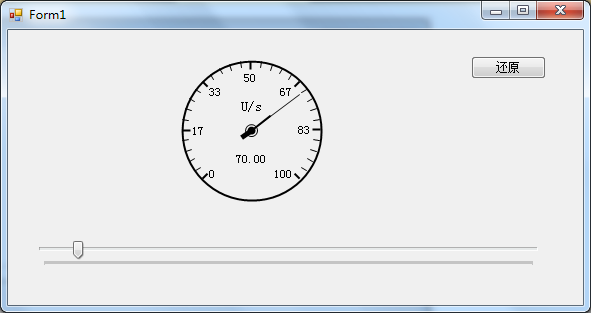
该仪表是以控件形式提供
在开始之前还要赘述一点关于GDI+中角度的计算
如下图
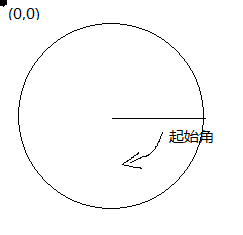
在WinForm中左上角的点位(0,0),即原点,而其起始角则是图中划线处开始的,即为 rad=0;
在绘图时,尤其是做过扇形统计图的人应该比较清楚。
--------------------------------------------------------
接下来就是正式开始
首先新建控件,设置为witdth=height=150 ,可以自己定义,我在这里时可以自适应的
将背景颜色设置为Transparent(透明色),方便以后使用时减少干扰
在该仪表中主要分为两部分:背景部分(外框,刻度,单位等一些列基本不需要频繁变化的部分),前景部分(指针部分)
所以为了不是两个图层不相互影响,我们将背景绘制在控件的BackgroundImage 属性上,而指针部分则需要一个pictrueBox控件作为载体。
首先画背景
在绘制背景时,又分为外框、刻度,指针固定中心等
1 // 绘制背景 用来总体控制背景的绘制 2 private void DrawBackImg() 3 { 4 Bitmap bit = new Bitmap(this.Width, this.Height); 5 Graphics gp = Graphics.FromImage(bit); 6 gp.SmoothingMode = System.Drawing.Drawing2D.SmoothingMode.HighQuality; 7 #region 在这里可以扩展需要绘制的背景项目 8 //外框 9 drawFrame(gp); 10 // 画刻度 11 DrawRuling(gp); 12 //画点 13 drawPoint(gp); 14 15 //绘制单位 16 17 DrawUnitStr(gp); 18 19 #endregion 20 21 //当绘制完成后,直接直接设置为背景 22 23 this.BackgroundImage = bit; 24 } 25 26 27 //绘制单位 28 29 private void DrawUnitStr(Graphics gp) 30 { 31 int cer = _diameter / 2; 32 gp.DrawString(_unitStr, new Font("宋体", 10), new SolidBrush(_frameColor), new PointF(cer, (float)(cer - cer * 0.3)), strFormat); 33 34 } 35 36 /// <summary> 37 /// 画外框 38 /// </summary> 39 /// <param name="gp"></param> 40 private void drawFrame(Graphics gp) 41 { 42 Pen pen = new Pen(_frameColor, 2); 43 Rectangle rec = new Rectangle(5, 5, _diameter - 10, _diameter - 10); 44 gp.DrawEllipse(pen, rec); 45 } 46 // 画刻度 此次较为复杂,主要是在绘制刻度值时需要处理 47 private void DrawRuling(Graphics gp) 48 { 49 //刻度 50 int cerX = _diameter / 2; 51 int cerY = _diameter / 2; 52 53 //这里需要注意,因外在上面的图中标识了rad=0的位置,而我们的仪表时270度的,0点在135度处, 54 55 //为了符合该效果所以起始位置设为135度。 56 float start = 135; 57 float sweepShot = 0; 58 int dx = 0; 59 int dy = 0; 60 int soildLenght = 8; 61 Pen linePen = new Pen(_frameColor, 1); 62 float span = (float)(_maxValue / 30); 63 float sp = 0; 64 //用于右边数字右对齐 65 StringFormat stf = new StringFormat(); 66 stf.Alignment = StringAlignment.Far; 67 68 StringFormat stfMid = new StringFormat(); 69 stfMid.Alignment = StringAlignment.Center; 70 stfMid.LineAlignment = StringAlignment.Center; 71 for (int i = 0; i <= 30; i++) 72 { 73 //注意此处,C#提供的三角函数计算中使用的弧度值,而此处获取的是角度值,需要转化 74 75 double rad = (sweepShot + start) * Math.PI / 180; 76 float radius = _diameter / 2 - 5; 77 int px = (int)(cerX + radius * Math.Cos(rad)); 78 int py = (int)(cerY + radius * Math.Sin(rad)); 79 if (sweepShot % 15 == 0) 80 { 81 linePen.Width = 2; 82 83 //计算刻度中的粗线 84 dx = (int)(cerX + (radius - soildLenght) * Math.Cos(rad)); 85 dy = (int)(cerY + (radius - soildLenght) * Math.Sin(rad)); 86 87 //绘制刻度值,注意字串对其方式 88 string str = sp.ToString("f0"); 89 if (sweepShot <= 45) 90 { 91 gp.DrawString(str, new Font("宋体", 9), new SolidBrush(_frameColor), new PointF(dx, dy - 5)); 92 } 93 else if (sweepShot > 45 && sweepShot < 135) 94 { 95 gp.DrawString(str, new Font("宋体", 9), new SolidBrush(_frameColor), new PointF(dx, dy)); 96 } 97 else if (sweepShot == 135) 98 { 99 gp.DrawString(str, new Font("宋体", 9), new SolidBrush(_frameColor), new PointF(dx, dy + 10), stfMid); 100 } 101 else if (sweepShot > 135 && sweepShot < 225) 102 { 103 gp.DrawString(str, new Font("宋体", 9), new SolidBrush(_frameColor), new PointF(dx, dy), stf); 104 } 105 else if (sweepShot >= 225) 106 { 107 gp.DrawString(str, new Font("宋体", 9), new SolidBrush(_frameColor), new PointF(dx, dy - 5), stf); 108 } 109 110 } 111 else 112 { 113 114 //计算刻度中细线 115 116 linePen.Width = 1; 117 dx = (int)(cerX + (radius - soildLenght + 2) * Math.Cos(rad)); 118 dy = (int)(cerY + (radius - soildLenght + 2) * Math.Sin(rad)); 119 } 120 121 //绘制刻度线 122 gp.DrawLine(linePen, new Point(px, py), new Point(dx, dy)); 123 sp += span; 124 sweepShot += 9; 125 } 126 } 127 //画中间的点 128 private void drawPoint(Graphics gp) 129 { 130 Pen p = new Pen(_frameColor); 131 int tmpWidth = 6; 132 int px = _diameter / 2 - tmpWidth; 133 134 gp.DrawEllipse(p, new Rectangle(px, px, 2 * tmpWidth, 2 * tmpWidth)); 135 136 //在画点时,我使用了指针的颜色,这样看起来,更真实一点 137 gp.FillEllipse(new SolidBrush(_pinColor), new Rectangle(px + 2, px + 2, 2 * tmpWidth - 4, 2 * tmpWidth - 4)); 138 } 139 140 ------------------------------------------- 141 142 画指针 143 144 绘制指正时,最大的问题就是界面闪速,除了在控件构造方法里添加如下代码: 145 146 SetStyle(ControlStyles.OptimizedDoubleBuffer | ControlStyles.ResizeRedraw | ControlStyles.AllPaintingInWmPaint, true); 147 UpdateStyles(); 148 149 绘制方式也需要调整,方法如下: 150 151 152 153 //为了方式绘制指针时产生的闪烁,PictureBox添加该事件方法 154 155 private void pic_Paint(object sender, PaintEventArgs e) 156 { 157 DrawForeImg(e.Graphics); 158 } 159 160 //使用方法 161 162 public double ChangeValue 163 { 164 get { return _changeValue; } 165 set 166 { 167 if (value <= _maxValue) 168 _changeValue = value; 169 else 170 { 171 //完成自适应性 172 MaxValue = value; 173 _changeValue = value; 174 } 175 //通过该方法,可以使指针自动绘制(其实就是强制重绘) 176 177 pic.Invalidate(); 178 } 179 } 180 181 //指针的具体画法 182 183 private void DrawForeImg(Graphics gp) 184 { 185 Bitmap bit = new Bitmap(this.Width, this.Height); 186 Graphics g = Graphics.FromImage(bit); 187 g.SmoothingMode = System.Drawing.Drawing2D.SmoothingMode.HighQuality; 188 189 //画针 190 DrawPin(g); 191 DrawString(g); 192 193 //注意此处的绘制方式,这样可以有效减少界面的闪烁问题。 194 gp.DrawImage(bit, new Point(0, 0)); 195 g.Dispose(); 196 197 } 198 //画针 199 private void DrawPin(Graphics g) 200 { 201 int cer = _diameter / 2; 202 float start = 135; 203 float sweepShot = (float)(_changeValue / _maxValue * 270); 204 205 Pen linePen = new Pen(_pinColor, 1); 206 Pen NxPen = new Pen(_pinColor, 2); 207 Pen xPen = new Pen(_pinColor, 5); 208 double rad = (sweepShot + start) * Math.PI / 180; 209 float radius = _diameter / 2 - 5; 210 int dx = (int)(cer + (_PinLen) * Math.Cos(rad)); 211 int dy = (int)(cer + (_PinLen) * Math.Sin(rad)); 212 213 int px = (int)(cer + (_PinLen * 0.4) * Math.Cos(rad)); 214 int py = (int)(cer + (_PinLen * 0.4) * Math.Sin(rad)); 215 216 int nx = (int)(cer - (NxPinLen) * Math.Sin(rad)); 217 int ny = (int)(cer - (NxPinLen) * Math.Cos(rad)); 218 g.DrawLine(linePen, new Point(cer, cer), new Point(dx, dy)); 219 g.DrawLine(NxPen, new Point(cer, cer), new Point(px, py)); 220 g.DrawLine(xPen, new Point(cer, cer), new Point(ny, nx)); 221 } 222 223 //绘制在仪表下面的值 224 225 private void DrawString(Graphics g) 226 { 227 int cer = _diameter / 2; 228 string str = _changeValue.ToString("F2"); 229 g.DrawString(str, new Font("宋体", 9), new SolidBrush(_pinColor), new PointF(cer, (float)(cer + cer * 0.4)), strFormat); 230 }