Socket网络编程
Step1:首先完成整个界面的设计

<?xml version="1.0" encoding="UTF-8"?> <ui version="4.0"> <class>MainWindow</class> <widget class="QMainWindow" name="MainWindow"> <property name="geometry"> <rect> <x>0</x> <y>0</y> <width>421</width> <height>533</height> </rect> </property> <property name="windowTitle"> <string>MainWindow</string> </property> <widget class="QWidget" name="centralWidget"> <widget class="QLineEdit" name="IP_Address"> <property name="geometry"> <rect> <x>30</x> <y>140</y> <width>113</width> <height>27</height> </rect> </property> </widget> <widget class="QLabel" name="label_4"> <property name="geometry"> <rect> <x>20</x> <y>100</y> <width>171</width> <height>21</height> </rect> </property> <property name="font"> <font> <pointsize>10</pointsize> <italic>true</italic> <underline>false</underline> <strikeout>false</strikeout> </font> </property> <property name="cursor"> <cursorShape>BlankCursor</cursorShape> </property> <property name="text"> <string>Designed by : mm1994uestc</string> </property> <property name="alignment"> <set>Qt::AlignCenter</set> </property> </widget> <widget class="QLabel" name="label_6"> <property name="geometry"> <rect> <x>0</x> <y>-10</y> <width>321</width> <height>51</height> </rect> </property> <property name="font"> <font> <pointsize>28</pointsize> <italic>true</italic> <underline>false</underline> <strikeout>false</strikeout> </font> </property> <property name="cursor"> <cursorShape>BlankCursor</cursorShape> </property> <property name="text"> <string>Qt interface Demo!</string> </property> <property name="alignment"> <set>Qt::AlignCenter</set> </property> </widget> <widget class="QLabel" name="label_5"> <property name="geometry"> <rect> <x>0</x> <y>40</y> <width>171</width> <height>51</height> </rect> </property> <property name="font"> <font> <pointsize>16</pointsize> <italic>true</italic> <underline>false</underline> <strikeout>false</strikeout> </font> </property> <property name="cursor"> <cursorShape>BlankCursor</cursorShape> </property> <property name="text"> <string>Socket Control</string> </property> <property name="alignment"> <set>Qt::AlignCenter</set> </property> </widget> <widget class="QLineEdit" name="Client_Port"> <property name="geometry"> <rect> <x>200</x> <y>140</y> <width>51</width> <height>27</height> </rect> </property> </widget> <widget class="QPushButton" name="Client_Button"> <property name="geometry"> <rect> <x>260</x> <y>140</y> <width>151</width> <height>27</height> </rect> </property> <property name="text"> <string>TCP-Client-Connect</string> </property> </widget> <widget class="QLabel" name="label"> <property name="geometry"> <rect> <x>10</x> <y>130</y> <width>21</width> <height>41</height> </rect> </property> <property name="text"> <string>IP:</string> </property> </widget> <widget class="QLabel" name="label_2"> <property name="geometry"> <rect> <x>150</x> <y>130</y> <width>51</width> <height>41</height> </rect> </property> <property name="text"> <string>PORT:</string> </property> </widget> <widget class="QLineEdit" name="Server_Port"> <property name="geometry"> <rect> <x>60</x> <y>320</y> <width>51</width> <height>27</height> </rect> </property> </widget> <widget class="QLabel" name="label_3"> <property name="geometry"> <rect> <x>10</x> <y>310</y> <width>51</width> <height>41</height> </rect> </property> <property name="text"> <string>PORT:</string> </property> </widget> <widget class="QPushButton" name="Server_Button"> <property name="geometry"> <rect> <x>120</x> <y>320</y> <width>161</width> <height>27</height> </rect> </property> <property name="text"> <string>TCP-Server-Monitor</string> </property> </widget> <widget class="QLabel" name="label_7"> <property name="geometry"> <rect> <x>10</x> <y>170</y> <width>151</width> <height>41</height> </rect> </property> <property name="text"> <string>Data Ricieve Frame:</string> </property> </widget> <widget class="QLabel" name="label_8"> <property name="geometry"> <rect> <x>230</x> <y>170</y> <width>151</width> <height>41</height> </rect> </property> <property name="text"> <string>Data Send Frame:</string> </property> </widget> <widget class="QLabel" name="label_9"> <property name="geometry"> <rect> <x>10</x> <y>350</y> <width>151</width> <height>41</height> </rect> </property> <property name="text"> <string>Data Ricieve Frame:</string> </property> </widget> <widget class="QLabel" name="label_10"> <property name="geometry"> <rect> <x>230</x> <y>350</y> <width>151</width> <height>41</height> </rect> </property> <property name="text"> <string>Data Send Frame:</string> </property> </widget> <widget class="QLabel" name="Corver"> <property name="geometry"> <rect> <x>220</x> <y>40</y> <width>171</width> <height>91</height> </rect> </property> <property name="text"> <string> Corver</string> </property> </widget> <widget class="QPushButton" name="pushButton"> <property name="geometry"> <rect> <x>350</x> <y>180</y> <width>51</width> <height>27</height> </rect> </property> <property name="text"> <string>Send</string> </property> </widget> <widget class="QPushButton" name="ServerSend"> <property name="geometry"> <rect> <x>350</x> <y>360</y> <width>51</width> <height>27</height> </rect> </property> <property name="text"> <string>Send</string> </property> </widget> <widget class="QPlainTextEdit" name="Client_Recieve"> <property name="geometry"> <rect> <x>10</x> <y>210</y> <width>171</width> <height>101</height> </rect> </property> </widget> <widget class="QPlainTextEdit" name="Client_Send"> <property name="geometry"> <rect> <x>230</x> <y>210</y> <width>171</width> <height>101</height> </rect> </property> </widget> <widget class="QPlainTextEdit" name="Server_Recieve"> <property name="geometry"> <rect> <x>10</x> <y>390</y> <width>171</width> <height>101</height> </rect> </property> </widget> <widget class="QPlainTextEdit" name="Server_Send"> <property name="geometry"> <rect> <x>230</x> <y>390</y> <width>171</width> <height>101</height> </rect> </property> </widget> <widget class="QPushButton" name="Client_Clear"> <property name="geometry"> <rect> <x>150</x> <y>180</y> <width>51</width> <height>27</height> </rect> </property> <property name="text"> <string>Clear</string> </property> </widget> <widget class="QPushButton" name="Server_Clear"> <property name="geometry"> <rect> <x>150</x> <y>360</y> <width>51</width> <height>27</height> </rect> </property> <property name="text"> <string>Clear</string> </property> </widget> </widget> <widget class="QMenuBar" name="menuBar"> <property name="geometry"> <rect> <x>0</x> <y>0</y> <width>421</width> <height>25</height> </rect> </property> </widget> <widget class="QToolBar" name="mainToolBar"> <attribute name="toolBarArea"> <enum>TopToolBarArea</enum> </attribute> <attribute name="toolBarBreak"> <bool>false</bool> </attribute> </widget> <widget class="QStatusBar" name="statusBar"/> </widget> <layoutdefault spacing="6" margin="11"/> <resources/> <connections/> </ui>
Ubuntu 16.04 Edition Qt Socket Project Windows 10 端的Socket Tool
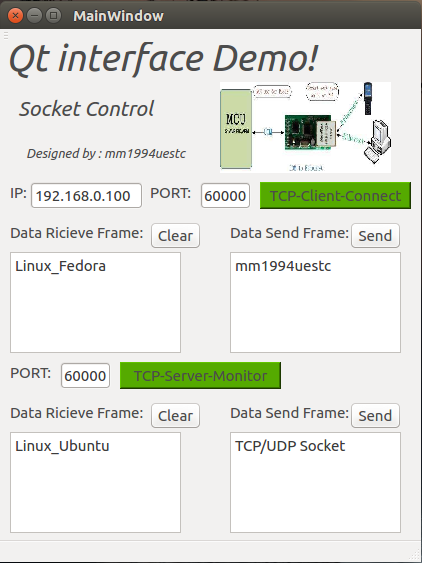
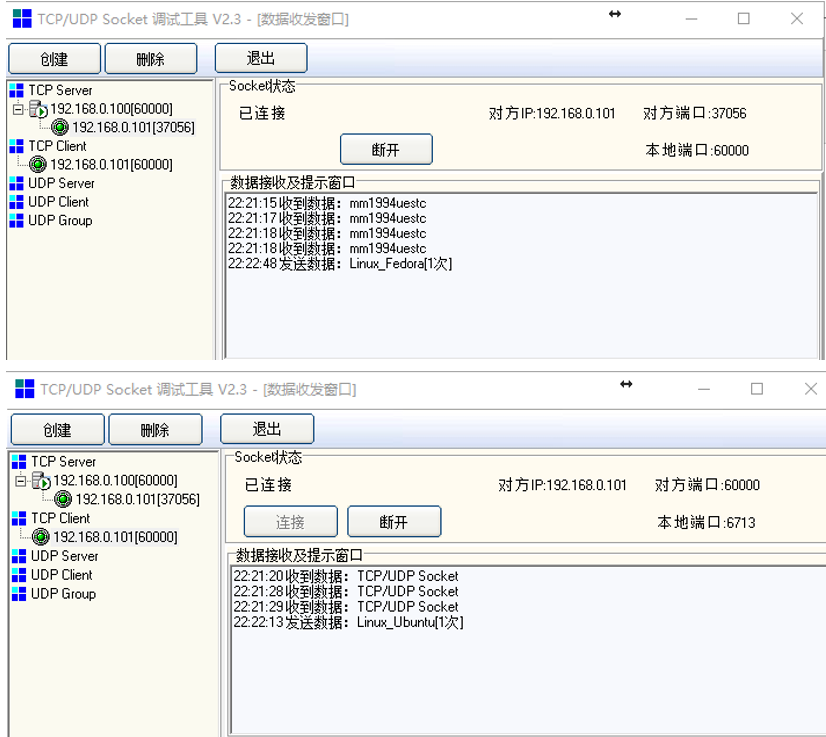
整个界面的样式如图所示,包括了TCP Client以及TCP Server端。
IP表示客户端将要连接的TCP Server的服务器ip地址,PORT填入的是对应的TCP Server的地址开放的监听的端口号
Clear按钮是用来清楚Server或者Client的接收空间,Send是用来发送发送栏当中的数据的。其他按钮用来开启对应的服务。
Step2:相关槽函数已经接收读取函数的实现
void MainWindow::Client_Recieve_Data(void) { QByteArray buf; buf = client->readAll(); if(!buf.isEmpty()) { QString str = this->ui->Client_Recieve->toPlainText(); str += tr(buf); this->ui->Client_Recieve->clear(); this->ui->Client_Recieve->appendPlainText(str); } buf.clear(); } void MainWindow::on_Client_Button_clicked(bool checked) { if(!ClientFlag) { QString IP,PORT; IP = this->ui->IP_Address->text(); PORT = this->ui->Client_Port->text(); qDebug() << IP; qDebug() << PORT; client->connectToHost(QHostAddress(IP),PORT.toInt(),QTcpSocket::ReadWrite); qDebug() << "Client is Started!"; QObject::connect(client,&QTcpSocket::readyRead,this,&MainWindow::Client_Recieve_Data); this->ui->Client_Button->setStyleSheet("background-color: rgb(85,170,0);"); } else { this->ui->Client_Button->setStyleSheet("background-color: rgb(0,0,0);"); client->close(); qDebug() << "Client is Closed!"; } ClientFlag = !ClientFlag; } void MainWindow::on_pushButton_clicked(bool checked) { if(ClientFlag) { QString Send_data; Send_data = this->ui->Client_Send->toPlainText(); qDebug() << Send_data; client->write(Send_data.toLatin1()); qDebug() << "Data sended!"; } } void MainWindow::on_Client_Clear_clicked(bool checked) { this->ui->Client_Recieve->clear(); qDebug() << "Client_Recieve_CLear!"; } /************************************************************ * Server Side Programming! * The Qt Socket Programming have ever finished binding the port! * The accept func is trigger by a new connection signal! ***********************************************************/ void MainWindow::readClient(void) { QByteArray buf; buf = client_connect->readAll(); if(!buf.isEmpty()) { QString str = this->ui->Server_Recieve->toPlainText(); str += tr(buf); this->ui->Server_Recieve->clear(); this->ui->Server_Recieve->appendPlainText(str); } buf.clear(); } void MainWindow::accepConnection(void) { client_connect = server->nextPendingConnection(); QObject::connect(client_connect,&QTcpSocket::readyRead,this,&MainWindow::readClient); } void MainWindow::on_Server_Clear_clicked(bool checked) { this->ui->Server_Recieve->clear(); qDebug() << "Server_Recieve_Clear!"; } void MainWindow::on_ServerSend_clicked(bool checked) { if(ServerFlag) { QString SendData; SendData = this->ui->Server_Send->toPlainText(); client_connect->write(SendData.toLatin1()); qDebug() << SendData; qDebug() << "ServerData send!"; } } void MainWindow::on_Server_Button_clicked(bool checked) { if(!ServerFlag) { QString MonitorPort; MonitorPort = this->ui->Server_Port->text(); int PortNum; PortNum = MonitorPort.toInt(); server->listen(QHostAddress::Any,PortNum); QObject::connect(server,&QTcpServer::newConnection,this,&MainWindow::accepConnection); qDebug() << "Server Started!"; qDebug() << "PortNum:" << PortNum; this->ui->Server_Button->setStyleSheet("background-color: rgb(85,170,0);"); } else { this->ui->Server_Button->setStyleSheet("background-color: rgb(0,0,0);"); client_connect->close(); server->close(); qDebug() << "Server Closed!"; } ServerFlag = !ServerFlag; }
Step3:槽函数的声明&Socket对象定义
private slots: void on_Client_Button_clicked(bool checked); void on_pushButton_clicked(bool checked); void Client_Recieve_Data(void); void accepConnection(void); void readClient(void); void on_Client_Clear_clicked(bool checked); void on_Server_Clear_clicked(bool checked); void on_ServerSend_clicked(bool checked); void on_Server_Button_clicked(bool checked); void TimeOutProcess(void); private: Ui::MainWindow *ui; QTcpSocket *client; QTcpServer *server; QTcpSocket *client_connect; QTimer *TimeMonitor; bool ClientFlag = false; bool ServerFlag = false;
Step4:信号和槽的连接
connect(this->ui->Client_Button,SIGNAL(clicked(bool)),this,SLOT(on_Client_Button_clicked()));
connect(this->ui->pushButton,SIGNAL(clicked(bool)),this,SLOT(on_pushButton_clicked()));
connect(this->ui->Client_Clear,SIGNAL(clicked(bool)),this,SLOT(on_Client_Clear_clicked()));
connect(this->ui->Server_Clear,SIGNAL(clicked(bool)),this,SLOT(on_Server_Clear_clicked()));
connect(this->ui->ServerSend,SIGNAL(clicked(bool)),this,SLOT(on_ServerSend_clicked()));
connect(this->ui->Server_Button,SIGNAL(clicked(bool)),this,SLOT(on_Server_Button_clicked()));
connect(TimeMonitor,&QTimer::timeout,this,&MainWindow::TimeOutProcess);
完成上述操作,基本就完成了Qt Socket程序的功能。
