一、环境说明:
※操作系统版本CentOS 7.5 Minimal-1804
※ Nextcloud版本 13.05
※ 数据库使用MariaDB,安装在同一台机器,
※ 参考链接https://www.cnblogs.com/kevingrace/p/8343060.html
※ 参考链接 https://blog.csdn.net/kyotrue/article/details/77934724?locationNum=5&fps=1
二、安装仓库源及基础软件
添加EPEL包的仓库源
yum -y install epel-release
添加 PHP7-FPM webtatic 仓库
rpm -Uvh https://mirror.webtatic.com/yum/el7/webtatic-release.rpm
安装基础环境:
yum -y install nginx redis unzip wget mariadb mariadb-server
三、安装PHP7和PHP7-FPM
yum -y install php71w-fpm php71w-cli php71w-gd php71w-mcrypt php71w-mysql php71w-pear php71w-xml php71w-mbstring php71w-pdo php71w-json php71w-opcache php71w-pecl-apcu php71w-pecl-apcu-devel php71w-pecl-igbinary php71w-pecl-igbinary-devel php71w-pecl-imagick php71w-pecl-imagick-devel php71w-pecl-redis php71w-pecl-redis-devel php71w-ldap
四、配置PHP-FPM
1、我们需要配置 php-fpm 与 Nginx 协同运行。hp7-fpm 将使用 nginx 用户来运行,并监听 9000 端口。
使用 vi 编辑默认的 php7-fpm 配置文件。
vi /etc/php-fpm.d/www.conf
修改以下不连续的记录点,修改用户,指定端口,启用环境变量。
<<www.conf>>
#Line 8-10
user = nginx
group = nginx
#Line 22
listen = 127.0.0.1:9000
#Line 366-370
env[HOSTNAME] = $HOSTNAME
env[PATH] = /usr/local/bin:/usr/bin:/bin
env[TMP] = /tmp
env[TMPDIR] = /tmp
env[TEMP] = /tmp
2、保存文件并退出 vim 编辑器. 需要在 /var/lib/ 目录下创建一个新的文件夹 session,并将其拥有者变更为 nginx 用户。
mkdir -p /var/lib/php/session
chown nginx:nginx -R /var/lib/php/session/
3、vi /etc/php.d/opcache.ini 将以下行注释掉,修改为对应的配置值:
<<opcache.ini>>
zend_extension=opcache.so
opcache.enable=1
opcache.enable_cli=1
opcache.memory_consumption=128
opcache.interned_strings_buffer=8
opcache.max_accelerated_files=10000
opcache.revalidate_freq=1
opcache.save_comments=1
4、启动服务、设为开机启动
systemctl start php-fpm
systemctl start nginx
systemctl start mariadb
systemctl start redis
systemctl enable redis
systemctl enable php-fpm
systemctl enable nginx
systemctl enable mariadb
五、配置MariaDB
1、MySQL初始化指令初始化root用户,默认密码为空(此步可以先忽略)
mysql_secure_installation
#配置过程
Set root password? [Y/n] Y
New password:
Re-enter new password:
Remove anonymous users? [Y/n] Y
Disallow root login remotely? [Y/n] n
Remove test database and access to it? [Y/n] Y
Reload privilege tables now? [Y/n] Y
2、创建数据库、创建库用户、用户授权
mysql -u root -p
create database nextcloud;
create user nextclouduser@localhost identified by 'nextclouduser@';
grant all privileges on nextcloud_db.* to nextclouduser@'localhost' identified by 'nextclouduser@';
flush privileges;
exit
六、安装SSL证书
我们可以自己生成SSL证书,也可以申请专业的SSL证书。自签名的SSL证书在使用的时候会报错,建议使用有资质的SSL证书。
安装过程如下:
1、为 SSL 文件创建新目录:
mkdir -p /etc/nginx/cert
2、创建证书(生产环境请购买公网SSL证书)
openssl req -new -x509 -days 365 -nodes -out /etc/nginx/cert/pan.mcitp.cn.crt -keyout /etc/nginx/cert/pan.mcitp.cn.key
3、在该目录下储存申请过的SSL证书,并设置证书的权限:
chmod 700 /etc/nginx/cert
chmod 600 /etc/nginx/cert/*
七、下载和初步安装 Nextcloud
1、开始下载nextcloud 并解压 (也可以先下载到windows,再通过xftp上传)
mkdir -p /var/www/nextcloud
cd /var/www/nextcloud
wget https://download.nextcloud.com/server/releases/nextcloud-13.0.5.zip
unzip nextcloud-13.0.5.zip
mv /var/www/nextcloud/web/* /var/www/nextcloud
2、为NextCloud创建文件储存文件夹,并授予一定的权限
mkdir -p /var/www/nextcloud/data
chown nginx:nginx -R /var/www/nextcloud/
3、手动指定云盘文件储存位置(配置文件中有默认配置)
vi /var/www/nextcloud/config/config.sample.php
找到如下字段(默认值为 /var/www/nextcloud/data):
'datadirectory' => '/var/www/owncloud_data/'
八、配置Nginx转发规则
1、创建文件:
vi /etc/nginx/conf.d/nextcloud.conf
2、参考配置文件,下面是已经修改好的文件,直接上传至 /etc/nginx/conf.d/ 即可)nextcloud官方文档
upstream php-handler {
server 127.0.0.1:9000;
#server unix:/var/run/php5-fpm.sock;
}
server {
listen 80;
listen [::]:80;
server_name pan.mcitp.cn;
# enforce https
return 301 https://$server_name$request_uri;
}
server {
listen 443 ssl http2;
listen [::]:443 ssl http2;
server_name pan.mcitp.cn;
# SSL证书路径
ssl_certificate /etc/nginx/cert/pan.mcitp.cn.crt;
ssl_certificate_key /etc/nginx/cert/pan.mcitp.cn.key;
# Add headers to serve security related headers
# Before enabling Strict-Transport-Security headers please read into this
# topic first.
#
# WARNING: Only add the preload option once you read about
# the consequences in https://hstspreload.org/. This option
# will add the domain to a hardcoded list that is shipped
# in all major browsers and getting removed from this list
# could take several months.
add_header Strict-Transport-Security "max-age=15768000;includeSubDomains; preload;";
add_header X-Content-Type-Options nosniff;
add_header X-XSS-Protection "1; mode=block";
add_header X-Robots-Tag none;
add_header X-Download-Options noopen;
add_header X-Permitted-Cross-Domain-Policies none;
add_header X-Frame-Options SAMEORIGIN;
# 网站根目录
root /var/www/nextcloud/;
location = /robots.txt {
allow all;
log_not_found off;
access_log off;
}
# The following 2 rules are only needed for the user_webfinger app.
# Uncomment it if you're planning to use this app.
#rewrite ^/.well-known/host-meta /public.php?service=host-meta last;
#rewrite ^/.well-known/host-meta.json /public.php?service=host-meta-json
# last;
location = /.well-known/carddav {
return 301 $scheme://$host/remote.php/dav;
}
location = /.well-known/caldav {
return 301 $scheme://$host/remote.php/dav;
}
client_max_body_size 1024M;
fastcgi_buffers 64 4K;
# Enable gzip but do not remove ETag headers
gzip on;
gzip_vary on;
gzip_comp_level 4;
gzip_min_length 256;
gzip_proxied expired no-cache no-store private no_last_modified no_etag auth;
gzip_types application/atom+xml application/javascript application/json application/ld+json application/manifest+json application/rss+xml application/vnd.geo+json application/vnd.ms-fontobject application/x-font-ttf application/x-web-app-manifest+json application/xhtml+xml application/xml font/opentype image/bmp image/svg+xml image/x-icon text/cache-manifest text/css text/plain text/vcard text/vnd.rim.location.xloc text/vtt text/x-component text/x-cross-domain-policy;
# Uncomment if your server is build with the ngx_pagespeed module
# This module is currently not supported.
#pagespeed off;
location / {
rewrite ^ /index.php$uri;
}
location ~ ^/(?:build|tests|config|lib|3rdparty|templates|data)/ {
deny all;
}
location ~ ^/(?:.|autotest|occ|issue|indie|db_|console) {
deny all;
}
location ~ ^/(?:index|remote|public|cron|core/ajax/update|status|ocs/v[12]|updater/.+|ocs-provider/.+).php(?:$|/) {
fastcgi_split_path_info ^(.+.php)(/.*)$;
include fastcgi_params;
fastcgi_param SCRIPT_FILENAME $document_root$fastcgi_script_name;
fastcgi_param PATH_INFO $fastcgi_path_info;
fastcgi_param HTTPS on;
#Avoid sending the security headers twice
fastcgi_param modHeadersAvailable true;
fastcgi_param front_controller_active true;
fastcgi_pass php-handler;
fastcgi_intercept_errors on;
fastcgi_request_buffering off;
}
location ~ ^/(?:updater|ocs-provider)(?:$|/) {
try_files $uri/ =404;
index index.php;
}
# Adding the cache control header for js and css files
# Make sure it is BELOW the PHP block
location ~ .(?:css|js|woff|svg|gif)$ {
try_files $uri /index.php$uri$is_args$args;
add_header Cache-Control "public, max-age=15778463";
# Add headers to serve security related headers (It is intended to
# have those duplicated to the ones above)
# Before enabling Strict-Transport-Security headers please read into
# this topic first.
# add_header Strict-Transport-Security "max-age=15768000; includeSubDomains; preload;";
#
# WARNING: Only add the preload option once you read about
# the consequences in https://hstspreload.org/. This option
# will add the domain to a hardcoded list that is shipped
# in all major browsers and getting removed from this list
# could take several months.
add_header X-Content-Type-Options nosniff;
add_header X-XSS-Protection "1; mode=block";
add_header X-Robots-Tag none;
add_header X-Download-Options noopen;
add_header X-Permitted-Cross-Domain-Policies none;
# Optional: Don't log access to assets
access_log off;
}
location ~ .(?:png|html|ttf|ico|jpg|jpeg)$ {
try_files $uri /index.php$uri$is_args$args;
# Optional: Don't log access to other assets
access_log off;
}
}
3、根据个人需要修改并写入配置:
server_name需要改为域名
ssl_certificate和ssl_certificate_key需要改为SSL证书对应的文件
root需要改为nextcloud文件夹所在路径
4、验证配置文件,重启动nginx服务:
nginx -t
nginx: the configuration file /etc/nginx/nginx.conf syntax is ok
nginx: configuration file /etc/nginx/nginx.conf test is successful
systemctl restart nginx
九,网页安装Nextcloud
1、浏览器访问 https://pan.mcitp.cn (如果没有解析域名,请添加host文件)
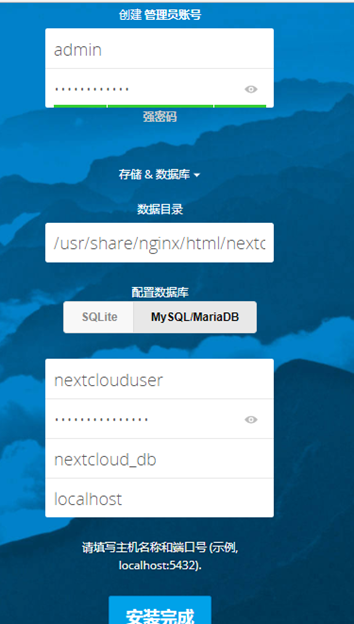
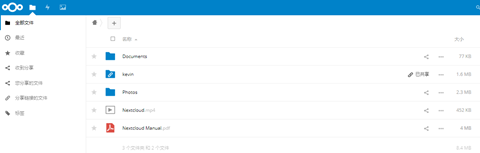
十、microsoft AD集成与邮件通知
前提条件:
已经安装了php72w-ldap,nextcloud主机能够解析到AD域名。
1、启用组件:
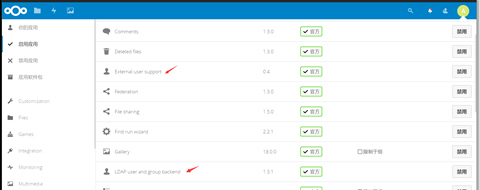
2、配置服务器:
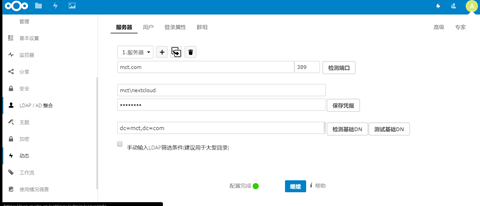
3、配置用户

4、配置登录属性

5、配置配置群组

6、更多高级设置请点击"高级"或者 "专家"按钮

7、配置邮件通知
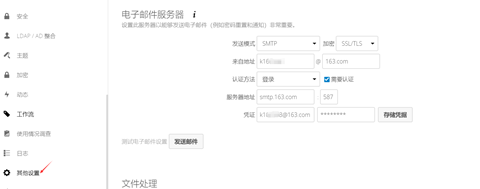
十一、常见错误
有可能你在访问页面时可以正常显示但是提示你"内部服务器错误",若出现这个情况有两个可能:
1、Nginx对nextcloud文件夹的访问权限不够,使用如下操作重新给予权限
mkdir -p /var/www/nextcloud/data
chown nginx:nginx -R /var/www/nextcloud/
2、防火墙和SELinux未关闭
systemctl stop firewalld
systemctl disable firewalld
永久关闭SELinux需要编辑文件/etc/selinux/config,将SELINUX=enforcing修改为SELINUX=disabled,重启后生效
3、数据库ERROR 10044200错误
在/etc/my.cnf文件里添加"skip-grant-tables"
systemctl restart mariadb
4、维护模式的启用和关闭:
cd /var/www/nextcloud
sudo -u nginx php occ maintenance:mode --on (开启维护模式)
sudo -u nginx php occ maintenance:mode --off (关闭维护模式)
十二、安全与性能优化
1、云盘上传文件大小限制
nextcloud上传文件大小的自身限制为512M,如果要想调整这个大小,操作方法如下:
1)修改php.ini上传文件大小限制
vi /etc/php.ini
max_execution_time = 0 #默认是30秒,改为0,表示没有限制
post_max_size = 10800M #设定 POST 数据所允许的最大大小,如果POST数据尺寸大于post_max_size $_POST 和 $_FILES superglobals 便会为空.
upload_max_filesize = 10240M #表示所上传的文件的最大大小
#另外要说明的是,post_max_size 大于 upload_max_filesize 为佳.
2)修改nginx.conf
vi /etc/nginx/conf.d/nextcloud.conf
client_max_body_size 10240M;
3)重启php和nginx服务
systemctl restart php-fpm
systemctl restart nginx
2、配置防火墙:
firewall-cmd --permanent --add-service=http
firewall-cmd --permanent --add-service=https
firewall-cmd --reload
3、开启缓存
vi /var/www/nextcloud/config/config.php 在第22行下方添加如下配置:
'memcache.local' => 'OCMemcacheAPCu',
'memcache.locking' => 'OCMemcacheRedis',
'redis' => array(
'host' => 'localhost',
'port' => 6379,
),
完整config.php如下:

systemctl enable redis
systemctl start redis
4、安装更新
yum- y update