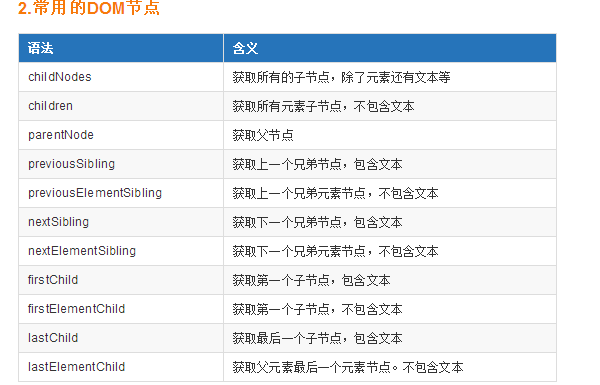1、DOM操作
在JS中,所有的事物都是节点,元素、文本等都是节点。
应用场景:可以通过节点进行DOM对象的增删改查
(1)获取DOM节点的方法
//通过id获取,唯一的 var oDiv = document.getElementById('box'); //通过类名获取 var oDiv = document.getElementsByClassName('.box')[0]; //通过标签名获取 var oDiv = document.getElementsByTagName('div')[0];
(2)常用的DOM节点
(3)节点的增删改查
<!DOCTYPE html>
<html lang="cn">
<head>
<meta charset="UTF-8">
<title>节点的增删改查</title>
</head>
<body>
<div style="background-color: gray">
<h3>路飞学城1</h3>
</div>
<div id="box">
<p>alex</p>
<p>wusir</p>
<p>egon</p>
<p>luffy</p>
<p>alice</p>
</div>
<div>
<h3>路飞学城2</h3>
</div>
</body>
<script type="text/javascript">
var oDiv = document.getElementsByTagName('div')[0];
// 创建元素节点
var oH2 = document.createElement('h2');
// 设置oH2的内容,p标签会被解析成p元素显示到HTML页面中
oH2.innerHTML = '<p>嘿 hello</p>';
// 只设置元素内的文本内容,div标签将被当做文本元素
// oH2.innerText = '哈哈';
// 将创建好的元素节点添加到指定元素所有内容的后面
oDiv.appendChild(oH2);
// 获取元素节点里的所有内容 包括标签和文本
console.log(oDiv.innerHTML);
// 表示元素节点的标签名大写
console.log(oDiv.tagName);
// 只获取元素内的文本内容,html标签将被忽略
console.log(oDiv.innerText);
// 设置id 类名
oH2.id = 'luffyID';
oH2.className = 'luffyClassName';
console.log(oDiv.innerHTML);
//获取标签属性
console.log(oH2.getAttribute('class'));
// 设置标签属性
oH2.setAttribute('href','www.baidu.com');
console.log(oDiv.innerHTML);
// 删除元素上的属性
oH2.removeAttribute('class');
console.log(oDiv.innerHTML);
// 删除创建的对象
console.log(oDiv.innerHTML);
oDiv.removeChild(oH2);
console.log(oDiv.innerHTML);
// 如果为true 克隆当前元素与元素的所有子节点
console.log(oH2.cloneNode(true));
// 父节点.replaceChild(新节点,子节点) 用新节点替换某个子节点
console.log(oDiv.innerHTML);
var op = document.createElement('p');
op.innerText = '我是一个段落';
oDiv.replaceChild(op,oH2);
console.log(oDiv.innerHTML);
// style属性 :css内联样式属性值
oDiv.style.backgroundColor = 'red';
</script>
</html>
2、模态框案例
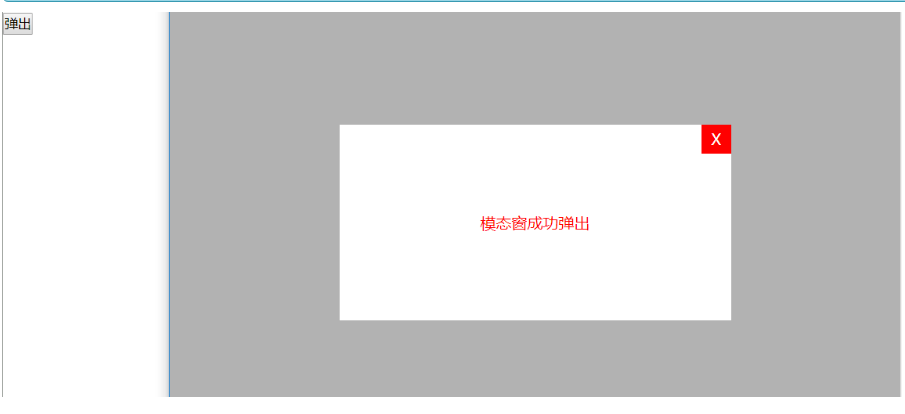
(1)自己写的
<!DOCTYPE html> <html lang="en"> <head> <meta charset="UTF-8"> <title>Title</title> </head> <style type="text/css"> html, body { height: 100%; } #box0 { width: 100%; height: 100%; background-color: rgba(0, 0, 0, 0.4); } #box { position: relative; top: 50%; left: 50%; height: 200px; width: 400px; background-color: #ffffff; } #p1 { height: 100%; width: 100%; color: red; line-height: 200px; text-align: center; } .close { color: blue; font-weight: bold; position: absolute; top: 0; right: 0; cursor: pointer; } </style> <body> <input type="button" id='btn' value="模态框弹出"> </body> <script type="text/javascript"> var oBtn = document.getElementById('btn'); oBtn.onclick = function () { // 1.创建遮罩层 var oDiv = document.createElement('div'); oDiv.id = 'box0'; this.parentNode.insertBefore(oDiv, oBtn); // 2.创建对话框box var oBox = document.createElement('div'); oBox.id = 'box'; oBtn.previousSibling.appendChild(oBox); // 4.添加文字 var oP = document.createElement('p'); oP.id = 'p1'; oP.innerText = '模态框弹出'; oBox.appendChild(oP); console.log(this.parentNode); // 5.添加关闭按钮 var oSpan = document.createElement('span'); oSpan.innerText = 'X'; oSpan.className = 'close'; oP.parentNode.insertBefore(oSpan, oP); // 6.关闭模态框 oSpan.onclick = function () { console.log(oSpan.parentNode.parentNode.parentNode); oSpan.parentNode.parentNode.parentNode.removeChild(oDiv) } }; </script> </html>
(2)标准答案
<!DOCTYPE html>
<html lang="cn">
<head>
<meta charset="UTF-8">
<title>模态框案例</title>
<style type="text/css">
*{padding: 0; margin: 0;}
html,body{ height: 100%;}
#box{ 100%; height: 100%; background-color: rgba(0,0,0,.3)}
#content{ position: relative; top: 150px; 400px; height: 200px;line-height: 200px;
text-align: center; background-color: #fff;color: red;margin: 0 auto;}
#span1{ position: absolute; background-color: red; top: 0; right: 0; 30px; height: 30px;
line-height: 30px; text-align: center;color: white; cursor: pointer;}
</style>
</head>
<body>
<button id="btn">弹出</button>
</body>
<script type="text/javascript">
//dom Document Object Model
//树状结构
/*
html
head body 节点
span div button img ....
*/
//1.获取dom元素
var btn = document.getElementById('btn');
//2.创建divdom元素
var oDiv = document.createElement('div');
var oP = document.createElement('p');
var oSpan = document.createElement('span');
oDiv.id = 'box';
oP.id = 'content';
oP.innerText = '模态窗成功弹出';
oSpan.id = 'span1';
oSpan.innerText = 'X';
oDiv.appendChild(oP);
oP.appendChild(oSpan);
//3.给按钮添加点击事件
btn.onclick = function () {
this.parentNode.insertBefore(oDiv,btn);
};
oSpan.onclick = function () {
oDiv.parentNode.removeChild(oDiv);
};
/*
* 总结:
* 获取 创建 设置相应的属性 设置相关内容
* innerHTML appendChild parentNode insertBefore removechild
* */
</script>
</html>
3、点击有惊喜

<!DOCTYPE html> <html> <head> <meta charset="UTF-8"> <title></title> <style type="text/css"> *{padding: 0;margin: 0;} .box{ width: 200px; height: 200px; background: red; text-align: center; color: white; line-height: 200px; font-size: 23px; font-weight: bold; margin: 20px auto; } </style> </head> <body> <div class="box"> 点击有惊喜!! </div> <!--<div class="box"></div>--> </body> <script type="text/javascript"> var oBox = document.getElementsByClassName('box')[0]; console.log(oBox.innerText); //初始化点击的次数。通过次数的增加来改变DOM的样式 var a = 0; oBox.onclick = function(){ a++; if(a%4===1){ this.style.background = 'green'; this.innerText = '继续点击哦!'; }else if(a%4==2){ this.style.background = 'blue'; this.innerText = '哈哈!骗你的'; }else if(a%4==3){ this.style.background = 'transparent'; this.innerText = ''; }else{ this.style.background = 'red'; this.innerText = '点击有惊喜!!'; } } /* * 总结: * dom操作 * 创建 获取 设置 追加 属性 点击事件 移除 * */ </script> </html>
4、简易留言板
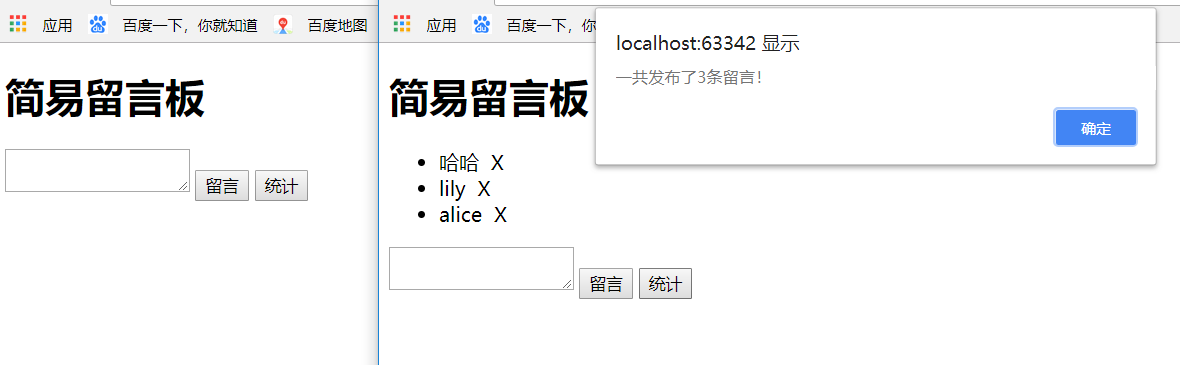
<!DOCTYPE html> <html> <head> <meta charset="UTF-8"> <title>留言板</title> </head> <body> <h1>简易留言板</h1> <div id="box"> <!--<ul> </ul>--> </div> <textarea id="msg"></textarea> <input type="button" id="btn" value="留言"/> <button onclick="sum()">统计</button> </body> <script type="text/javascript"> //1.获取父级元素 var box = document.getElementById('box'); var btn = document.getElementById('btn'); var msg = document.getElementById('msg'); //2.创建ul标签元素 var ul = document.createElement('ul'); box.appendChild(ul); //3.添加事件 var count = 0; btn.onclick = function(){ console.log(msg.value); var li = document.createElement('li'); //设置内容 li.innerHTML = msg.value + "<span> X</span>"; var lis = document.getElementsByTagName('li'); if(lis.length == 0){ ul.appendChild(li); count++; }else{ ul.insertBefore(li,lis[0]); count++; } msg.value = ''; var spans = document.getElementsByTagName('span'); for(var i = 0; i< spans.length; i++){ spans[i].onclick = function(){ ul.removeChild(this.parentNode); count--; } } } function sum(){ alert('一共发布了'+count+'条留言'); } </script> </html>
5、选项卡
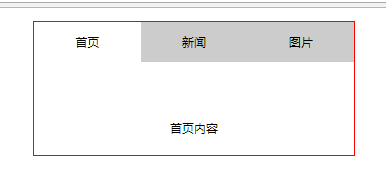
<!DOCTYPE html> <html> <head> <meta charset="UTF-8"> <title></title> <style type="text/css"> *{ padding: 0; margin: 0; } ul{list-style: none;} #tab{ width: 480px; margin: 20px auto; border: 1px solid red; } ul li{ float: left; width: 160px; height: 60px; line-height: 60px; text-align: center; background-color: #cccccc; } ul li a{ text-decoration: none; color:black; } li.active{ background-color: #FFFFFF; } p{ display: none; height: 200px; text-align: center; line-height: 200px; background-color: #FFFFFF; } p.active{ display: block; } </style> </head> <body> <div id="tab"> <ul> <li class="active"><a href="#">首页</a></li> <li><a href="#">新闻</a></li> <li><a href="#">图片</a></li> </ul> <p class="active">首页内容</p> <p>新闻内容</p> <p>图片内容</p> </div> </body> <script type="text/javascript"> var tabli = document.getElementsByTagName('li'); var tabContent = document.getElementsByTagName('p') for(var i = 0; i < tabli.length; i++){ //为了保存我的i的变量 tabli[i].index = i; tabli[i].onclick = function(){ for(var j = 0; j < tabli.length; j++){ tabli[j].className = ''; tabContent[j].className = ''; } this.className = 'active' console.log(this.index) tabContent[this.index].className = 'active'; } } </script> </html>
6、仿淘宝搜索栏
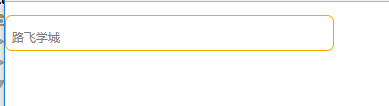
<!DOCTYPE html> <html> <head> <meta charset="UTF-8"> <title></title> <style type="text/css"> *{padding: 0;margin: 0;} #search{ position: relative; } input{ outline: none; display: block; width: 490px; height: 50px; margin-top: 20px; font-size: 20px; border: 2px solid orange; border-radius: 10px; } label{ position: absolute; top: 20px; left: 10px; font-size:8px; color: gray; } </style> </head> <body> <div id="search"> <input type="text" id="text" /> <label for="txt" id="msg">路飞学城</label> </div> </body> <script type="text/javascript"> var txt = document.getElementById('text'); var msg = document.getElementById('msg'); //检测用户表单输入的时候 txt.oninput = function(){ //控制元素显示隐藏 if (this.value == '') { msg.style.display = 'block' }else{ msg.style.display = 'none' } } /* * 总结: * js中所有事件 都带on * 检测用户表单输入的时候 oninput * */ </script> </html>
7、获取当前时间

<!DOCTYPE html> <html lang="en"> <head> <meta charset="UTF-8"> <title>获取当前时间</title> </head> <body> </body> <script type="text/javascript"> setInterval(function () { var date = new Date(); var y = date.getFullYear(); var m = date.getMonth(); var d = date.getDate(); var h = date.getHours(); var min = date.getMinutes(); var s = date.getSeconds(); document.body.innerHTML = '今天是'+y+'年'+num(m+1)+'月'+num(d)+'日'+num(h)+':'+num(min)+':'+num(s); },1000); function num(n) { if(n<10){ return '0'+ n; }else{ return n; } } </script> </html>
8、匀速运动
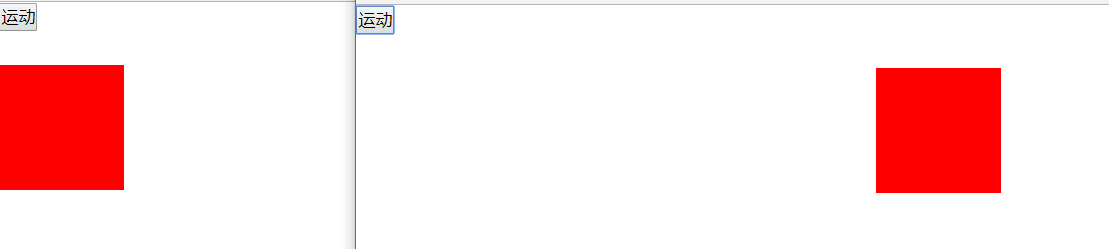
<!DOCTYPE html> <html lang="en"> <head> <meta charset="UTF-8"> <title>匀速运动</title> <style type="text/css"> *{padding: 0; margin: 0} .box{width: 100px; height: 100px;background-color: red; position: absolute; top: 50px; left: 0;} </style> </head> <body> <div id="wrap"> <button id="btn">运动</button> <div class="box" id="box1"></div> </div> </body> <script type="text/javascript"> var btn = document.getElementById('btn'); var box = document.getElementById('box1'); var count = 0; var time = null; btn.onclick = function () { time = setInterval(function () { count += 2; if(count>1000){ clearInterval(time); box.style.display = 'none'; } box.style.left = count + 'px'; },10) } </script> </html>
9、5秒之后关闭广告
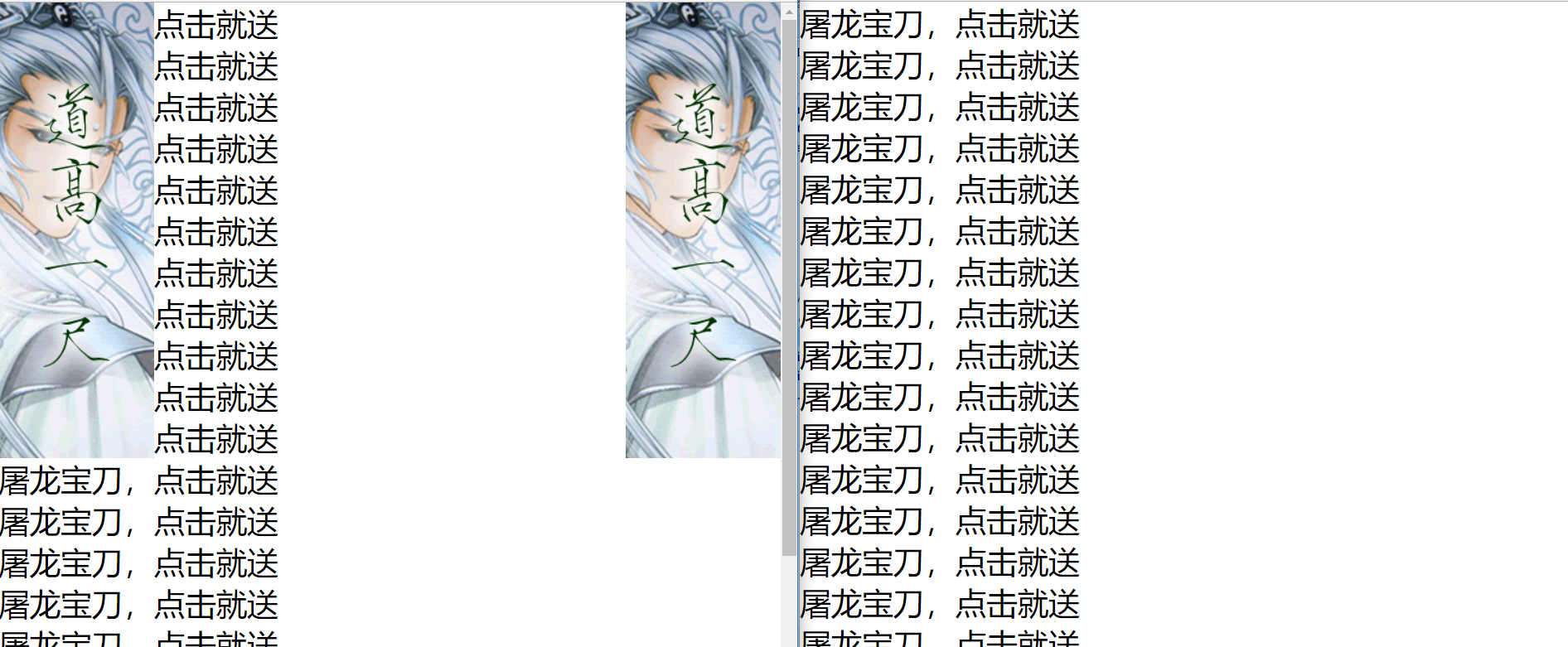
<!DOCTYPE html> <html lang="en"> <head> <meta charset="UTF-8"> <title>5秒之后关闭广告</title> <style type="text/css"> *{ padding: 0;margin: 0;} img{ position: fixed;} ul{ list-style: none;} ul li{ font-size: 30px;} #left{left: 0;} #right{right: 0;} </style> </head> <body> <img src="./images/1.gif" id="left" alt=""> <img src="./images/1.gif" id="right" alt=""> <ul> <li>屠龙宝刀,点击就送</li> <li>屠龙宝刀,点击就送</li> <li>屠龙宝刀,点击就送</li> <li>屠龙宝刀,点击就送</li> <li>屠龙宝刀,点击就送</li> <li>屠龙宝刀,点击就送</li> <li>屠龙宝刀,点击就送</li> <li>屠龙宝刀,点击就送</li> <li>屠龙宝刀,点击就送</li> <li>屠龙宝刀,点击就送</li> <li>屠龙宝刀,点击就送</li> <li>屠龙宝刀,点击就送</li> <li>屠龙宝刀,点击就送</li> <li>屠龙宝刀,点击就送</li> <li>屠龙宝刀,点击就送</li> <li>屠龙宝刀,点击就送</li> <li>屠龙宝刀,点击就送</li> <li>屠龙宝刀,点击就送</li> <li>屠龙宝刀,点击就送</li> <li>屠龙宝刀,点击就送</li> <li>屠龙宝刀,点击就送</li> <li>屠龙宝刀,点击就送</li> </ul> </body> <script type="text/javascript"> // 窗口加载完 执行函数 window.onload = function () { var left = document.getElementById('left'); var right = document.getElementById('right'); setTimeout(function () { left.style.display = 'none'; right.style.display = 'none'; },5000) } </script> </html>
原图:

10、小米滚动
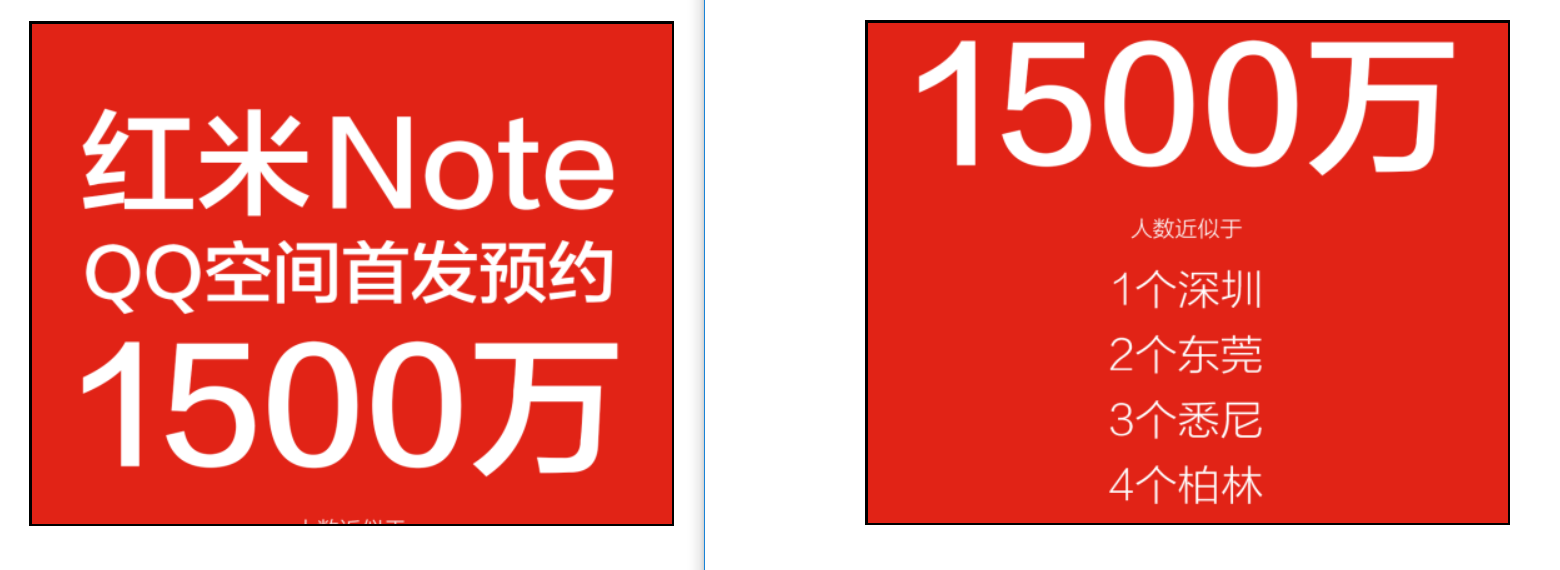
<!DOCTYPE html> <html lang="en"> <head> <meta charset="UTF-8"> <title>小米滚动</title> <style type="text/css"> *{padding: 0;margin: 0;} #box{ position: relative; overflow: hidden; width: 512px;height: 400px; margin: 20px auto; border: 2px solid black;} #xiaomi{ position: absolute; top: 0; left: 0;} .up{ position: absolute; display: block; height: 200px;width: 100%;} .down{ position: absolute; display: block;height: 200px;width: 100%; top: 200px;} </style> </head> <body> <div id="box" class="wrap"> <img src="./images/mi.png" id="xiaomi" alt=""> <span class="up" id="picUp"></span> <span class="down" id="picDown"></span> </div> </body> <script type="text/javascript"> var up = document.getElementById('picUp'); var down = document.getElementById('picDown'); var img = document.getElementById('xiaomi'); var count = 0; var time = null; up.onmouseover = function () { //不管怎么怎样 上来先清定时器; clearInterval(time); time = setInterval(function () { count -= 3; count<=-1070 ? clearInterval(time) : img.style.top = count+'px'; },30) }; down.onmouseover = function () { clearInterval(time); time = setInterval(function () { count += 3; count>=0 ? clearInterval(time) : img.style.top = count + 'px'; },30) } </script> </html>
原图:
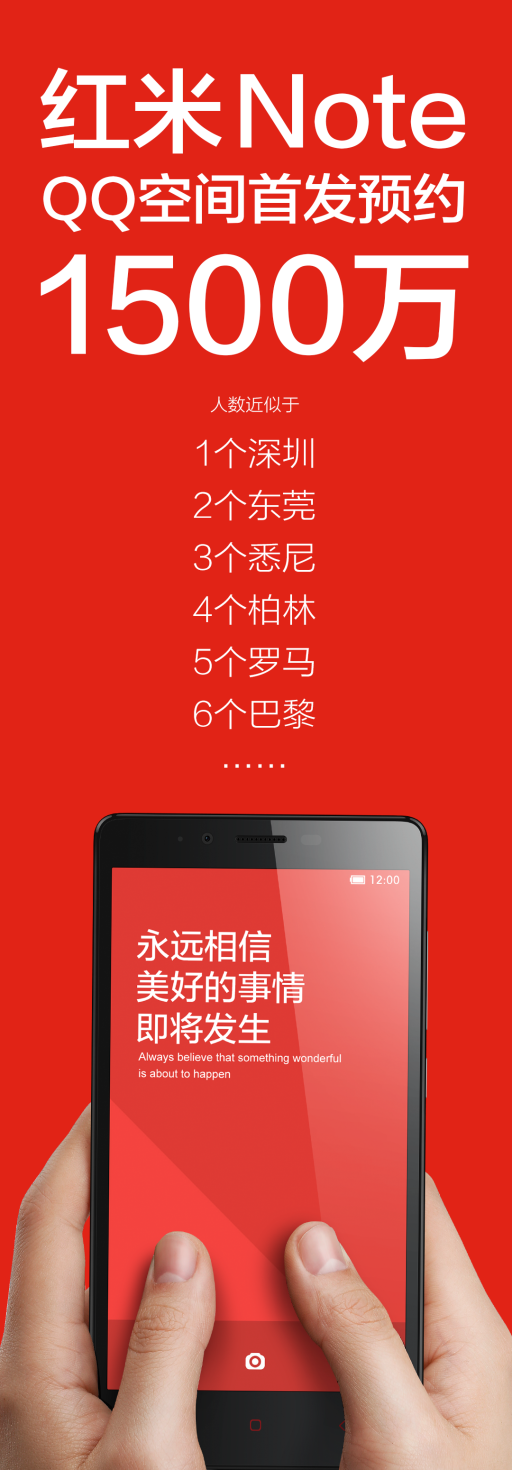
11、无缝轮播
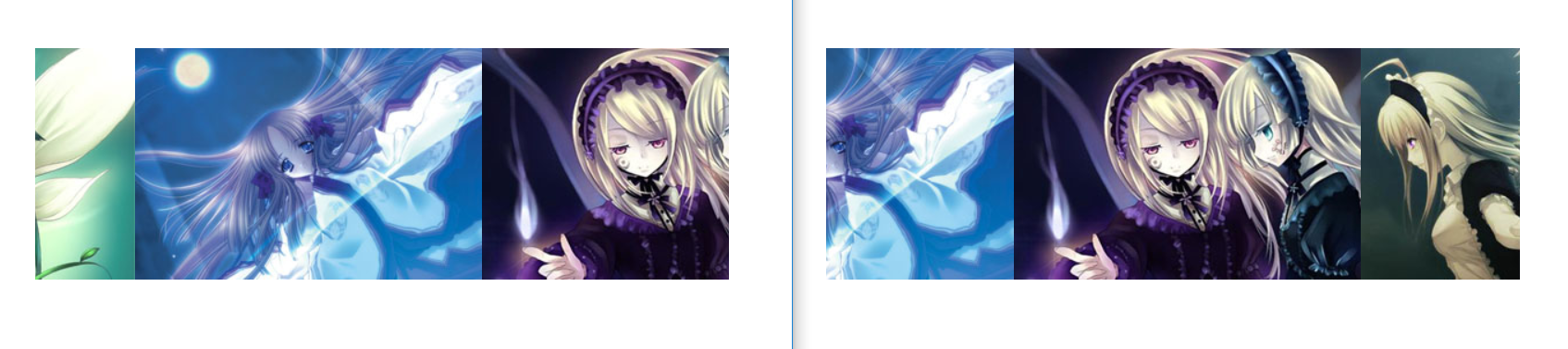
<!DOCTYPE html> <html lang="en"> <head> <meta charset="UTF-8"> <title>无缝轮播</title> <style type="text/css"> *{ padding: 0;margin: 0;} .box{ position: relative; width: 600px;height: 200px;margin: 50px auto; overflow: hidden;} .box ul{ list-style: none; width: 200%; position: absolute;top: 0;left: 0;} ul li{ float: left;} </style> </head> <body> <div class="box"> <ul> <li><img src="./images/01.jpg" alt=""></li> <li><img src="./images/02.jpg" alt=""></li> <li><img src="./images/03.jpg" alt=""></li> <li><img src="./images/04.jpg" alt=""></li> </ul> </div> </body> <script type="text/javascript"> var box = document.getElementsByClassName('box')[0]; var ul = box.children[0]; var count = 0; var time = null; function autoPlay() { count -= 3; count <= -600 ? count = 0 : count; ul.style.left = count + 'px'; } time = setInterval(autoPlay,30); //鼠标移上去 ul.onmouseover = function () { clearInterval(time); }; //鼠标移开 ul.onmouseout = function () { time = setInterval(autoPlay,30); }; </script> </html>
原图