还是像以前一样用一个简单的案例来解释vuex
首先,新建一个模板demo
1 vue init webpack-simple demo
我们需要两个组件:一个输入组件和一个显示组件
在src文件夹中新建一个components文件夹,添加一个showInfo.vue
1 <template> 2 <h1>{{ msg }}</h1> 3 </template> 4 5 <script> 6 export default { 7 props: ['msg'] 8 } 9 </script>
然后,再添加一个changeInfo.vue
1 <template> 2 <input type="text" :value="msg"> 3 </template> 4 5 <script> 6 export default { 7 props: ['msg'] 8 } 9 </script>
修改App.vue:
1 <template> 2 <div> 3 <show-info :msg="msg"></show-info> 4 <change-info :msg="msg"></change-info> 5 </div> 6 </template> 7 8 <script> 9 import showInfo from './components/showInfo' 10 import changeInfo from './components/changeInfo' 11 12 export default { 13 components: { 14 showInfo, 15 changeInfo 16 }, 17 data() { 18 return { 19 msg: 'Hello Vue!' 20 } 21 } 22 } 23 </script>
运行起来或许是这样的:
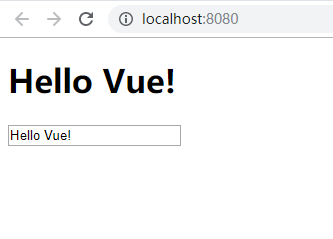
缺点是信息传递仍然是使用绑定:msg="msg",而且由于vue组件之间传输信息的限制,现在修改输入组件的文本并不会改变显示组件的值。
现在来使用vuex来传递变量信息,首先安装vuex:
1 npm install vuex --save
然后在src文件夹下新建vuex文件夹,并添加store.js
1 import Vue from 'vue' 2 import Vuex from 'vuex' 3 Vue.use(Vuex) 4 5 // 添加两个常量state和mutations 6 const state = { 7 msg: 'Hello Vue!' 8 } 9 10 const mutations = { 11 changeMessage(state, msg) { 12 state.msg = msg 13 } 14 } 15 16 // 初始化已经创建的常量 17 export default new Vuex.Store({ 18 state: state, 19 mutations: mutations 20 })
注意,在ES6中{state: state, mutations: mutations}可以简写为{state, mutations}
然后修改App.vue:
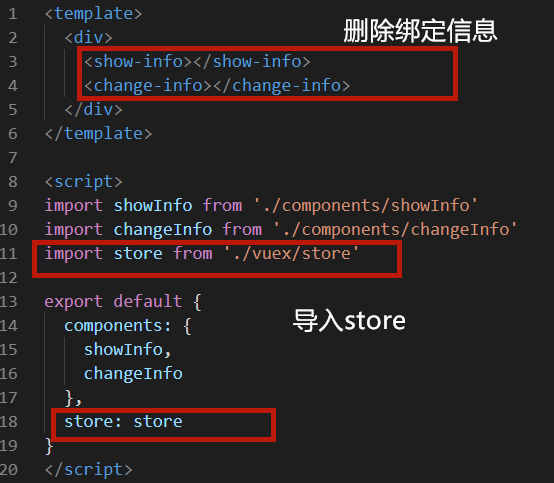
然后,在src/components/showInfo.vue中需要使用计算属性来代替props:
1 <template> 2 <h1>{{ msg }}</h1> 3 </template> 4 5 <script> 6 export default { 7 computed: { 8 msg() { 9 return this.$store.state.msg 10 } 11 } 12 } 13 </script>
在changeInfo.vue中需要额外添加changeMsg方法:
1 <template> 2 <input type="text" :value="msg" @keyup="changeMsg"> 3 </template> 4 5 <script> 6 export default { 7 computed: { 8 msg() { 9 return this.$store.state.msg 10 } 11 }, 12 methods: { 13 changeMsg(e) { 14 this.$store.commit('changeMessage', e.target.value) 15 } 16 } 17 } 18 </script>
来看一下运行效果:

然而,现在的代码是非常不好维护的,想象一下下面两个场景:
1) 在一个大规模的应用中如果不同的组件都使用了$this.store.state.somevalue,一旦我们修改了somevalue的名字,就需要修改所有用到它的组件。
2) 如果有一个需要计算的值,例如计数器counter,如果其他的组件需要对它执行+1操作的话就得在组件中添加一个单独的方法,导致代码冗余。
首先,为了解决第一个问题,我们需要在vuex中引入一个getters.js文件:
1 export default { 2 getMessage(state) { 3 return state.msg 4 } 5 }
然后在store.js中引入getters.js
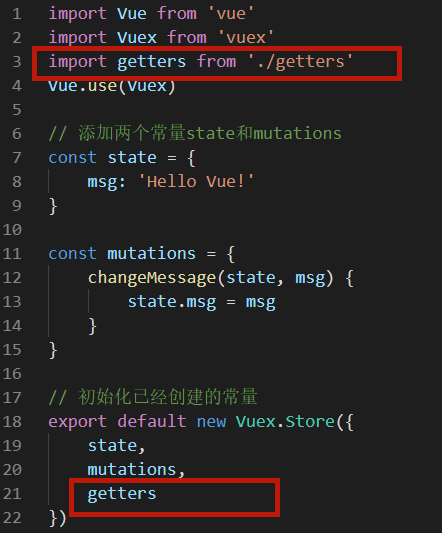
然后在两个组件中修改引用store.state.msg方法
1 computed: { 2 msg() { 3 return this.$store.getters.getMessage 4 } 5 }
遗憾的是this.$store.getters这个符号仍然很长,我们一般都希望使用短一点的名字来表示变量,好消息是vue提供了mapGetters来帮助我们映射变量名,仅仅只需要引入并修改计算属性:
1 <!-- showInfo.vue --> 2 <template> 3 <h1>{{ getMessage }}</h1> 4 </template> 5 6 <script> 7 import { mapGetters } from 'vuex' 8 export default { 9 computed: mapGetters(['getMessage']) 10 } 11 </script>
不过一个更好的方法是使用对象来代替mapGetters中的数组:
1 <!-- showInfo.vue --> 2 <template> 3 <h1>{{ msg }}</h1> 4 </template> 5 6 <script> 7 import { mapGetters } from 'vuex' 8 export default { 9 computed: mapGetters({ 10 msg: 'getMessage' 11 }) 12 } 13 </script>
现在,让我们来体验一下这种修改的好处吧。如果我们需要将输入的所有字母转化为大写,只需要做一处修改src/vuex/getters.js:
1 export default { 2 getMessage(state) { 3 return (state.msg).toUpperCase() 4 } 5 }
这就像魔法一样神奇!接着来解决第二个问题。
首先在store.js中添加counter属性和相应的方法:

因此,在getters.js文件中:
1 export default { 2 getMessage(state) { 3 return (state.msg).toUpperCase() 4 }, 5 getCounter(state) { 6 return (state.counter) 7 } 8 }
同时,在显示组件showInfo.vue上显示counter:
1 <template> 2 <div> 3 <h1>{{ msg }}</h1> 4 <div>The message was changed {{ counter }} times</div> 5 </div> 6 </template> 7 8 <script> 9 import { mapGetters } from 'vuex' 10 export default { 11 computed: mapGetters({ 12 msg: 'getMessage', 13 counter: 'getCounter' 14 }) 15 } 16 </script>
然后,在src/vuex中添加actions.js来管理函数调用的动作:
1 export default { 2 CHANGE_MSG({ commit }, msg) { 3 commit('changeMessage', msg) 4 }, 5 ADD_COUNTER({ commit }) { 6 commit('addCounter') 7 } 8 }
然后像引用getters.js一样在store.js中引用actions.js(同样也用mapActions映射函数名),最后在changeInfo.vue组件中引用这两个action:
1 <!-- changeInfo.vue --> 2 <template> 3 <input type="text" :value="msg" 4 @keyup="chMsg($event.target.value)" 5 @keyup.enter="addCnt"> 6 </template> 7 8 <script> 9 import { mapGetters } from 'vuex' 10 import { mapActions } from 'vuex' 11 export default { 12 computed: mapGetters({ 13 msg: 'getMessage' 14 }), 15 methods: mapActions({ 16 chMsg: 'CHANGE_MSG', 17 addCnt: 'ADD_COUNTER' 18 }) 19 } 20 </script>