我之前也没用过这个东西,最近在学微信小程序,发现用这个编写css超级好用,
写微信小程序前端的时候,我喜欢在微信开发者工具上编译预览,在vscode上写代码,而.less清晰方便就是因为它的结构如下,
/* pages/cart/cart.wxss */ page { padding-bottom: 90rpx; } .revice_address_row { .address_btn { padding: 20rpx; button { width: 60%; } } .user_info_row { display: flex; padding: 20rpx; .user_info { flex: 5; } .user_phone { flex: 3; text-align: right; } } } .cart_content { .cart_title { padding: 20rpx; font-size: 36rpx; color: var(--temeColor); border-top: 1px solid currentColor; border-bottom: 1px solid currentColor; } .cart_main { .cart_item { display: flex; padding: 10rpx; border-bottom: 1rpx solid #ccc; .cart_chk_wrap { flex: 1; display: flex; justify-content: center; align-items: center; checkbox-group { checkbox { } } } .cart_img_wrap { flex: 2; display: flex; justify-content: center; align-items: center; image { width: 80%; } } .cart_info_wrap { flex: 4; display: flex; flex-direction: column; justify-content: space-around; .goods_name { display: -webkit-box; overflow: hidden; -webkit-box-orient: vertical; -webkit-line-clamp: 2; color: #666; } .goods_price_wrap { display: flex; justify-content: space-between; .goods_price { color: var(--temeColor); font-size: 34rpx; } .art_num_tool { display: flex; .number_edit { width: 55rpx; height: 55rpx; display: flex; justify-content: center; align-items: center; border: 1rpx solid #ccc; } .goods_num { width: 55rpx; height: 55rpx; display: flex; justify-content: center; align-items: center; } } } } } } } .footer_tool { position: fixed; bottom: 0; left: 0; width: 100%; height: 90rpx; background-color: #ffffff; display: flex; border-top: 1rpx solid #ccc; .all_chk_wrap { flex: 2; display: flex; justify-content: center; align-items: center; } .total_price_wrap { flex: 5; padding-right: 15rpx; text-align: right; .total_price { .total_price_text { color: var(--temeColor); font-size: 34rpx; font-weight: 600; } } } .order_pay_wrap { flex: 3; background-color: var(--temeColor); color: #ffffff; font-size: 32rpx; font-weight: 600; display: flex; justify-content: center; align-items: center; } }
对应的wxml如下
<!--pages/cart/cart.wxml--> <!-- 收货地址 --> <view class="revice_address_row"> <!-- 当收货地址 不存在时 --> <view class="address_btn" wx:if="{{!address.userName}}"> <button bindtap="handleChooseAddress" type="primary" plain>获取收货地址</button> </view> <!-- 当收货地址 --> <view wx:else class="user_info_row"> <view class="user_info"> <view> 收货人:{{address.userName}} </view> <view> {{address.all}} </view> </view> <view class="user_phone"> {{address.telNumber}} </view> </view> </view> <!-- 购物车内容 --> <view class="cart_content"> <view class="cart_title"> 购物车 </view> <view class="cart_main"> <view class="cart_item" wx:for="{{cart}}" wx:key="goods_id"> <!-- 复选框 --> <view class="cart_chk_wrap"> <checkbox-group bindchange=""> <checkbox></checkbox> </checkbox-group> </view> <!-- 商品图片 --> <navigator class="cart_img_wrap"> <image src="{{item.goods_small_logo}}" mode="widthFix" /> </navigator> <!-- 商品信息 --> <view class="cart_info_wrap"> <view class="goods_name"> {{item.goods_name}} </view> <view class="goods_price_wrap"> <view class="goods_price"> ¥{{item.goods_price}} </view> <view class="art_num_tool"> <view class="number_edit">-</view> <view class="goods_num">{{item.num}}</view> <view class="number_edit">+</view> </view> </view> </view> </view> </view> </view> <!-- 底部工具栏 --> <view class="footer_tool"> <!-- 全选 --> <view class="all_chk_wrap"> <checkbox-group bindchange=""> <checkbox>全选</checkbox> </checkbox-group> </view> <!-- 总价格 --> <view class="total_price_wrap"> <view class="total_price"> 合计:<text class="total_price_text"></text> </view> <view> 包含运费 </view> </view> <!-- 结算 --> <view class="order_pay_wrap"> 结算 </view> </view>
结构很清晰,一层套一层,顺序和wxml标签顺序一致,清晰明了,而且你写完.less文件保存后会自动生成.wxss不需要你操心
vscode上我装了两个插件,一个是
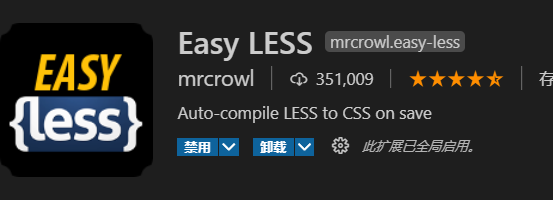
另外一个是
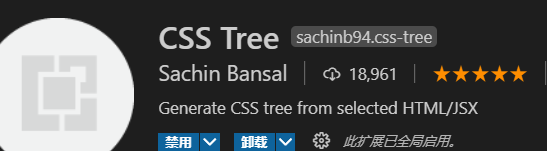
,我重点想说的是第二个插件,选中你的代码块Ctrl+Shift+P选择 Generate CSS tree

就可以得到这样的结果
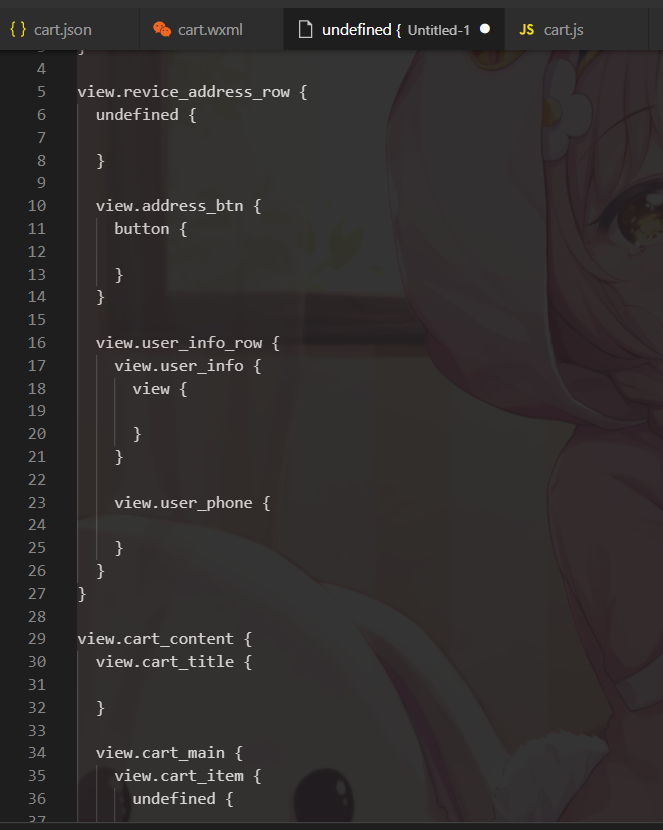
会出现这样一个文本,这时候你就可以复制到.less文件了,根据你的需要增减修改,很方便,更多的优点请自行探索,百度上有更多我就不说了,真的觉得用这个写很快很方便
好久没更了.................想他