获取微信手机号
查看链接:https://developers.weixin.qq.com/miniprogram/dev/framework/open-ability/getPhoneNumber.html
获取用户信息、openId
https://developers.weixin.qq.com/miniprogram/dev/framework/open-ability/login.html
获取openid的具体流程是
1. 调用 wx.login() 获取 临时登录凭证code 。
2. 根据code, 调用 auth.code2Session 接口,换取 用户唯一标识 OpenID 、微信开放平台帐号下的UnionID 、会话密钥 session_key
参考:https://developers.weixin.qq.com/miniprogram/dev/api-backend/open-api/login/auth.code2Session.html
例子:https://api.weixin.qq.com/sns/jscode2session?appid=小程序appId&secret=小程序appSecret(小程序管理后台,管理员才有权限看到)&js_code=JSCODE&grant_type=authorization_code(授权类型,此处写死authorization_code即可)
备注:前端也能直接调用https://api.weixin.qq.com/sns/jscode2session获取openId,不过一般都是通过请求后端服务获取,原因appSecret暴露给前端不安全
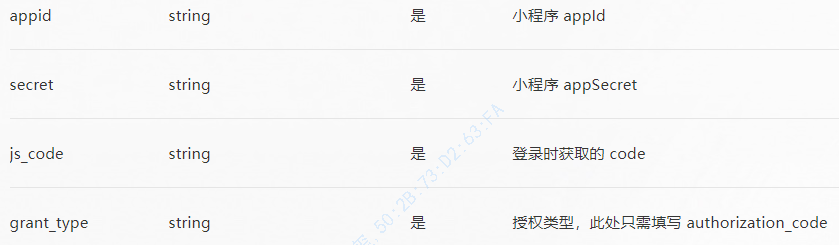
相关代码
import { jsCode2Session } from './services/index'
App({
onLaunch() {
// 异步请求获取数据,添加全局Promise,其他页面方便获取用户信息和opneId
this.userInfoReadyCallback = new Promise(resovle => {
let openid;
let userInfo;
// 获取用户信息
wx.getSetting().then(res => {
if (!res.authSetting['scope.userInfo']) return (userInfo = {})
// 已经授权,可以直接调用 getUserInfo 获取头像昵称,不会弹框
wx.getUserInfo().then(res => {
userInfo = res.userInfo
this.globalData.userInfo = userInfo
if (!openid || openid === undefined) return
resovle({ openid, userInfo })
})
})
// 获取用户的openid
wx.login().then(res => {
// 调用后端接口获取openId、unionid(如果有)
jsCode2Session({ jsCode: res.code }).then(rs => {
openid = rs.data.openid
this.globalData.openId = openid
if (!userInfo) return
resovle({ openid, userInfo })
}).catch(e => {
console.log('获取openid失败!')
openid = ''
if (!userInfo) return
resovle({ openid, userInfo })
})
})
})
}
})
// 未授权,弹窗授权按钮,引导用户授权 <view wx:if="{{!userInfo.nickName}}"> <view class="mask-dialog"> <text>获取头像昵称</text> <button open-type="getUserInfo" bindgetuserinfo="getUserInfo">确定</button> </view> </view> // 授权后的回调 getUserInfo(e) { const userInfo = e.detail.userInfo app.globalData.userInfo = userInfo this.setData({ userInfo }) }
微信接收服务消息
指南: https://developers.weixin.qq.com/miniprogram/dev/framework/open-ability/subscribe-message.html
在微信上,如果需要接收小程序推送的服务消息,具体流程如下:
1. 首先在小程序管理平台上创建模板(创建过程就不细说了,基本)
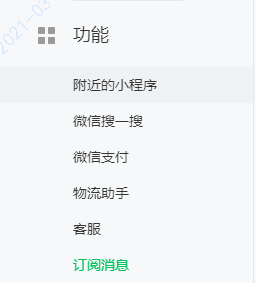
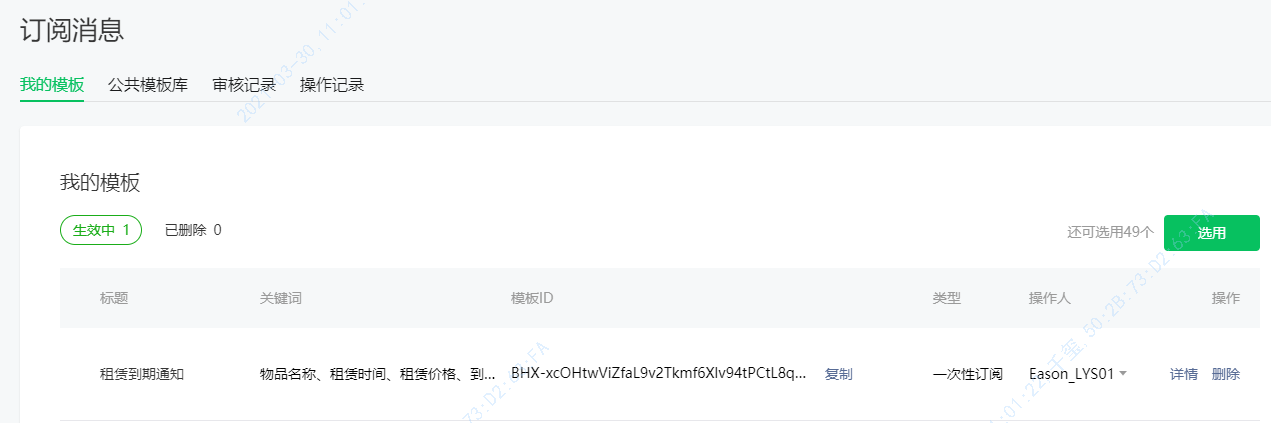
一些细节需要注意:

2. 代码层面
// 这个接口,只在点击事件或是支付完成后调用才有效。其它事件使用无效
wx.requestSubscribeMessage({
tmplIds: ['BHX-xcOHtwViZfaL9v2Tkmf6Xlv94tPCtL8qVpfcaLA'],
success(msg) {
console.log(msg)
},
fail(msg, errCode) {
console.log('msg', msg, msg.errCode)
}
})
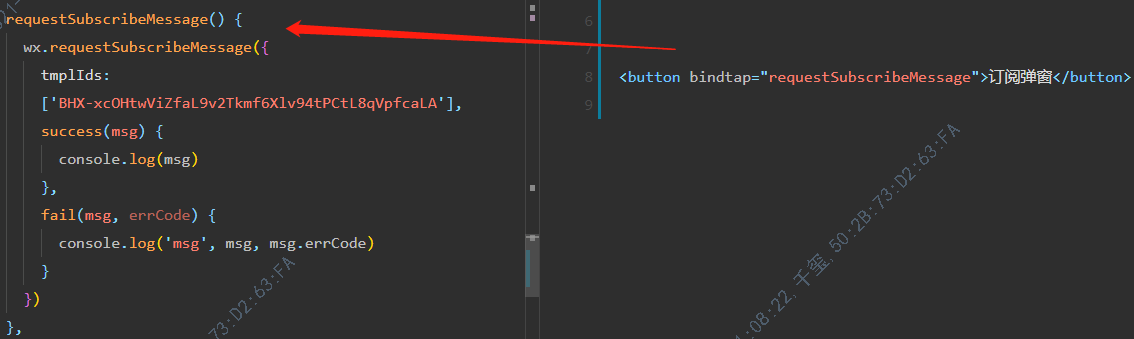
3. 点击按钮,会弹窗授权(后端就可以写代码根据业务逻辑推送,微信就可以接收服务消息)

使用npm
https://developers.weixin.qq.com/miniprogram/dev/devtools/npm.html
例子:使用 tabs
1. 安装:cnpm install @miniprogram-component-plus/tabs -S
2. page.json:
{
"usingComponents": { "mp-tabs": "@miniprogram-component-plus/tabs" }
}3. 构件npm:
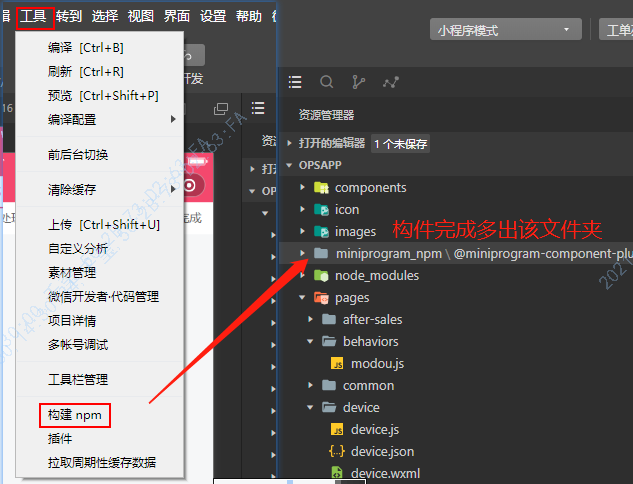
请求接口的url配置
Object wx.getAccountInfoSync()可以获取当前账号的信息,里面有字段区分当前环境


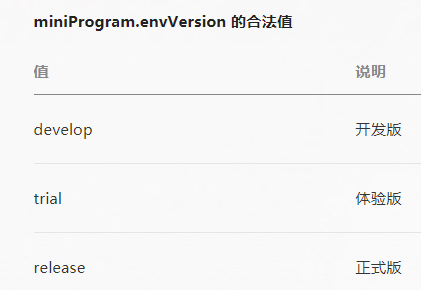
代码可以这样写:
const urlConfig = { // 开发版地址配置 develop: { apiBaseUrl: 'https://ybstest.qxfoodom.com/', connectUrl: 'wxs://ybstest.qxfoodom.com:443/ws/mqtt' }, // 体验版地址配置 trial: { apiBaseUrl: 'https://ybstest.qxfoodom.com/', connectUrl: 'wxs://ybstest.qxfoodom.com:443/ws/mqtt' }, // 正式版地址配置 release: { apiBaseUrl: 'https://ybs.qxfoodom.com/', connectUrl: 'wxs://ybstest.qxfoodom.com:443/ws/mqtt' }, // 兜底处理 other: { apiBaseUrl: 'https://ybs.qxfoodom.com/', connectUrl: 'wxs://ybstest.qxfoodom.com:443/ws/mqtt' } } const getUrlConfig = () => { const accountInfo = wx.getAccountInfoSync() console.log(accountInfo) const envVersion = accountInfo.miniProgram.envVersion return urlConfig[envVersion] || urlConfig.other } const config = getUrlConfig() export { config }
备注:据说审核版本的值不确定,很可能导致审核不通过
使用mqtt
https://github.com/mqttjs/MQTT.js
地址必须是 wxs(对应https) 或 wx(http) 开头,否侧报错:
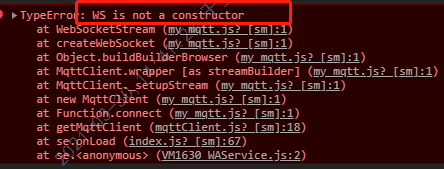
import mqtt from './my_mqtt.js'; // 连接选项 const options = { clean: true, // 保留回话 connectTimeout: 15000, // 超时时间 keepalive: 20, username: 'admin', password: 'public', } let mqttClient const getMqttClient = () => { if (mqttClient) return mqttClient mqttClient = mqtt.connect('wxs://ybstest.com:443/ws/mqtt', options); mqttClient.on('connect', () => { console.log('connect:', mqttClient.options.href); }); mqttClient.on('close', () => { console.log('close..........') }); mqttClient.on('reconnect', () => { console.log('reconnect..........') }); mqttClient.on('disconnect', () => { console.log('disconnect..........') }); mqttClient.on('error', () => { console.log('error..........') }); return mqttClient }; export default getMqttClient; // // 订阅消息 // mqttClient.subscribe(`/device/upload/${deviceSn}`, { qos: 0 }, err => { // if (err) console.log(err); // }); // 订阅消息后,才能接收消息 // mqttClient.on('message', (topic, message) => { // try { // const obj = JSON.parse(message.toString()); // console.log('收到信息:', obj); // } catch (error) { // console.error(error); // } // }); // 无需订阅消息,链接成功即可发送消息 // mqttClient.publish('/device/push/${deviceSn}', JSON.stringify({ // deviceSn: '设备SN', // mqttActionEnum: 'BASE_DIRECTION_CONTROL', // DIRECTION: 'LEFT', // RIGHT UP DOWN // timestamp: +new Date() // }));
其他使用技巧
-
页面的Page构造,改为 Component构造器;可以使用behaviors等高级属性,可以使用Component构造器, 如果这样做,生命周期方法需要写在methods中
-
使用svg图片:<image mode="widthFix" class="svg-gongdan" src="../../icon/icon_gongdan.svg" />
- 使用 iconfont 字体图标:/**app.wxss**/ @import './iconfont.wxss'; (iconfont.wxss就是下载下来的字体图标样式)
微信小程序下载视频保存到本地
文件下载接口: https://developers.weixin.qq.com/miniprogram/dev/api/network/download/wx.downloadFile.html
保存视频到系统相册:https://developers.weixin.qq.com/miniprogram/dev/api/media/video/wx.saveVideoToPhotosAlbum.html
用户授权:https://developers.weixin.qq.com/miniprogram/dev/api/open-api/authorize/wx.authorize.html
获取用户已经授权的接口: https://developers.weixin.qq.com/miniprogram/dev/api/open-api/setting/wx.openSetting.html
handleDownload(e) { let fileName = new Date().valueOf(); // 单次下载允许的最大文件为 200MB wx.downloadFile({ url: '下载地址:xxxx', filePath: wx.env.USER_DATA_PATH + '/' + fileName + '.mp4', // 指定文件下载后存储的路径 (本地路径) success: res => { let filePath = res.filePath; // 传入 filePath 时会返回,跟传入的 filePath 一致 // 保存视频到系统相册 wx.saveVideoToPhotosAlbum({ filePath, success: file => { wx.showToast({ title: '下载成功', icon: 'success', duration: 2000 }) }, fail: err => { if (err.errMsg === 'saveVideoToPhotosAlbum:fail auth deny') { wx.authorize({ scope: 'scope.writePhotosAlbum', // 保存到相册 授权 success () { // 再次保存 } }) } } }) } }) }
遇到问题
- 小程序iOS Promise不支持finally语法 TypeError: undefined is not a function .finally is not a function;Promise.finally()在实际使用中ios真机上不生效,安卓及模拟器正常
- 小程序的textarea组件,不能再scroll-view组件上使用,会出textarea输入的字体悬浮在页面上的问题

开发工具使用
下载地址: https://developers.weixin.qq.com/miniprogram/dev/devtools/download.html
代码提交
提交之前,先配置好“网络和认证”
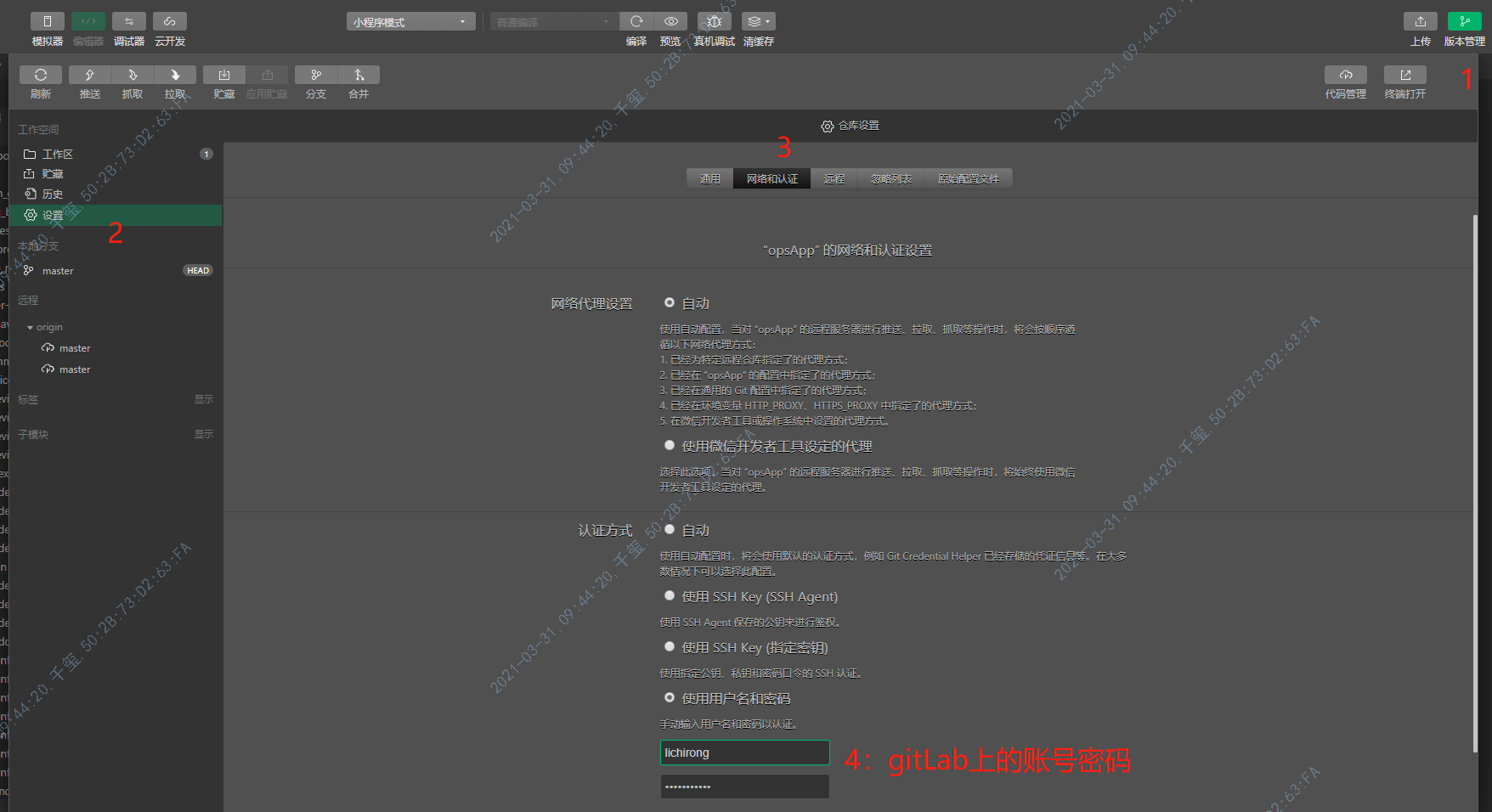
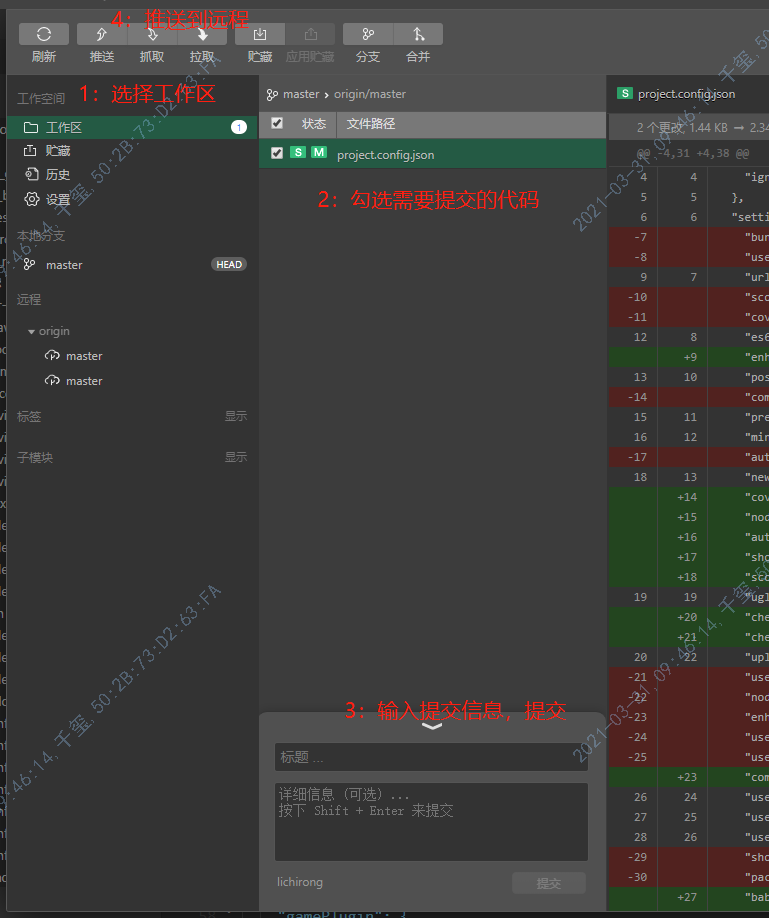
开发避开域名校验
请求接口,需要在小程序管理后台配置服务器域名,否侧会报错,如果需要开发时避开这个限制,可以如下设置:

编译某一个页面配置
点击保存文件后,开发者工具会自动编译,会默认跳转到首页,如果想跳转到某一个页面可以如下配置:

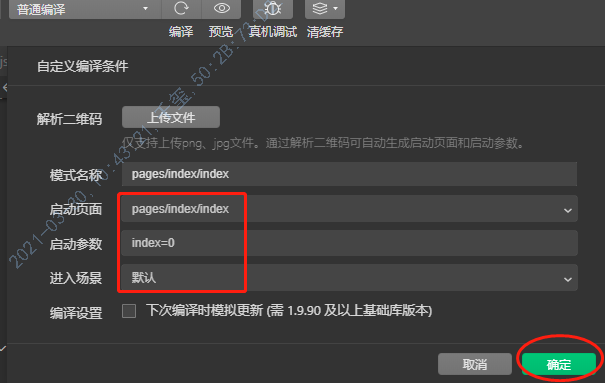
备注: 可以设置进入的场景值,具体的场景值说明地址: https://developers.weixin.qq.com/miniprogram/dev/framework/app-service/scene.html
清除缓存
有些时候,需要测试微信授权,可以清除缓存,,具体如下
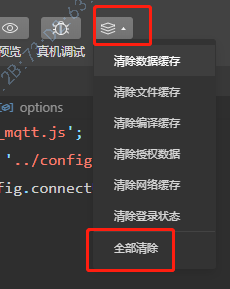
其他
真机调试: 点击后,可以在手机上真机调试,开发工具会弹出调试面板
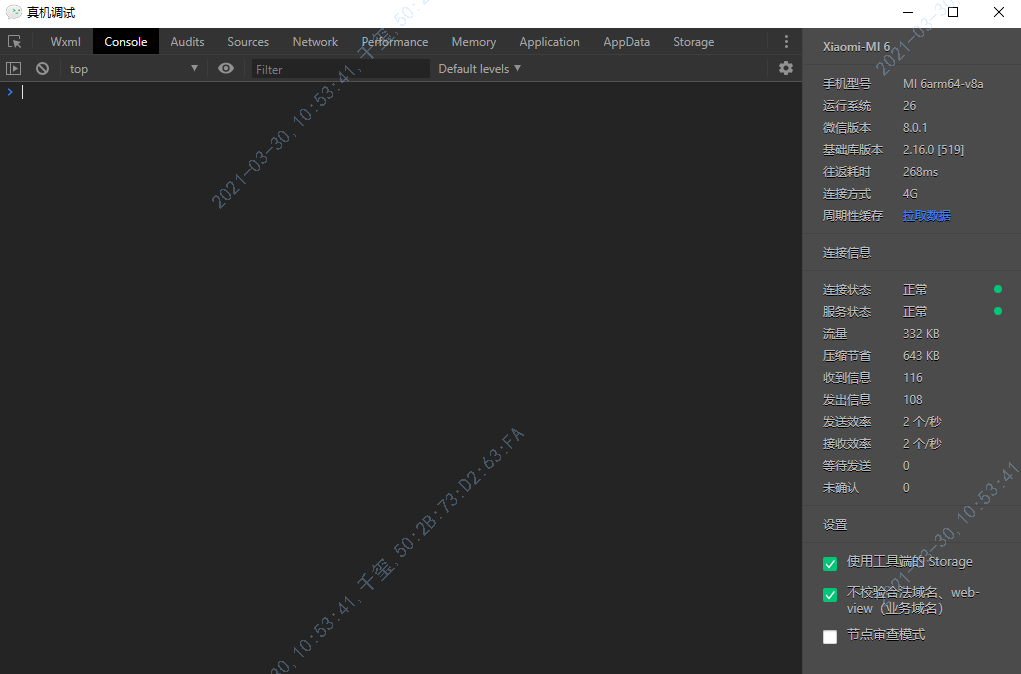
预览: 点击后会生成二维码,扫码后自动显示当前页面