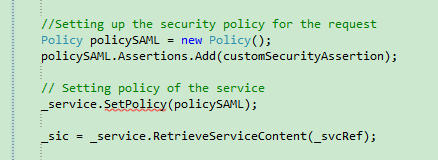原文地址:http://www.cnblogs.com/yuefei/p/3600441.html
原文写的挺好的,我这里增加了一些细节。来帮助像我这样的小白,明明按照说明来,可还是不对
准备:
vSphere Management SDK
Microsoft Visual Studio 2008
Web Services Enhancements (WSE) 3.0 for Microsoft .NET
.net framework v2.0 sdk
MicrosoftSqlServerSString
注意:
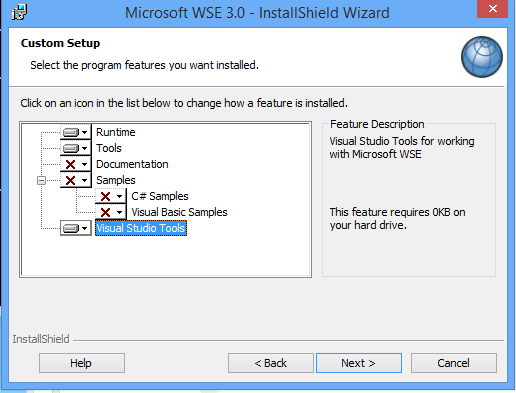
Management SDK说明:
vSphere Management SDK关于vmware管理等相关功能的.net和java的代码示例。
在其5.5的解压包中
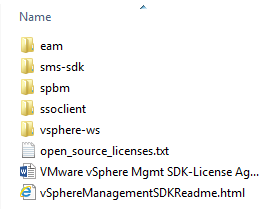
eam:esx agent management表示esx虚机生产环境的代理
sms:storage monitoring management存储监控
spbm:storage policy based management存储策略
ssoclient:客户端单点登录验证
vsphere-ws:web service api
当打开sample解决方案时会发现缺失一些dll文件。
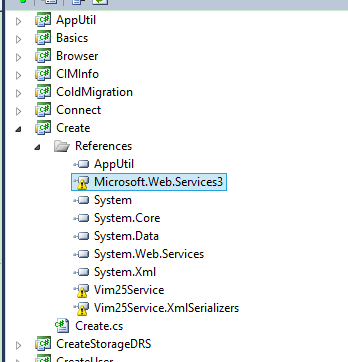
对于Microsoft.Web.Services3.dll是微软wse3.0中的一个dll文件,可以用它来生产安全的web服务。
安装Web Services Enhancements (WSE) 3.0 for Microsoft .NET后叹号即可消失
解决办法:
Vim25Service.dll
Vim25Service.XmlSerializers.dll
当然在vSphere Management SDK开发包中也提供了基于web的服务接口,在...SDKvsphere-wswsdlvim25目录下,可以通过wse工具生成dll文件。
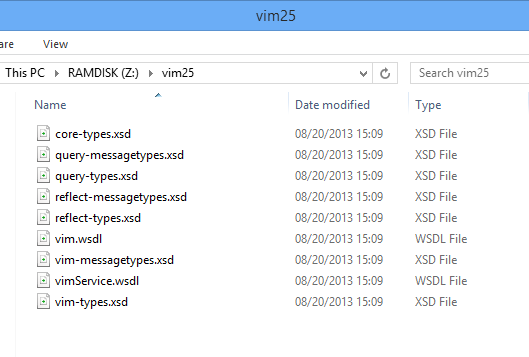
关于wse工具安装配置,安装运行时、工具集和vs工具这三个选项。
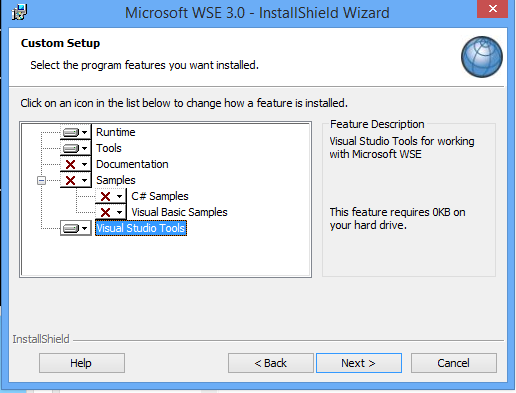
这里提供两种编译方式,一种是通过tool工具中的WseWsdl3.exe,一种是vs扩展工具。
安装完成后,打开vs的dos窗口,依次执行下方几个步骤。
生成Vim25Service.dll和Vim25Service.XmlSerializers.dll
1.生成cs文件。
wsdl.exe /n:Vim25Api /o:d:sdkdllVimService.cs d:sdkdllvimService.wsdl d:sdkdllvim.wsdl
2.编译cs文件(生成Vim25Service.dll)。
csc /t:library /out:d:sdkdllVim25Service.dll d:sdkdllVimService.cs
3.生成序列化文件(Vim25Service.XmlSerializers.dll)。这一过程需要比较长的时间。
sgen /p d:sdkdllVim25Service.dll
4.到这里还没有结束
我们打开wsdl编译的文件VimService.cs:
[System.CodeDom.Compiler.GeneratedCodeAttribute("wsdl", "4.0.30319.1")]
[System.Diagnostics.DebuggerStepThroughAttribute()]
[System.ComponentModel.DesignerCategoryAttribute("code")]
[System.Web.Services.WebServiceBindingAttribute(Name="VimBinding", Namespace="urn:vim25")]
[System.Xml.Serialization.XmlIncludeAttribute(typeof(ReadEnvironmentVariableInGuestRequestType))]
[System.Xml.Serialization.XmlIncludeAttribute(typeof(TerminateProcessInGuestRequestType))]
......
public partial class VimService : System.Web.Services.Protocols.SoapHttpClientProtocol{
于是我们注释掉所有[System.Xml.Serialization.XmlIncludeAttribute(typeof...,
此步可以使用vs的全部替换功能来完成,大概有6478项,一定要用工具
然后我们在
public partial class VimService : System.Web.Services.Protocols.SoapHttpClientProtocol
前面增加一行,内容如下
[System.Xml.Serialization.XmlSerializerAssembly(AssemblyName = "VimService25.XmlSerializers")]。
生成STSService.dll
1.cd到wse工具。
cd C:Program Files (x86)Microsoft WSEv3.0Tools
2.生成cs文件。此处在末尾加上所有wsdl文件。
WseWsdl3.exe /o:c:STSService.cs /type:webClient c: estSTSService.wsdl c: estprofiled-saml-schema-assertion-2.0.xsd c: estprofiled-saml-schema-assertion-2.0-extensions.xsd c: estprofiled-saml-schema-assertion-2.0-types.xsd c: estprofiled-sstc-saml-delegation.xsd c: estprofiled-wsse-header.xsd c: estprofiled-wss-wssecurity-utility-1.0.xsd c: estprofiled-ws-trust.xsd c: estws-addr.xsd c: estws-trust-1.4-extensions.xsd c: estxmldsig-core-schema.xsd
3.编译cs文件。此处需要引用Microsoft.Web.Services3.dll。
csc /t:library /out:c:STSService.dll c:STSService.cs /reference:"C:Program Files (x86)Microsoft WSEv3.0Microsoft.Web.Services3.dll"
在编译STSService.dll的过程中可能会出现下图警告。这代表需要安装.net framework v2.0 sdk这么个东西,注意并非.net framework 2.0。

安装完成重新引用生产的dll文件,这时候有点要注意,sample里面的项目采用.net framework 3.5,这取决于你编译dll的版本,可以更改项目版本或者采用对应的编译环境即可。
另外在sample中有两种客户端登录方式。一种被称为过时的,实际上VMA代理实例,另一种就是SSO。
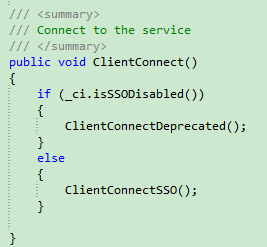
不过SSO在sample的wsdl提供的api中却没有提供sso的接口。缺少部分类方法。所以注释掉sso的验证代码。