iOS学习之UITableView
UITableView
UITableView继承自UIScrollView,可以用来展示一组或多组内容样式相似的数据。UITableView几乎是iOS开发中运用最多的UI控件了,是iOS开发中必须掌握的控件之一。
什么是UITableView?
在众多移动应用中,能看到各式各样的列表数据:

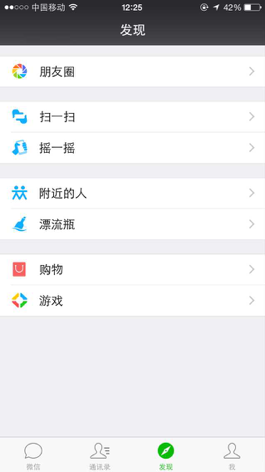
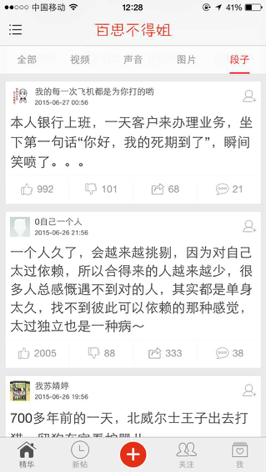
在iOS中,要实现展示列表数据,最常用的做法就是使用UITableView。UITableView继承自UIScrollView,因此支持垂直滚动,而且性能极佳。
UITableView的两种样式:
- UITableViewStylePlain:
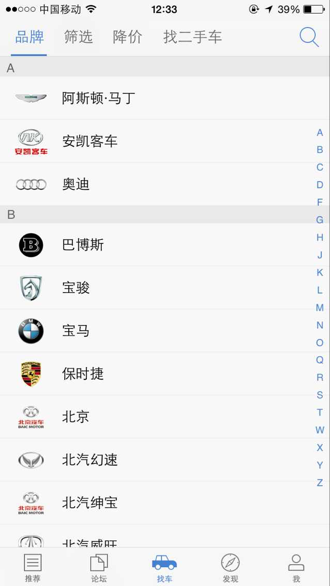
- UITableViewStyleGrouped:

UITableViewCell简介:
-
UITableView的每一行都是一个UITableViewCell,通过dataSource的tableView:cellForRowAtIndexPath:方法来初始化每一行。
-
UITableViewCell内部有个默认的子视图:contentView,contentView是UITableViewCell所显示内容的父视图,可显示一些辅助指示视图。
- 辅助指示视图的作用是显示一个表示动作的图标,可以通过设置UITableViewCell的accessoryType来显示,默认是UITableViewCellAccessoryNone(不显示辅助指示视图),其他值如下:
- UITableViewCellAccessoryDisclosureIndicator

- UITableViewCellAccessoryDetailButton

- UITableViewCellAccessoryDetailDisclosureButton

- UITableViewCellAccessoryCheckmark

- 还可以通过cell的accessoryView属性来自定义辅助指示视图(比如往右边放一个开关)
- UITableViewCellAccessoryDisclosureIndicator
UITableViewCell的contentView:
- contentView下默认有3个子视图
- 其中2个是UILabel(通过UITableViewCell的textLabel和detailTextLabel属性访问)
- 第3个是UIImageView(通过UITableViewCell的imageView属性访问)
- UITableViewCell还有一个UITableViewCellStyle属性,用于决定使用contentView的哪些子视图,以及这些子视图在contentView中的位置
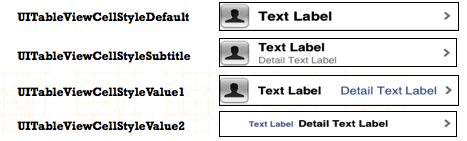
UITableView的常见属性:
/* tableView的样式 */
@property (nonatomic, readonly) UITableViewStyle style;
// tableView有两种样式
// UITableViewStylePlain 普通的表格样式
// UITableViewStyleGrouped 分组模式
/* tableView的数据源 */
@property (nonatomic, weak, nullable) id <UITableViewDataSource> dataSource;
/* tableView的代理 */
@property (nonatomic, weak, nullable) id <UITableViewDelegate> delegate;
#pragma mark - 高度相关
/* tableView每一行的高度,默认为44 */
@property (nonatomic) CGFloat rowHeight;
/* tableView统一的每一组头部的高度 */
@property (nonatomic) CGFloat sectionHeaderHeight;
/* tableView统一的每一组头部的高度 */
@property (nonatomic) CGFloat sectionFooterHeight;
/* 估算的tableView的统一的每一行行高 */
@property (nonatomic) CGFloat estimatedRowHeight;
/* 估算的统一的每一组头部高度,设置估算高度可以优化性能 */
@property (nonatomic) CGFloat estimatedSectionHeaderHeight;
/* 估算的统一的每一组的尾部高度 */
@property (nonatomic) CGFloat estimatedSectionFooterHeight;
/* 总共有多少组 */
@property (nonatomic, readonly) NSInteger numberOfSections;
/* 选中行的indexPath */
@property (nonatomic, readonly, nullable) NSIndexPath *indexPathForSelectedRow;
#pragma mark - 索引条
/* 索引条文字的颜色 */
@property (nonatomic, strong, nullable) UIColor *sectionIndexColor;
/* 索引条的背景色 */
@property (nonatomic, strong, nullable) UIColor *sectionIndexBackgroundColor;
#pragma mark - 分隔线
/* 分隔线的样式 */
@property (nonatomic) UITableViewCellSeparatorStyle separatorStyle;
// 分隔线的样式有:
// UITableViewCellSeparatorStyleNone, 没有分隔线
// UITableViewCellSeparatorStyleSingleLine, 正常分隔线
@property (nonatomic, strong, nullable) UIColor *separatorColor; // 分隔线的颜色
#pragma mark - 头尾部控件
/* tableView的头部控件,只能设置高度,宽度默认填充表格 */
@property (nonatomic, strong, nullable) UIView *tableHeaderView;
/* tableView的尾部控件,只能设置高度,宽度默认填充表格*/
@property (nonatomic, strong, nullable) UIView *tableFooterView;
#pragma mark - 编辑模式
/* 是否是编辑模式,默认是NO */
@property (nonatomic, getter=isEditing) BOOL editing;
/* tableView处在编辑模式的时候是否允许选中行,默认是NO */
@property (nonatomic) BOOL allowsSelectionDuringEditing;
/* tableView处在编辑模式的时候是否允许选中多行数据,默认是NO */
@property (nonatomic) BOOL allowsMultipleSelectionDuringEditing;UITableViewCell的常见属性:
#pragma mark - Cell内部子控件
/* 默认为nil,imageView是懒加载,用到时才加载 */
@property (nonatomic, readonly, strong, nullable) UIImageView *imageView;
/* 默认为nil,是懒加载,用到时才加载 */
@property (nonatomic, readonly, strong, nullable) UILabel *textLabel;
/* 只有当Cell的样式为UITableViewCellStyleSubtitle时才会显示出来,默认为nil,是懒加载,用到时才加载 */
@property (nonatomic, readonly, strong, nullable) UILabel *detailTextLabel;
/* 当你想要自定义一个cell的时候,子控件最好添加到cell的contentView上,方便编辑表格 */
@property (nonatomic, readonly, strong) UIView *contentView;
/* cell的复用标识 */
@property (nonatomic, readonly, copy, nullable) NSString *reuseIdentifier;
/* cell的选中样式 */
@property (nonatomic) UITableViewCellSelectionStyle selectionStyle;
/* cell是否是选中状态 */
@property (nonatomic, getter=isSelected) BOOL selected;
/* cell的编辑样式,默认是UITableViewCellEditingStyleNone */
@property (nonatomic, readonly) UITableViewCellEditingStyle editingStyle;
// cell的编辑样式有:
// UITableViewCellEditingStyleNone,
// UITableViewCellEditingStyleDelete, 删除模式
// UITableViewCellEditingStyleInsert 插入模式
/* 指示器的样式,默认是UITableViewCellAccessoryNone */
@property (nonatomic) UITableViewCellAccessoryType accessoryType;
// 指示器的样式有:
// UITableViewCellAccessoryNone 不显示指示器
// UITableViewCellAccessoryDisclosureIndicator cell右侧显示一个箭头
// UITableViewCellAccessoryDetailDisclosureButton cell右侧显示一个箭头和一个详情图标
// UITableViewCellAccessoryCheckmark cell右侧显示一个对勾
// UITableViewCellAccessoryDetailButton cell右侧显示一个详情图标
/* cell右侧指示器view,设置了以后,cell的accessoryType就会失效 */
@property (nonatomic, strong, nullable) UIView *accessoryView;UITableView的常用方法:
/* 全局刷新 */
- (void)reloadData;
/* 刷新索引条 */
- (void)reloadSectionIndexTitles;
/* 返回第section组有多少行 */
- (NSInteger)numberOfRowsInSection:(NSInteger)section;
/* 返回indexPath对应的那一行的cell */
- (nullable __kindof UITableViewCell *)cellForRowAtIndexPath:(NSIndexPath *)indexPath;
/* 返回第section组的头部view */
- (nullable UITableViewHeaderFooterView *)headerViewForSection:(NSInteger)section;
/* 返回第section组的尾部view */
- (nullable UITableViewHeaderFooterView *)footerViewForSection:(NSInteger)section;
/**
* 插入数据,刷新数据
* @param indexPaths 插入在哪个位置
* @param animation 动画效果,枚举UITableViewRowAnimation
*/
- (void)insertRowsAtIndexPaths:(NSArray<NSIndexPath *> *)indexPaths withRowAnimation:(UITableViewRowAnimation)animation;
/**
* 删除数据
* @param indexPaths 删除数据的位置
* @param animation 动画效果,枚举UITableViewRowAnimation
*/
- (void)deleteRowsAtIndexPaths:(NSArray<NSIndexPath *> *)indexPaths withRowAnimation:(UITableViewRowAnimation)animation;
// 枚举UITableViewRowAnimation包括:
// UITableViewRowAnimationFade, 淡入淡出
// UITableViewRowAnimationRight, 向右滑动
// UITableViewRowAnimationLeft, 向左滑动
// UITableViewRowAnimationTop, 向上滑动
// UITableViewRowAnimationBottom, 向下滑动
// UITableViewRowAnimationNone, 无动画效果,iOS 3.0以后可用
// UITableViewRowAnimationMiddle, 保持cell的中间,iOS 3.2以后可用
// UITableViewRowAnimationAutomatic 自动选择一个合适的动画效果
/**
* 刷新某一行的数据
* @param indexPaths 刷新数据的位置
* @param animation 动画效果,枚举UITableViewRowAnimation
*/
- (void)reloadRowsAtIndexPaths:(NSArray<NSIndexPath *> *)indexPaths withRowAnimation:(UITableViewRowAnimation)animation;
/** 动画开启/关闭编辑模式 */
- (void)setEditing:(BOOL)editing animated:(BOOL)animated;
/** 返回一个带有复用标识的cell */
- (nullable __kindof UITableViewCell *)dequeueReusableCellWithIdentifier:(NSString *)identifier;
/**
* 使用xib时注册自定义的cell
* @param nib 要注册的nib
* @param identifier 复用标识
*/
- (void)registerNib:(nullable UINib *)nib forCellReuseIdentifier:(NSString *)identifier;
/**
* 代码自定义cell时注册自定义的cell
* @param cellClass 注册的自定义cell的类型
* @param identifier 复用标识
*/
- (void)registerClass:(nullable Class)cellClass forCellReuseIdentifier:(NSString *)identifier;
/** 初始化一个带有复用标识的cell */
- (instancetype)initWithStyle:(UITableViewCellStyle)style reuseIdentifier:(nullable NSString *)reuseIdentifier
UITableViewDataSource中的常用方法:
// 必须实现的方法:
/* 设置第section组有多少行数据 */
- (NSInteger)tableView:(UITableView *)tableView numberOfRowsInSection:(NSInteger)section;
/* 设置每一行cell的内容,每当有一个cell进入视野屏幕的时候就会调用这个方法,所以在这个方法内部进行优化(cell的复用) */
- (UITableViewCell *)tableView:(UITableView *)tableView cellForRowAtIndexPath:(NSIndexPath *)indexPath;
// 可实现可不实现的方法:
/* 总共有多少组,如果不实现,默认是一组 */
- (NSInteger)numberOfSectionsInTableView:(UITableView *)tableView;
/* 第section组的头部标题 */
- (nullable NSString *)tableView:(UITableView *)tableView titleForHeaderInSection:(NSInteger)section;
/* 第section组的尾部标题 */
- (nullable NSString *)tableView:(UITableView *)tableView titleForFooterInSection:(NSInteger)section;
/** 设置索引条 */
- (nullable NSArray<NSString *> *)sectionIndexTitlesForTableView:(UITableView *)tableView;UITableViewDelegate中的常用方法:
/** 设置每一行cell的高度 */
- (CGFloat)tableView:(UITableView *)tableView heightForRowAtIndexPath:(NSIndexPath *)indexPath;
/** 设置第section组的头部高度 */
- (CGFloat)tableView:(UITableView *)tableView heightForHeaderInSection:(NSInteger)section;
/** 设置第section组的尾部高度 */
- (CGFloat)tableView:(UITableView *)tableView heightForFooterInSection:(NSInteger)section;
/** 每一行的估算高度 */
- (CGFloat)tableView:(UITableView *)tableView estimatedHeightForRowAtIndexPath:(NSIndexPath *)indexPath;
/** 设置第section组的headerView */
- (nullable UIView *)tableView:(UITableView *)tableView viewForHeaderInSection:(NSInteger)section;
/** 设置第section组的footerView */
- (nullable UIView *)tableView:(UITableView *)tableView viewForFooterInSection:(NSInteger)section;
/** 选中了某一行cell的时候就会调用这个方法 */
- (void)tableView:(UITableView *)tableView didSelectRowAtIndexPath:(NSIndexPath *)indexPath;
/**
* 设置左滑删除按钮的文字
* @param tableView 被编辑的tableView
* @param indexPath indexPath
* @return 返回删除按钮显示的文字
*/
- (nullable NSString *)tableView:(UITableView *)tableView titleForDeleteConfirmationButtonForRowAtIndexPath:(NSIndexPath *)indexPath;
/**
* 创建一个左滑出现按钮的操作(UITableViewRowAction)数组
* @param tableView 添加操作的tableView
* @param indexPath indexPath,可以指定每一行有不同的效果
* @return 返回一个操作(UITableViewRowAction)数组
*/
- (nullable NSArray<UITableViewRowAction *> *)tableView:(UITableView *)tableView editActionsForRowAtIndexPath:(NSIndexPath *)indexPath;
/**
* 移动cell
* @param tableView 操作的tableView
* @param sourceIndexPath 移动的行
* @param destinationIndexPath 目标行
*/
- (void)tableView:(UITableView *)tableView moveRowAtIndexPath:(NSIndexPath *)sourceIndexPath toIndexPath:(NSIndexPath *)destinationIndexPath;
/** 根据editingStyle处理是删除还是添加操作,完成删除、插入操作刷新表格 */
- (void)tableView:(UITableView *)tableView commitEditingStyle:(UITableViewCellEditingStyle)editingStyle forRowAtIndexPath:(NSIndexPath *)indexPath;
/**
* 设置表格编辑模式,不实现默认都是删除
* @param tableView 操作的tableView
* @param indexPath cell的位置
* @return 返回表格编辑样式
*/
- (UITableViewCellEditingStyle)tableView:(UITableView *)tableView editingStyleForRowAtIndexPath:(NSIndexPath *)indexPath;tableView如何展示数据:
- UITableView需要一个数据源(dataSource)来显示数据
- UITableView会向数据源查询一共有多少行数据以及每一行显示什么数据等
- 没有设置数据源的UITableView只是个空壳
- 凡是遵守UITableViewDataSource协议的OC对象,都可以是UITableView的数据源
tableView展示数据的过程:
设置数据源,遵守UITableViewDataSource协议,实现协议方法:
@interface ViewController ()<UITableViewDataSource,UITableViewDelegate>
@property (weak, nonatomic) IBOutlet UITableView *tableView;
@end
- (void)viewDidLoad{
[super viewDidLoad];
self.tableView.dataSource = self;
}
#pragma mark - UITableViewDataSource
- (NSInteger)numberOfSectionsInTableView:(UITableView *)tableView{
// 在这个方法中设置总共有多少组数据
// 这个方法如果不实现,默认是一组
}
- (NSInteger)tableView:(UITableView *)tableView numberOfRowsInSection:(NSInteger)section{
// 在这个方法中设置第section组有多行数据
}
- (UITableViewCell *)tableView:(UITableView *)tableView cellForRowAtIndexPath:(NSIndexPath *)indexPath{
// 1.定义一个cell的复用标识
static NSString *ID = @"cell";
// 2.根据复用标识,从缓存池中取出带有同样的复用标识的cell
UITableViewCell *cell = [tableView dequeueReusableCellWithIdentifier:ID];
// 3.如果缓存池中没有带有这种复用标识的cell,就创建一个带有这种复用标识的cell
if (cell == nil) {
cell = [[UITableViewCell alloc] initWithStyle:UITableViewCellStyleSubtitle reuseIdentifier:ID];
}
// 4.设置cell的一些属性
return cell;
}
- (NSString *)tableView:(UITableView *)tableView titleForFooterInSection:(NSInteger)section{
// 在这个方法中设置第section组的尾部标题
}
- (NSString *)tableView:(UITableView *)tableView titleForHeaderInSection:(NSInteger)section{
// 在这个方法中设置第section组的头部标题
}
#pragma mark - UITableViewDelegate
- (void)tableView:(UITableView *)tableView didSelectRowAtIndexPath:(NSIndexPath *)indexPath{
// 当选中了某一行的时候就会调用这个方法,可以在这里进行一些操作
}
Cell的重用原理:
iOS设备的内存有限,如果用UITableView显示成千上万条数据,就需要成千上万个UITableViewCell对象的话,那将会耗尽iOS设备的内存。要解决该问题,需要重用UITableViewCell对象。
重用原理:当滚动列表时,部分UITableViewCell会移出窗口,UITableView会将窗口外的UITableViewCell放入一个缓存池中,等待重用。当UITableView要求dataSource返回UITableViewCell时,dataSource会先查看这个缓存池,如果池中有未使用的UITableViewCell,dataSource会用新的数据配置这个UITableViewCell,然后返回给UITableView,重新显示到窗口中,从而避免创建新对象。
还有一个非常重要的问题:有时候需要自定义UITableViewCell(用一个子类继承UITableViewCell),而且每一行用的不一定是同一种UITableViewCell,所以一个UITableView可能拥有不同类型的UITableViewCell,缓存池中也会有很多不同类型的UITableViewCell,那么UITableView在重用UITableViewCell时可能会得到错误类型的UITableViewCell。
解决方案:UITableViewCell有个NSString *reuseIdentifier属性,可以在初始化UITableViewCell的时候传入一个特定的字符串标识来设置reuseIdentifier(一般用UITableViewCell的类名)。当UITableView要求dataSource返回UITableViewCell时,先通过一个字符串标识到缓存池中查找对应类型的UITableViewCell对象,如果有,就重用,如果没有,就传入这个字符串标识来初始化一个UITableViewCell对象。
通过代码自定义cell(cell的高度不一致):
这里提供的思路并未使用自动布局,是纯手码计算frame。
- 1.新建一个继承自UITableViewCell的类。
- 2.重写initWithStyle:reuseIdentifier:方法
- 添加所有需要显示的子控件(不需要设置子控件的数据和frame, 子控件要添加到contentView中)
- 进行子控件一次性的属性设置(有些属性只需要设置一次, 比如字体、固定的图片)
- 3.提供2个模型
- 数据模型: 存放文字数据、图片数据
- frame模型: 存放数据模型、所有子控件的frame、cell的高度
- 4.cell拥有一个frame模型(不要直接拥有数据模型)
- 5.重写frame模型属性的setter方法: 在这个方法中设置子控件的显示数据和frame
- 6.frame模型数据的初始化已经采取懒加载的方式(每一个cell对应的frame模型数据只加载一次)