本文主要解释如何使用monkeyrunner来实现脚本的录制和回放
一:准备条件
在电脑端配置 Android SDK环境 java 环境
下载好 SDK后添加环境变量 E:android-sdk-windows ools 添加到path上
查看adb环境搭配成功与否
输入cmd-回车-输入adb shell
显示如下
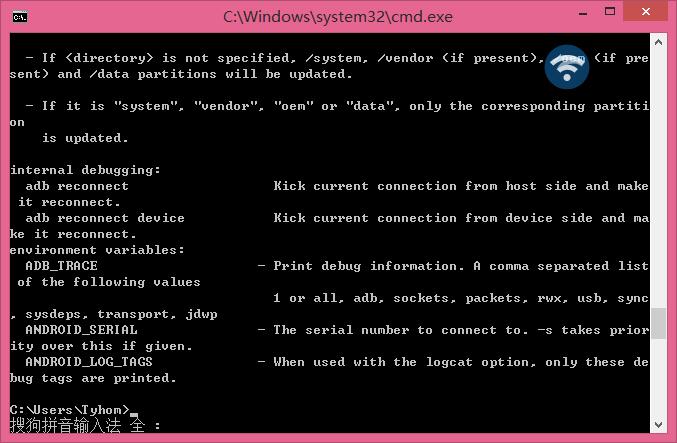
OK 这样就adb配置环境好了
java环境同上原理 就不一一说了
二: 用到的录制、回放脚本
录制脚本: monkey_recorder.py
#!/usr/bin/env monkeyrunner # Copyright 2010, The Android Open Source Project # # Licensed under the Apache License, Version 2.0 (the "License"); # you may not use this file except in compliance with the License. # You may obtain a copy of the License at # # http://www.apache.org/licenses/LICENSE-2.0 # # Unless required by applicable law or agreed to in writing, software # distributed under the License is distributed on an "AS IS" BASIS, # WITHOUT WARRANTIES OR CONDITIONS OF ANY KIND, either express or implied. # See the License for the specific language governing permissions and # limitations under the License. from com.android.monkeyrunner import MonkeyRunner as mr from com.android.monkeyrunner.recorder import MonkeyRecorder as recorder device = mr.waitForConnection() recorder.start(device)
回放脚本: monkey_playback.py
#!/usr/bin/env monkeyrunner # Copyright 2010, The Android Open Source Project # # Licensed under the Apache License, Version 2.0 (the "License"); # you may not use this file except in compliance with the License. # You may obtain a copy of the License at # # http://www.apache.org/licenses/LICENSE-2.0 # # Unless required by applicable law or agreed to in writing, software # distributed under the License is distributed on an "AS IS" BASIS, # WITHOUT WARRANTIES OR CONDITIONS OF ANY KIND, either express or implied. # See the License for the specific language governing permissions and # limitations under the License. import sys from com.android.monkeyrunner import MonkeyRunner # The format of the file we are parsing is very carfeully constructed. # Each line corresponds to a single command. The line is split into 2 # parts with a | character. Text to the left of the pipe denotes # which command to run. The text to the right of the pipe is a python # dictionary (it can be evaled into existence) that specifies the # arguments for the command. In most cases, this directly maps to the # keyword argument dictionary that could be passed to the underlying # command. # Lookup table to map command strings to functions that implement that # command. CMD_MAP = { 'TOUCH': lambda dev, arg: dev.touch(**arg), 'DRAG': lambda dev, arg: dev.drag(**arg), 'PRESS': lambda dev, arg: dev.press(**arg), 'TYPE': lambda dev, arg: dev.type(**arg), 'WAIT': lambda dev, arg: MonkeyRunner.sleep(**arg) } # Process a single file for the specified device. def process_file(fp, device): for line in fp: (cmd, rest) = line.split('|') try: # Parse the pydict rest = eval(rest) except: print 'unable to parse options' continue if cmd not in CMD_MAP: print 'unknown command: ' + cmd continue CMD_MAP[cmd](device, rest) def main(): file = sys.argv[1] fp = open(file, 'r') device = MonkeyRunner.waitForConnection() process_file(fp, device) fp.close(); if __name__ == '__main__': main()
三: 使用方法,在CMD下进入android的sdk下的tools目录下,进行下面的操作
录制: 1、在cmd下输入monkeyrunner monkey_recorder.py,将打开下面的窗口
该窗口的功能:
1、可以自动显示手机当前的界面
2、自动刷新手机的最新状态
3、点击手机界面即可对手机进行操作,同时会反应到真机,而且会在右侧插入操作脚本
4:、wait: 用来插入下一次操作的时间间隔,点击后即可设置时间,单位是秒
Press a Button:用来确定需要点击的按钮,包括menu、home、search,以及对按钮的press、down、up属性
Type Something:用来输入内容到输入框
Fling:用来进行拖动操作,可以向上、下、左、右,以及操作的范围
Export Actions:用来导出脚本
Refresh Display:用来刷新手机界面,估计只有在断开手机后,重新连接时才会用到
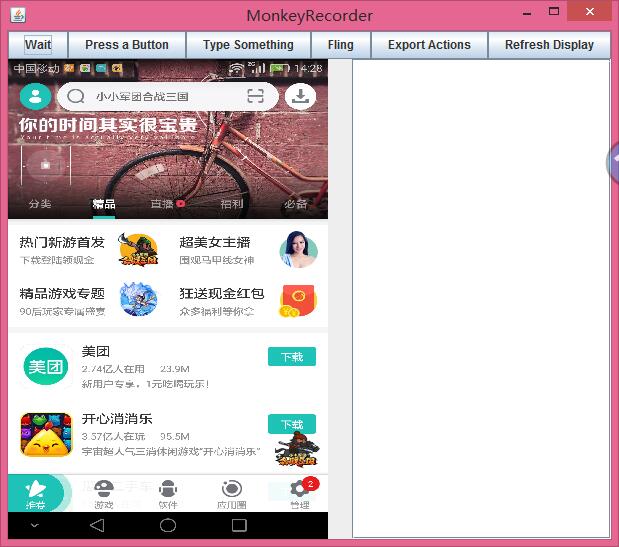
最后一个为录制的文件,这里需要使用绝对路径
PS: 录制后的脚本可以进行二次更改,而且每一步操作需要有时间间隔,以保证测试的正确性
欢迎关注老王公众号
