第1步:创建SSH Key。在用户主目录下,看看有没有.ssh目录,如果有,再看看这个目录下有没有id_rsa和id_rsa.pub这两个文件,如果已经有了,可直接跳到下一步。如果没有,打开Shell(Windows下打开Git Bash),创建SSH Key:
$ ssh-keygen -t rsa -C "youremail@example.com"
把邮件地址换成你自己的github账号邮箱,然后一路回车,使用默认值即可
第2步:登陆GitHub,按下图箭头进入SSH设置页面

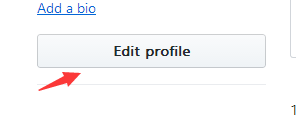
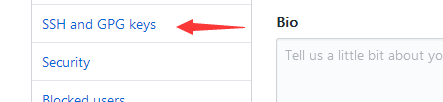
然后,点“New SSH Key”,填上任意Title,在Key文本框里粘贴id_rsa.pub文件的内容
现在回到本地计算机,进入gitbash,链接远程github库
首先测试ssh key是否成功,
使用命令:ssh -T git@github.com
如果出现You’ve successfully authenticated, but GitHub does not provide shell access 。这就表示已成功连上github。
测试成功后关联远程github库:
$ git remote add origin git@github.com:michaelliao/learngit.git
请将git@github.com:后改成如下图的git仓库的ssh地址

若有如下报错:

解决办法如下:
1、先输入$ git remote rm origin
2、再输入$ git remote add origin git@github.com:djqiang/gitdemo.git 就不会报错了!
3、如果输入$ git remote rm origin 还是报错的话,error: Could not remove config section 'remote.origin'. 我们需要修改gitconfig文件的内容
4、找到你的github的安装路径,我的是C:UsersASUSAppDataLocalGitHubPortableGit_ca477551eeb4aea0e4ae9fcd3358bd96720bb5c8etc
5、找到一个名为gitconfig的文件,打开它把里面的[remote "origin"]那一行删掉就好了!
初次把本地库的内容推送到远程:
$ git push -u origin master
后续把本地库的内容推送到远程:
$ git push origin master
SSH警告
当你第一次使用Git的clone或者push命令连接GitHub时,会得到一个警告:
The authenticity of host 'github.com (xx.xx.xx.xx)' can't be established.
RSA key fingerprint is xx.xx.xx.xx.xx.
Are you sure you want to continue connecting (yes/no)?
这是因为Git使用SSH连接,而SSH连接在第一次验证GitHub服务器的Key时,需要你确认GitHub的Key的指纹信息是否真的来自GitHub的服务器,输入yes回车即可。
Git会输出一个警告,告诉你已经把GitHub的Key添加到本机的一个信任列表里了:
Warning: Permanently added 'github.com' (RSA) to the list of known hosts.
这个警告只会出现一次,后面的操作就不会有任何警告了。