使用网关之后我们面临的一个问题就是监控,我们需要知道网关的实时状态,比如当前的请求吞吐量、请求耗费的时间、请求峰值甚至需要知道具体哪个服务的哪个方法花费了多少时间。网关作为请求的中转点是监控品牌的要塞。
本篇将针对Ocelot添加Metrics+InfluxDB+Grafana架构的监控。
1.下载安装InfluxDB和Grafana
在使用前需要先下载InfluxDB和Grafana这两个工具,下载安装方式大家可以先看下Edison Zhou大神的这篇:https://www.cnblogs.com/edisonchou/p/integrated_performance_monitoring_foundation.html,博主也是从这里学习的。
2.使用
安装好后,我们可以通过127.0.0.1:8083访问InfluxDB的可视化界面:
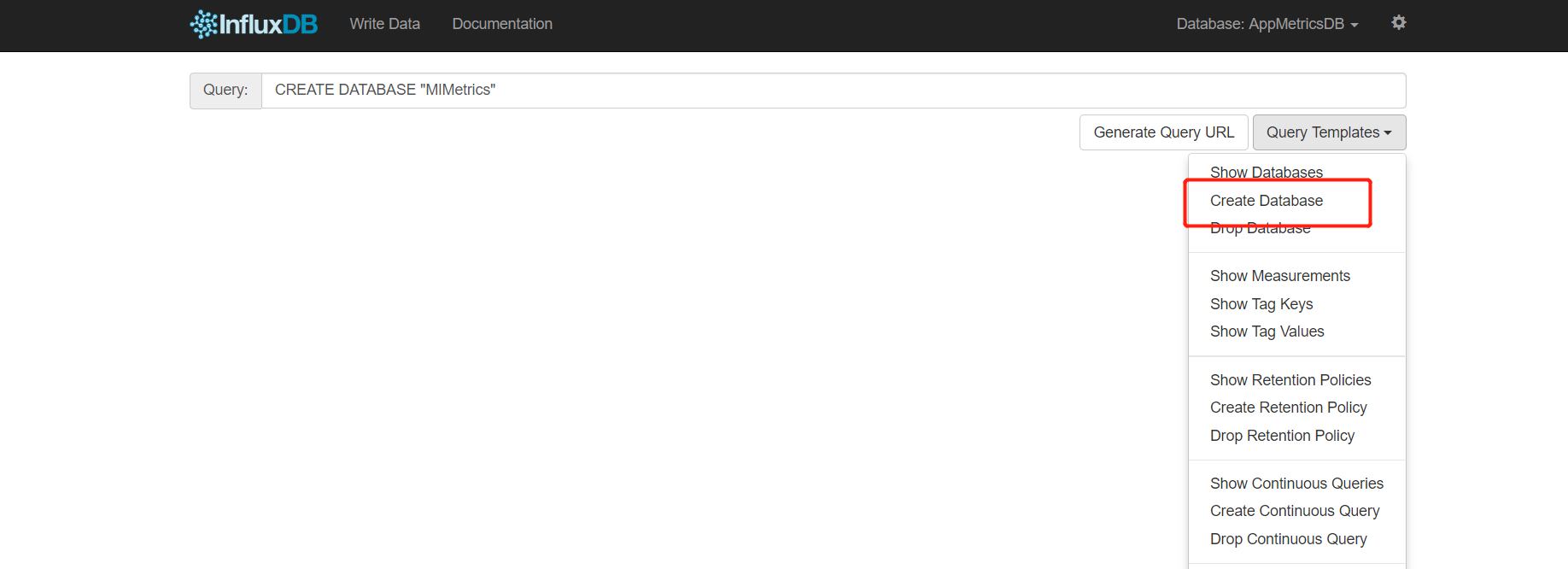
图中标出来的地方是InfluxDB提供给我们操作语句模板,通过Create Database创建一个名为“MIMetrics”的数据库,然后在右上角的设置按钮里我们可以设置用户名和密码,这里就不截图了,大家打开看一下就明白了。
在我们的Ocelot项目中通过NuGet引用下面几个包:
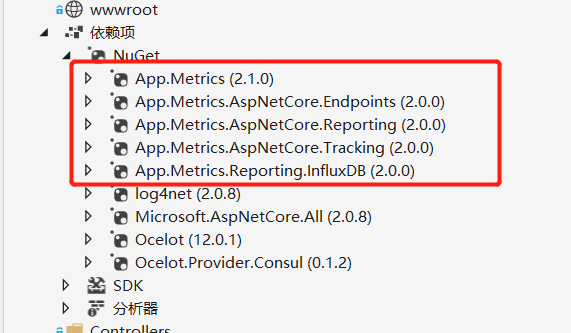
然后需要在Startup.cs启动类中添加如下配置:
public void ConfigureServices(IServiceCollection services) { #region 注册Metrics bool isOpenMetrics = Convert.ToBoolean(Configuration["AppMetrics:IsOpen"]); if (isOpenMetrics) { string database = Configuration["AppMetrics:DatabaseName"]; string connStr = Configuration["AppMetrics:ConnectionString"]; string app = Configuration["AppMetrics:App"]; string env = Configuration["AppMetrics:Env"]; string username = Configuration["AppMetrics:UserName"]; string password = Configuration["AppMetrics:Password"]; var uri = new Uri(connStr); var metrics = AppMetrics.CreateDefaultBuilder().Configuration.Configure(options => { options.AddAppTag(app); options.AddEnvTag(env); }).Report.ToInfluxDb(options => { options.InfluxDb.BaseUri = uri; options.InfluxDb.Database = database; options.InfluxDb.UserName = username; options.InfluxDb.Password = password; options.HttpPolicy.BackoffPeriod = TimeSpan.FromSeconds(30); options.HttpPolicy.FailuresBeforeBackoff = 5; options.HttpPolicy.Timeout = TimeSpan.FromSeconds(10); options.FlushInterval = TimeSpan.FromSeconds(5); }).Build(); services.AddMetrics(metrics); services.AddMetricsReportScheduler(); services.AddMetricsTrackingMiddleware(); services.AddMetricsEndpoints(); services.AddMetricsTrackingMiddleware(options => options.IgnoredHttpStatusCodes = new[] { 404 }); } #endregion services.AddOcelot(Configuration) .AddConsul(); services.AddMvc(options => { options.Filters.Add<HttpGlobalExceptionFilter>(); //加入全局异常类 }); } // This method gets called by the runtime. Use this method to configure the HTTP request pipeline. public void Configure(IApplicationBuilder app, IHostingEnvironment env, IApplicationLifetime lifetime, ILoggerFactory loggerFactory) { if (env.IsDevelopment()) { app.UseDeveloperExceptionPage(); } //loggerFactory.AddConsole(Configuration.GetSection("Logging")); bool isOpenMetrics = Convert.ToBoolean(Configuration["AppMetrics:IsOpen"]); if(isOpenMetrics) { app.UseMetricsAllMiddleware(); app.UseMetricsAllEndpoints(); } app.UseOcelot(); app.UseMvc(); }
蓝色部分的代码是我们这次需要的,通过注册Metrics中间件的形式使用InfluxDB,然后下面是配置文件中需要添加的:
{ "Logging": { "IncludeScopes": false, "Debug": { "LogLevel": { "Default": "Warning" } }, "Console": { "LogLevel": { "Default": "Warning" } } }, "AppMetrics": { "IsOpen": true, "DatabaseName": "MIMetrics", "ConnectionString": "http://127.0.0.1:8086", "UserName": "admin", "Password": "tangjinghe", "App": "Ocelot", "Env": "Development" } }
这样,配置就算完成了,然后重新运行起网关,发送几个请求后查看http://localhost:3000的Grafana的可视化界面:
