1 准备阶段(docker)
1.1 卸载旧版本
如果电脑上已经存在docker,需要先卸载可能存在的旧版本:
1. 删除某软件,及其安装时自动安装的所有包
sudo apt-get autoremove docker docker-ce docker-engine docker.io containerd runc
2. 删除docker其他没有没有卸载
dpkg -l | grep docker dpkg -l |grep ^rc|awk '{print $2}' |sudo xargs dpkg -P # 删除无用的相关的配置文件
1.2 下载docker安装包
1、去官网下载docker 安装二进制包,选择适合自己的版本。这里下载的是docker-19.03.3.tgz,在centos7中安装(cento6无法使用,提示linux版本内核版本太低)
下载地址:https://download.docker.com/linux/static/stable/x86_64/
2、复制docker-19.03.3.tgz到服务器上
2、安装和缺载
在docker-19.03.3.tgz目录创建文件
2.1 准备docker.service 系统配置文件
1、准备配置文件
vi docker.service

docker.service [Unit] Description=Docker Application Container Engine Documentation=https://docs.docker.com After=network-online.target firewalld.service Wants=network-online.target [Service] Type=notify # the default is not to use systemd for cgroups because the delegate issues still # exists and systemd currently does not support the cgroup feature set required # for containers run by docker ExecStart=/usr/bin/dockerd ExecReload=/bin/kill -s HUP $MAINPID # Having non-zero Limit*s causes performance problems due to accounting overhead # in the kernel. We recommend using cgroups to do container-local accounting. LimitNOFILE=infinity LimitNPROC=infinity LimitCORE=infinity # Uncomment TasksMax if your systemd version supports it. # Only systemd 226 and above support this version. #TasksMax=infinity TimeoutStartSec=0 # set delegate yes so that systemd does not reset the cgroups of docker containers Delegate=yes # kill only the docker process, not all processes in the cgroup KillMode=process # restart the docker process if it exits prematurely Restart=on-failure StartLimitBurst=3 StartLimitInterval=60s [Install] WantedBy=multi-user.target
2.2 准备安装脚本和缺载脚本
1、安装脚本 install.sh
vi install.sh

#!/bin/sh echo '解压tar包...' sudo tar -xvf $1 echo '将docker目录移到/usr/bin目录下...' sudo cp docker/* /usr/bin/ echo '将docker.service 移到/etc/systemd/system/ 目录...' sudo cp docker.service /etc/systemd/system/ echo '添加文件权限...' sudo chmod +x /etc/systemd/system/docker.service echo '重新加载配置文件...' sudo systemctl daemon-reload echo '启动docker...' sudo systemctl start docker echo '设置开机自启...' sudo systemctl enable docker.service echo 'docker安装成功...' docker -v
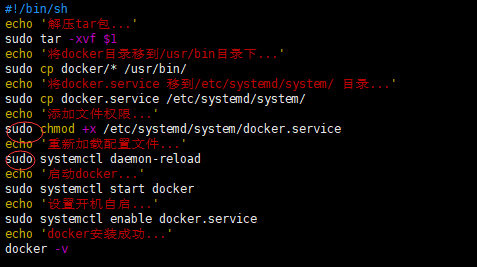
2、卸载脚本 uninstall.sh
vi uninstall.sh

#!/bin/sh echo '删除docker.service...' sudo rm -f /etc/systemd/system/docker.service echo '删除docker文件...' sudo rm -rf /usr/bin/docker* echo '重新加载配置文件' sudo systemctl daemon-reload echo '卸载成功...'
2.3 安装
此时目录为:(只需要关注docker-19.03.3.tgz、docker.service、install.sh、uninstall.sh即可)
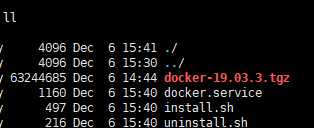
执行脚本
sh install.sh docker-19.03.3.tgz

2.4 缺载
如果你想卸载docker,此时执行脚本 sh uninstall.sh 即可,执行过程如下:
sh uninstall.sh
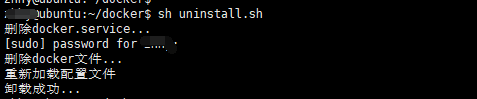
3 docker-compose
3.1 下载地址 https://github.com/docker/compose/releases
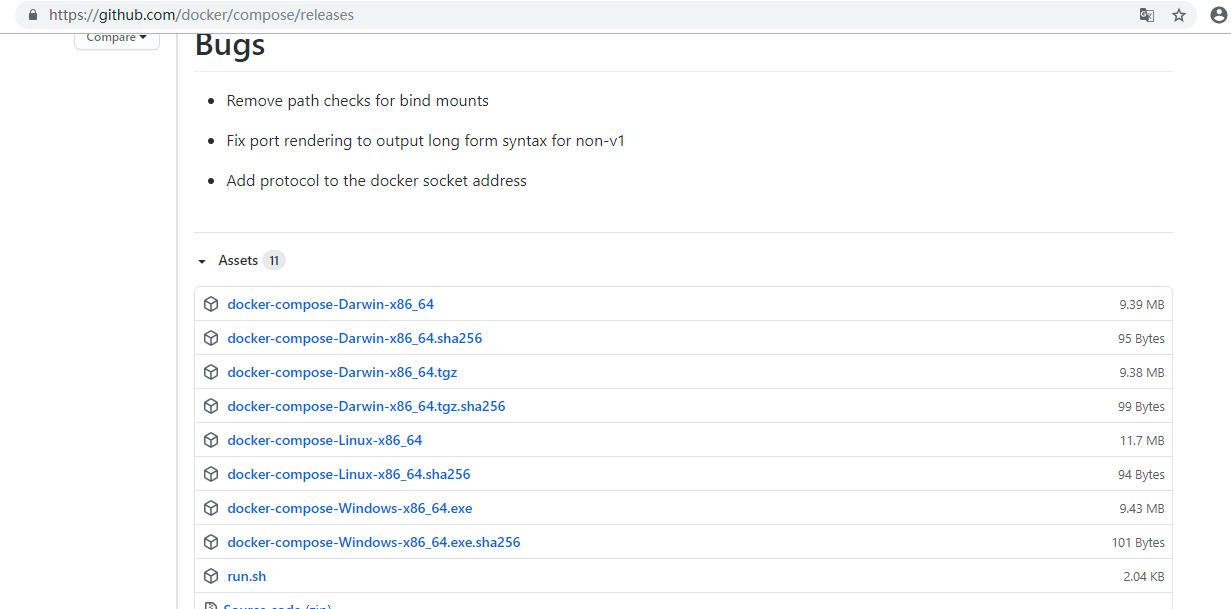
3.2上传到服务器,将文件转移至/usr/local/bin/
mv docker-compose-Linux-x86_64 /usr/local/bin/docker-compose
3.3添加权限
chmod +x /usr/local/bin/docker-compose
测试:docker-compose -v

